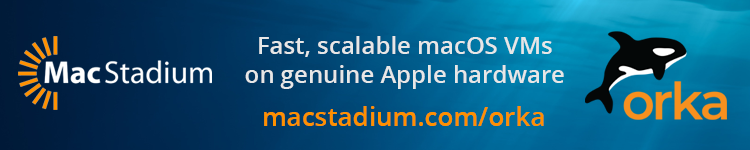One of the biggest updates that arrived with iOS 14 is an all-new home screen experience. This marks arguably the biggest UI change for iOS since it was first introduced. Follow along for how to use iPhone home screen widgets in iOS 14.
Gone are the days of the iOS home screen being limited to a basic grid of square apps and app folders. iOS 14 brings a whole new look and feel to the UI with home screen widgets that can be customized in size/shape to offer some great functionality. This idea isn’t new, with Microsoft using this customizable grid-style a decade ago with its Windows Phone but Apple has created a clean and sharp look and feel with home screen widgets that’s iOS through and through, including a neat “Smart Stack” option.
Note: iOS 14 is currently only available as a developer beta. A public beta will be available in July. Keep in mind it’s not a good idea to run early beta software on a primary device as performance issues, bugs, and more are worked out.
How to use iPhone home screen widgets in iOS 14
- Long-press your home screen in a blank space until your apps start wiggling (or an app > Edit Home Screen)
- Tap the + icon in the top left corner
- Now you’ll see the available widgets
- Tap one, choose a size, tap Add Widget to place it on your home screen
- You can reposition your widget by dragging it around
- Tap Done in the top right corner to set your widget
The new widgets are available on iPad with iPadOS 14 but they’re limited to the Today View sidebar, whereas with iPhone you can use them on your home and secondary/tertiary, etc. app screens.
Here’s how these steps look:
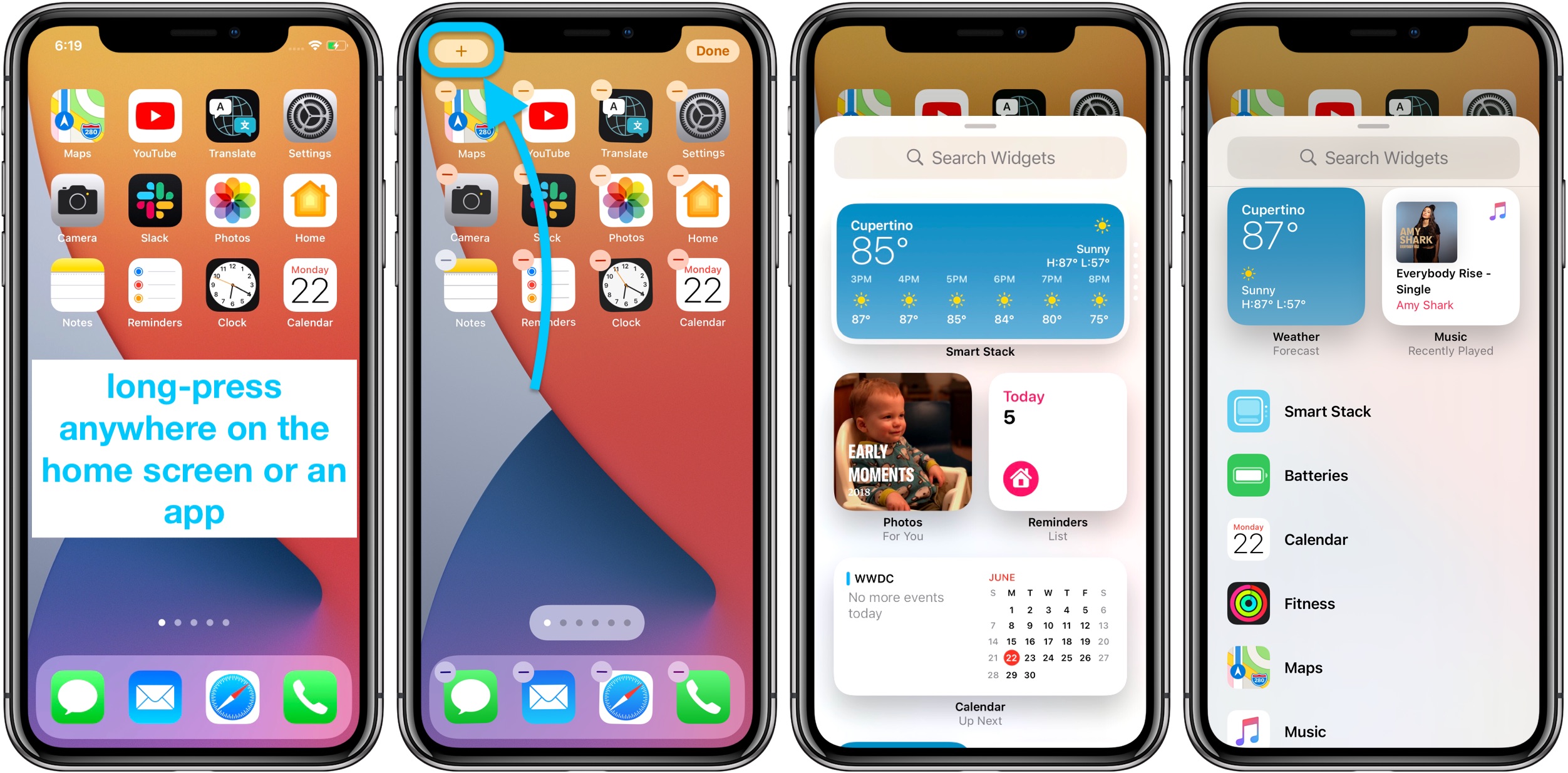
Smart Stacks are a neat widget option that will automatically cycle through different widgets “to show the most relevant information throughout the day.” You can also manually swipe through the different options in the Smart Stack anytime you’d like.
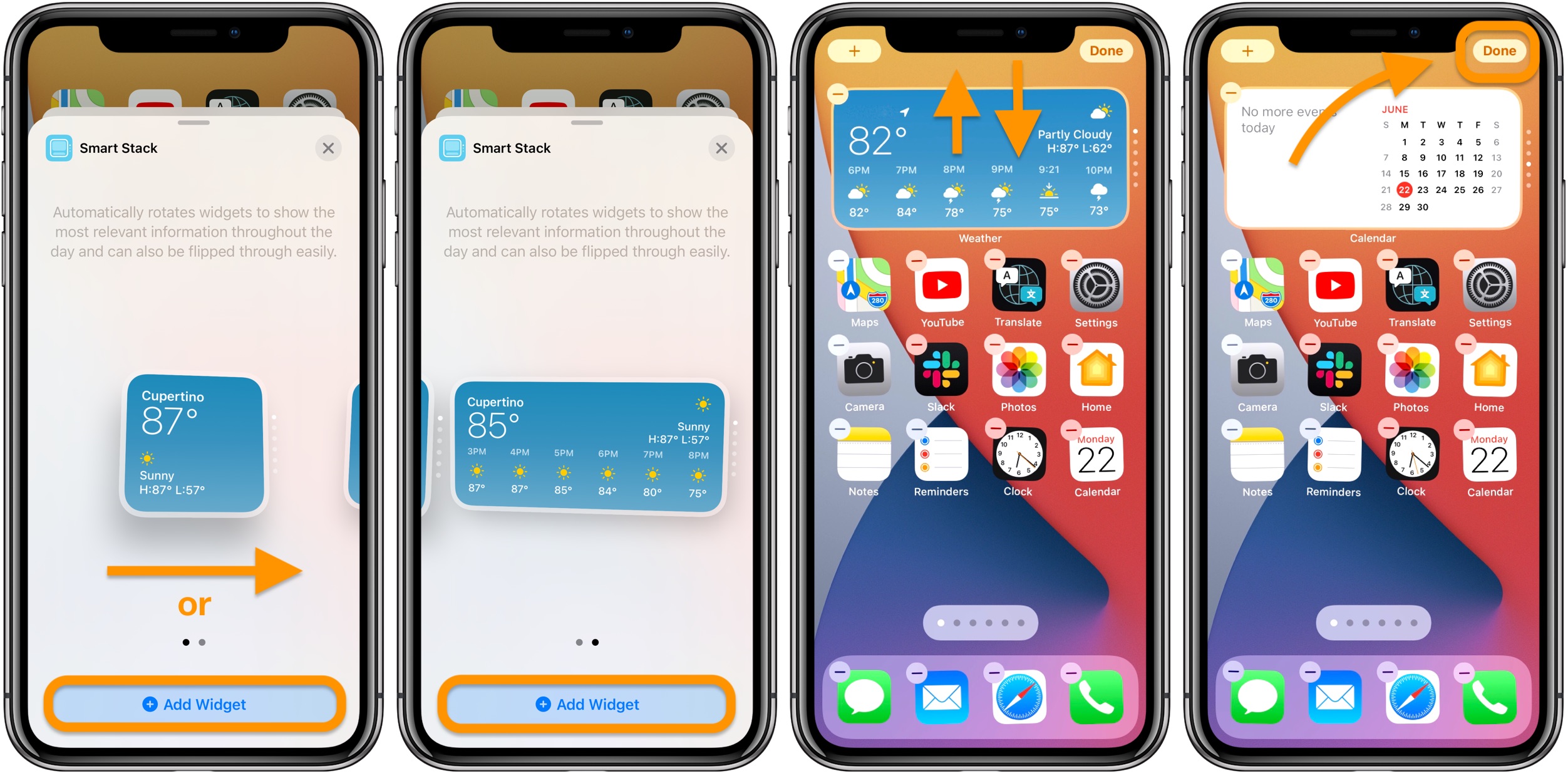
For each widget, you can pick between several different sizes (seen above and below):

Apple’s new Weather app in iOS 14 and also widgets offer real-time precipitation and severe weather tracking that make for a great experience.
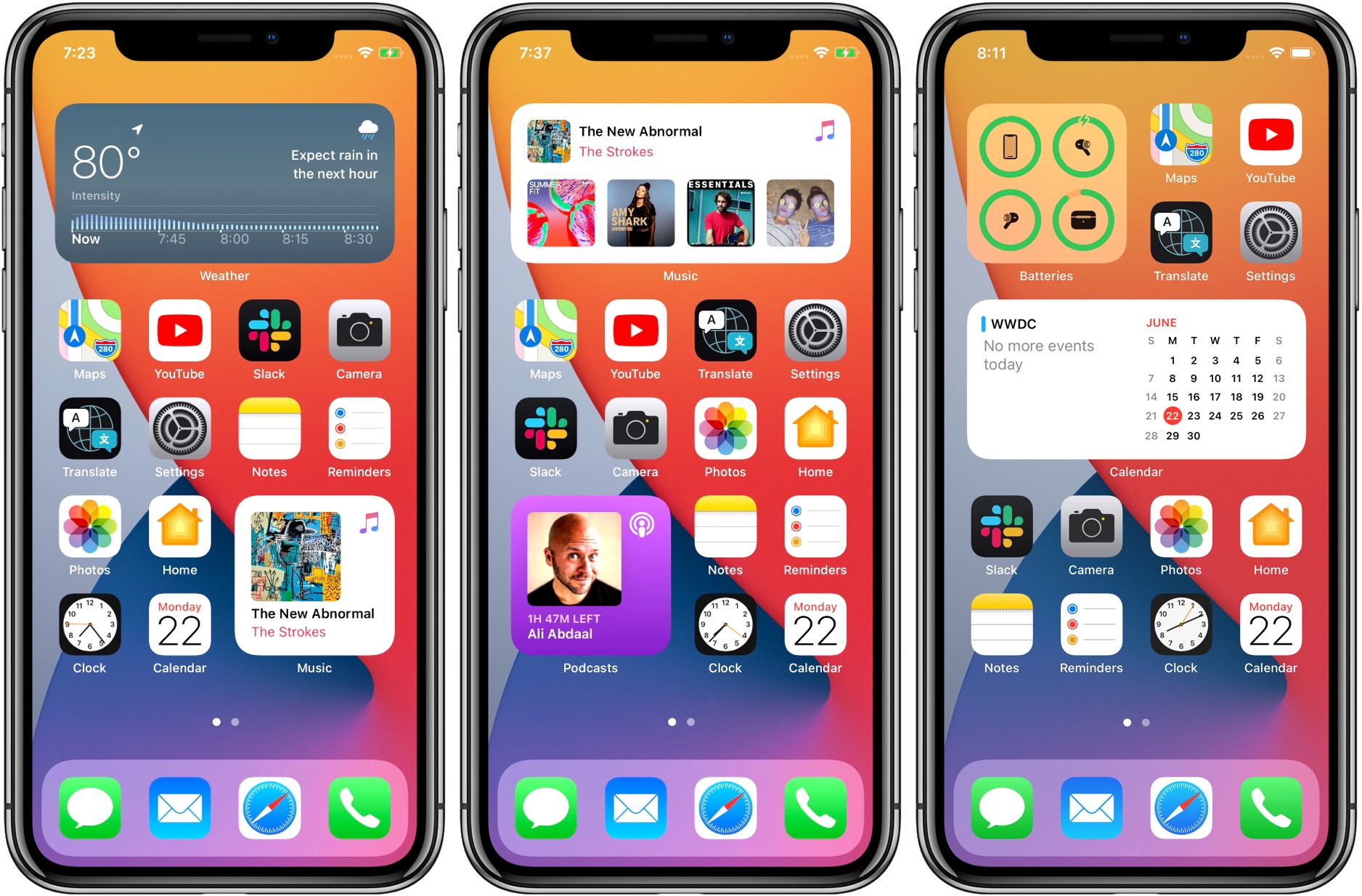
Third-party developers releasing widgets in the coming months will make this big update even more useful as they allow users to fine-tune their iOS screens even further.
What do you think about home screen widgets on iPhone? Are you excited to use the big UI update? Let us know in the comments below!
Read more:
- WWDC 2020 News Hub and Live Blog – Follow along with everything Apple announces
- Apple unveils iOS 14 with new home screen design, widgets, picture in picture, more
- Apple announces iPadOS 14: new widgets, redesigned apps, handwriting recognition, revamped universal search
- Apple announces macOS Big Sur: sweeping visual redesign, Control Center, revamped Safari, modern notifications and widgets
- Apple announces Mac architecture transition from Intel to its own ARM chips, offers emulation path
- watchOS 7 for Apple Watch: Sleep tracking, face sharing, new workouts including dance, hand washing detection, more
- Apple announces tvOS 14 with Home app, audio sharing, multiple user support for Apple Arcade
FTC: We use income earning auto affiliate links. More.