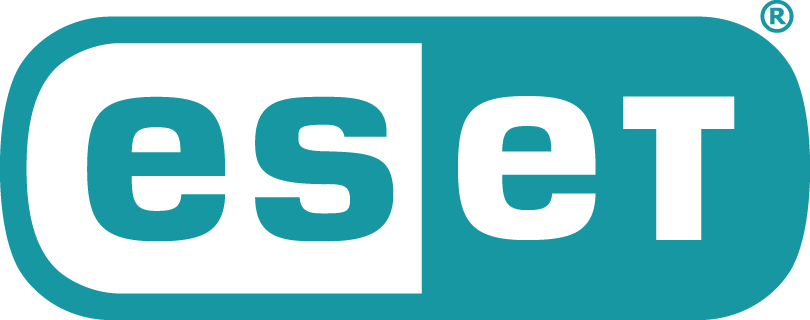Like most security companies, ESET offers an antivirus, an entry-level security suite, and a top-tier security suite with additional features. ESET’s entry-level suite includes all the expected suite components, along with additions such as an unusual anti-theft system, powerful (but complex) control over device usage, a network security scanner, and protection for macOS, Android, and Linux devices. ESET Smart Security Premium, reviewed here, adds only a basic password manager and a file encryption system. The balance seems a bit off—you don’t get much more for upgrading to ESET’s top tier.
How Much Does ESET Smart Security Premium Cost?
ESET’s pricing scheme is as straightforward as it gets. A single license for the basic antivirus costs $39.99 per year, the entry-level suite is $49.99, and the top suite reviewed here costs you $59.99 per year. At each level, additional licenses cost $10 per year apiece. For three ESET licenses you’d pay $79.99, the same (or nearly so) as the entry-level suites Bitdefender Internet Security, Kaspersky, and Trend Micro. Like Kaspersky Security Cloud, ESET costs $149.99 for 10 licenses.
You used to pay $99.99 for unlimited McAfee licenses, letting you protect every device in your household. That subscription now gets you 10 licenses; unlimited went up to $159.99, which is still reasonable.
Read Me First
On Windows, the base protection you get is identical to that supplied by ESET Internet Security, and the password management and file encryption tools that ESET Smart Security Premium adds aren’t strongly linked to the shared features. Rather than repeat my reporting on the many features of this suite, I advise you to read that review before proceeding.
The main window, which is almost identical to that of the entry-level suite, boasts three large blue button panels offering access to important features. The Connected Home Monitor occupies one of these; Password Manager and the Secure Data encryption system own the other two. That’s the only real difference in the two suites, appearance-wise.
As with the entry-level suite, you can use your licenses to activate ESET’s Android security utility or ESET Cyber Security for Mac. By using a suite license, you get the Pro edition of the macOS product, which adds firewall and parental control to the basic antivirus. However, the firewall does little that isn’t already handled by the built-in macOS firewall. And as with the Windows product, parental control is just a website content filter. Because the macOS edition can’t filter HTTPS sites, it’s easily defeated. Android protection from ESET, on the other hand, has all the expected features—including several that have been added since our last review.
When the main installation finishes, it invites you to set up additional tools. As with the entry-level suite, anti-theft and parental control are available. Smart Security adds the password manager and secure data features. You may not need or want parental control, and anti-theft is less relevant if you’re protecting a desktop. But if you don’t install the password manager and encryption system you might as well use the entry-level suite instead. Those two components are the extent of what you get for upgrading.
Basic Password Manager
Previous versions of Smart Security licensed password management technology from Sticky Password, though the ESET version didn’t include all features of that product. With the current release the suite’s password management comes from a different, unspecified third party. Though the company wouldn’t confirm it, the presence of several unique features and attributes has me convinced that ESET licenses the technology from SaferPass.
To get started, you log into your My ESET account online and create a password store. Note that you can invite other household members to set up their own separate password stores–up to the number of licenses you purchased. After creating the password store, you install the password manager on as many devices as you want. There are mobile apps for Android and iOS, as well as browser extensions for Chrome, Edge, Firefox, and Safari. Sorry, Internet Explorer is on its deathbed and thus isn’t supported. This tool can run on any platform that includes one of the four supported browsers.

Your next step is to set up a strong master password. As always, this needs to be something that you can remember but that nobody else would ever guess. Smart Security rates the password as you enter it, and it’s not just looking at length and complexity. Using dictionary words visibly lowers the rating. That’s nice, considering that the previous version accepted “Password” as a strong password.
At this point, the tool generates a 24-character Recovery Key that you can use in case you forget your master password. You’ll want to immediately click the button to save that information as a PDF or copy it to the clipboard and save it. For security reasons, this is the only time the key is displayed. If you miss the opportunity, you can change the master password and take better care with the resulting new Recovery Key. The recently reviewed Tutanota Premium email encryption system uses a similar recovery key system.
Now you’re ready to roll! The password manager presents a list of 10 popular sites and invites you to click one and enter your login credentials. The presence of AliExpress in this list was one of the clues that led me to think SaferPass supplies the underlying technology.
Really, though, you don’t want to manually enter all your passwords, and you don’t have to. When you log in to a secure site, ESET offers to save your credentials. You can OK the capture, decline it just this once, or permanently suppress the offer for the current site. Some password managers let you enter a friendly name for the account or even put it in a folder at this point; ESET doesn’t swing that way.
When you return to a site for which you have credentials saved, you just click the ESET icon in the username or password field. If you’ve got more than one set saved you must choose; otherwise, you simply click to log in. ESET doesn’t include ability to capture data from all fields the way Keeper Password Manager & Digital Vault, Sticky Password, and a few others do, so if you encounter a non-standard login form you may be out of luck.

Of course, you may be able to get a running start by importing your passwords from whatever program you were using previously. ESET can import from 15 sources, among them Chrome, Dashlane, LastPass, SaferPass, and Sticky Password.
Whether imported, captured, or entered manually, your passwords appear in an account list that’s accessed by clicking the toolbar button. By observation, the accounts are sorted by domain, with no option to sort differently, or to organize items using folders or tags. If you accumulate a lot of saved logins, you’ll find the search bar at top to be a necessity.
When you’re setting up a new online account, you want to start with a strong password. Why not—you don’t have to remember it! ESET can help by generating random passwords. Out of the box, it generates 16-character passwords composed of letters (upper and lowercase), numbers, and special characters. An option titled Easy to type is enabled by default. I recommend choosing All characters instead. ESET can generate passwords with lengths anywhere from four to 32 characters, but I wouldn’t recommend choosing anything shorter than the default of 16.
Two-factor authentication adds security by requiring both a master password and another factor, typically a code generated by Google Authenticator or one of several work-alike apps. ESET supports Google Authenticator, Twilio Authy, and Duo Mobile for this kind of authentication. It also supports an unusual app called SoundLogin, which authenticates by generating a tone from your smartphone that the computer’s microphone picks up. I’ve only seen one other password manager that uses SoundLogin, and that was SaferPass. Note that you access two-factor settings by choosing My Account from the Settings menu.
ESET extends its password-filling skills to fill in personal details on web forms. Each form-filling identity includes simple name, address, and contact info. You add credit card data separately. When you visit a web form, ESET puts its icon in the fields it recognizes. You click the toolbar button and select an identity to fill details.

In testing, ESET didn’t fill every field correctly, but anything it fills automatically is something you don’t have to type. RoboForm Everywhere started life as a form-filler utility and then evolved into a password manager. It remains a top form filler, with a huge number of field types. Many password managers let you save multiple instances of credit card data; RoboForm offers multiple instances of any field type.
Top-notch password managers such as Dashlane, LastPass, and Keeper include a full security audit that flags weak and duplicate passwords. Some even help automate the process of updating passwords, replacing bad ones with strong ones, and recording the change.
ESET’s Security Report doesn’t offer quite that level of helpful detail. It summarizes how many of your passwords are weak, duplicate, or old. Clicking any of those categories simply gets you a list of the problem accounts, but it’s up to you to replace weak and duplicate passwords. The report does also warn if your master password is weak, and it zings you for not using two-factor authentication. Oddly, the master password I chose for testing rated strong when created but got called out as weak in the report.
Like many password managers, ESET can check for leaked accounts by consulting the HaveIBeenPwned website’s database. If it reports any of your passwords as breached, you should go to the site right away and change to a new, strong password.
You can use the password manager in multiple browsers on multiple desktops, or on multiple mobile devices. Potentially, that’s a lot of places where somebody else might get a peek at your passwords. If you’re concerned you may have left the door open to password-peeking, just choose Secure Me from the menu. You get a list of all active sessions, and you can lock them all with just a tap. In addition, you can instruct all copies of the browser extension to log out of websites, delete cookies, and delete history. Once you’ve taken care of the immediate worry, you may want to consider changing your master password, engaging two-factor authentication, or both. Note that this unusual feature is a specialty of SaferPass—another clue!
We don’t advise promiscuously sharing your passwords, but sometimes you must, as when you share an account with a spouse or partner. Many password managers, among them Keeper, LogMeOnce, and AgileBits 1Password, let you securely share passwords with other users. The somewhat similar digital legacy feature lets you define an heir to receive your passwords in the unfortunate event of your death. Neither of these advanced features shows up in ESET’s password manager.
The first time you log into ESET’s mobile password manager it has you create a four-digit PIN, for quick access. It then offers to enable fingerprint authentication, if available.

Because the browser extension displays in a tall, rectangular window, the mobile app easily takes on almost an identical appearance. It also handles almost all the same features, though a few such as import and export of data must be performed using the extension.
On iOS devices, you use the familiar share button to access and fill your saved credentials. Getting it working on Android required digging into Settings and changing the Autofill service to ESET Password Manager.
This password manager offers a full cross-platform experience, with mobile apps for Android and iOS and browser extensions for popular browsers. It doesn’t have the advanced features of the best standalone password managers, but it’s a decent, basic tool.
Encryption for Secure Data
A laptop thief who gets past your too-simple Windows login password still can’t harvest your data if you’ve encrypted all your important files. Even a ransomware attack can’t touch your files when they’re sealed in an encrypted vault. Encrypting your most important files just makes good sense.
Smart Security’s Secure Data makes encryption simple. As with similar encryption systems from Bitdefender, Kaspersky, and others, you create one or more encrypted virtual drives to store your data. When the drive is unlocked, it behaves like any other drive; when it’s locked, nobody can access the files. Trend Micro Maximum Security takes the concept further, with the option to remotely seal the vault, foiling even a thief who stole your laptop and your vault password.
A wizard walks you through creating each new virtual drive. You choose a name and location for the vault file, and choose a drive capacity, selecting from a list of presets or setting a custom size. This step is important, because, as with most such encryption systems, you can’t change the size after creation. The similar feature in G Data Total Security cleverly offers preset sizes matching the capacity of CD, DVD, and other storage media.

Next, you create a password to lock the drive the drive. Smart Security rates password strength as you type, but it’s too lax in its ratings. It deems “Password” to be a strong password! Note, too, that by default, Smart Security automatically decrypts the drive for the current Windows user account. If you walk away from your desk without logging out, you leave your files unprotected. Unless you’ve secured your Windows account with a strong password or biometric option and always lock it on stepping away, I suggest you disable this option.
Smart Security doesn’t maintain a list of the encrypted drives you’ve created the way McAfee Total Protection and others do. Rather, you must locate the vault file and launch it to open the encrypted drive. Now you can treat it like any other drive. When you’re done working with sensitive files, right-click the drive and choose Eject. Do be sure you’ve saved any open files residing on the drive.
You wouldn’t stash one copy of a sensitive contract in your wall safe while leaving other copies lying around unprotected. Rather, you’d put the extras through the shredder. The same is true for the unencrypted originals of sensitive files, so products that offer encryption often include a secure deletion utility. Kaspersky Total Security even makes deleting the originals part of the vault creation process. Alas, Smart Security offers no file shredding app. The best you can do is hold down Shift while deleting originals, so they at least don’t wind up in the Recycle Bin.
Smart Security also lets you create an encrypted folder on any removable drive. You just supply the password; you don’t have to enter a filename or choose the capacity. Here, too, I advise disabling automatic decryption for the current Windows user account. When you mount the drive and enter the password, Smart Security makes the encrypted folder available.
New since our last review, you can choose to make your portable encrypted files available on any computer. Doing so puts a program called ESET Secure Data on the unencrypted portion of the removable drive. Just run the program and enter your password to access the encrypted folder.
Doesn’t Add Enough Value
ESET Smart Security Premium brings all the features you expect in a suite, including cross-platform security, but then, so does ESET Internet Security. The top-tier suite, reviewed here, just adds password management and encryption, and both come up a bit short. The password manager lacks advanced features such as secure password sharing and password inheritance. And there’s no secure deletion utility to ensure that unencrypted originals of your sensitive files can’t be recovered.
In the security mega-suite realm, Bitdefender Total Security is our Editors’ Choice. It earns great scores from the independent antivirus labs, and its massive feature set includes password management, webcam protection, file encryption, anti-theft, and more, much more. If you’re looking for a security suite with all the trimmings, Bitdefender is a great choice.
Given that ESET offers protection for macOS and Android devices, it also qualifies as a cross-platform suite. In that arena, our Editors’ Choice products are Symantec Norton Security Premium and Kaspersky Security Cloud. Norton’s five-device price is a little more than ESET’s, but you get five security licenses, five no-limits VPN licenses, and 50GB of online storage for your backups. Kaspersky’s 10-license price is the same as ESET’s, and it boasts a vast complement of effective security features.