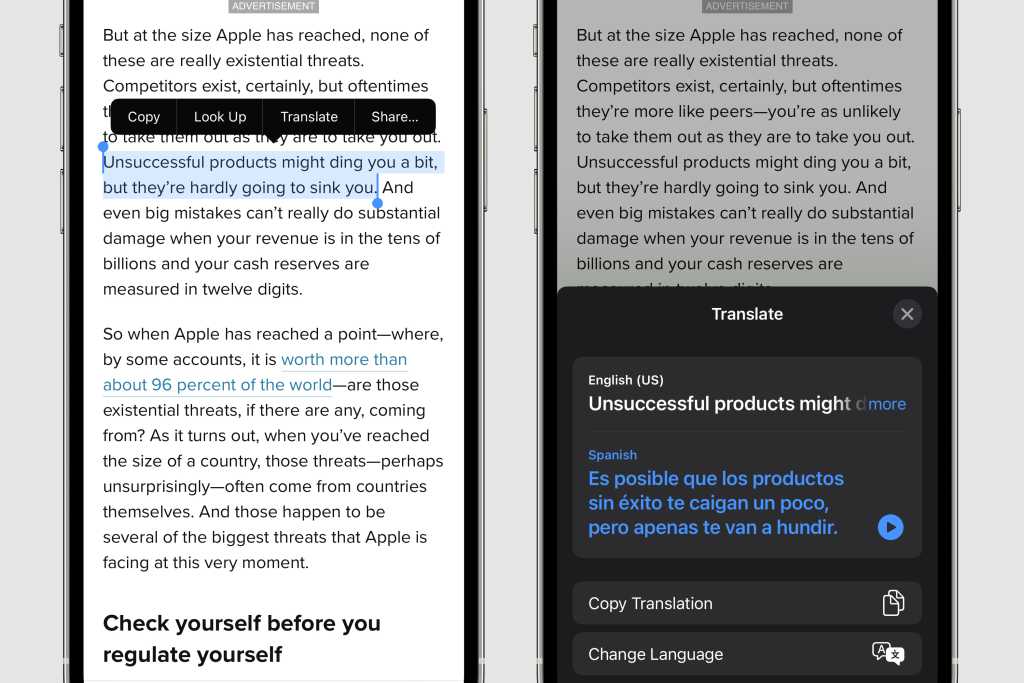New to iOS 15 is a system-wide translation feature that can translate almost any text in any app. You might have trouble with text that is displayed as graphics (usually in games), but any text you can select, you can translate. You can even opt to take the translation entirely offline if you wish. Here’s how it works.
First, select the text you wish to translate, just as you would if you were going to copy/paste or look up a definition: Long-press the text until the text selection appears, and then drag the ends to select the exact text you want.
The pop-up menu will have options like Copy, Look Up, and Share, but with iOS 15 there’s a new option: Translate. If you don’t see it, look for a small arrow to see more options.
The first time you select Translate you’ll see a warning that the selected text will be sent to Apple for translation. Then the original and translated text will appear in a pop-up card, with options to do things like copy the text or change languages.
IDG
If you don’t want to send data to Apple to translate, you can do it entirely on-device. Just open Settings, then Translate and toggle On-Device Mode. In order to translate text, you’ll need to download language packs, which you can do right here in the Download Languages menu. When you select Translate with on-device translation enabled, you’ll see an option for which language to translate from and to, along with a button to download the languages, if you haven’t already.
I have written professionally about technology for my entire adult professional life – over 20 years. I like to figure out how complicated technology works and explain it in a way anyone can understand.