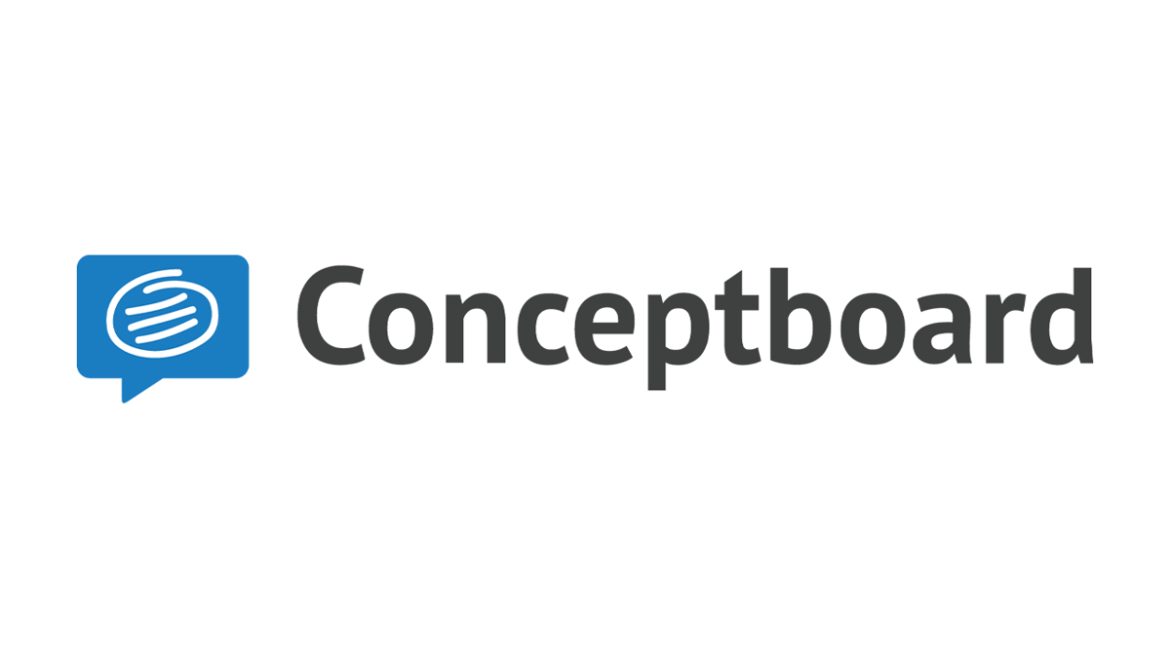With the sharp rise in remote work since 2020, more organizations than ever are looking for new tools to help their teams work together easily, efficiently, and from anywhere. Conceptboard, a whiteboard app with built-in video calling features, is well worth your consideration if you’re searching for collaboration apps to help your team brainstorm ideas, map out product plans, and run more efficient remote meetings. Despite its excellent interface, Conceptboard’s limited support for integrations means that it doesn’t quite outshine Miro, our Editors’ Choice winner, which has innovative features for creating charts and graphs, plus more integration options. Still, if Conceptboard meets your needs as is, it’s a powerful tool.
How Much Does Conceptboard Cost?
Conceptboard offers four tiers of service: Free, Premium ($7.50 per person per month), Business ($12 per person per month with a 10-person minimum), and Enterprise (custom pricing with a 250-person minimum). For the Premium and Business plans, you get a discount for paying annually. You can try the Business plan free for 30 days without providing any payment information.
The Free plan doesn’t limit the number of editable boards you can create and gives you 500MB of total storage space. Although you can’t invite other people to join your account as team members, you can add guest users (up to 50 participants per board) with reader and reviewer (but not editor) access to your boards. At this tier, each board is limited to no more than 100 objects, you can’t use folders to organize your work, and you miss out on the Conceptboard’s conferencing tools (audio calling, video calling, and screen sharing).
Premium members get everything in the Free tier and more storage—20GB per person (the storage is pooled across your team). The limits on objects per board go away and teams can consist of one or more members. You can also invite up to 75 participants to join any board. Guests may have reader, reviewer, and editor permissions. This account type lets you make project folders to organize your work as well as manage access permissions for the content of those folders. Additionally, you get 10 hours of conferencing (the audio calling, video calling, and screen sharing features) per user per month. That limit is also pooled across your team.
The Business plan removes some of the limitations found in the Premium account. For example, boards can include more than 75 participants, the maximum file upload limit increases from 250MB to 500MB, and the pooled, per-user storage space goes up to 1TB. This tier is for larger businesses that have more administrative needs than small- or medium-sized companies. The Enterprise plan is an extension of the Business account but with a few additional administrative features and custom limits on storage amounts, the maximum file size for uploads, and so forth.
How Do Conceptboard’s Prices Compare?
Compared with other whiteboard apps, Conceptboard’s prices are competitive. Most other apps charge about $10 per person per month for a plan that’s suitable for small businesses or teams. For comparison, with Conceptboard, you end up paying the equivalent of $9.50 per person per month when you pay annually for a Business account ($114 per person per year).
Our top pick in this category, Miro, also offers a free account. Its paid tiers start at $10 per person per month. Mural, which similarly has a free account option, charges $12 per person per month for its base plan. Stormboard charges $10 per person per month for its Business tier.
Lucidspark has a different pricing scheme, but it generally works out to be about $9 per person per month. The difference is that you pay a flat annual fee for up to a certain number of people. For example, a group of 10–15 people costs $1,620 per year, regardless of whether there are 10 people or 15 on the team. That $9-per-person monthly price holds up—if you have the maximum number of people on your team within those ranges.
Apps and Integrations
Conceptboard is available as a web app only. It doesn’t offer any apps for macOS, Windows, Android, Apple mobile devices, or any other operating system.
In testing, the web app was stable across multiple laptop and desktop computers. While you can use Conceptboard on a mobile web browser, I typically find that whiteboard apps don’t provide the best experience on a smartphone, so the lack of mobile apps isn’t exactly lamentable.
Conceptboard supports some decent integration options with other apps, though the list is disappointingly short: Dropbox, Google Drive, Microsoft Teams, OneDrive, and a browser plugin called Full Page Screenshot. The plugin lets you take full-page screenshots of any webpage (as if you were printing the whole page) and drop the result onto your board. In testing, I couldn’t import files from Google Drive (the app continuously pinwheeled while connecting and never succeeded) or Dropbox (uploads failed).
By contrast, Miro offers many more integrations, plenty of which let you import data from one app into your whiteboard—some examples are JIRA, Asana, and Trello. Miro can also send you notifications of any activity to Slack.

Getting Started with Conceptboard
You can create a Conceptboard account with an email address and password, or by authenticating through Google, Facebook, Salesforce, or Twitter. Once you sign in to your account, the app shows you a sample board and a brief tutorial. For more help pages and tutorial videos, head to Conceptboard’s website or YouTube channel.
Templates are typically an important starting point with whiteboard apps. In many apps, you get the option to either create a new board from scratch or work from a template. In Conceptboard, the process is a little different—you always start with a blank board. Once you open the board, however, you can drag templates onto it. This means you may use multiple templates on any given board.
The templates are grouped into a few categories: Agile Methodology, Brainstorming, Marketing and Communication, Meetings, Product Development, and Projects and Strategy. However, there is no search tool for finding a template by name. Conceptboard includes five icebreaker activities, too. These are common in collaborative whiteboard apps, although in Conceptboard, all five are on one template. Typically, each would be on its own board.
Intuitive Interface, Stable Experience
Every time you log into Conceptboard, you land on a dashboard of sorts with a left-side rail to navigate between an activity feed, a view of all your boards and folders, your user management tools (where applicable), and account settings.
Inside a board, the interface is simple and easy to navigate if you’re familiar with any kind of drawing or diagramming app. I like that you get both a hand icon tool for dragging the canvas around and the option to press and hold the space bar at any time to quickly access the hand tool.
In my testing, Conceptboard was stable and responsive. When you leave a tab with a board on it open for a long time and aren’t actively using it, you may return to see a note that the security token has expired and you must reload the page, which is a perfectly reasonable solution. Conceptboard autosaves the board after every action and you can also access a history of those changes, too.

Standard Features With Some Quirks
Most of the tools you need for adding content to the board appear at the top of the interface. The number of tools is more than adequate and the icons are clear—it’s easy to identify the pen, highlighter, lines, sticky notes, and text tools, for example. Conceptboard integrates a timer into the experience, though as with other whiteboard apps, it’s more suitable as a timekeeper or stopwatch than a tool for logging hours worked to bill a client.
To insert images, videos, files, and other uploaded content, you must use the Insert tool, which is located at the far left in the interface. The Insert tool is also where you find templates, icons, Building Blocks (think elements within a template), and Sections. Sections let you group similar content onto a page-like area. Sections also allow you to present areas of your board almost as if they were individual slides.
Conceptboard does not include an image search tool that lets you look for and add images from a royalty-free database. Miro and Mural both have this feature—it saves you from having to leave the board page to find an online image, download it to your computer, and then upload it to your board. When I tried adding URLs for YouTube videos to a board, I did encounter several videos that would not play or even show a preview image.
Conceptboard could also improve how it handles URLs pasted in as text. If you drop a URL onto a board, Conceptboard automatically hyperlinks it, making it difficult to select the text to move its placement, edit it, or delete it—every time you click anywhere near it, the URL opens in a new tab. A better option would be to display a preview of the web page when available or put the URL into a box so that it’s easy to grab and move or resize.
One other feature that Conceptboard lacks (but Miro includes) is the ability to bring data onto a whiteboard and use it to create charts and graphs. With Miro, you can create a quick and accurate pie chart or line graph by entering data into a table. This standout feature greatly enhances how you can use the app and what you can do with it. I have not tested any other whiteboard app with a similar capability.

Excellent Collaboration Tools
When collaborating with others in Conceptboard, you have the option to work synchronously or asynchronously, which is great for remote work and remote teams.
Whether you’re co-editing a board in real time or not, you can leave comments pointing to any place on the board. When commenting, you can use @mentions to draw someone’s attention. You can also turn any comment into a task; Conceptboard keeps track of tasks assigned to you. Conceptboard features an in-app chat tool for communicating as well, plus video calling, audio calling, and screen sharing capabilities.
How much you can do with the calling and screen sharing options varies by your device and browser. If you have a desktop computer with the Chrome or Firefox browsers, you get all the features. If you use Edge or Safari (12.1 and higher) on a desktop, you can make and join video and audio calls, but can’t share your screen. The same goes for mobile devices. On Apple mobile devices, you must use Safari only, as none of the features work on Firefox or Chrome for iOS or iPadOS.
One feature I like for collaboration is Conceptboard’s moderator mode. When you click the Start Moderating icon in the bottom right, everyone who is logged into the board will follow what you’re showing on your screen. In other words, the moderator controls what other people see. It’s a nice way to quickly sync up with your team and show them what you are referring to while talking on an audio or video call without going through the steps of sharing your screen with them. Some other whiteboard apps have a similar feature; for example, Mural has Summon Participants, which pulls everyone’s view to the person doing the summoning. Miro all has a similar feature called Bring Everyone to Me.
Paid users can collaborate with other team members, while all account holders can add guests to a board. Guests do not have to create an account to view, review, or edit (for paid plans only) boards, and don’t count against team size limits. Bear in mind, however, that guests can’t create @mentions (much less receive them) or get alerts and task assignments either.
Limited Language Options
Conceptboard does not appear to have publicly available information as to all the ways it supports or is working toward supporting accessibility. Lucidchart makes its accessibility information freely available and I’d like to see more software companies follow suit.
The only hitch I noticed in testing had to do with adjusting the placement of objects using the arrows on the keyboard. Essentially, the resulting action wasn’t smooth, causing the object to jump back and forth, up and down a few times before settling in. Anyone using Conceptboard without a mouse may find this jarring, disruptive, and a little annoying.
Conceptboard offers language support for English and German only. Lucidchart and Lucidspark (the two apps are related and share a central interface) have better support for languages: Dutch, English, French, German, Italian, Japanese, Portuguese (Brazilian), Russian, and Spanish.
A Standout App in a Competitive Category
Compared with other whiteboard apps, Conceptboard has excellent support for collaboration and provides a very good user experience. It’s easy to set up an account and get people on board, too. However, Conceptboard could improve its support for embedded media (particularly for videos and URLs) and build more integrations. It rates highly but doesn’t offer as amazing an experience as Miro, which remains our Editors’ Choice pick for this category.