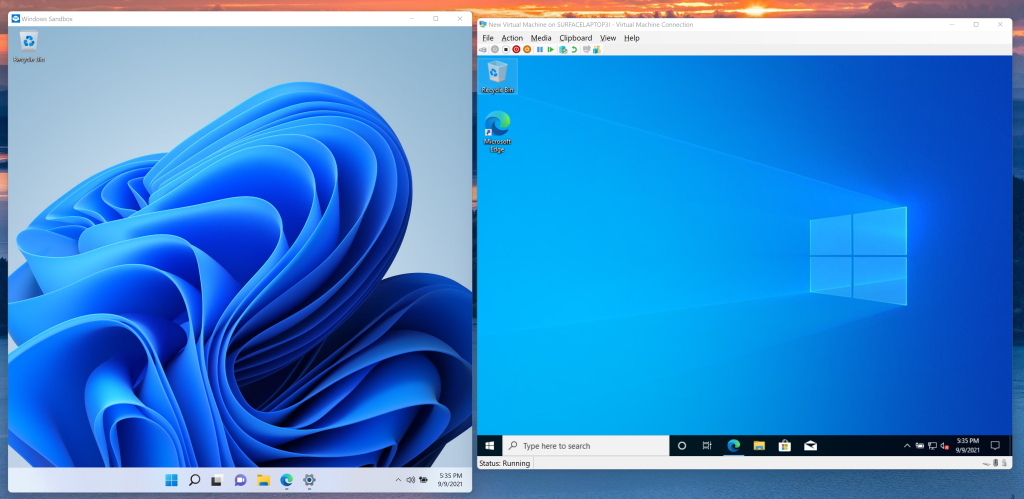Windows 11 is now available as a free upgrade from Windows 10. Should you jump on board, or sit tight for now? We’re currently recommending most people wait to install Windows 11, with the emphasis on most. That article explicitly lays out our reasons for that recommendation, but it really boils down to this: While Windows 11 offers some excellent new features, it also has plenty of rough edges, and it actually removes some key functionality you might have used in Windows 10.
In the spirit of that mixed reception, here are three things we love in Windows 11—and three things we hate.
Nearly a decade after the new Settings menu appeared in Windows 8, Microsoft has finally made a real effort in not only filling out the Settings menu with more options, but also organizing it well. Microsoft has done away with the “home” screen of the Settings menu, relying instead on a left-hand nav bar. A “breadcrumb” navigation system has been added to the top, so you can skip back and forth inside of a particular directory. Search exists, too, of course. Finally, each page of the Settings provides dense information without being overwhelming, with drop-down menus and graphics to assist you. It’s quite useful.
For years, Microsoft’s Windows Settings menu has wrestled with the legacy Control Panel. If you need to do something, where should you look? In Windows 11, you’ll find most of what you’re looking for inside the Windows 11 Settings.
Yes, Microsoft removed the lively Live Tiles. But the real crime is simply the poor organization of it all. In Windows 10, you can click on the Start menu and see your grouped app icons and documents next to an alphabetical list of your apps. In Windows 11, apps are first dropped into the secondary “All apps” overflow menu. From there, you can then add them to the main Start menu, a.k.a. “pinned apps.”
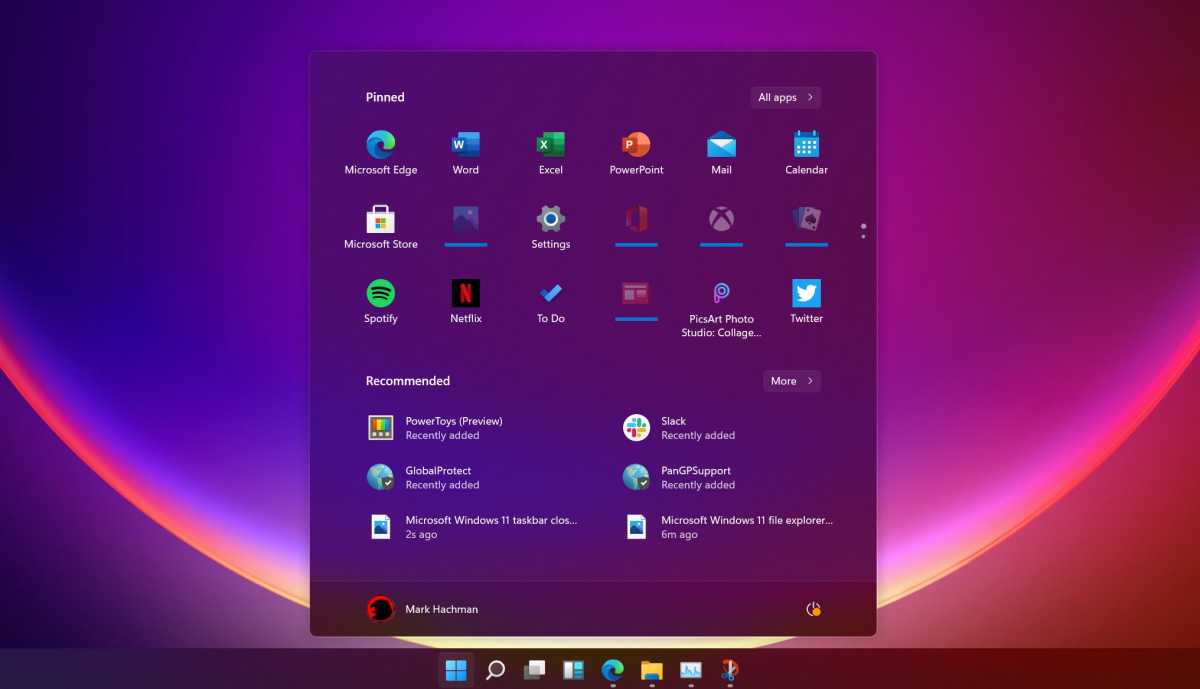
PCWorld
Those pinned apps can be moved around, but they can’t really be grouped. While Live Tiles could be resized to add visual weight to an app, Windows 11 apps can not. Windows 11’s Start menu now feels lifeless and less functional. Yes, it’s pretty, but it’s simply a poorer experience overall.
We love: The Out of the Box experience
You may only see the “Out of the Box Experience” (OOBE) once while you’re setting up a new Windows 11 PC, but it’s a triumph. Setting up a Windows 11 PC takes just a few minutes, and Microsoft uses those to its full advantage, taking you on a virtual tour of Windows 11’s key features, including ones that you may not encounter without some poking around. It’s clean and professional—perhaps a bit too professional—but it’s a night-and-day improvement over the Windows 10 experience, which wasn’t bad to begin with.
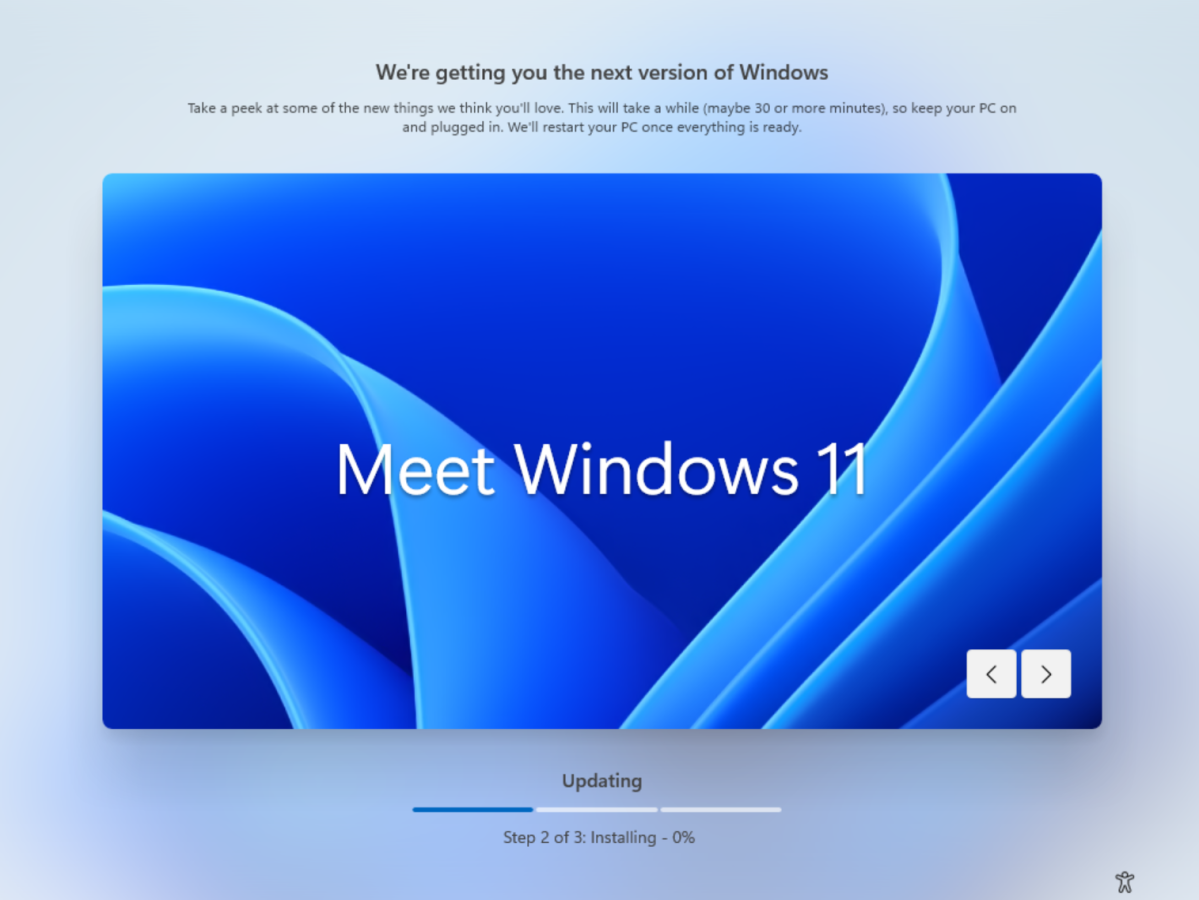
Mark Hachman / IDG
When the OOBE completes, hunt down the “Get Started” and “Tips” apps, too. Microsoft doesn’t do a great job pointing you in the direction of either app, but they provide some additional supplementary help that you’ll find useful.
We hate: The lack of local accounts
If you already use a Microsoft account to log into your Windows PC, this won’t apply to you. (Logging in with a Microsoft account requires you to put in a personal Microsoft email address and password such as joesmith@outlook.com, uniquely identifying your PC.) But if you’re the type of person who prefers (or perhaps demands) to use a “local” or “offline” account with an anonymous login, you won’t be able to do that with Windows 10 Home. And no, the old “router trick” doesn’t work, either.
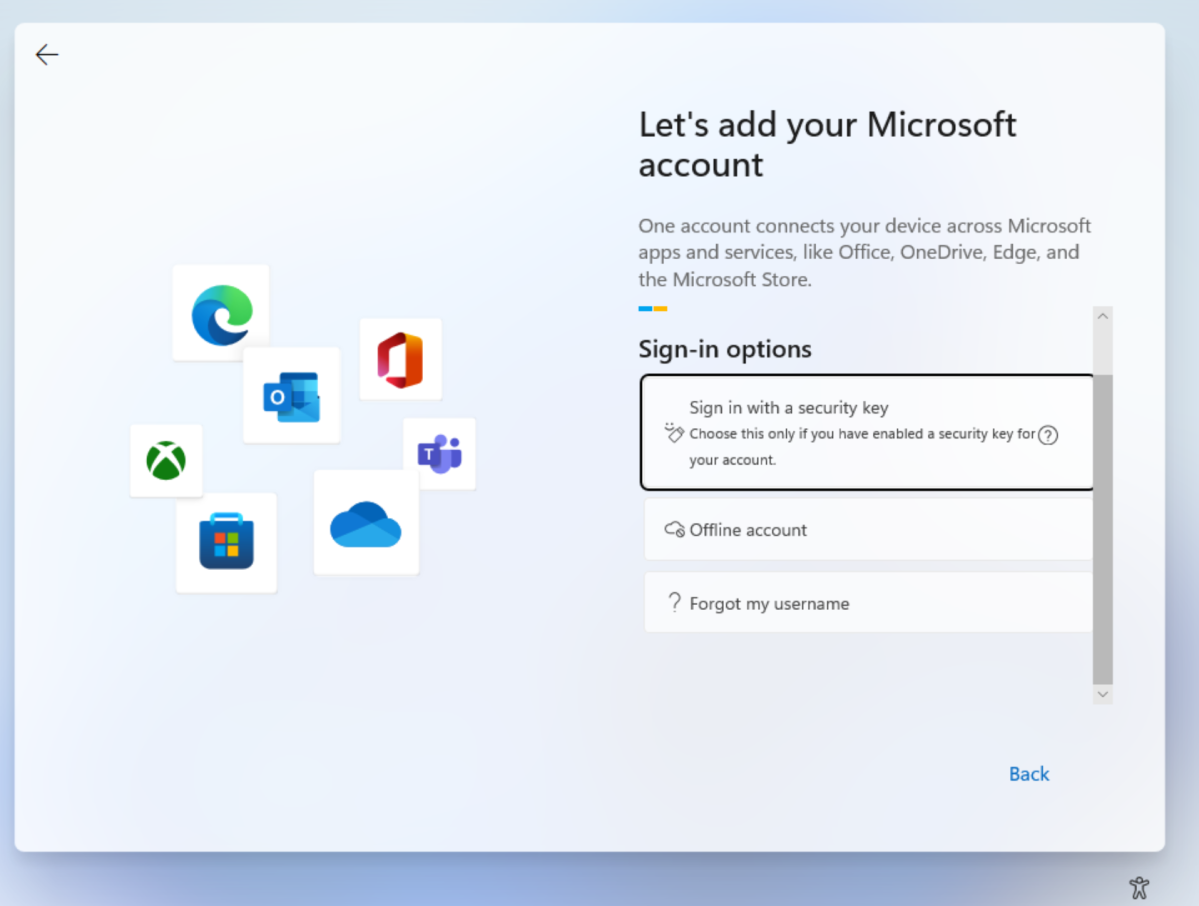
Mark Hachman / IDG
Instead, only Windows 10 Pro users who upgrade to Windows 11 Pro will be able to use a local or “offline” account. If this matters to you, you’ll need to upgrade from Windows 10 Home to Windows 10 Pro first, for an extra $100, and then upgrade to Windows 11 Pro.
I’m warming to Windows 11’s Widgets. Widgets, the ginormous panel that slides out from the left-hand side of your display, contains all sorts of useful information: local weather, your calendar, photos that you took on this day a few years ago, and so on. Yes, there’s a lot of fluff, as the overriding Microsoft Start service will feed you a lot of gossip and other extraneous news if you don’t configure your settings appropriately.
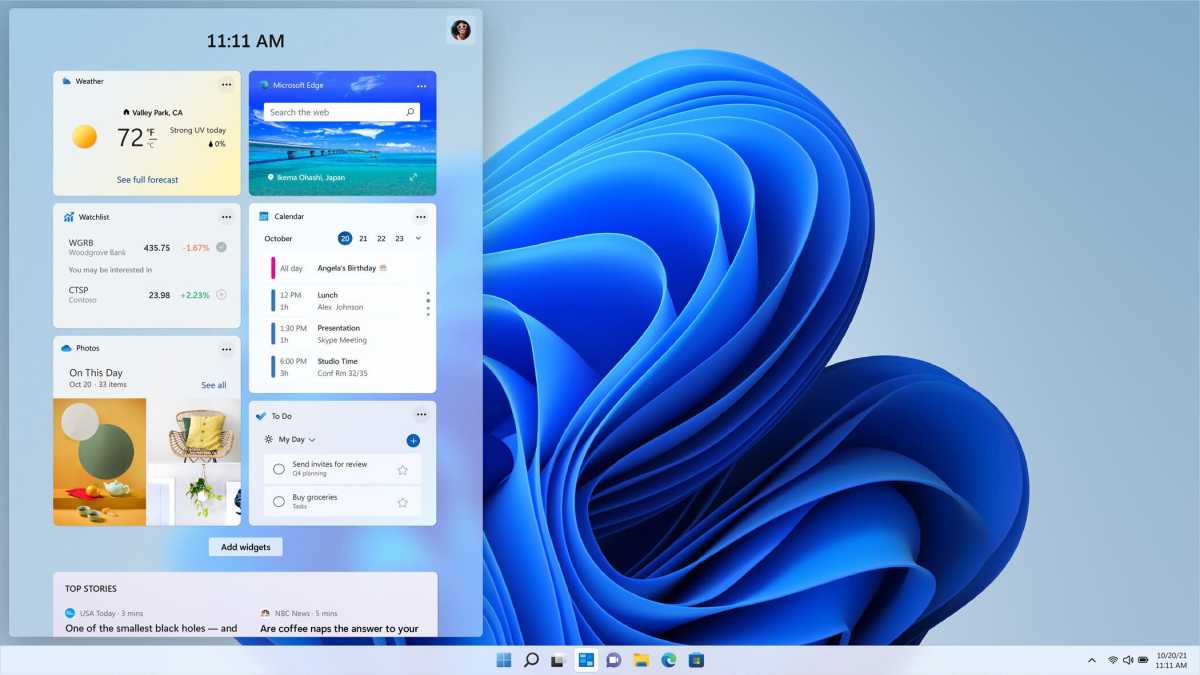
PCWorld
On the other hand, I’ve criticized Windows 11 for its lack of life, and Widgets (and the updated Xbox app, complete with cloud gaming for Xbox Game Pass Ultimate subscribers) is where the fun lives.
We hate: The lack of browser choice
Many people use the built-in Edge browser. Many more users, however, use Google Chrome, Firefox, Vivaldi, Opera, Brave, or the other niche browsers that we’ve covered in our best browser roundup. Yes, you can download Chrome and use it as you wish. But if you want to make Chrome the default browser on your PC, that one-click “set as default” option that was available in Windows 10 has vanished.
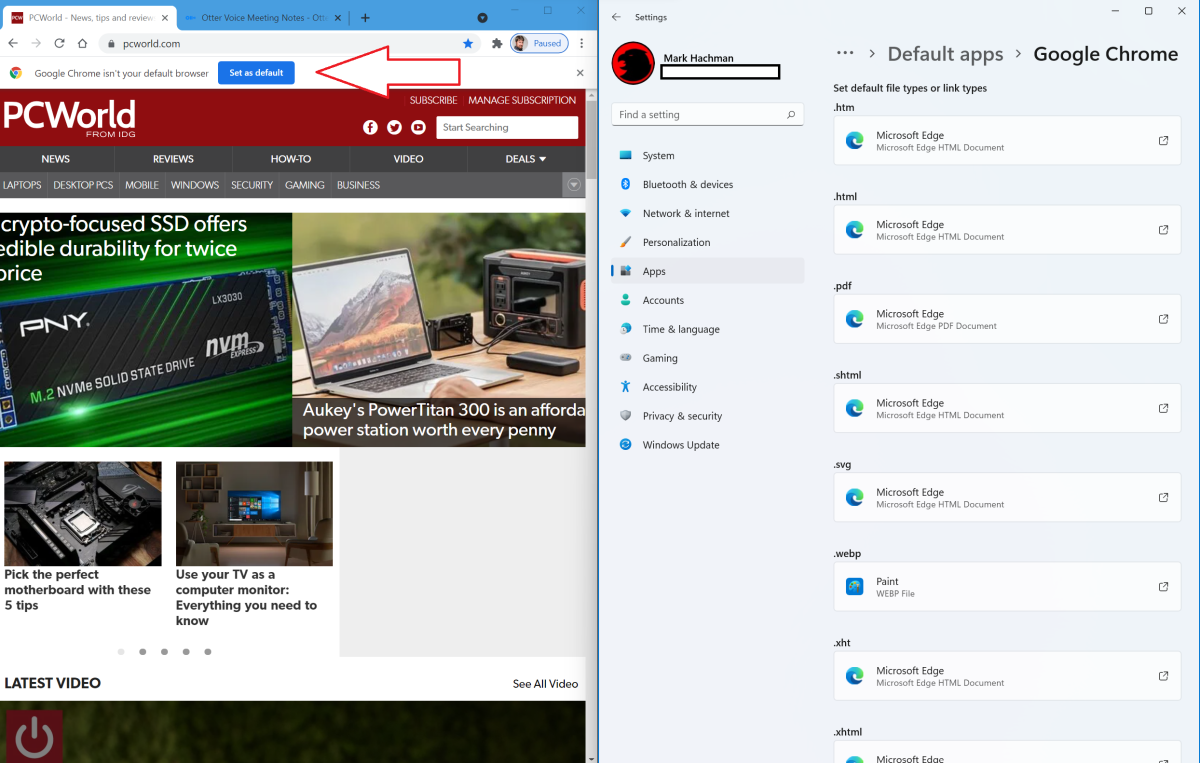
Mark Hachman / IDG
Instead, you’re presented with one of the most obtuse options screen Windows has ever presented, which asks you to set your browser choice by individual file type. No, there’s no option to “select all.” If you’d still like to switch file types, Microsoft will then ask you, yet again, if you’d like to try Edge instead. It’s clingy and extraordinarily passive-aggressive, and it absolutely tarnishes the entirety of the operating system.
What’s reassuring is that, whichever operating system you choose, your choice isn’t a bad one. Both Windows 10 and Windows 11 offer their own advantages!
As PCWorld’s senior editor, Mark focuses on Microsoft news and chip technology, among other beats. He has formerly written for PCMag, BYTE, Slashdot, eWEEK, and ReadWrite.