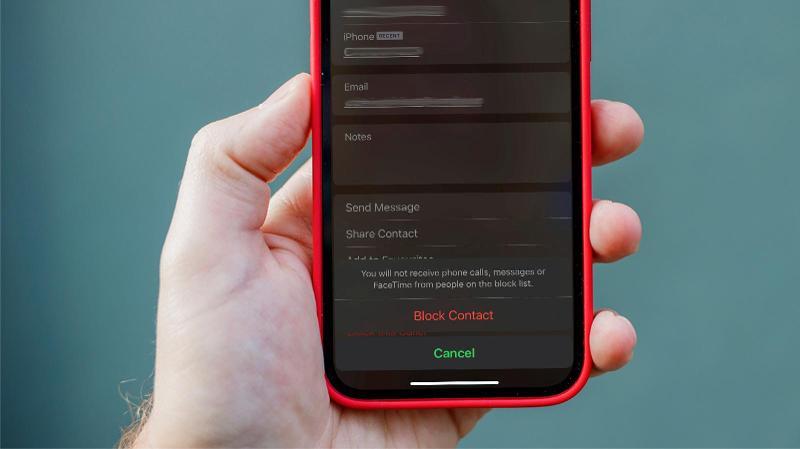FaceTime is a great way to stay in touch with people, especially now that your Android and Windows friends can join in the fun. But what can you do if someone starts sending you unwanted messages or calls?
In this article we walk you through the quick way to block people on FaceTime when using your iPhone, iPad or Mac. We also show how to unblock them once more if your circumstances change.
FaceTime blocking on iPhone and iPad
It’s very easy to prevent someone from bothering you on FaceTime. To block the person in question, simply follow these steps:
iOS 15 and iPadOS 15
- Open FaceTime and look in the Call History section. This is on the first page and shows all the people who have contacted you recently. Find the person you want to silence, then tap the green circle with an ‘i’ inside to the right of their name.
- This opens up the contact page for that person. From here, scroll down the page until you find the Block This Caller option (it’s in red and right at the bottom of the list).
- Confirm your choice by tapping Block Contact from the menu that appears. Now, you shouldn’t be bothered by that person any longer.
To unblock the person, repeat the steps above, but this time select Unblock This Caller.
iOS 14 and iPadOS 14
Things are a little different on older versions of iOS and iPadOS. Here you’ll need to follow these steps:
- Open Settings.
- Choose FaceTime > Blocked Contacts.
- Scroll down to the bottom of the list and tap Add New.
- Finally, select the contact you want to block.
To unblock the person, return to the Blocked Contacts list, swipe left on the contact you want to restore, then select Unblock.
FaceTime blocking on Mac
The Mac version of FaceTime isn’t quite the same as the one on iPhone and iPad, so you’ll need to take a slightly different approach. Be aware, though, that blocking someone on your Mac will mean they are blocked on all devices using FaceTime with the same Apple ID, so there’s no need to go through the process on your iPhone or iPad once it’s set up on your Mac.
- Open FaceTime.
- Select FaceTime > Preferences from the Menu bar.

- Click the Blocked tab at the top of the window.
- At the bottom of the list, click the ‘+‘ option to add a contact.

- Select the person from your contact list and their name will be immediately added to the blocked list.
To unblock someone, go back to FaceTime > Preferences and select the Blocked tab once more. Then highlight the person on the list and click the ‘–‘ button, which will remove them from the list and restore communication privileges once more.

Of course, FaceTime isn’t the only way or people to get hold of you, so be sure to also take a look at our guides on how to block people on Instagram, how to block people on Facebook, and how to block people on Gmail.