Spotlight makes it easy to find anything on your Mac, including text inside of all common file formats. macOS offers Spotlight for direct searching in two distinct ways: via the Spotlight item in the menu bar or pressing Command-spacebar, and in the Finder in a Search field or pressing Command-Option-spacebar.
Both kinds of search will yield a similar set of results, but not identical ones. Both kinds of searches show you matching file and folder names, email messages and documents that include the search text, and other metadata matches.
The menu bar Spotlight search mixes in any other categories you’ve left by default or enabled later. You might see movie times, description of novels, suggested Web sites, sports scores, weather, and other contextually appropriate stuff.
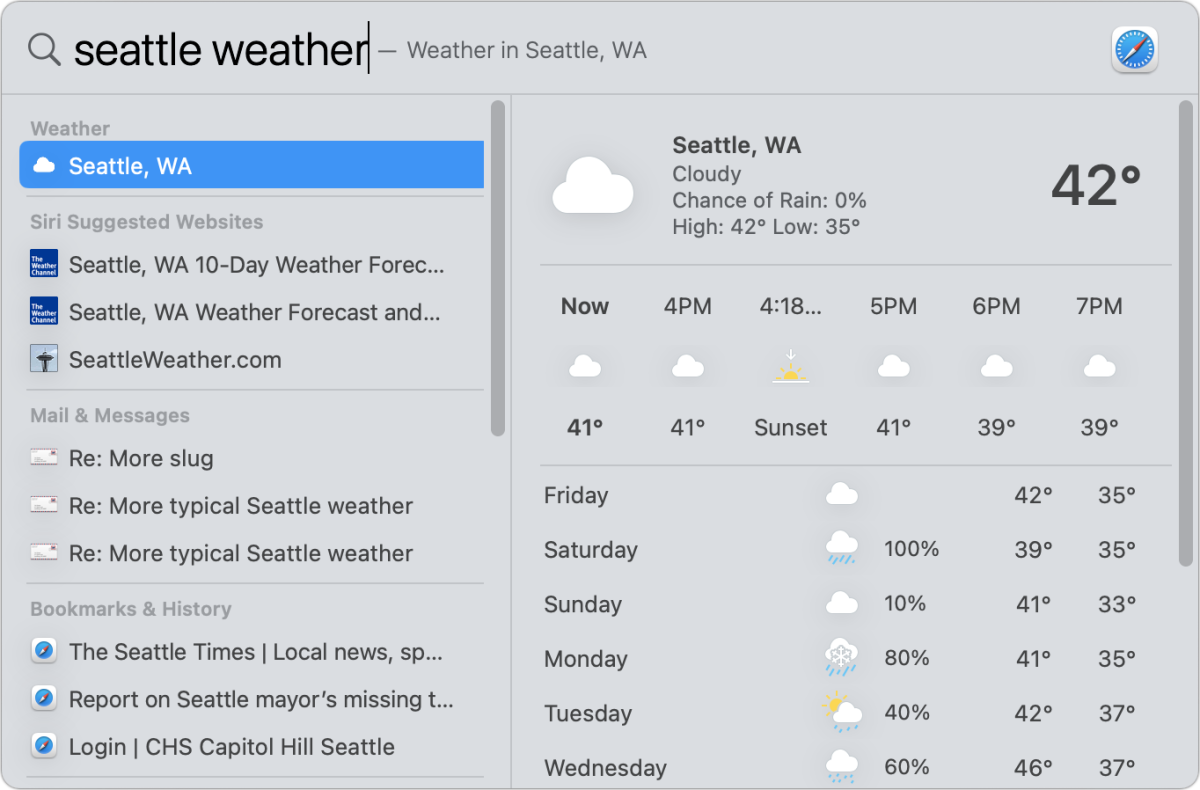
If you just want files, stick to the Finder Spotlight search. This one has the added benefit of letting you add search parameters (click the plus sign in the upper-right corner) and save the results as a smart folder you can open later to perform a live search against current results. (Tip: Select Search in Finder at the bottom of the menu bar Spotlight search results to launch the Finder-based search.)
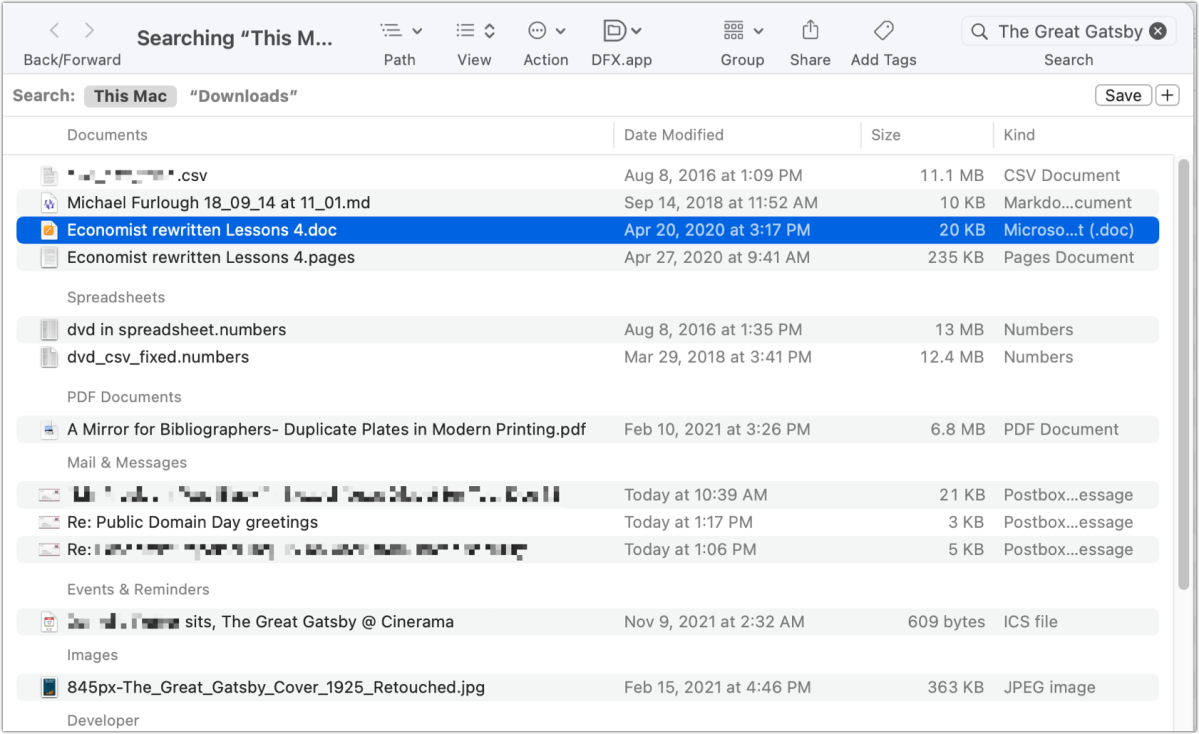
A Spotlight search in the Finder also lets you scope results. In the “Search:” list at the upper-left of the window, you will see This Mac and often one or more items, like a recent folder name or the current folder name if you’re performing a search directly in the Finder.
Ask Mac 911
We’ve compiled a list of the questions we get asked most frequently, along with answers and links to columns: read our super FAQ to see if your question is covered. If not, we’re always looking for new problems to solve! Email yours to mac911@macworld.com, including screen captures as appropriate and whether you want your full name used. Not every question will be answered, we don’t reply to email, and we cannot provide direct troubleshooting advice.

