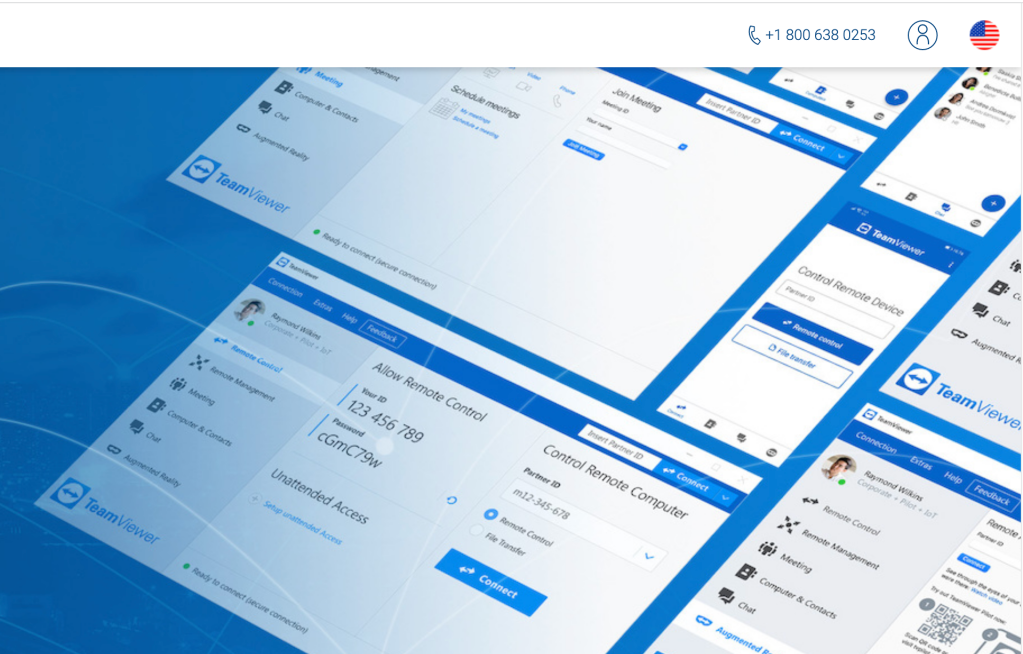Expert’s Rating
Pros
- Free for personal use
- Easy to use
- Fast and reliable
- Supports desktop and mobile devices
- Doesn’t require installation to use
Cons
- Main screen can initially confuse new users
- Occasional nags for free users
Our Verdict
TeamViewer is easy, free for personal use, and ticks all the remote control software boxes such as chat and file transfer. Meetings and remote video help are also part of the deal if you pony up for a subscription.
Price When Reviewed
Free
Best Prices Today
TeamViewer is remote connectivity software for PCs that’s as powerful as they come, yet free for personal use, and easy enough for the uninitiated. I’ve used it extensively with computer-challenged relatives—to great praise and benefit.
Features
Like all remote control software, TeamViewer lets you log onto another computer and use it as if it were your own. If your older relatives are having a problem logging on to their bank account, have them download and run/install TeamViewer, call you with the ID and password, and you can log on and explain stuff. (Or, more likely, simply fix the problem.)
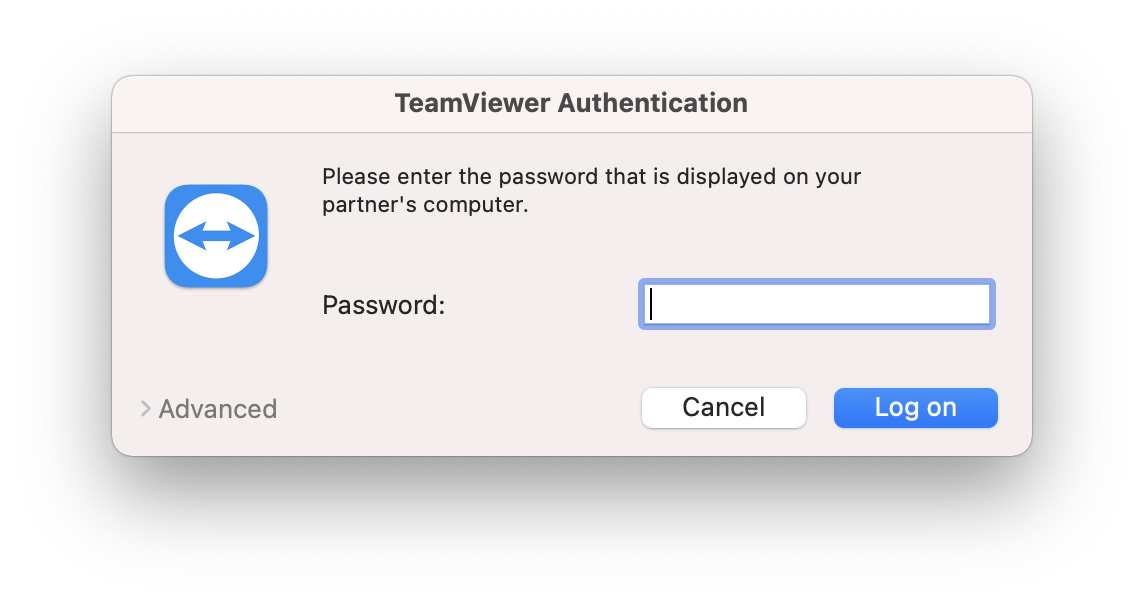
Once you’re logged on, you can also help them set up the computer for unattended access, so they don’t have to repeat the download/install process or provide you with the ID and password. As the name of the function implies, they don’t have to actually be at the computer either. So long as it’s still running, you’re good to go.
On the other hand, if you’re security conscious, you can leave unattended access disabled. If you’re really, really security conscious, TeamViewer also offers the option when you run the installer to simply run the program for a single session.
Normally, you’ll view the remotely controlled computer’s desktop in a window on the machine you’re controlling it from. Note the options at the top of the window shown below. On the other end, TeamViewer will open a tab in the lower right-hand portion of the helpee’s desktop.
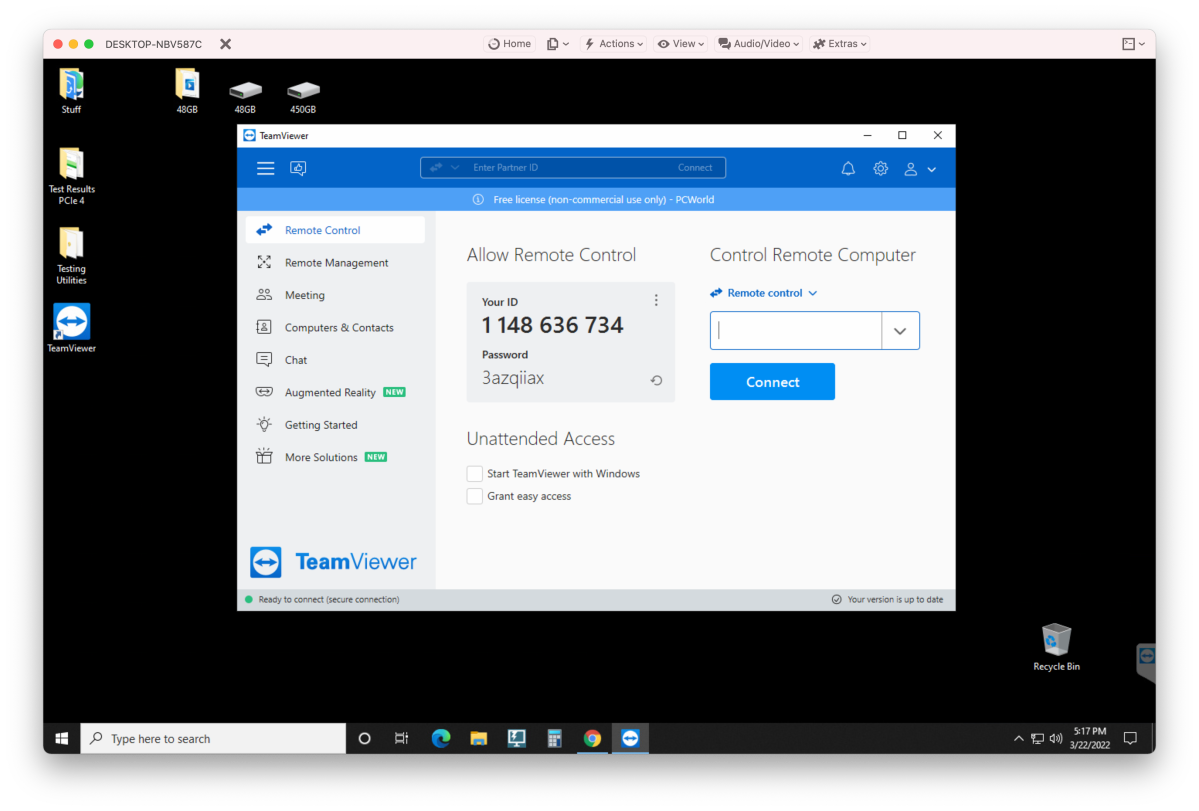
This serves to notify them that there’s someone remotely logged onto the machine (the desktop background also turns black), and also provides the mechanism to end the session at any time. You can see it in the screen capture below in its retracted state.
TeamViewer also allows file transfers, has a chat function, supports multiple displays, and will keep track of all the computers you’ve logged onto if you have an account. Without one, it still remembers IDs (which don’t normally change) though you’re on your own as to which is which.
As of March 2020, at the beginning of the you know what, TeamViewer also implemented a meetings function. Yes, another player you probably didn’t know about in the rush to Zoom. The company is also offering remote video help along the same lines.
There are TeamViewer clients available for Windows, macOS, Linux, iOS, and Android. You can pretty much control any device from any other device. Nice.
Interface
TeamViewer’s interface is clean, simple, and easy—once you know it. The one recurring issue I’ve had with new, and even repeat helpees is that they often don’t spot the ID and password right away. Take a look below.
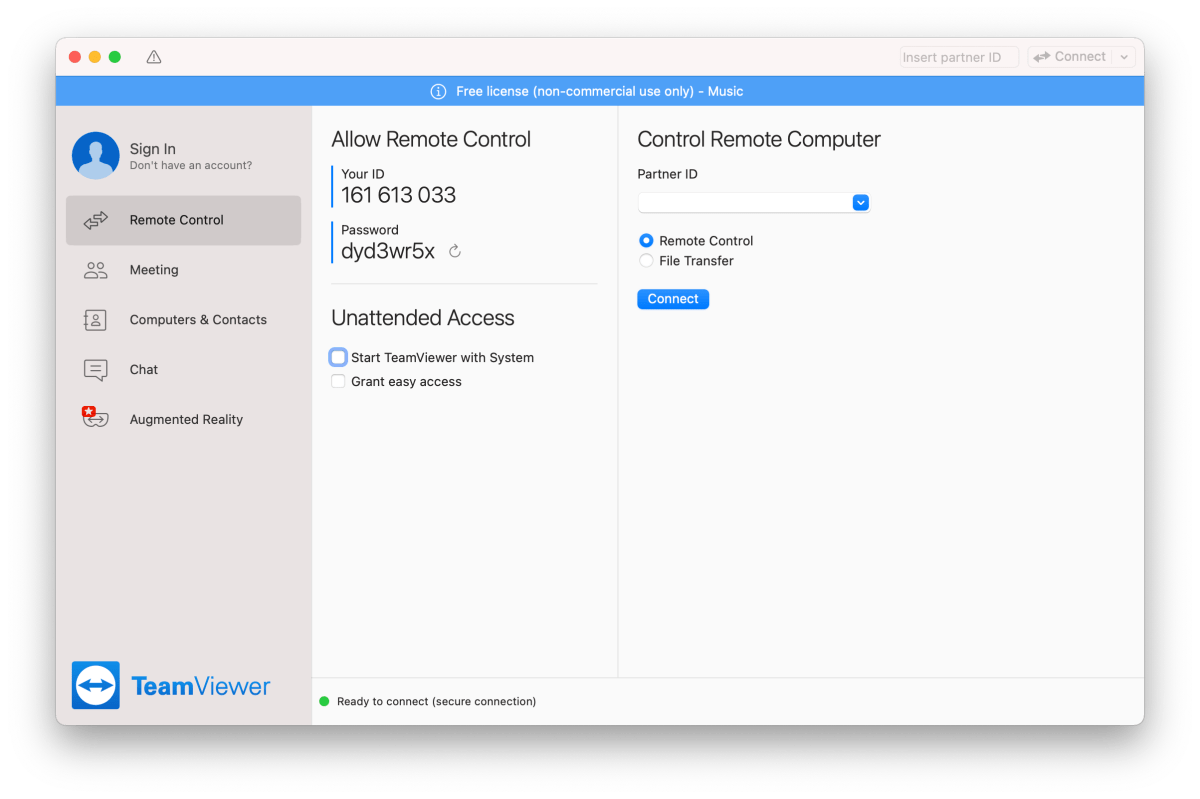
The problem is that eye is drawn to the far-right column because of the bold blue elements—especially the one that says “Connect.” Understandably, new users will gravitate to this button. I’m so used to this, I just clarify “middle column” when I sense hesitation.
Anyone who’s savvy enough to control another computer using TeamViewer should be capable of locating that functionality. If the screen below were presented to the prospective control-ee, it would cut down on a lot of explain time.
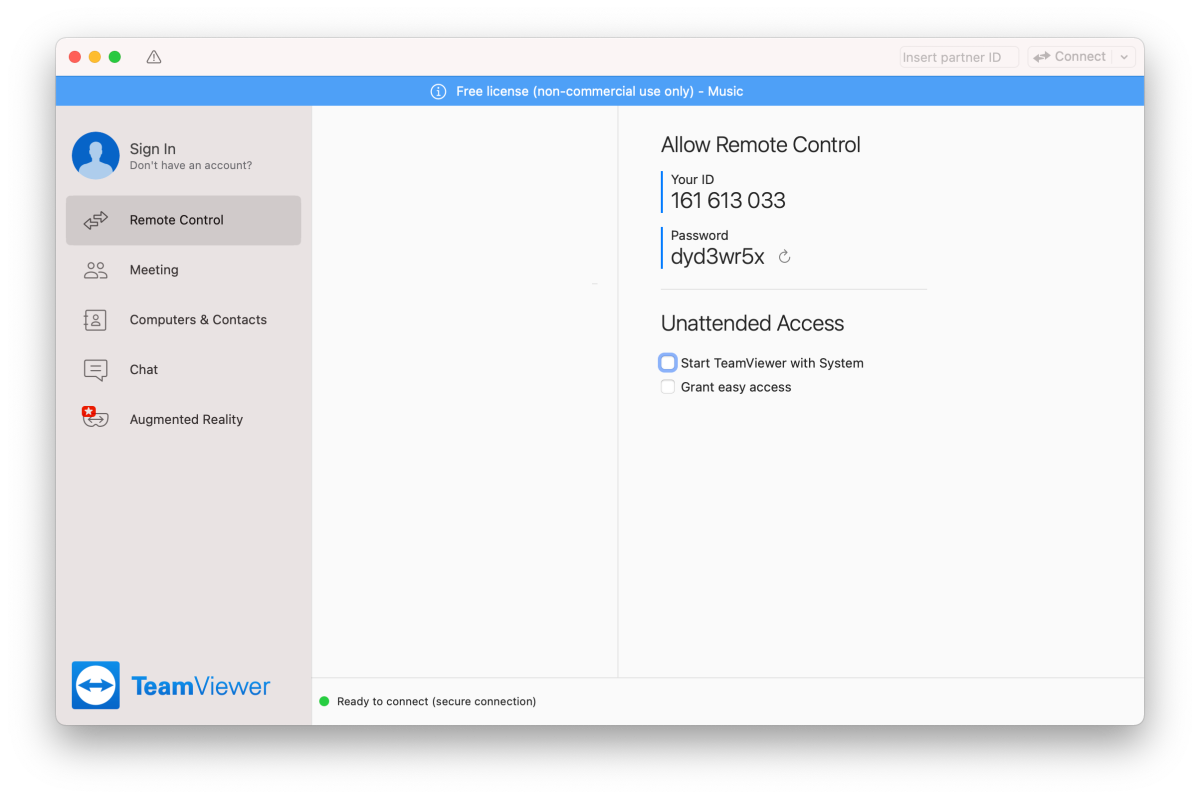
Perhaps separate control and access on the lefthand navigation pane, and have the program remember which section you were on. That way, both helper and helpees would always see only the pertinent options.
Pricing and plans
While TeamViewer is free for you and me, the company is not Google with a gold mine of a search engine–it makes its money in the enterprise and large business sector. If you’re a small to medium business, or IT with remote control needs, a TeamViewer account makes a lot of sense. For the average user, not so much. The image below shows why.
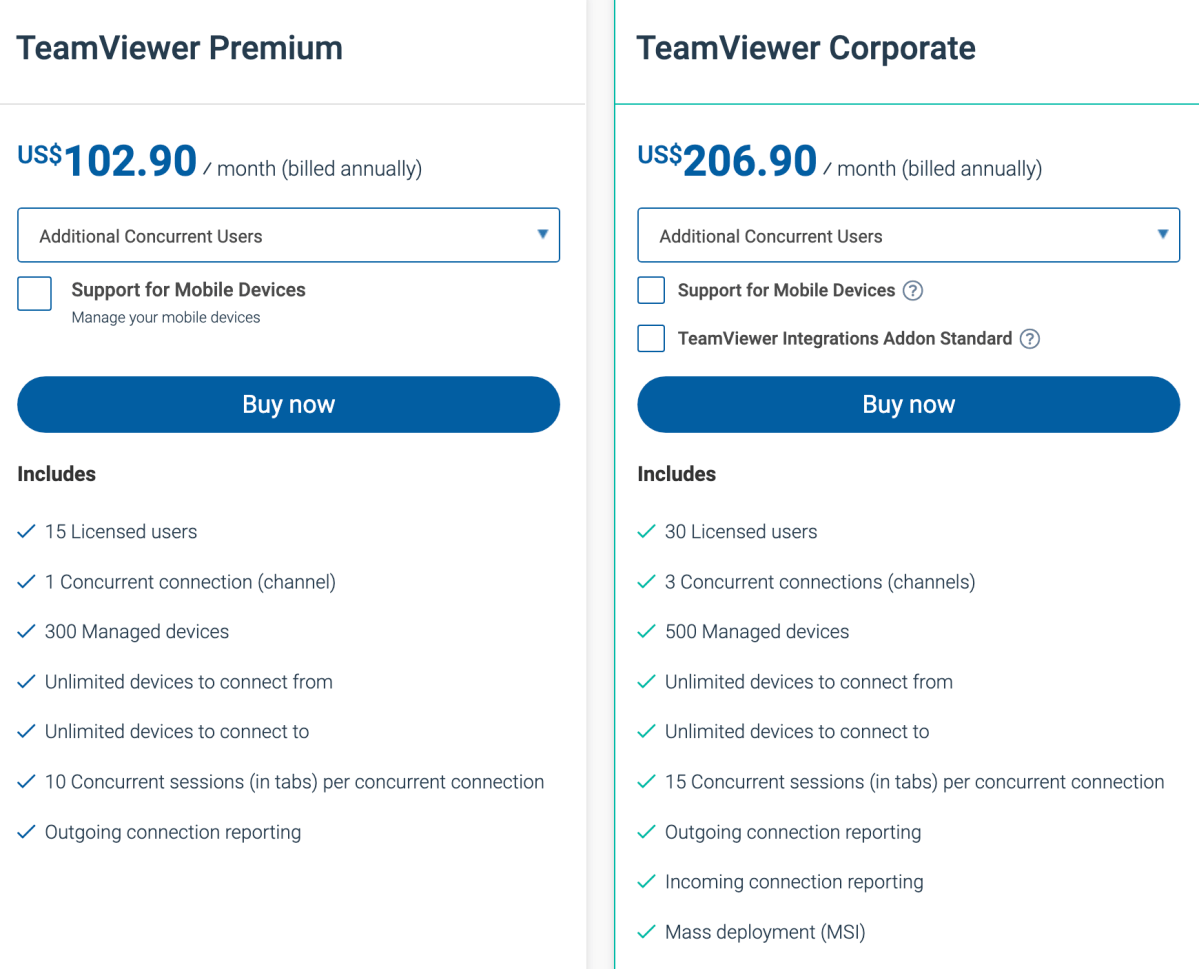
For said businesses with the need, there’s nothing better for remote control, or better supported that I’m aware of. And IT contractors can easily cover the cost via customer billing. Also, the pricing looks like a bargain when you start adding PCs to a service such as GoToMyPC.
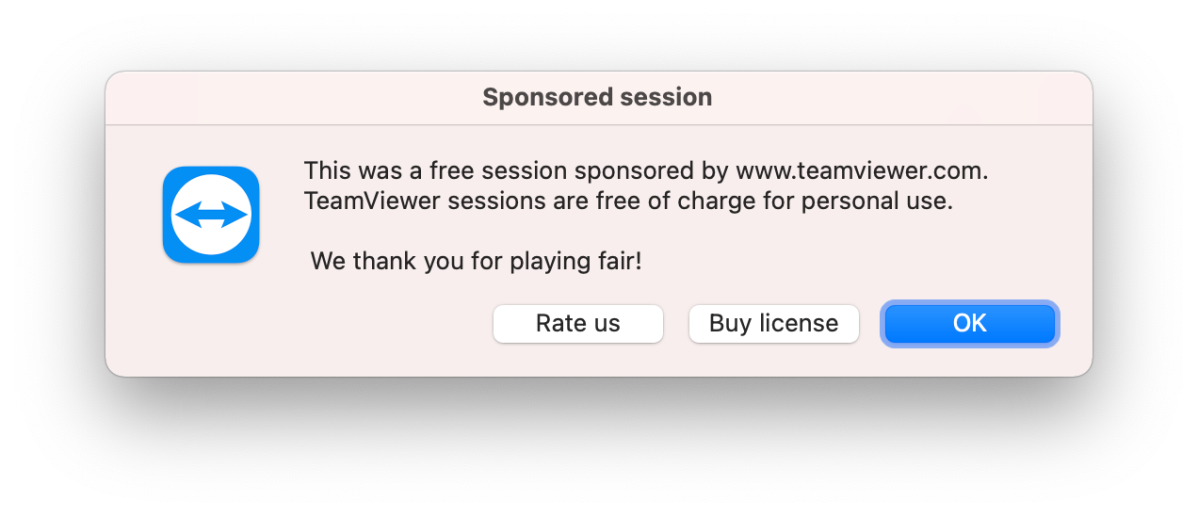
TeamViewer is free for occasional, personal use. Don’t abuse it. If you do use the program too often, you’ll get dialogs offering you a pay version. I’m not sure what happens if you ignore said “warnings,” as I never have, but obviously there’s some telemetry between the company and the clients.
Indeed, at the very least, initial communications require a trip to TeamViewer’s portal to re-route communications according to the IDs involved.
Performance
I’ve used TeamViewer hundreds of times over the years, and it’s always functioned perfectly. And in these days of ever-expanding bandwidth, it can be surprisingly facile. I’ve transferred files, helped out my sister, mother, and friends with nary an hiccup.
Used on a local network, TeamViewer also seeks the shortest route once IDs have been exchanged, so most data never travels outside the LAN, making control very quick.
The easiest, most complete freebie
As TeamViewer is free for personal, occasional use and far easier to set up than VNC, Microsoft’s and Apple’s Remote desktops, and others, it’s what I use for ad hoc support. That said, Chrome Remote Desktop, though not as full featured is a competitor.
Kudos to TeamViewer for providing it. It really is a lily among the thorns, so use it as the company requests.