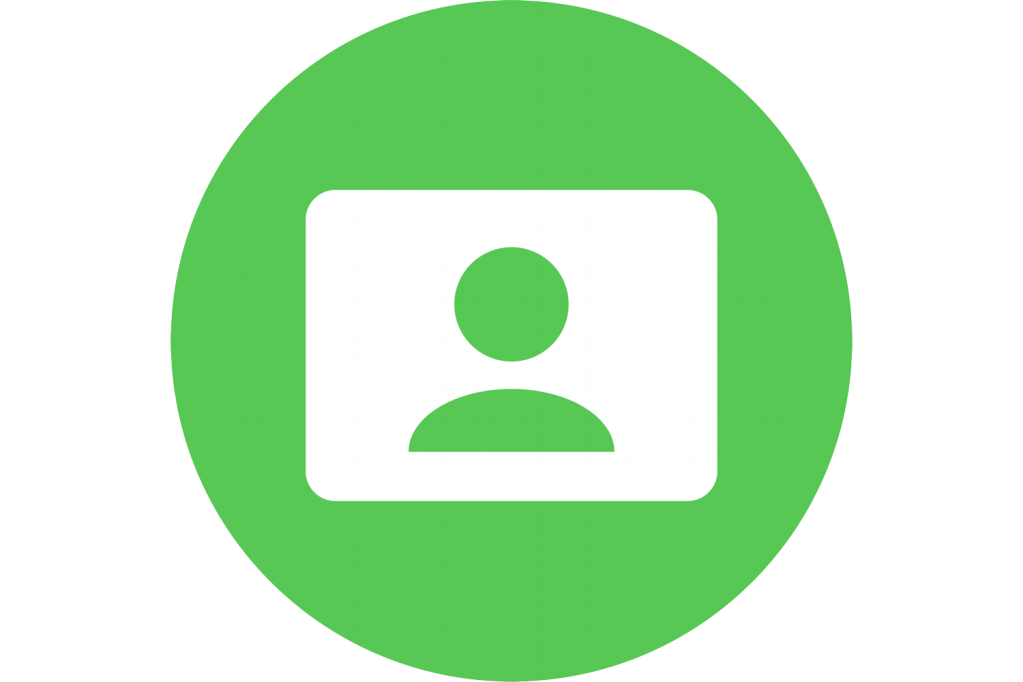Apple didn’t hide Portrait mode in macOS Monterey with M-series Macs, but it sure didn’t highlight it. This background-blur option appears only in Control Center and only when you have video input active. That can be a built-in camera in a laptop or iMac or in a third-party webcam.
With a camera selected in an app, click the Control Center icon in the menu bar. Note that a Video Effects option now appears. Click that tile and then click anywhere in the Portrait line to enable the mode. Notice that the background blurs slightly.
Note that you can also enable and disable Portrait mode in an active FaceTime session: the Portrait mode icon appears in your selfie video thumbnail preview. You can click the icon when your preview is minimized, or after clicking the preview to enlarge it if you want a bigger click target.
Ask Mac 911
We’ve compiled a list of the questions we get asked most frequently, along with answers and links to columns: read our super FAQ to see if your question is covered. If not, we’re always looking for new problems to solve! Email yours to mac911@macworld.com, including screen captures as appropriate and whether you want your full name used. Not every question will be answered, we don’t reply to email, and we cannot provide direct troubleshooting advice.