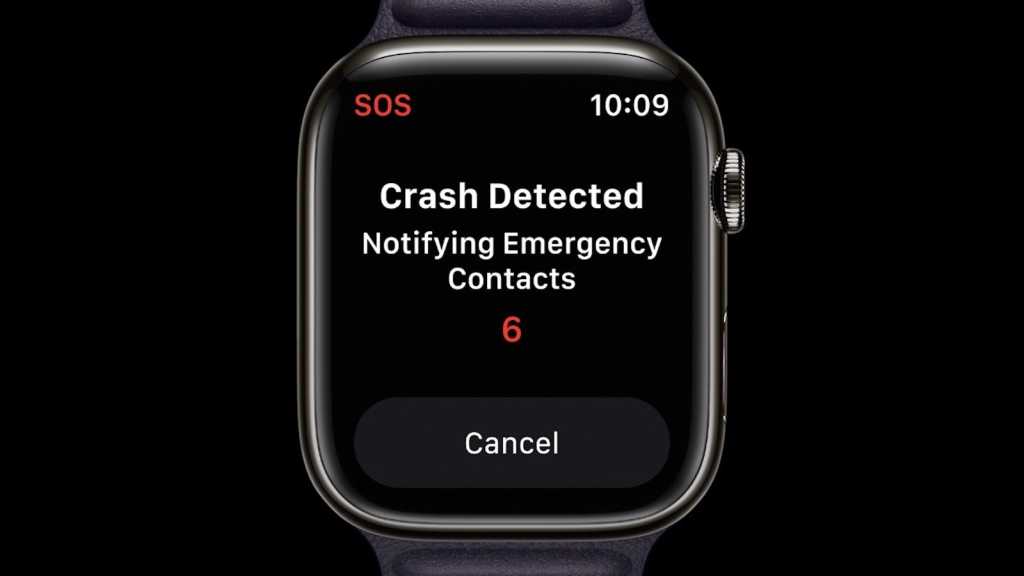Apple unveiled a new emphasis on saving the lives of its customers this fall, with a new Crash Detection feature joining the existing array of safety and emergency functions on the Apple Watch and iPhone.
Most users will regard Crash Detection as a handy background feature: something that offers peace of mind while hopefully never being called into action. But you may feel differently if you start to experience false positives, as has been anecdotally reported by some rollercoaster riders. If your iPhone or Apple Watch mistakenly believes it has detected a crash and you somehow don’t notice, you could end up in the embarrassing situation of having to explain to emergency responders why they’ve been called to a theme park.
Hopefully that won’t happen. But if you do are worried about experiencing false positives with your iPhone or Apple Watch, here’s how to turn off the emergency alert.
Turn off Crash Detection on Apple Watch
If you want to disable crash detection on the Apple Watch Series 8, SE (2nd gen) or Ultra, open the Watch app on the paired iPhone, and check the bottom of the screen to make sure you’re in the My Watch tab. Now tap on Emergency SOS, and in the Crash Detection section, tap the toggle labelled “Call After Serious Crash,” and then confirm Turn Off.
The toggle will turn gray to indicate it’s off. Tap again to turn it back on, and it will turn green again.
Foundry
Turn off Crash Detection on iPhone
If you want to disable crash detection on iPhone 14, 14 Plus, 14 Pro or 14 Pro Max (those are the only handsets that currently support the feature), you need to go into the Settings app and again go to Emergency SOS. Tap the toggle labelled Call After Severe Crash.
In both cases, what you’re turning off is the emergency call element; Apple doesn’t explicitly offer a way to turn off crash detection entirely, but it isn’t clear whether your device will continue to monitor for crashes if you follow the instructions above. What is clear is that detected crashes won’t be as much of an inconvenience if they don’t involve the emergency services and your emergency contacts.