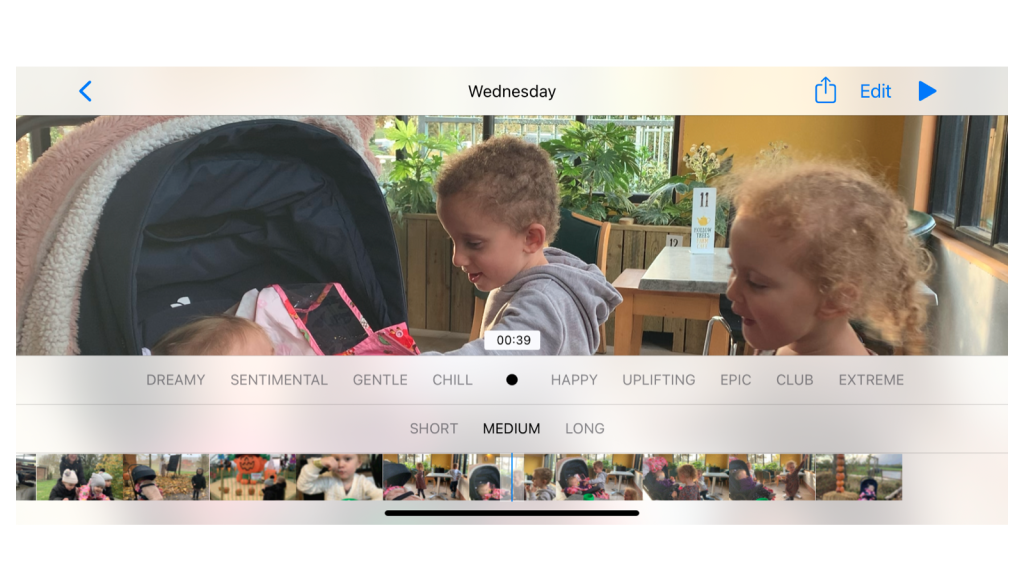Memories is Apple’s automatically generated fuzzy glimpse into your past. Because the process is entirely algorithmic, there can be hits and misses. Why would I want to remember ill-lit pictures of food, none of which have people in them, from a Thanksgiving 12 years ago? But when it works, it’s a nifty way to get a slice of an event, day, set of people, or topic area (like a holiday).
However, you might have images and videos appear in a memory that you don’t want to see. To remove these images in iOS/iPadOS:
- Tap the memory.
- Tap the grid icon at the lower-right corner.
- This reveals a grid of images and videos used in the memory. Press and hold an item and then tap Hide from Memory.
You can also opt to tap Delete to remove it or Show in All Photos to see it in context.
Photos for macOS doesn’t let you remove media from Memories.
If you don’t like the Memories item very much or at all:
- In iOS/iPadOS, tap the more (…) button overlaying the memory in Photos > For You > Memories and choose Feature Less or Delete Memory.
- In macOS, Control/right-click one or more Memories in Photos’ Memories view (click Memories in the sidebar) and choose Delete X Memory/ies; with a single memory selected, you can choose Feature Fewer Memories Like This.
You can disable Memories from appearing—though not from being generated, apparently. In iOS/iPadOS, go to Settings > Photos and disable Show Featured Content. This also stops displaying the For You album, which to my experience is far better than Memories. In macOS, go to Photos > Preferences/Settings > General and uncheck Show Memories Notification.
Apple lets you reset Memories–if only life were that easy! You can either reset the people suggested within Memories from your People album or reset all Memories created for you. The controls are in the iOS, iPadOS, and macOS settings areas above. Tap or click Reset People Suggestions to remove already suggested people; tap or click Reset Suggested Memories to start over with new observations by the algorithm.
You can also remove unwanted images and videos from two other surfaced media locations: Featured Photos and Photo Shuffle. See “How to remove unwanted images from Featured Photos and Photo Shuffle.” You can also remove people entirely from your Photos library; see “How to take photos of particular people out of your Photos library.”
Ask Mac 911
We’ve compiled a list of the questions we get asked most frequently, along with answers and links to columns: read our super FAQ to see if your question is covered. If not, we’re always looking for new problems to solve! Email yours to mac911@macworld.com, including screen captures as appropriate and whether you want your full name used. Not every question will be answered, we don’t reply to email, and we cannot provide direct troubleshooting advice.