Essentially, it takes what Google Lens (available via the Google app) does but makes it much after and far easier to use – it can search a photo, locate an address with Google Maps, scan a QR code, translate text in apps that don’t support translation, and even solve math equations.
And since I use an iPhone as my primary phone, Circle to Search was always going to be an Android feature I miss on a daily basis.
Funny enough, Google said Circle to Search might be coming to iPhone but only via the Chrome browser, which is a bit of a deal-breaker.
So imagine how shocked and pumped I was when I found out there’s a 100% effective way to get Circle to Search (via Google Lens) on my iPhone 13 and iPhone 15 Pro.
That’s right – if you’re an iPhone user, you can also get a variation of Google’s “Circle to Search” on your iPhone, which ironically makes me even more inclined to switch to an iPhone 16 Pro instead of a Pixel 9.
With web page summary coming to iOS 18, the only AI trick that would’ve held me back from switching to iPhone 16 Pro was Circle to Search. But this workaround changes that… Sort of.
Here’s how you do it…
How to set up and use “Circle to Search” on any iPhone in only two steps
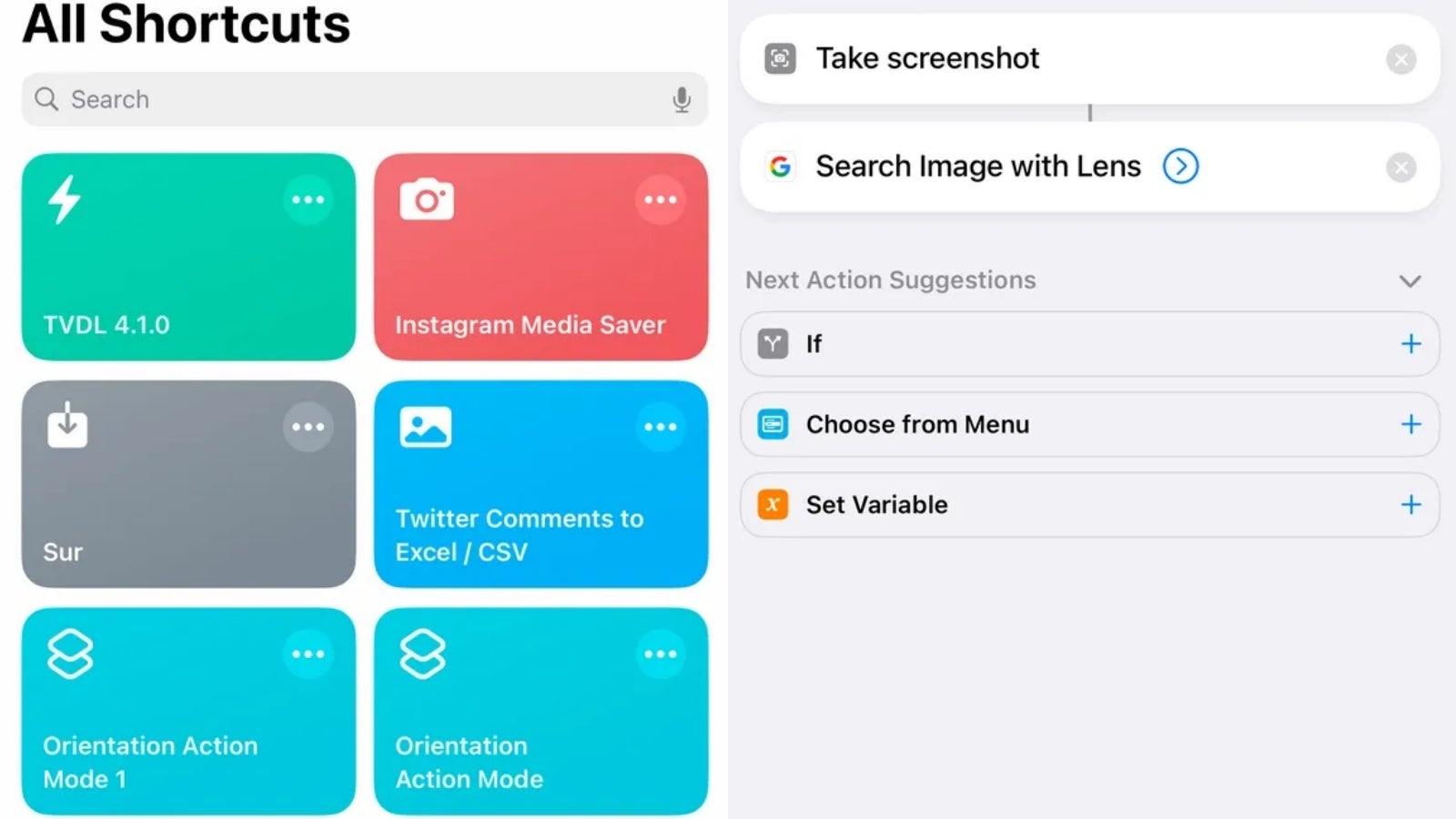
It’s important to note that really the feature you’ll be using is called “Google Lens” – although Google said Google Lens and Circle to Search will be merging into one, so there’s that.
And the method of getting Circle to Search / Google Lens working on iPhone is to take/make a literal shortcut via Apple’s (clearly) super underrated Shortcuts app, which is what makes this whole thing possible.
So, here’s how to do it in just a few simple steps…
Step 1 – create the shortcut in the iPhone’s Shortcuts app
- Open the Shortcuts app
- Hit the + button in the top-right
- Tap Add Action
- Search for and tap Take Screenshot
- Hit the search bar at the bottom
- Search for and tap Search Image with Lens
- Hit Done
Step 2 – choose a way to trigger the shortcut
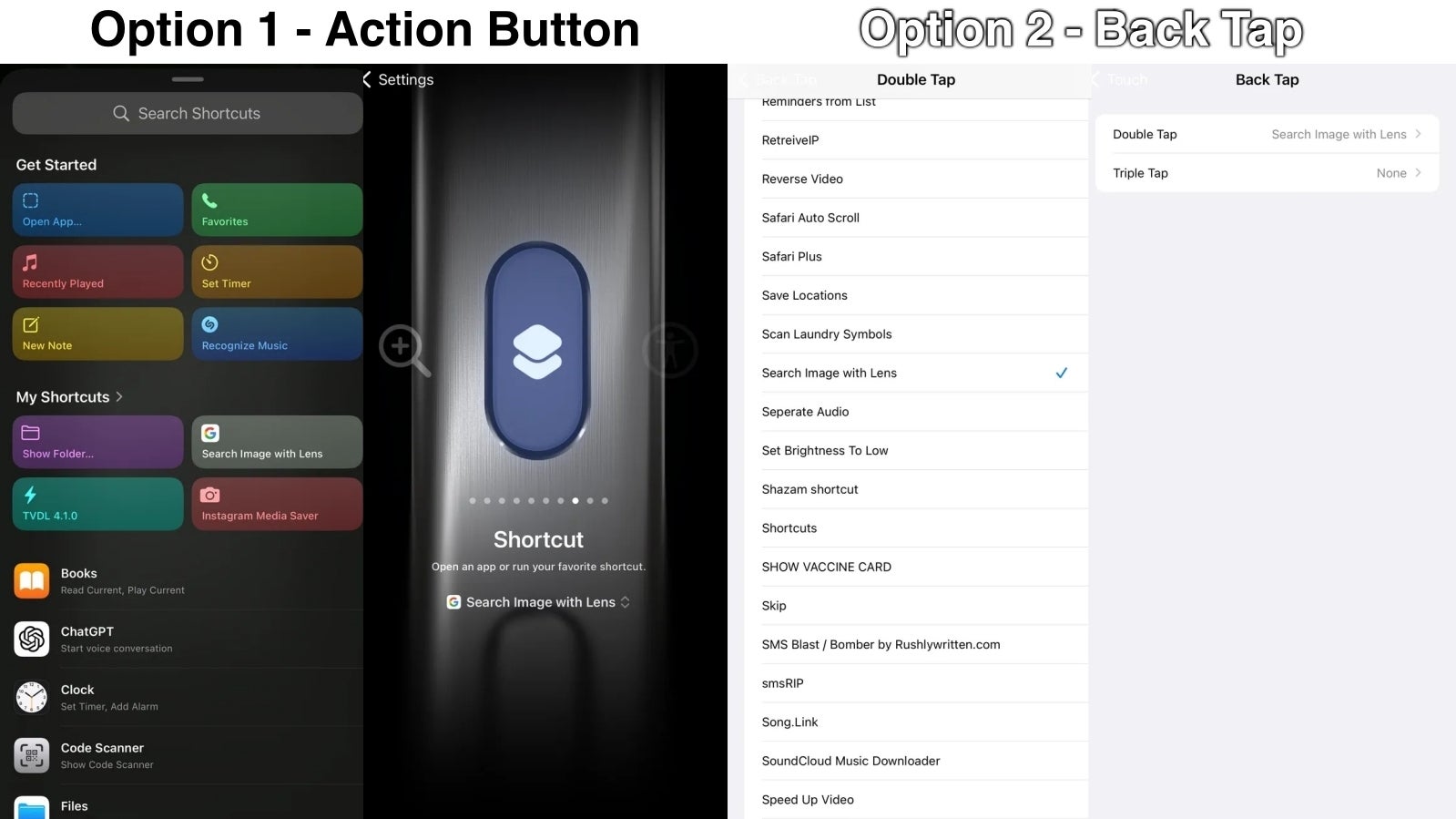
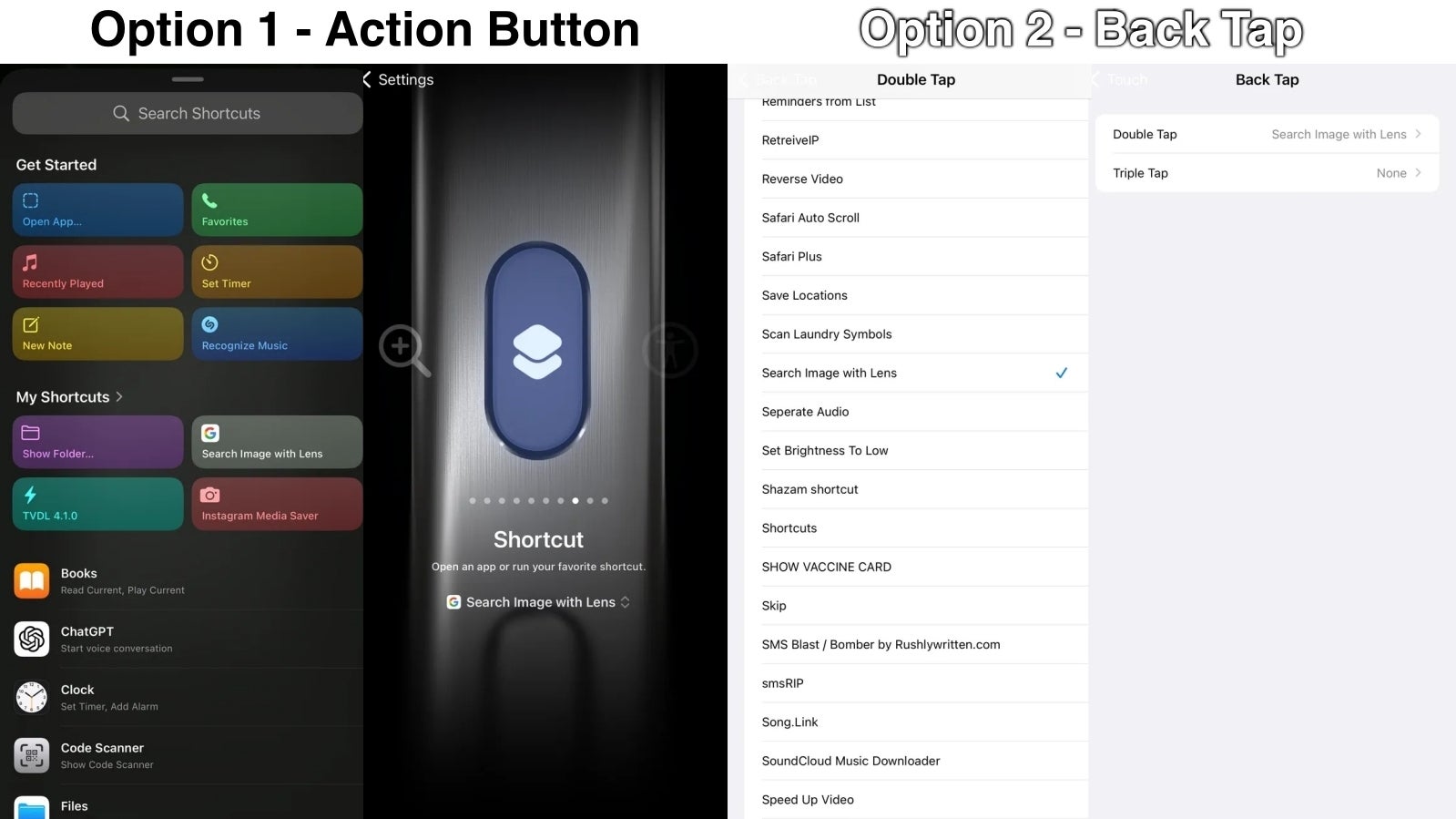
Option 1 – for iPhones with the Action Button (iPhone 15 Pro, iPhone 16, iPhone 16 Pro)
The best way to trigger Google Lens / Circle to Search on iPhone is via the Action button available on iPhone 15 Pro or the iPhone 16 series.
Follow the steps below:
- Go to Settings
- Action Button
- Choose the Shortcuts option
- Choose the Search Image with Lens shortcut you just created
- Just hold down the Action Button to run Google Lens / Circle to Search
Option 2 – for any other iPhone supporting the Back Tap gesture
For those who don’t have the iPhone 15 Pro, iPhone 15 Pro Max, or the iPhone 16 series, you can use the Back Tap accessibility gesture to trigger the shortcut.
Follow the steps below:
- Go to Settings
- Accessibility
- Touch
- Back Tap
- Choose a double or a triple Tap
- Select the Search Image with Lens shortcut
- Simply tap the back of your iPhone to run Google Lens / Circle to Search
Using Google’s “Circle to Search” (via Google Lens) on my iPhone 13 and iPhone 15 Pro – how well does it work?
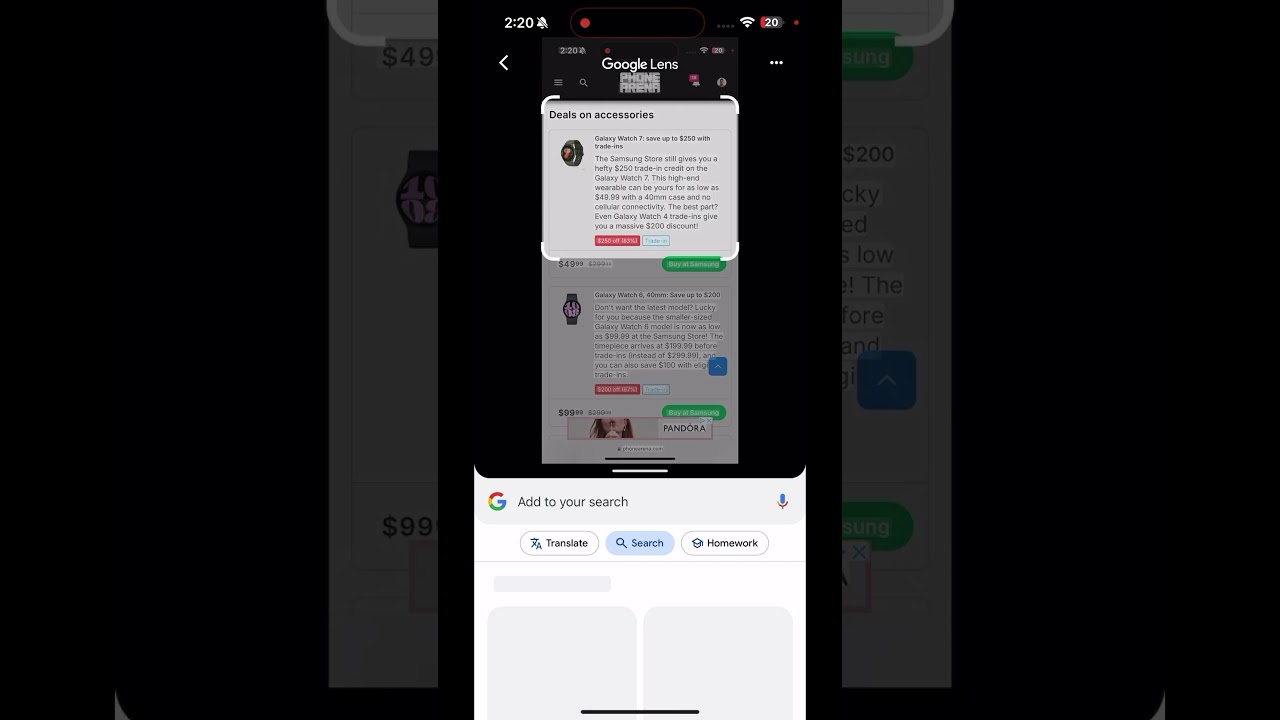
As I mentioned above, technically, the feature you’ll be triggering with this shortcut on iPhone isn’t “Circle to Search” since there’s no circling. Instead, you are basically using Google Lens, which is the same feature – again,just without the circling part. And that’s totally fine.
When it works, the Circle to Search / Google Lens trick works flawlessly and does almost exactly what it does on my Pixel 8 Pro and Galaxy S24 Ultra.
There’s one caveat I discovered – it doesn’t seem to show the search 100% of the time because it’s a bit buggy, and it can give you a blank page instead. If that happens, you just have to try again.
I’m not 100% sure if this is an issue on Google’s or Apple’s end of the whole action (or sequence of actions) but, hopefully, it will get ironed out with an update to the Shortcuts or the Google app – my guess is the problem is within the latter, which is the actual app that performs the search.
iPhone 16 and iOS 18 need their own “Circle to Search” equivalent feature, while Google must make it available to all Android phones ASAP
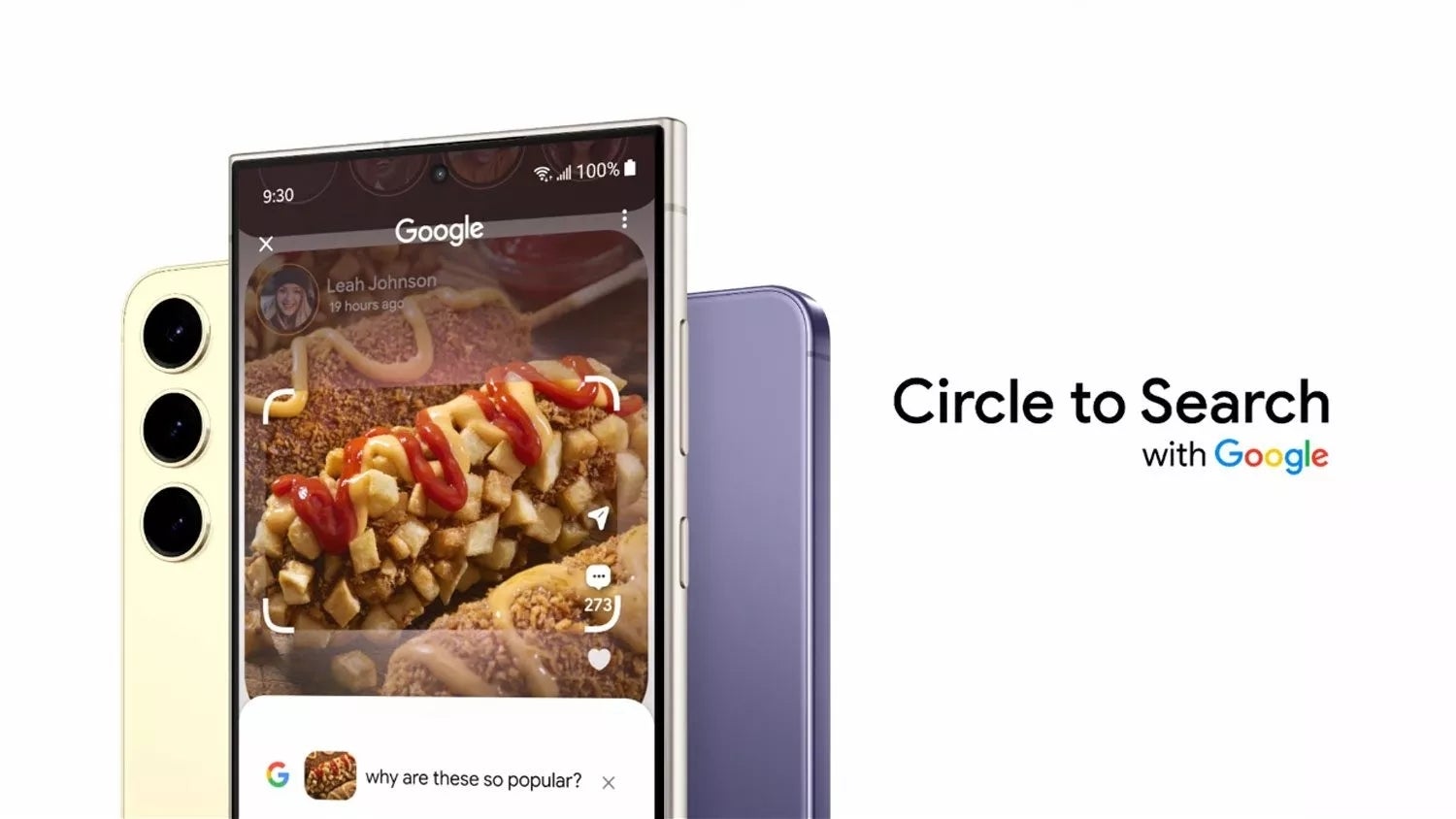
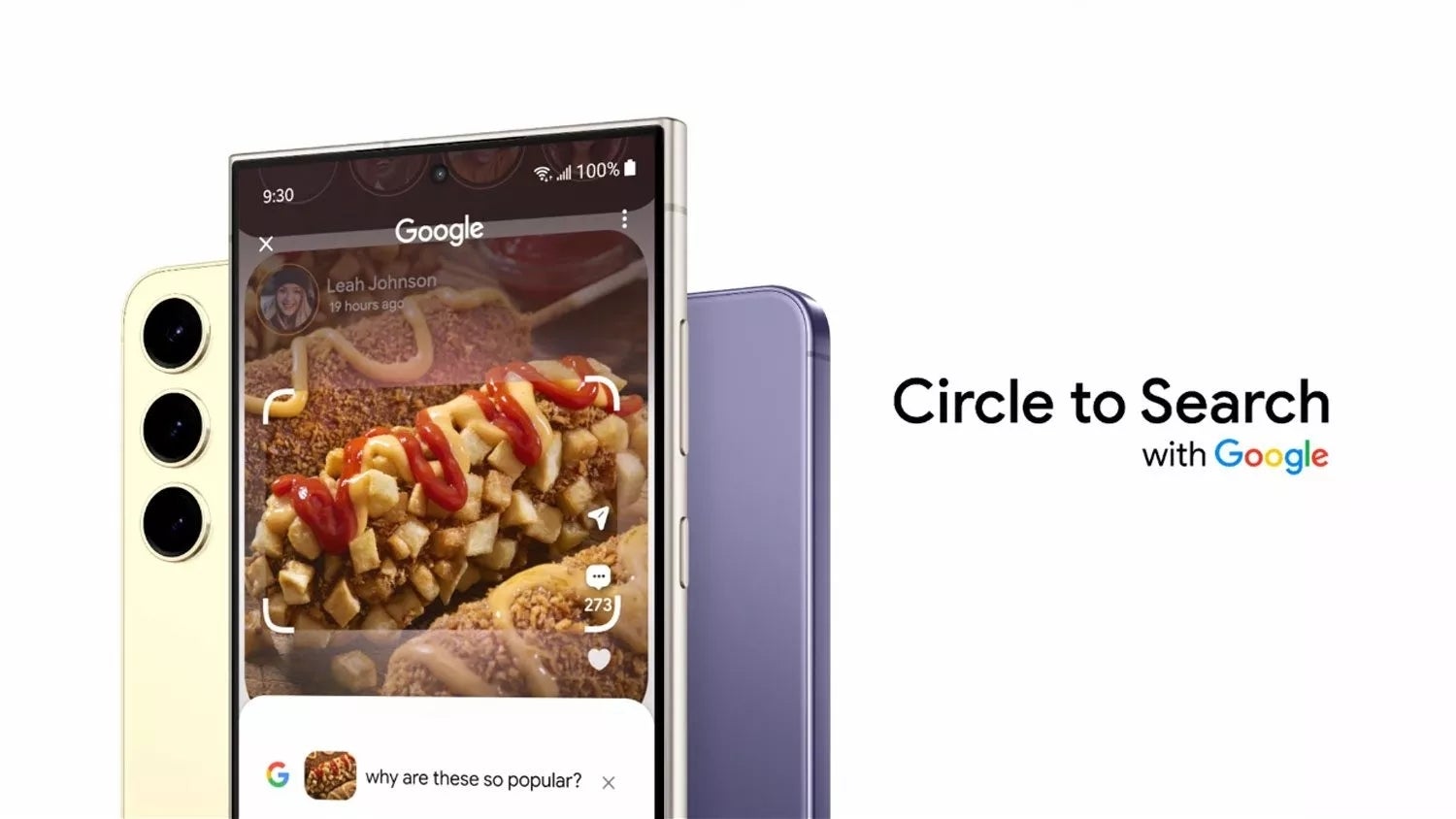
Only on Samsung and Pixel?!
In the end, I must mention that Circle to Search still comes with a few notable advantages when working natively on my Pixel 8 Pro and Galaxy S24 Ultra:
- It works 100% of the time
- It can scan QR codes
- It lets you crop portions of the screen and share them without having to actually take a screenshot
But apart from that, the workaround for the “iPhone version” is basically just as useful, which is awesome for a feature that doesn’t natively run on iPhone.
Still, I maintain my position, and it is that Apple needs an equivalent feature that runs natively on the iPhone. It doesn’t have to involve circling, but all the quick actions that come with Circle to Search would be super useful on my iPhone.
We already know iOS 18 with Apple Intelligence will bring system-wide search abilities to the iPhone, and it was said on stage (at WWDC) that ChatGPT will be able to search anything via Siri.
But as I mentioned above, there are useful features that Apple should probably steal from Google. Circle to Search is super neat when you’re in an app, which doesn’t allow you to highlight text or images. But this feature lets you search, translate, and even get Google Maps directions simply by holding down a button.
Google continues to keep Circle to Search exclusive to Pixel and Galaxy but this has to stop ASAP
I’d like to finish this story with the fact that Google continues to hold Circle to Search hostage to the Pixel and Galaxy, which is an unacceptable, petty gatekeeping move involving a super simple feature that (essentially) already runs on all Android phones via the Google app and Google Lens.
The irony is that Circle to Search is exclusive to the Pixel and Galaxy right now, and the only other phone that allows for a quick workaround to get similar functionality is… the iPhone. What?!
Google, you better bring Circle to Search to all Android phones ASAP – this is embarrassing…
