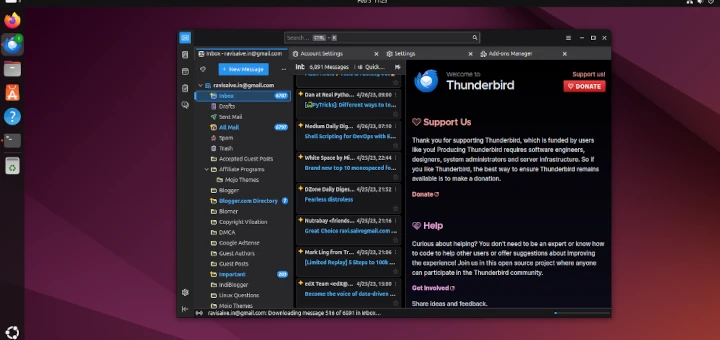Mozilla Thunderbird is a free, open-source, cross-platform email, calendar, news, chat, and contact management client that is designed to handle multiple email accounts and news feeds efficiently.
On February 5, 2025, Mozilla released Thunderbird 135, introducing several new features, performance improvements, and security fixes.
Thunderbird 135 Features
- XZ Packaging for Linux Binaries – Smaller file sizes, faster unpacking, and better integration with modern distros.
- Cookie Store Support – Ability to specify a
cookieStoreIdwhen creating a space. - OpenPGP Key Improvements – Ignores unsupported subkeys/signatures when importing compliant OpenPGP keys.
- OAuth2 for CardDAV – CardDAV address books and calendars now use the same OAuth2 code as mail.
- UI & UX Enhancements – Updated preference for missed reminders, improved attachment handling, and various UI fixes.
- Security Fixes – Addresses 12 security vulnerabilities to enhance user protection.
- Bug Fixes & Improvements – Fixes issues related to folder compaction, POP3 support, account setup, address book, message list sorting, calendar events, and more.
You can find the full details in the Thunderbird 135 Release Notes.
Install Thunderbird Email Client on Linux
Thunderbird is often included by default in many Linux distributions and can be installed using the default package management system, which ensures that you have all the necessary libraries, adds a desktop shortcut, and makes Thunderbird accessible to all system users. However, this method may not offer the latest version of Thunderbird.
To install Thunderbird from the default system repositories, issue the following commands:
sudo apt install thunderbird [On Debian, Ubuntu and Mint] sudo dnf install thunderbird [On RHEL/CentOS/Fedora and Rocky/AlmaLinux] sudo emerge -a sys-apps/thunderbird [On Gentoo Linux] sudo apk add thunderbird [On Alpine Linux] sudo pacman -S thunderbird [On Arch Linux] sudo zypper install thunderbird [On OpenSUSE] sudo pkg install thunderbird [On FreeBSD]
Install the Latest Thunderbird Version on Linux
If you want the latest Thunderbird 135, you have two options: PPA (Ubuntu-based systems) or Snap Store (All Linux distributions).
1. Install Thunderbird via PPA (Ubuntu & Derivatives)
If you want to install the most recent version of Mozilla Thunderbird, you can use the PPA maintained by the Mozilla team.
sudo add-apt-repository ppa:ubuntu-mozilla-daily/ppa sudo apt update sudo apt install thunderbird
2. Install Thunderbird via Snap (All Linux Distributions)
Alternatively, you can use the Snap Store to install the latest version of Thunderbird on Linux:
sudo snap find thunderbird sudo snap install thunderbird
Download the Official Thunderbird Binaries
If you prefer to download Thunderbird 135 directly, visit the Thunderbird Download Page and select “Thunderbird Release” under the Release Channel.
Once installed, you can launch Thunderbird from your applications menu or terminal. The interface is intuitive, allowing you to manage multiple email accounts, news feeds, and calendars seamlessly.
If you’re using the official binaries, you can update to the latest version via: Help → About Mozilla Thunderbird → Update Now.
Conclusion
You’ve now installed the latest Thunderbird 135 on your Linux system which remains a powerful, privacy-focused email client with constant improvements in security, speed, and usability.