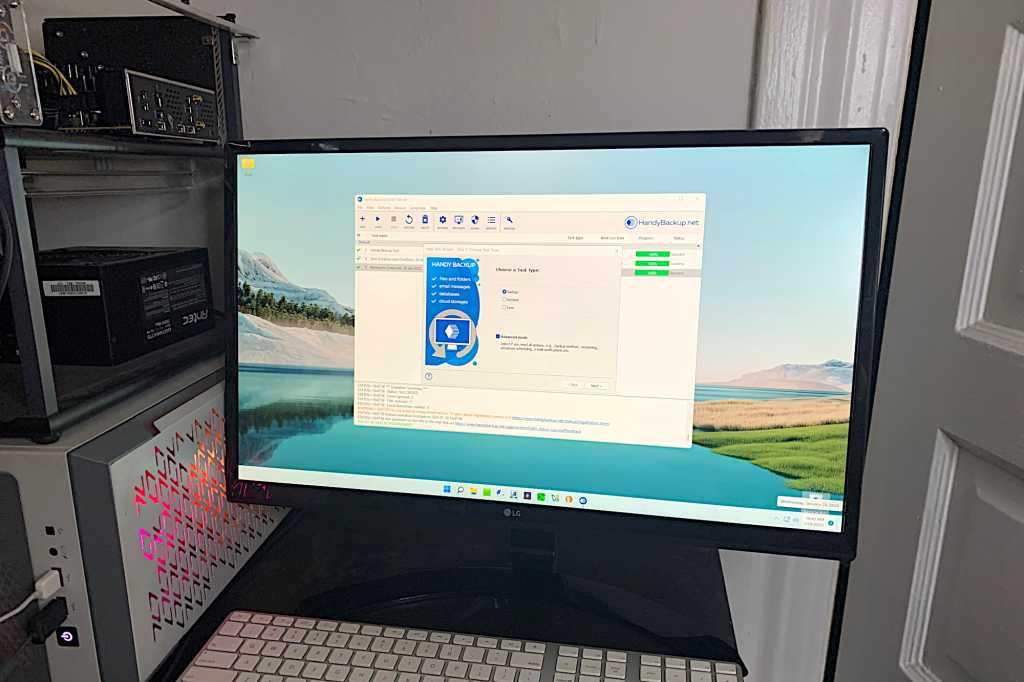Expert’s Rating
Pros
- File backup and sync, disk imaging, disaster recovery
- Clean, attractive interface
- Excellent performance
- Online storage support
Cons
- Wouldn’t connect to Google Drive online
- System recovery plugin was non-functional and recovery disc requires separate download and Rufus
- Pricey
Our Verdict
Handy Backup might’ve garnered an Editors’ Choice award had it been entirely glitch-free and a bit easier to learn. We still say “take a look” as the mainstay features are top-notch.
Price When Reviewed
This value will show the geolocated pricing text for product undefined
Best Pricing Today
Price When Reviewed
$89
Best Prices Today: Novosoft Handy Backup 8.5 Pro
Handy Backup Pro is clean, efficient, and easy to use — once you figure it out. In its professional version it’s also one of the most capable backup software suites I’m aware of. I was impressed, and would’ve remained so if it weren’t for several non-fatal bumps in the road.
Read on to learn more, and then see our roundup of the best Windows backup software for comparison.
What are Handy Backup’s features?
Basically, Handy Backup is a straightforward-looking utility that can perform file backup, file sync, as well as disk imaging. That puts it in the upper tier when it comes to capabilities.
Most of the options you find with other programs are present: restore, compression, encryption (256-bit AES is max), scheduling as granular as an hour, before and after commands that may be executed and even run on device insertion.
Note that when I said Handy Backup supports online storage, I mean both as source and destination. Many backup programs only support the latter. Indeed, I was able to sync a folder from Dropbox to OneDrive with ease.
Other supported services include Amazon S3, S3 compatibles, Google Drive (local only), OneDrive for Business, Dropbox for Business, Yandex Disk, Mail.ru Hotbox and Icebox, VK Cloud, Backblaze, and Box. 4Shared is supported, but for some reason is under the “Other” heading. Handy Backup also supports network locations, WebDAV, and FTP/FTPS/SFTP.
I said Handy Backup is easy to use, but it’s not intuitive in every aspect. Each job in Handy backup is handled by a plugin. Fine, but it threw me off a hair, as it puts the imaging functions (disk/system recovery) under the source selections, when they’re normally treated as a methodology.
In other words, instead of selecting an imaging job, you select Disk Clone from the source menu, then either disk image or system recovery. You’re then presented with a list of local disks and partitions. Make sure you only select what you want, because by default the program will make images of the drive AND partitions if you simply select the drive.
Handy Backup is easy to use, but it’s not intuitive in every aspect.
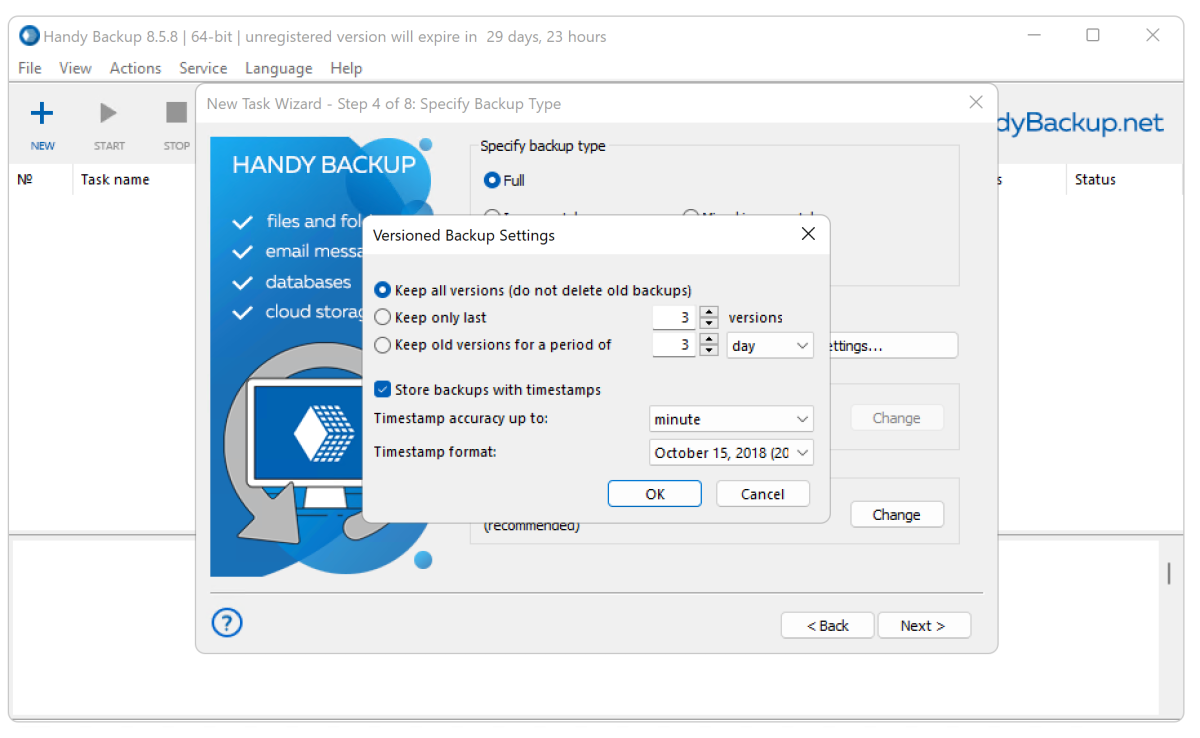
The kicker here is that you must run the program as Administrator for this function to work. There’s actually a button to reboot in admin mode, but you’re better off setting this in file properties/compatibility for HandyBackup8.exe. Why Novosoft doesn’t set this property for you in lieu of the button I don’t know.
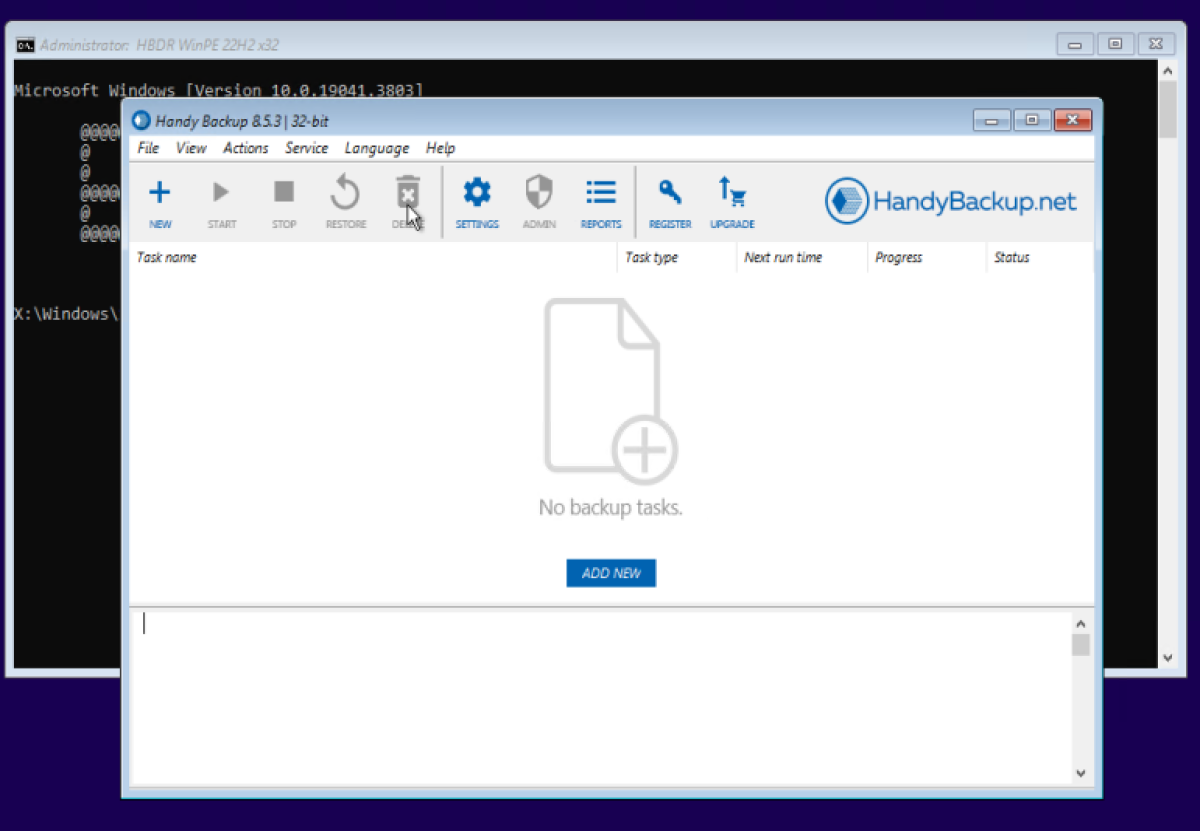
Handy Backup does offer a disaster recovery disk, however — the Create Recovery Drive command in the File Menu simply directs you to instructions on the company’s website to download the .iso. At this point you can use Rufus or another boot disc creator. Novosoft and I both recommend Rufus.
How much does Handy Backup cost?
Once upon a time there was a free version of Handy Backup. No more. But there is a 30-day trial of the program available. Beyond that, the standard version is $39, the professional version (which adds the imaging functions) reviewed here is $89, the small business version that backs up various business software and databases is $249, and there is a server version for $487 that adds Linux and remote functionality. See the the complete feature chart to compare options.
In terms of value, Handy Backup is facing a lot of competition in the form of R-Drive Image, Acronis True Image, Easeus ToDo Backup, and others available at similar or lower price points.
How does Handy Backup perform?
With files, Handy Backup was very quick. Imaging? Err… I spotted one error right off the bat, with the program claiming it was about to copy three files of 1.82TB total size. In actuality, it was three files totaling about 10GB on a disk that was only 1TB in size, which the program subsequently noticed.
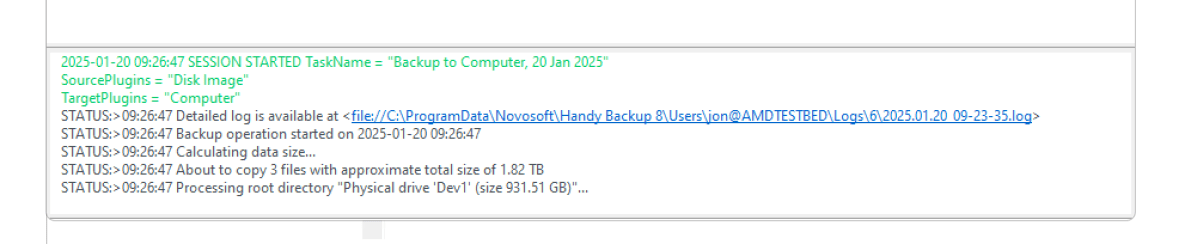
That said, the operation only took about three minutes, as fast as anything I’ve tried. However, this was only after I discovered that, by default, the selection of a drive creates images of the drive, and the separate partitions, which for some reason totaled well over 80GB, took 34 minutes. Be careful to deselect redundant entries when you use this plugin.
While you can create images using Clone Disk for system recovery, the dedicated System Recovery plugin (show below), was non-functional. Novosoft was seemingly aware of this and recommended using Clone Disk. My advice to Novosoft? If something is known not to work — don’t include it.
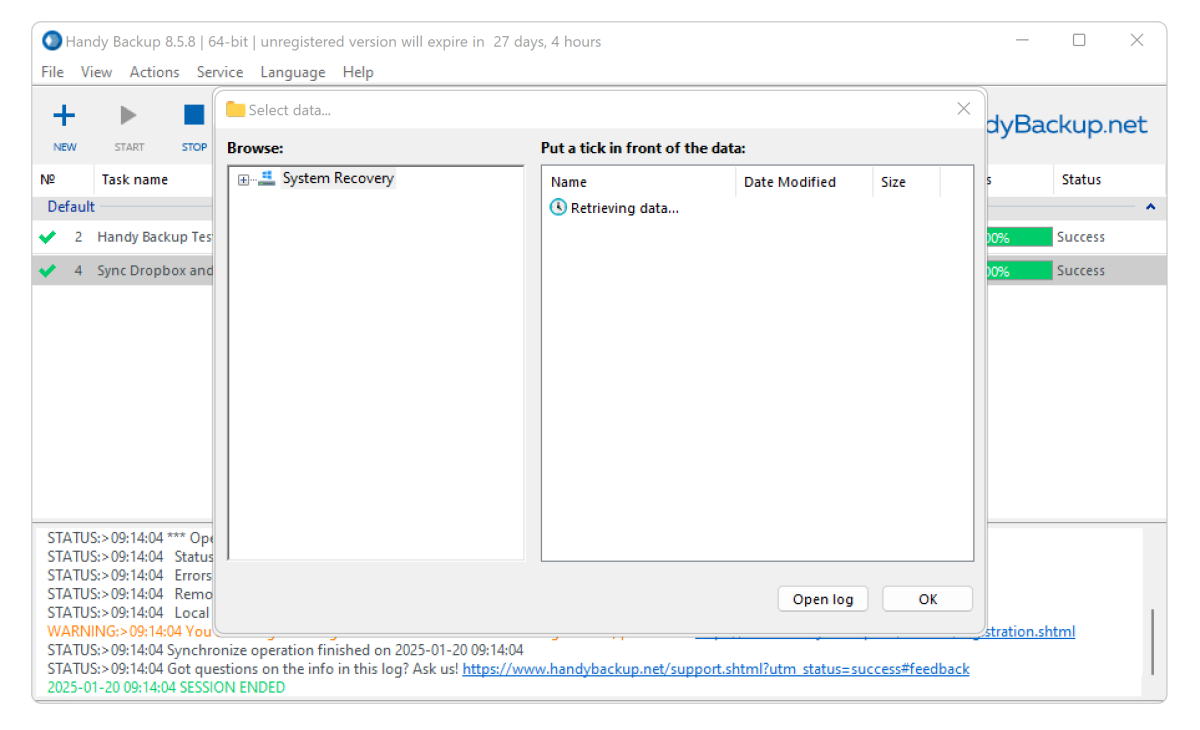
I also found the program frustratingly slow to respond when I wanted to kill operations. While not putting escape checks in a loop can speed operations, it can also result in a lot of time wasted performing operations that the user wants to cancel. I understand this logic during the delicate restore operation, where it must complete or risk data loss, but not during backups where cancelling won’t damage anything.
On that note, the program could deliver a bit more information such as, “You will not be able to access the drive being restored from an image until the process is complete.” Instead, it expects you to understand that. Fair enough, but there are users out there who won’t.
The only bug that truly irked me was Handy Backup being denied access to Google Drive, despite my successful log-on. Other services were fine, but that’s a very, very common online storage repository. You must install Google Drive and back up the local copy.
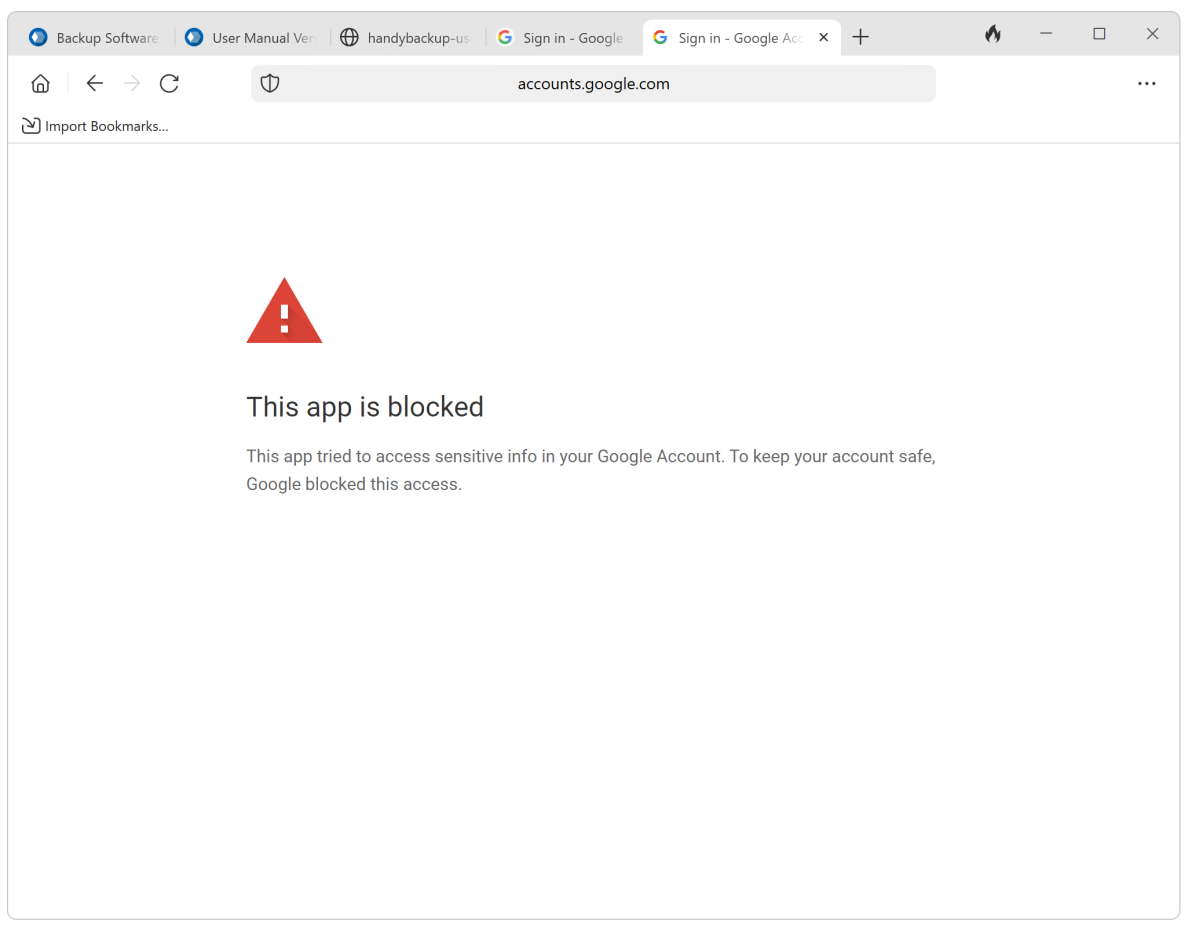
Should you buy Handy Backup?
I quite like Handy Backup with its myriad capabilities and top-notch performance. I even grew to enjoy its foibles — once I sussed them out. Its bugs I consider minor inconveniences, but I’ve dinged other programs for less, so… I still think it’s worth a looksee as you might mesh with its idiosyncrasies as I did.