Apple has released a new firmware update for the AirPods Pro and AirPods Max that delivered some new features to Apple’s headsets. Earlier, we reported on the possibility to use the Find My network to find the AirPods Pro and Max now with this firmware update. Another feature that’s coming to the AirPods Pro with it is ‘Conversation Boost’, reports ArsTechnica.
AirPods Pro now support “Conversation Boost”
The firmware delivering the new feature is 4A400, and it also brought some Find My features we reported earlier. It has brought the Conversation Boost feature to the AirPods Pro.
Conversation Boost is similar to the Transparency mode that is already present on the AirPods Pro. Not in what it does, but basically how it functions. Transparency mode is a form of reverse noise cancellation if you can call it that way and it amplifies incoming audio from outside rather than suppress it. On the other hand, Conversation Boost focuses on voices while using the headphones’ beam-forming microphones.
With Conversation Boost, you should be able to understand people speaking to you when you have your AirPods Pro in your ears, even if you don’t pause your music listening or even if you are in a very noisy environment.
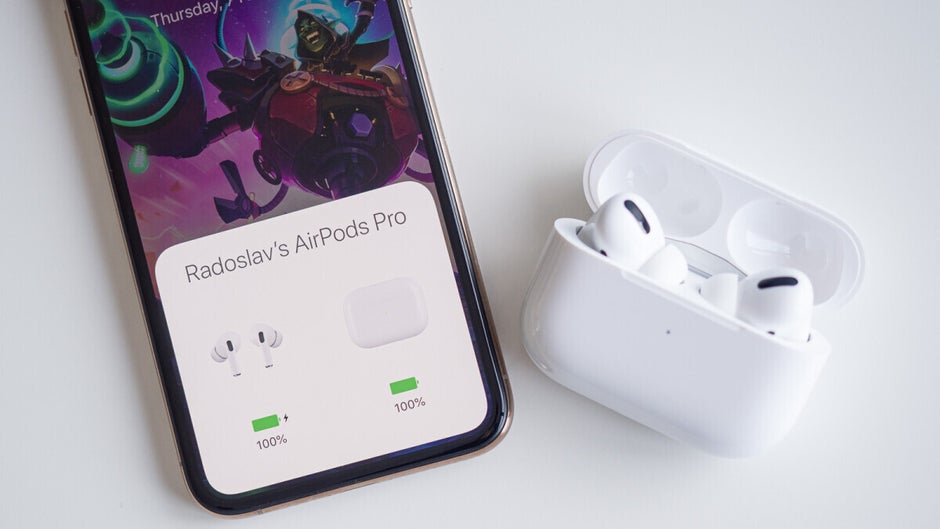
This feature is not a default noise control feature and it does not get activated or deactivated in the Control Center, unlike Transparency mode or Noise Cancellation. Conversation Boost needs to be enabled via the Accessibility panel in the Settings app of the iPhone instead.
Keep in mind that it is not possible to trigger the AirPods firmware update manually, it should come to your earbuds automatically through your phone. You can check which firmware version you are currently using on your AirPods Pro from the Settings app on your iPhone.
How to turn on Conversation Boost for AirPods Pro (step by step)
If you have installed the firmware update and you want to use the Conversation Boost feature on your AirPods Pro, here’s how you can do that.
- Check if AirPods Pro are updated to firmware 4A400 (iPhone Settings > Bluetooth > tap “i” next to your AirPods Pro > About > Version)
- On iPhone, open Settings then swipe down and top on Accessibility
- Swipe down and choose AirPods (the section is found under Physical and Motor)
- Then tap Audio Accessibility Settings, tap the toggle Headphone Accommodations at the top
- Choose Custom Audio Setup and follow the prompts
- In the end, under Customize Transparency Mode, swipe to the bottom and toggle Conversation Boost
- Done
AirPods Pro and AirPods Max now have Lost Mode
Earlier, we reported about another feature coming with the same firmware update to the AirPods Pro and the premium AirPods Max. It is the possibility to use the Find My network that connects hundreds of millions of Apple devices and can help you locate lost AirTags for example. With Lost Mode turned on, the earbuds or headphones will regularly send out a Bluetooth signal which can be detected by other Apple devices that participate in the Find My network. Then, an indicator on your map can show you where your AirPods Pro or AirPods Max are located.
iOS 15 had some rocky start with controls for AirPods
Unfortunately, not everything was running smoothly for AirPods and with the recent iOS 15 release, some users reported bugs with the controls of your AirPods. Luckily, this reported bug is exterminated in iOS 15.1 (which is currently in beta with a global rollout for later). The reported issue is with a Siri command related to Noise Cancellation: it seems for some users the voice assistant is no longer capable of activating or deactivating Noise Cancellation.

