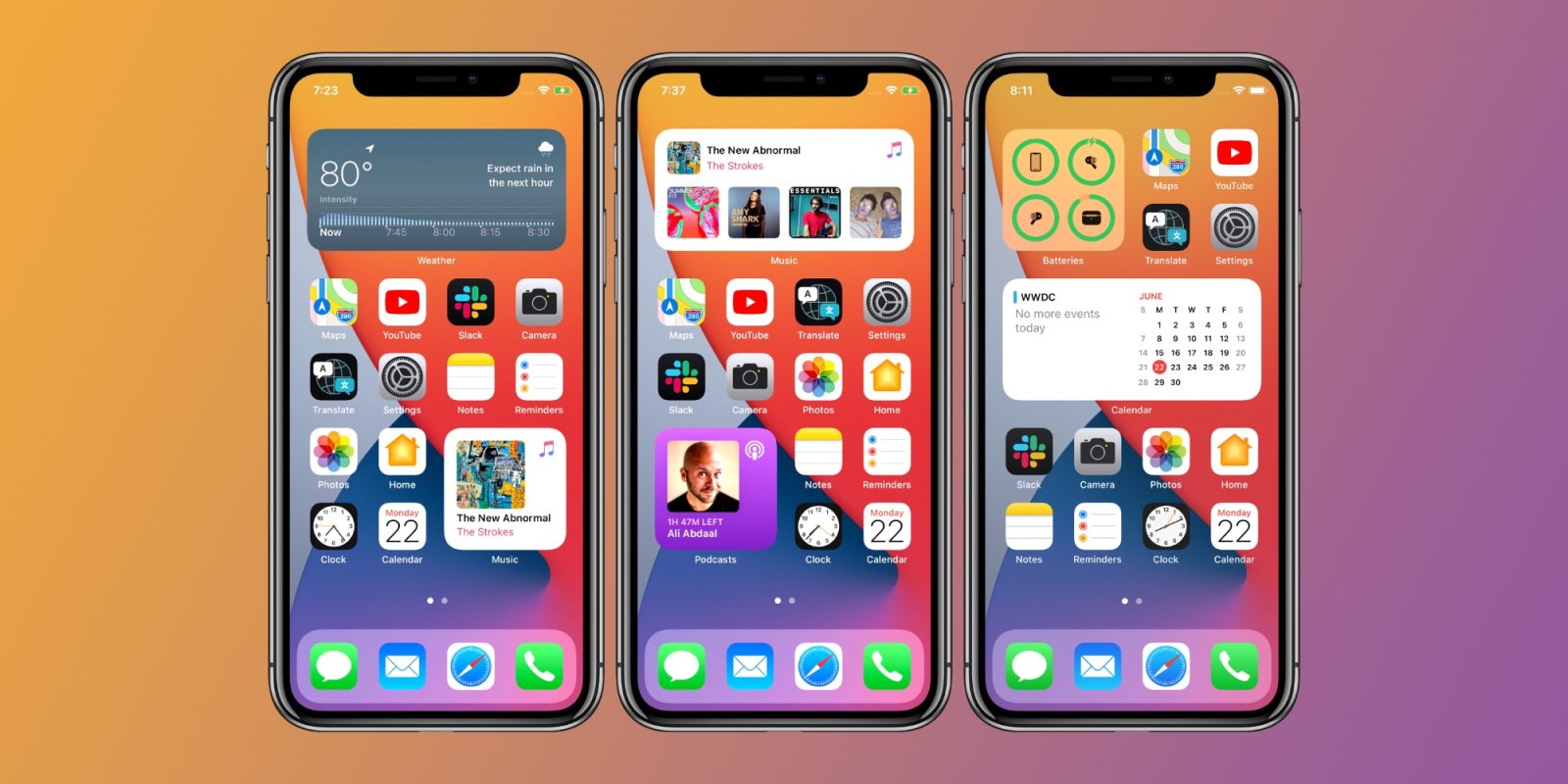With iOS 14, Apple finally has tinkered with the long-stagnant row-and-column of icons design of the interface, to refreshing and appealing effect. The company manages to do this without jarring your sense of familiarity—you won’t notice the differences at first, but as you dig in, you’ll see big and welcome new interface options. Real widgets like those long available in Android finally make their way onto iOS. The update also makes Siri and calls less obtrusive, improves messaging, and gives you new ways to multitask—such as with the picture-in-picture mode. Safari, Home control, and Maps see improvements, and a Translate app debuts.
This year, Apple decided to release its new version of iOS before releasing its new iPhone, giving developers a mere 24 hours to get their apps in shape. But there’s no reason to wait before installing the update, which includes some extremely useful new features. Once you update your apps, they’ll be able to leverage the new capabilities. One of my favorite new features in iOS 14 is the ability to change the default web browser and email apps.

iOS has had widgets for a while, accessible by swiping left to right on the home page, but the home page itself could only contain icons. With iOS 14, that changes: You can now place big widgets for a clock, the weather, maps, or stock prices right onto the home pages. These are similar to the versatile, informative widgets that have been available on Android for years—in some ways, however, the new iOS widgets are more elegant, consistent, and intelligent than Android’s.
One very cool new widget feature that arrives with iOS 14 is Smart Stacks. This lets you pile widgets on top of each other, and they’ll rotate throughout the day to present you with the most relevant one. One extremely useful type of widgets is Siri Suggestions. These include App Suggestions and Shortcut Suggestions. As the name of the first suggests, the first type displays a panel of apps based on your usage patterns. In my case, it only seemed to include recently used apps, rather than the most used apps over a long time.
Marques Brownlee aka MKBHD has covered many of the new iOS 14 features in a great review – taking about the Apple’s new Smart widgets and homescreen
The Siri Shortcut Suggestions is even cooler: It proposes sending, for example, a WhatsApp message to a particular contact or call someone you’ve called a lot in the past. One suggestion I got was to open the Garmin Connect app this morning, which I’ve opened every morning for the past two months to record my weight. The suggestion in the widget saved me from my usual searching for the app.
The previous widget-only page is still there behind a left swipe, but the new ones feature the new redesigned, round-cornered shapes. Only the new-style widgets appear at the top section, which at this point, means mostly Apple widgets. That should become less of a problem as app developers update widgets to the new system. In the meantime, a good way around this is to scroll down to the section of third-party widgets you want; the page stays in the same position next time you swipe to it.
There’s still no way to completely revamp the home page design as you can do with Android’s launcher apps, some of which offer completely custom icon shapes. For some fun icon customization in iOS 14, users have flocked to the Shortcuts app’s ability to let you use any image you like for any app icon. Read details on how to do this in How to Add Custom Icons, Widgets to Your iPhone Home Screen.
The App Library Cleans Things Up

Aside from the first home screen, my iPhone home screens consist of pages and pages of unnavigable mess, requiring me to search for any app I want to run. Apple knows that I’m not alone in this, and part of iOS 14’s design goals are to alleviate this problem. The App Library is responsible for much of the improvement. This is a home page with groups of icons automatically organized by category, with your most used apps getting prominent positions. One disappointment is that you must scroll all the way to the last page of your icon screens to get to it. Fortunately, a very welcome update lets you swipe through the page-switching dots to zoom quickly there. Just hold a finger down on the dots and swipe right or left.
Another great organization option that lets you get to the Library faster is to hide all those useless screens full of icons. To do this, long-press anywhere on the home screen, and then tap on the scroll dot bar, or as Apple calls it in the above screen tip, the page dots. You get the screen on the right above, where you can simply uncheck the pages of icons you’d rather not see. One nice thing is that they’re not deleted: You can re-enable them later. I still wish there were a quicker way to get to the App Library.
Less-Intrusive Calling and Siri

Apple takes a cue from Android on this one: Incoming calls no longer take over the whole iPhone screen (though outgoing ones do). The new Compact Calls apply to calls from FaceTime and even third-party calling apps, such as Facebook Messenger, Skype, and WhatsApp as well as to regular old mobile calls.
The other action that used to take up the whole screen that’s been tamed down is Siri. You now see a ball at the bottom of the screen, animated with glowing internal colors. It’s definitely less jarring. For more on what’s new in Siri, see the dedicated section on the AI voice assistant below.

Apple has a lot of competition when it comes to messaging, with WhatsApp and Facebook Messenger grabbing a lot of the market and adding a lot of innovation. iOS 14 aims to change that, with some nifty new group messaging features, some of which take cues from workplace apps like Slack and Teams. You can finally respond to an individual message as you could in the competing apps. Apple does this a little differently than the others, opening a new thread chat. Once you’re done with the thread reply, it appears at the bottom of the conversation with a mini quote of the message you’re replying to. It looks good and works well.
If you use iMessage for group chats, a couple of the new features will delight you. If you type the name of someone in the group chat, the text turns gray. Tap on it and you see the contact icon in a small bubble. Tap this, and the contact’s name turns blue and wiggles a bit. You can mute a conversation but still be notified whenever your name is mentioned. This functionality approaches Slack territory. You can also name a group and assign a custom picture for it. Maybe best of all is the ability to pin a conversation icon to the top of your message list.

As with every mobile OS update of late, iOS brings more emoji option—memoji to be exact. You can now grace your Messages chat with 20 new hair and headwear styles, and—essential in today’s world—face coverings.
Mini Apps: App Clips

Though it may seem more of a developer feature, App Clips represents a revolutionary concept: Get app functionality without needing to install an app. How do you get them? Through links in email, Maps, or webpages in Safari and by scanning a QR or NFC code. It seems a good solution for cases where it doesn’t make a lot of sense to install a whole app and for touchless payments. (Note that App Clips are not to be confused with the Apple Clips video app.)
App Clips have potential for scenarios like setting up a new smart device or ordering takeout—why should you have to install a whole app just to order a mushroom burger at Shake Shack? Another ideal scenario is for a bike-sharing program: Just have the would-be rider scan a QR code to process the transaction, and off they go. App Clips save the time of downloading and installing an app—the clip is simply a part of the app’s functionality. You can install the whole app later if you so choose. If you already have the full app installed, the Clip system still works: The link takes to the relevant section of the app. Clips can take advantage of Apple Pay and Sign In With Apple, though the latter is less prevalent than signing in with Facebook or Google.
There are very few App Clips available at present, but I was able to find one for the Unwind breathing app. Unfortunately, they don’t appear in browsers other than Safari, which is annoying if you’ve taken advantage of the recent ability to change your default browser. This breathing app worked quickly and seamlessly. (I consider breathing exercises are one of the best things you can do for your health, by the way.) I was in the midst of a breathing exercise long before I’d have been able to if I’d had to install an app.
As with many iOS features, this one follows a similar one in Android—Instant Apps—which appeared in 2017. One advantage of Google’s similar feature is that you can turn it on and off in Settings and decide whether webpages can automatically open the mini-apps. It hasn’t been a super high-profile capability, but Google’s developer site continues to post on wins for the technology.
Maps With Guides and Bike Directions
Google owns the map on every platform, it seems, but there’s no reason not to check out alternatives. Apple Maps has steadily improved after its disastrous launch with iOS 6 in 2012. If you use an iPhone, you may find that Apple Maps at this point is preferable to those from the search ad giant. For me, one of the biggest drawbacks in previous versions has been righted in iOS 14: bike routes. The update also brings local guides, App Clip (see separate section) support, and electric vehicle trip planning.

Bike Maps. I tried the bike maps by requesting a route to a park over a bridge from where I live. There are actually three possible bridges, and the best one (the Kosciusko) got a new bike lane but a few months ago. Apple Maps and Here Maps didn’t propose the new bridge as an option, while the Android-standard Google Maps did, as evidence that the search giant keeps its maps more up-to-date. Apple’s will likely see updates to address this type of thing, and in any case, bike maps are a welcome addition. A useful setting for full-time cyclists lets you make bike routes your preferred direction type.
Guides. Guides are only available for a few cities at the moment, but they’re pretty swell. Center Maps on one of the covered cities (I found them for Chicago, San Francisco, New York, London, Houston, and Los Angeles), tap in the search box, swipe up on the lower section of the screen, and you’ll see tiles for Guides from sources like TimeOut, Lonely Planet, and local publications.
Tap on one of the tiles, and you get a set of locations of interest, marked on the map above. You can hit a plus sign to save the joints to your My Places entries. You can even create your own custom Guides, though those are just sets of locations, with the official Guides’ tile images and write-ups. In a timely touch, the food entries now focus on the best takeout and delivery joints.
Translate on Your iPhone

Though another app is better known, I’ve been a fan of the Microsoft Translator app, which is available for desktop, mobile, and web platforms. Apple’s new Translate App does the main job of its more established competitors: translate written and spoken language. You can also download a language for offline use.
The Apple Translate app only services 12 languages at present, compared with 30 audio and 70 text translation languages for Microsoft Translator and 70 spoken, 108 text languages for Google Translate. If, however, the Apple app has the language you need, that’s not an issue. The Google and Microsoft translation apps have skills missing in Apple’s initial effort: They can use a split screen view for conversations and interpret foreign text in photos. On Android, Google Translate can pop up in other apps if you highlight foreign text, as well.
The Microsoft app can detect which language is being spoken, something Apple’s app also has a setting for (though not in a conversation setup), while Google’s conversation view requires participants to tap their mic icon in turn. In quick tests of Mandarin Chinese, the Apple app at least features clear voices, and I like how it speaks the other language phrase right after you say it in your language. Google Translate makes you tap a small play button, though not in conversation mode.
Picture-in-Picture Videos
Apple has touted the picture-in-picture feature in iOS 14, but it’s hard to see in action, especially when the most popular video sharing app, YouTube, doesn’t yet support it at the time of publication. Android does have working PiP for YouTube, however. Vimeo and other apps already implemented picture-in-picture without the new capability. As you might expect, Apple TV+ supports the feature. Due to content protection, screenshots are blocked from Apple TV+ shows, yielding a black rectangle, hence I haven’t bothered to include a screenshot here.
FaceTime calls may be where the new feature is most useful; you may need to look something up while making a FaceTime call. I’m not a fan of picture-in-picture modes on a phone—the screen is small enough as it is, and I feel that you can’t really pay attention to two things at the same time.
Home Control

Apple HomePod trails Amazon Echo and Google Home devices in smart speaker-smart device control. But you don’t need such a device for smart home control: You can perform the relevant tasks on HomeKit devices from the Apple Home app on your iPhone. New with iOS 14 are suggested automations—think automatically turning the lights on and heat up when you arrive home. A new status page surfaces devices that need attention and Adaptive Lighting changes the color temperature on your smart bulbs through the day.
Two new security features arrive with iOS 14,. Activity Zones now alerts you if an intruder enters a zone you mark out in the camera field of vision, and face recognition arrives for smart doorbells. It is pretty cool to be notified that Cousin Ed is at the door without moving a muscle. I don’t have a security camera setup, so I was unable to test this, but I was happy with the smart lighting controls with my Philips Hue smart bulbs.
Another smart life control feature is the new CarKey feature. At this point, it only works on select auto models. Apple showed the technology working with a BMW 5 Series, but it is a bit cagey on which cars it works with, stating the following in a footnote: “Support for car keys may be available only on certain car models and only in certain configurations, and not all models are available in all areas. Support for car keys is subject to change. See your dealer for details.”
If your car is compatible, CarKey will let you unlock and start it on your phone. You can also share your CarKey via Messages, and starting works even five hours after your iPhone battery runs out, according to Apple. To open the car, you hold your phone near the lock, and to start the vehicle, you hold the phone (or your Apple Watch) near a car key reader.
Siri Improvements
Siri has trailed competitors Alexa, Cortana, and Google Assistant for a few years in terms of intelligence and usefulness, so it’s encouraging that Apple is putting some effort into improving it. These are still all works in progress, however, and I’ve sometimes found that Alexa misunderstands me or isn’t able to answer my request while Cortana is, and vice versa. Siri has missed the mark more often than any of them, in my experience.
None of the voice assistants could directly answer the question “Who leads the MLB this season in batting average?” Those with access to a web browser could point me in the right direction. Google Assistant insisted that Ty Cobb was the current leader. That’s all by way of saying don’t expect any of these assistants to understand and be able to answer anything you ask.
So, what’s new for Siri? Perhaps most welcome is the reduced screen footprint noted above. In terms of smarts, Apple claims the service now has 20 times more facts than previously and that it can answer more types of questions using web information. Deciding whether these changes make a real difference will take some time experiencing the updated Siri, so stay tuned.
Set Default Browser

The ability to change your default web browser is one of my favorite updates in iOS 14. I use the new Chromium-based Microsoft Edge on my PC because it does a great job of remembering passwords, payment info, and bookmarks. I’d always be thrown when a link in an app or an email would open Safari, which can’t do those things for me, since my primary computers run Windows 10. (Edge is also available for macOS; what happened to Safari for Windows 10?). I’m sure there are scads of Chrome users who’ve experienced the same issue.
The ability to set the default browser is a bit hidden, though if you update your browser of choice, you may see a splash screen linking right to the setting for this. Microsoft Edge was the only browser I saw with this option, though I expect Chrome, Firefox, Brave, and Opera to follow suit. For full details on the procedure, read How to Change Your Default Browser and Mail Apps in iOS 14.
Accessibility and Back Tap

The latest Apple mobile OS version sees the arrival of some nifty accessibility features, but one, in particular, has received widespread notice: Back Tap. This lets you trigger a Shortcut by double- or triple-tapping the back of your iPhone. That’s joined by impressive capabilities including VoiceOver AI recognition for photos and apps that don’t include built-in accessibility options, sound recognition for things like fire alarms and doorbells, and sign language recognition in FaceTime.
A New Day for iOS
For the first time in many years, a new iOS version brings truly new interface possibilities, along with an abundance of shiny new options and features. I’m tickled that I can now change the default web browser and mail client. Customizing any home screen you want with different-size widgets and even intelligent widgets that anticipate your needs, is no less than revolutionary in an iPhone world that has up to now been relegated to the same-size icons page after page. And now you can even remove those pages and just use the automatically organized App Library.
But the interface and home screen design are just the start of what’s new and revolutionary in iOS 14: App Clips let you take advantage of an app’s functionality without even installing it. Many other tweaks, capabilities, and improvements lurk under iOS 14’s surface, including privacy options (such as only sharing approximate location with an app) are simply too many to address all of them in anything less than a tome. The mobile OS duopoly continues to encourage advances, with Android and iOS trading innovations followed by the other adding them to its platform. Apple’s iOS and Google’s Android are just such impressive, full-featured platforms that continue to polish and improve.
Apple has also covered various new features and capabilities of the new iOS 14 on their website
Credits PCMag, Marques Brownlee, Apple