For years, a quiet-but-present arms race has been happening between Apple’s Preview application and Adobe’s Acrobat Reader for PDF supremacy. The conflict surfaces whenever a user has to open and work with a PDF file on their Mac, the long-running suggestion for both Mac and Windows users being to download and install Adobe Reader.
Apple’s Preview app has gone a long way with its PDF support and for most people, it offers all the tools needed. Adobe Acrobat may be the better app if you’re working with PDFs on a regular basis. Let’s take a look at the main differences between Apple Preview and Adobe Acrobat for PDF handling.
Apple Preview
Apple’s Preview application is free and bundled with macOS. It began as a small, handy jack-of-all-trades graphics app and has become much more useful over the years.
We used version 11.0 of Preview under macOS Monterey 12.4, which comes with editing tools that allow for fairly easy markup of PDF files, as noted in this Apple support document. Some of the edits you can make to PDFs while using Preview include:
- Easily remove or rearrange individual pages in a multi-page PDF file
- Merge and add pages
- Annotate and highlight specific text
- Add shapes and text boxes
- Redact text
- Fill out fillable PDF forms
- Sign documents by creating a signature with your mouse, trackpad, or stylus
It’s not the perfect editing tool for editing PDFs outside of Adobe Acrobat, but it gets you most of the way there and undercuts some of the need to sign up for Adobe’s subscription-based service.
Foundry
Additionally, Preview loads quickly and opens just about every file format you can throw at it, including some surprising formats such as Adobe Illustrator, EPS, FAX, Microsoft PowerPoint, Adobe Photoshop, RAW, and TIFF. Many of the edits that you can make to PDFs using Markup can also be done to image files, and there are other image editing tools such as color adjustments (exposure, contrast, saturation sharpness, and more) that can be used.
Preview is an excellent tool to open and export files to just about any file format. For example, you can open a TIFF and convert it to a JPEG. While Preview doesn’t currently open the .webp graphics file format (and neither does Adobe Acrobat), this can be worked around by removing the “webp” file extension in the file name and changing it to “jpg,” “gif” or whatever file format works best for you.
Adobe Acrobat Reader DC, Standard DC, and Pro DC
Adobe offers three apps for PDFs. Acrobat Reader DC, Acrobat Standard DC, and Acrobat Pro DC. First, here are quick summaries of each app, then we’ll go more in-depth.
- Acrobat Reader DC: This app is more like Apple Preview, but it has a smaller set of features. It allows you to read, comment, sign, and print PDFs. It also tracks feedback notations. That’s it. It’s free.
- Acrobat Standard DC: This app had more creation tools than Reader DC, such as editing tools, export tools, and more. $13 per month.
- Acrobat Pro DC: Even more creation tools than Standard DC, including comparison tools, conversion of scanned documents into PDFs, and more. $15 per month.
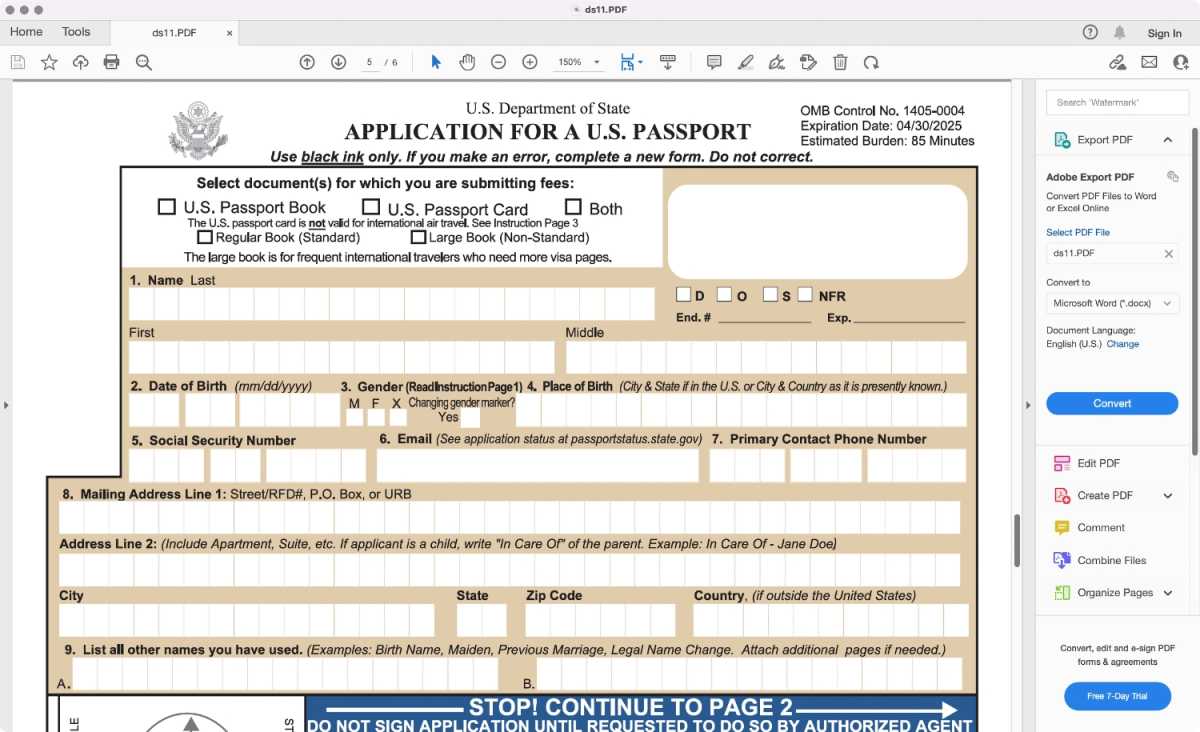
Adobe Acrobat Reader DC’s tools are limited and the app feels more like a means to get you to upgrade to Acrobat Standard or Pro DC.
Foundry
Although Acrobat Reader DC and Acrobat Standard/Pro DC are tied into Adobe’s subscription programs, there are a lot of good things to be said about them. Reader’s speed has improved in recent versions, and while Reader brings up memories of absolutely needing to download and install Adobe’s Creative Cloud software to have a hope of opening a critical PDF file, the current versions of Reader DC and Acrobat Standard/Pro DC can open and export to a stunning array of file formats, including Microsoft Word document, text files, HTML files, Corel WordPerfect files, OpenOffice and StarOffice files, 3D files, Autodesk AutoCAD files, Microsoft Project files, and assorted video formats.
Adobe does have, however a pesky subscription request alert, regardless of which Acrobat DC app you use. Upon opening your first PDF file in Acrobat and unless you make a decision and click the “Do not show this message again” box, Acrobat DC will endeavor to make itself your default application for opening and working with PDF files, its follow up ads promoting subscriptions to the Adobe Acrobat DC platform to gain access to editing, markup, export, and security features for your documents. This built-in advertising can drive users out of their minds.
A subscription to Adobe Acrobat Standard or Pro DC goes towards being able to cleanly mark up and edit PDF files and be part of a suite that plays nicely with other Adobe programs such as Illustrator, Lightroom, InDesign, and others. Your subscription fee allows access to features such as editing PDFs, adding comments, text recognition, file conversion to PDF format, and signing features such as requesting signatures, creating areas of a PDF file that can be signed, and form creation that has become staples of web-based business.
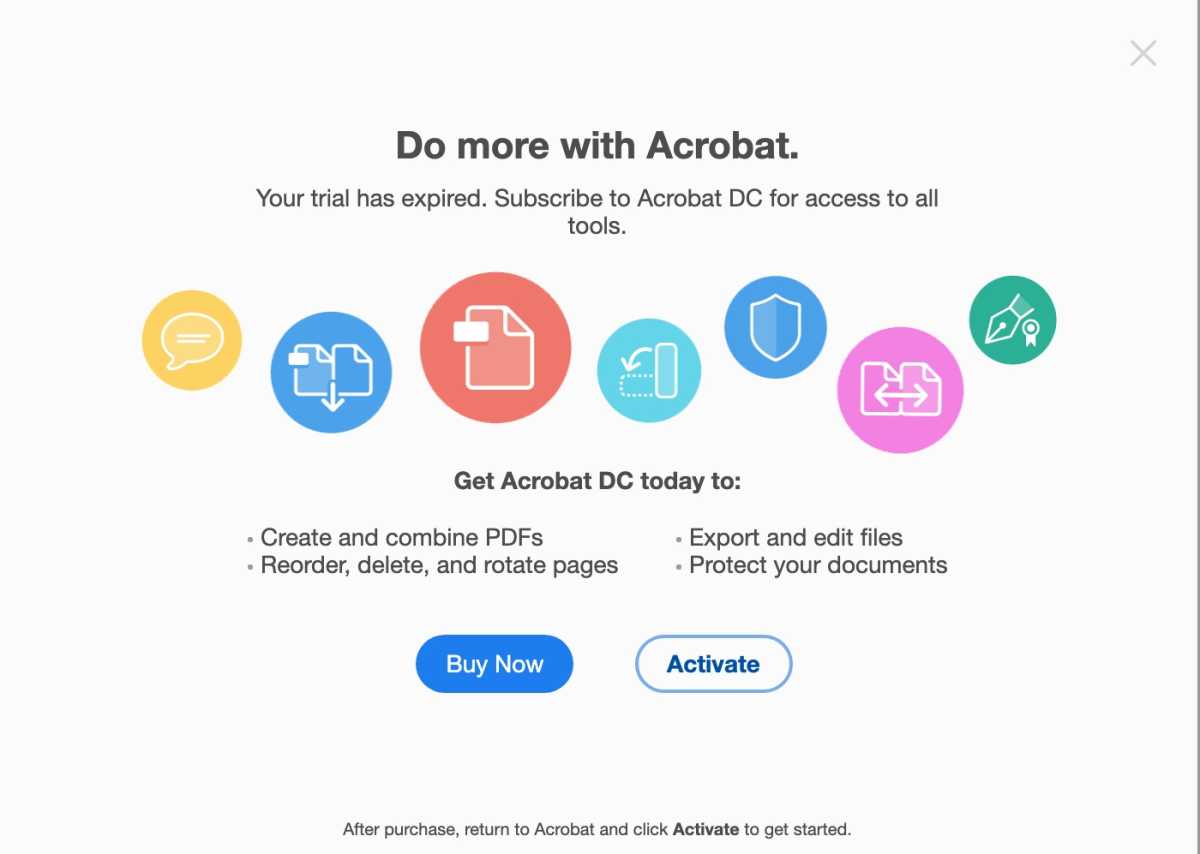
Adobe is active with its promotions for its subscription services.
Adobe
If your infrequent needs for PDF editing tools make Adobe’s subscription fee seem excessive, there are other apps that allow for comprehensive PDF file editing and offer one-and-done software payment. Skim functions as a free, open-source PDF reader and editor, and Smile Software’s excellent PDFpen software adds a comprehensive set of PDF editing and markup tools for a one-time payment of $80.
Bottom line
If your PDF needs are limited to completing forms, signing documents, and other basic functions, Preview should be enough and it’s on every Mac. Adobe Acrobat Reader DC is free but has a smaller feature set than Preview.
But while Apple has snuck up and taken on a lot of Adobe Acrobat’s functionality in recent years, Adobe has made itself an iconic brand name to professionals. If your PDF needs are more production-oriented and happen regularly, then you can use the tools offered in Adobe Acrobat Standard or Pro DC.

