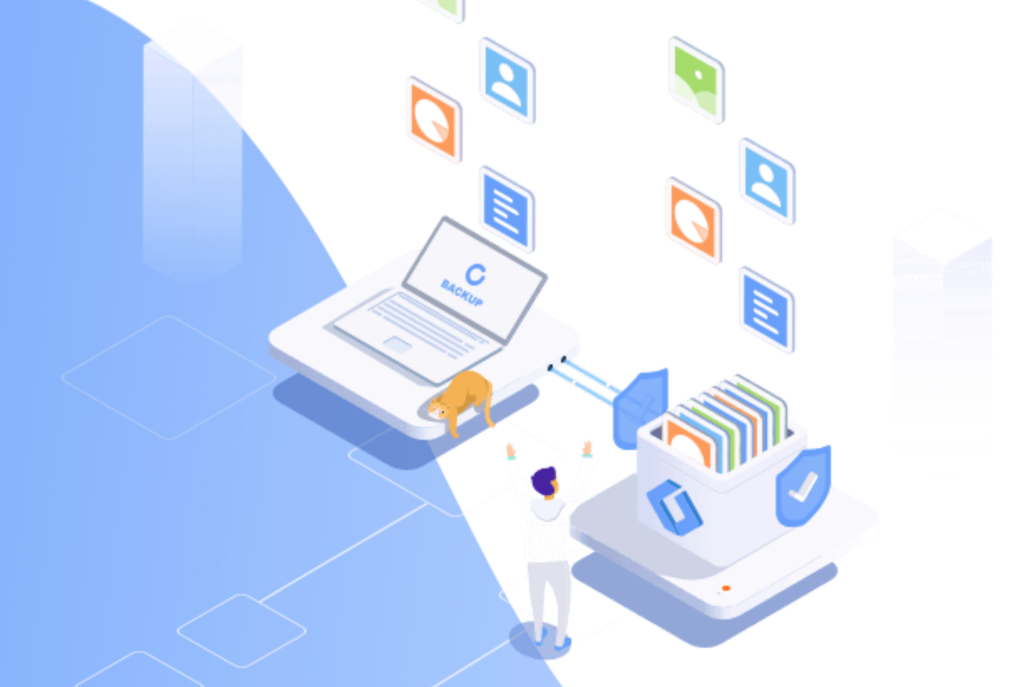Expert’s Rating
Pros
- Free version for basic backup chores
- Easy and attractive interface
- File level and imaging backups
- 1TB of online storage now available
Cons
- Emergency disk lacks cloud connectivity
Our Verdict
ToDo BackUp 2022 remains one of our favorite backup programs. We like the new interface, as well as the new S3-based online storage, and it’s still bang-on with its file/folder and image backups.
Best Prices Today: EaseUS ToDo Backup 2022
EaseUS ToDo Backup has long been one of our favorite backup programs for Windows. It’s versatile, backs up reliably, and is very easy to use. The new version offers more of the same goodness, but with a new look and, most saliently, cloud storage. Let’s dive in to the specifics.
This review is part of our ongoing roundup of the best backup software. Go there for information on competing products and how we tested them.
EaseUS ToDo Backup: Features
One of the great things about ToDo Backup is that it offers both file/folder backup and drive/partition imaging. The former is simply copying files and storing them in a container file (*.pbd), while the latter copies all the information on a disk or partition, for wholesale restores and recovery of your system.
Full (all data), incremental (all data since last backup), and differential (all changes since the initial full backup) backup options are all supported. If you’re wondering about the advantages of each of the latter two types: incremental backups are generally much faster, while differential backups restore more quickly.
Both the Free and Home version ($39.95 annual or $59.95 perpetual) offer all those basic features. The Home version, which I tested, goes even further with disk/partition/system cloning, Outlook email backup, Security Zone (think restore OS partition), restore to different hardware and PCs, and for another $20 ($59.95 annually), 1TB of online storage.
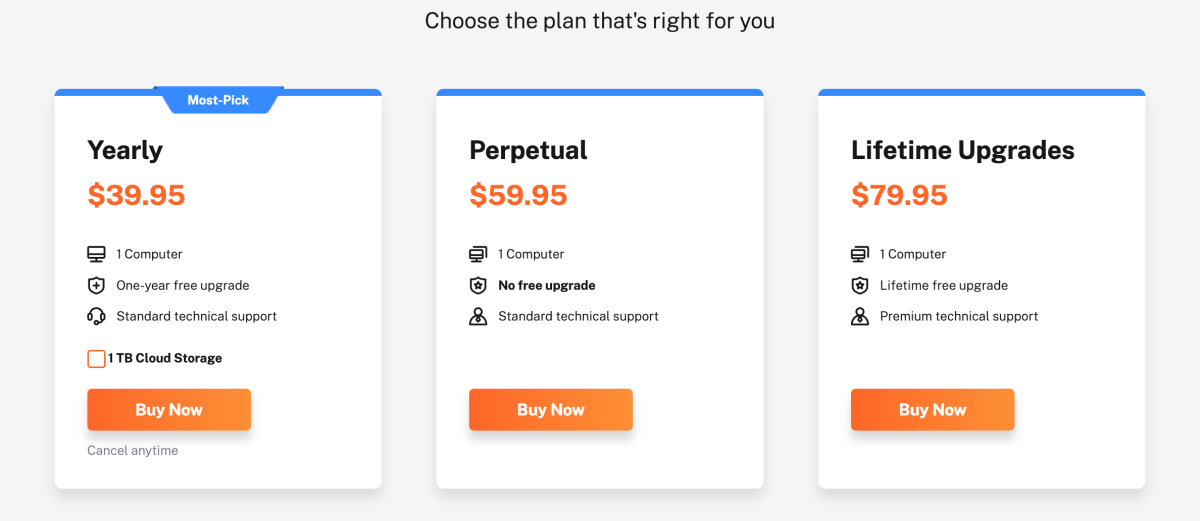
There’s also, of course, the usual array of backup bells and whistles: scheduling (including smart near-real time backups), pre- and post-backup commands, raw or data-only images, password protection, file filtering, after-job email notifications, compression and CPU settings, etc. You can also split backups to accommodate smaller target media such as optical discs.
The program also supports a wide variety of hardware backup media. LTO tape is supported on the $49 Enterprise Workstation version, but that’s not reviewed here. Optical is supported by all paid versions, along with most other removable media. You can, of course, back up to any type of storage that you can mount and assign a drive letter to.
EaseUS ToDo Backup can also be run from its own Windows PE (Pre-install Environment) boot disk (i.e., emergency disk), should your system crash and you need to restore it. This of course requires that you’ve imaged the drive previously and the backup must be local. EaseUS told me that a system restore from the cloud will be supported within the coming year, but at the moment online storage isn’t supported in any way from the boot disk.
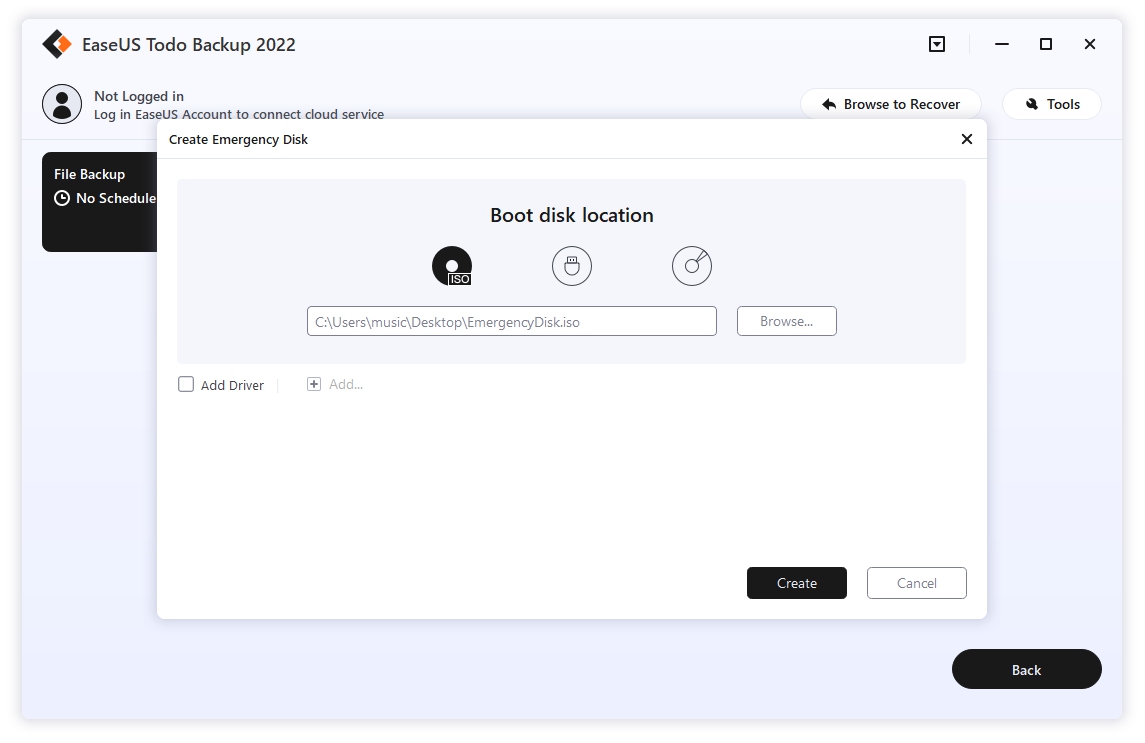
You can also restore individual files from the boot disk, but you’re likely better off reinstalling ToDo on your new OS install for that chore. The boot disk lacks access to your cloud storage.
EaseUS ToDo Backup: Design and interface
I was very much impressed with the way ToDo Backup arranged functions and walked me through the backup/recovery processes. While I’m an old hand, it shouldn’t overly tax the skills of new users—at least those with a basic understanding of computers and where files are stored.
ToDo Backup makes it easy to select what you want to back up, and provides easy options (shown below) for the most common backup operations: your Outlook email and your operating system. The latter is simply imaging the entirety of the disk that you boot your operating system from. If you use other email programs, use the file and folder backup for your email.
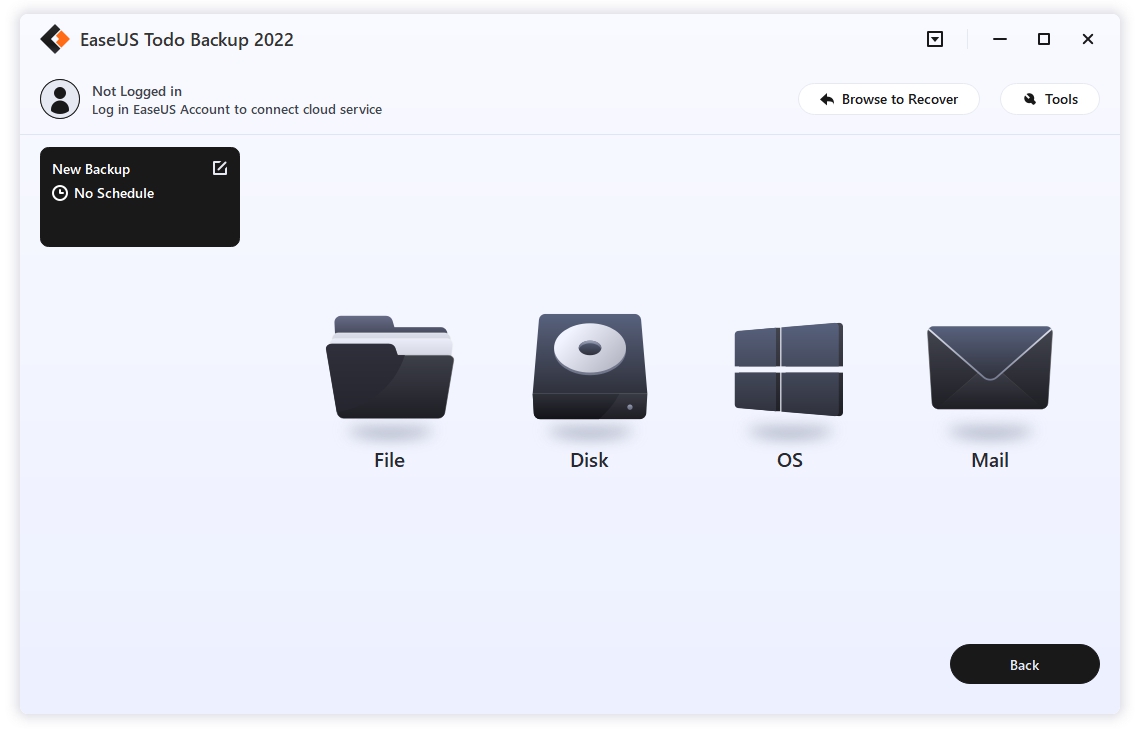
You can also back up your system with the more versatile disk backup, but the OS option simplifies a not necessarily intuitive process that includes several partitions and might fool less experienced users.
One thing to note is that while there’s a large Browse to recover button, you’re better off right-clicking on the appropriate backup job in the list to the left of the interface and selecting Recovery. This takes you right to the backup even if you don’t remember where it is. Also note that ToDo Backup places backups inside a subfolder labeled with your computer’s name—not at the root level of the destination you selected.
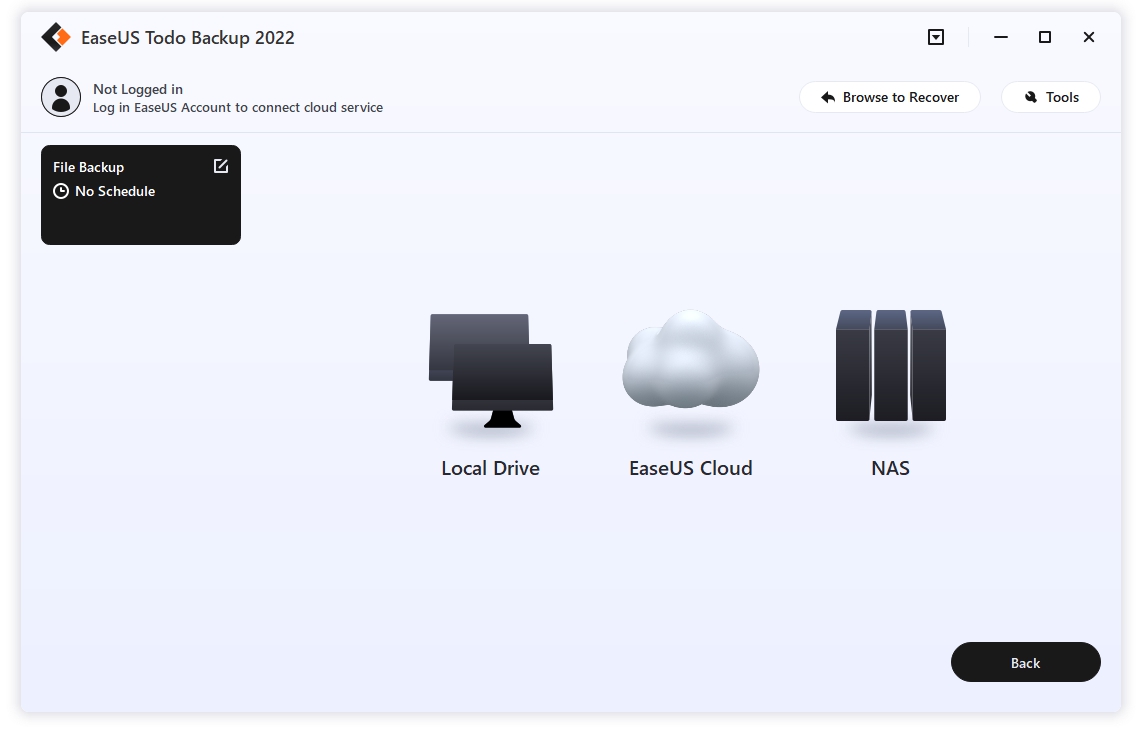
As I hinted at, ToDo Backup’s GUI is still basically wizard-driven, though the look has been revamped since our last review. The color motif is more serious, using shades of gray, and there’s also some very nice animation. In particular, one animation shows data flowing like air from the source to the target location (see the image below). It’s a bit of unexpected fun, if no more revelatory than the simple progress bar that’s also present.
EaseUS ToDo Backup: Performance
I tested all the basic backup jobs, which proceeded largely at the pace dictated by the media involved. In other words, performance was about on par with most backup programs. I also checked out the program from an emergency USB stick (optical is also an option). The environment being Windows PE, there was no significant difference in the interface or performance, though if you have special hardware, you’ll need to add drivers when you create the emergency disk.
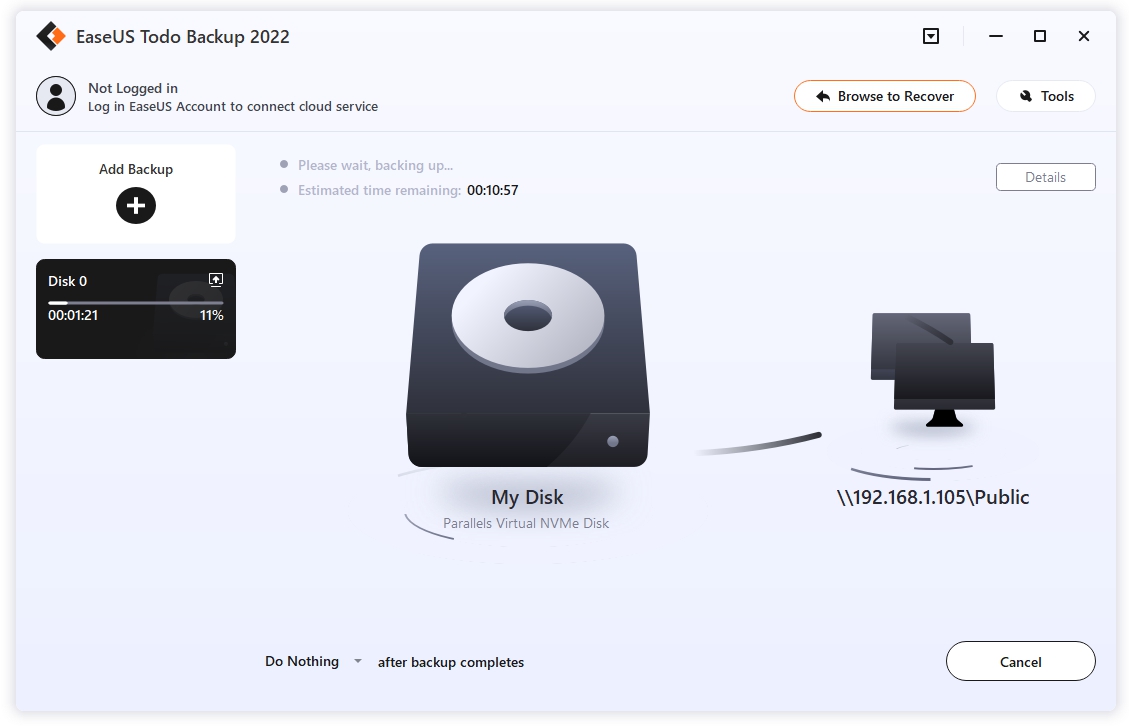
The exception to the “no significant difference” is the already discussed lack of cloud connectivity from the boot disk. You can back up and restore from local media or the network, but not from online. EaseUS says this capability is in the works.
EaseUS ToDo Backup: A very good backup program
EaseUS ToDo Backup remains one of the top paid options for backing up your files and images. We like the improvements—especially the interface. The free version, for its part, is a real boon for those with minimal needs or cash.