Microsoft’s Windows 10 May 2020 Update may not be as ambitious as in years past, but there are still new features worth checking out. It’s already available as a voluntary update to your PC, and it will eventually be pushed to your PC automatically.
You already know about the bigger changes. The Your Phone app, which has been around since 2018, finally feels complete. The updated two-in-one interface (see below) will show up automatically in tablet mode.
 Microsoft
Microsoft The Windows 10 May 2020 Update includes a new 2-in-1 mode for tablets.
The Windows Subsystem for Linux significantly improves, but it isn’t even a standard part of Windows—it’s an optional feature that you have to add manually.
What we’re highlighting today are the subtler quality-of-life updates that we think you’ll enjoy, starting with new ways to manage your data.
More controls over data usage
Though many ISPs have lifted data caps during the coronavirus pandemic, they’re set to go back into place sometime soon. The Windows May 2020 Update allows for better network management, including monitoring and controlling how much data your PC has consumed over the last 30 days. (What this new feature does not do is monitor your entire household’s data traffic; for that, consulting your router or your ISP directly is your best bet.)
Each of these controls can be found within the Windows 10’s Settings menu. First, track your data usage the last 30 days with Settings > Network & Internet > Status.
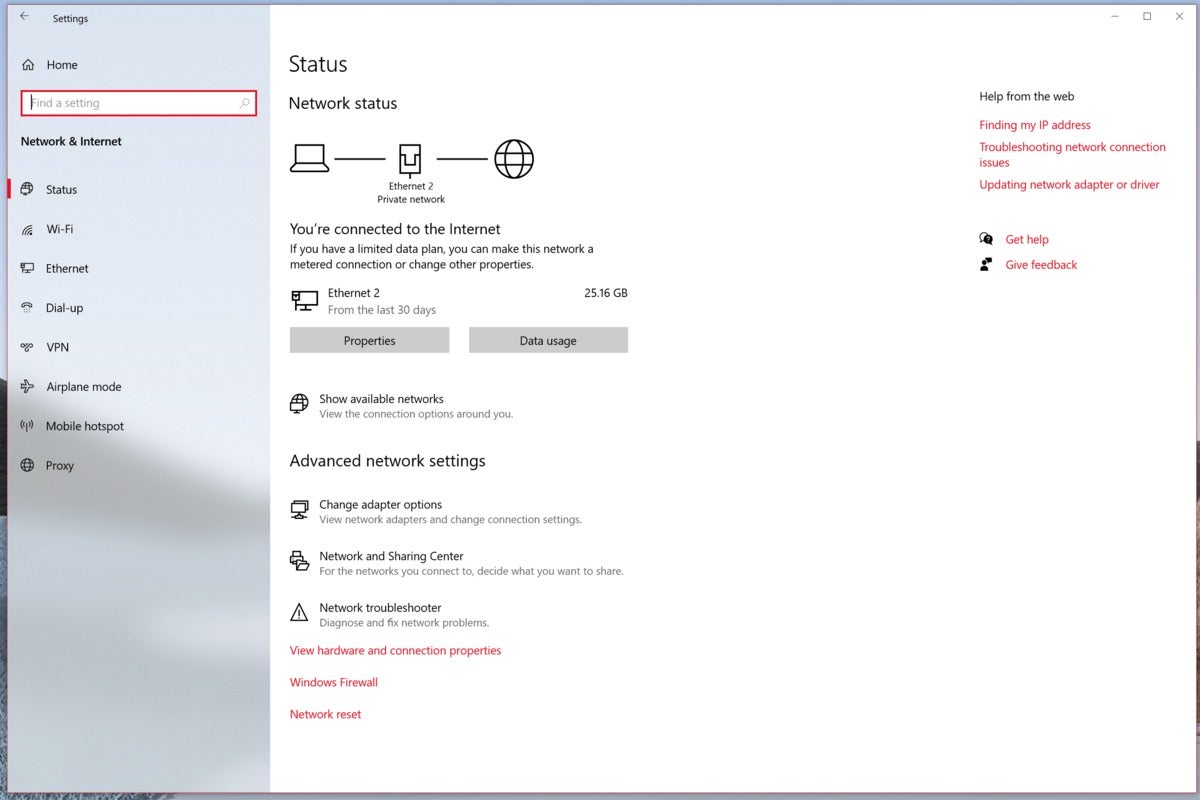 Mark Hachman / IDG
Mark Hachman / IDGIf you live in a rural area with limited bandwidth, Microsoft also allows you to throttle the amount of bandwidth for downloading updates in the background. This helps keep the pipes open for more immediate concerns, like streaming video.
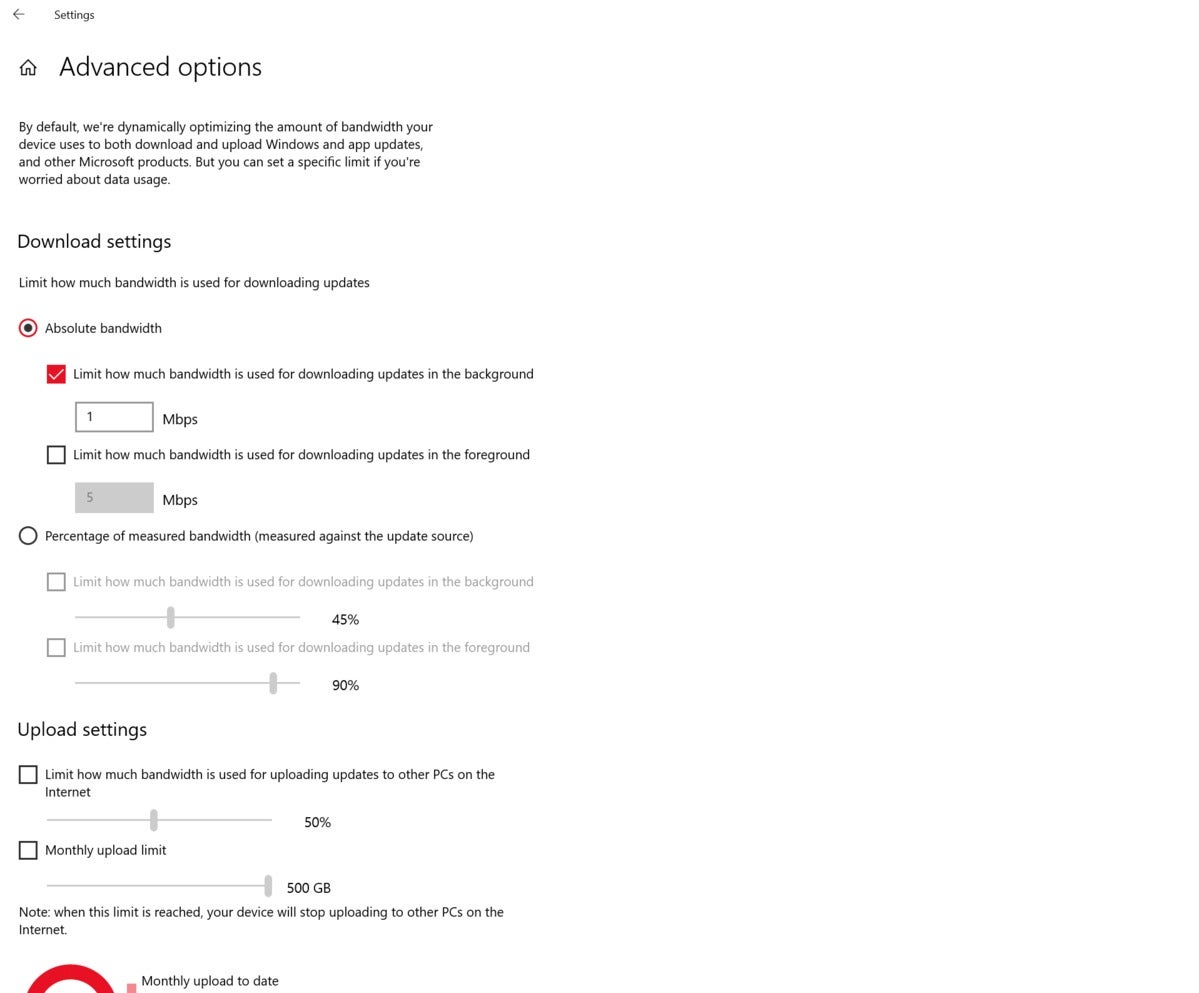 Mark Hachman / IDG
Mark Hachman / IDGWindows 10 still allows you to control how much of your bandwidth is being applied to updates, but it’s offering more options in response to user feedback. Go to Settings > Windows Update > Delivery Optimization > Advanced options for this menu.
Cloud reset
If bandwidth isn’t a concern, consider taking advantage of another of the May 2020 Update’s new features: cloud reset. Resetting a PC gives it a spring cleaning, refreshing the Windows code and hopefully clearing out any bugs or other problems. Today, you can reset your PC from stored code already on your hard drive. Downloading the code from the cloud eliminates any issues you might have from corruption or other file errors.
Cloud reset isn’t the same thing as doing a clean install of Windows via an ISO file, but it may be nearly as effective. Microsoft will tell you the amount of data it needs to download before it begins, which typically runs about four gigabytes. To take advantage of the cloud reset feature, go to Settings > Update & Security > Recovery, then click Reset this PC.
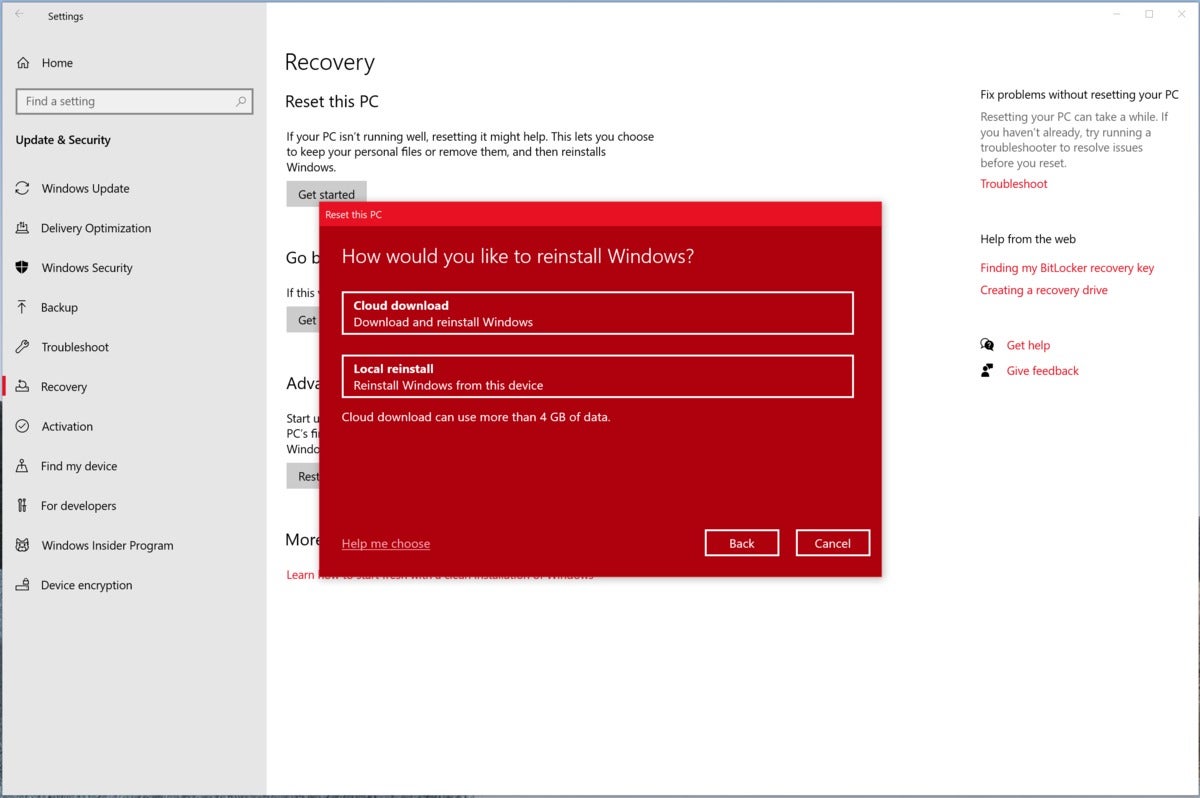 Mark Hachman / IDG
Mark Hachman / IDGUse Windows Hello exclusively on your PC
You hate passwords. Microsoft hates passwords. For some time, Microsoft’s essentially minimized the use of passwords via clever techniques such as using your phone’s Microsoft Authenticator app to log in to connected apps and services. On the PC, Windows Hello has been one of the most useful features of Windows, period. Either a fingerprint or a face can be used as a quick way to unlock your PC.
Microsoft now feels confident enough to basically eliminate passwords from your PC entirely. Within the Windows 10 May 2020 Update, you can set Windows to use Windows Hello exclusively, and eliminate the password option. Worried that Hello won’t recognize you? Windows Hello requires a PIN as a backup.
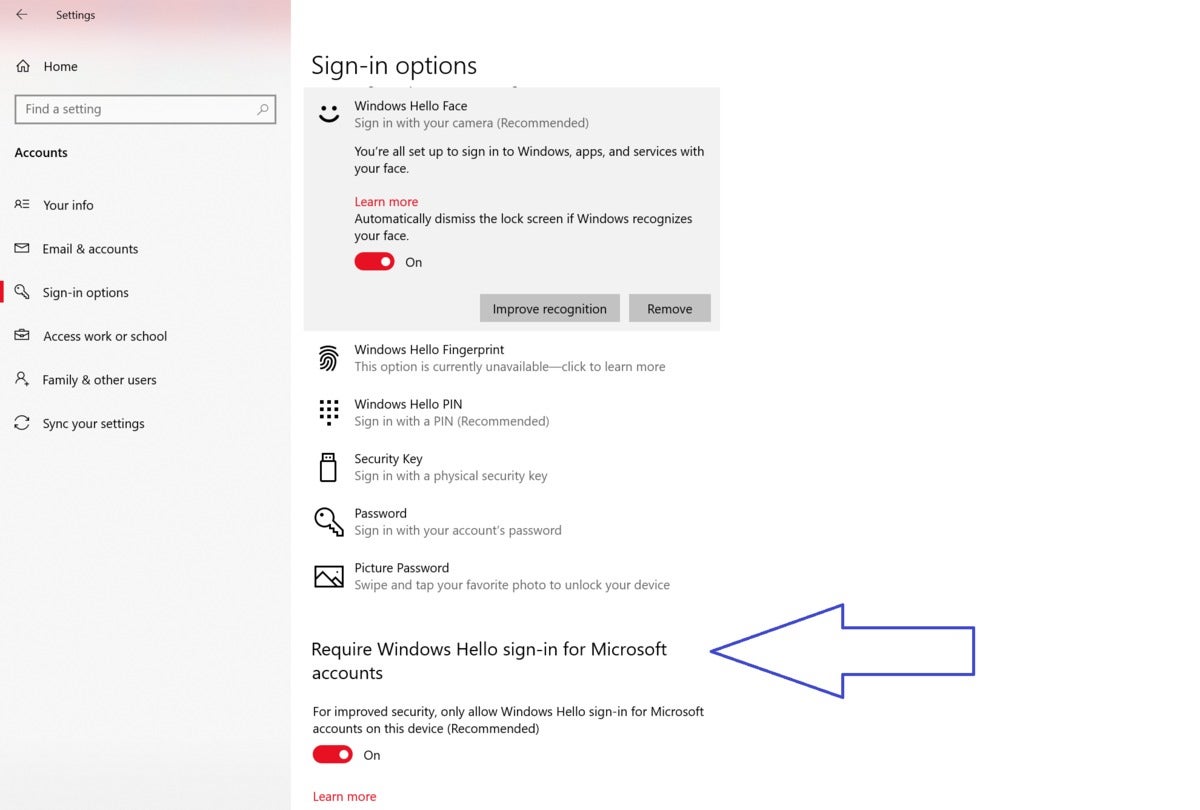 Mark Hachman / IDG
Mark Hachman / IDGUse the Windows Settings > Home > Accounts > Sign-in options to enable Windows Hello sign-in.
Also, if you need to boot into Safe Mode for whatever reason, you can now use a PIN as opposed to your password.
Xbox Game Bar gives you FPS data
If you game on the PC, you may already use Steam’s beta FPS (frame rate per second) counter or some other utility to track your frame rate as you play on the PC. (Some games, such as Rise of the Tomb Raider, offer quick benchmarks to help you figure out which graphics settings will provide a playable frame rate. Others, however, don’t provide built-in benchmarks.) An FPS number above 60 should provide smooth, comfortable gameplay.
The Xbox Game Bar’s FPS counter already summarizes your CPU and memory usage, but now it will track your FPS as well. To enable Game Bar you’ll need to click Win+G, then the little monitor icon in the center of the row of icons. Note that the FPS indicator may not trigger immediately and may require you to restart your game, so enable it before you become engrossed. Click Win+G again to make it all go away. (This feature is being rolled out as part of the Game Bar app update, so you may see it even if you don’t have the May 2020 Update.)
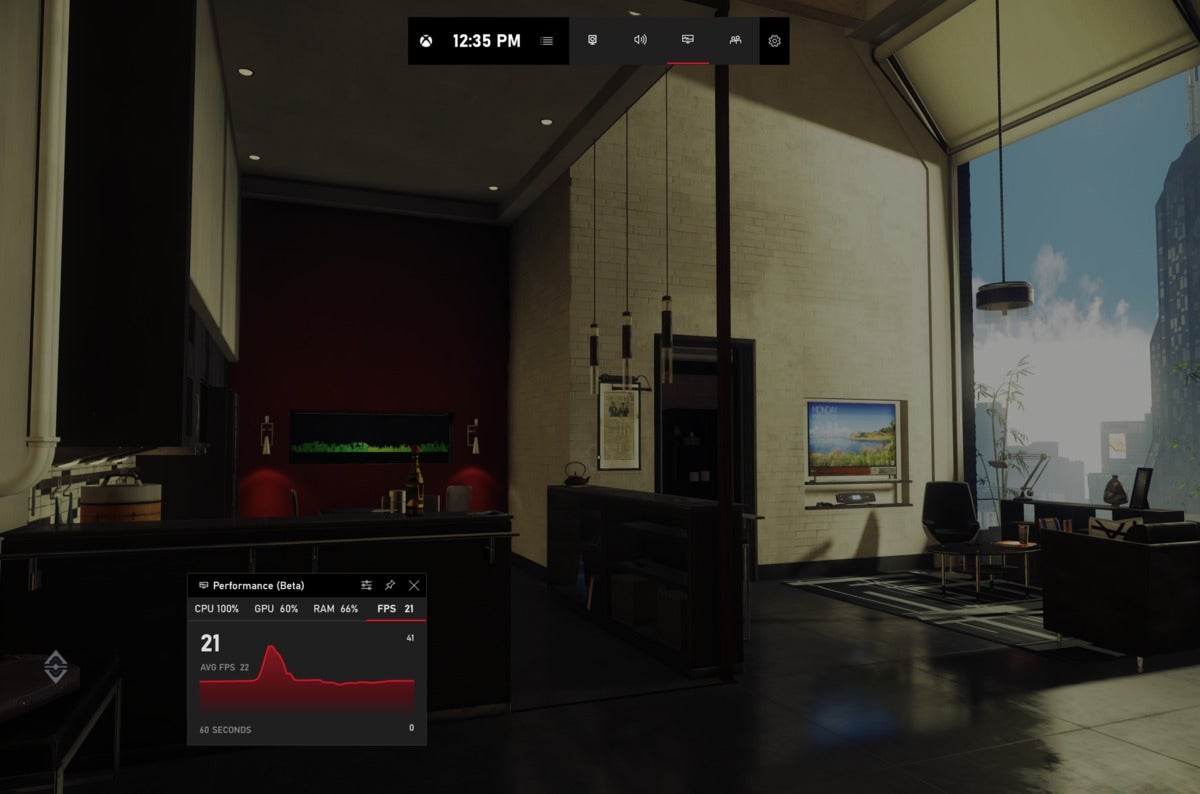 Mark Hachman / IDG
Mark Hachman / IDGGame Bar can track how well (or how poorly) a game runs on your hardware.
Cortana, undocked
To be honest, I don’t think much of Cortana’s transformation from a built-in part of Windows to a discrete app, if only because some of Cortana’s functionality seems to have been left behind. But there’s no disputing that, as an app, Cortana is now a sort of ticker tape that you can use to perform queries and store the information in its own window.
It’s simple. Just click the Cortana icon as you normally would, then move and resize the window as you wish. Just be aware that although Cortana is an app, you still can’t uninstall it as you normally would without tweaking your PC’s registry.
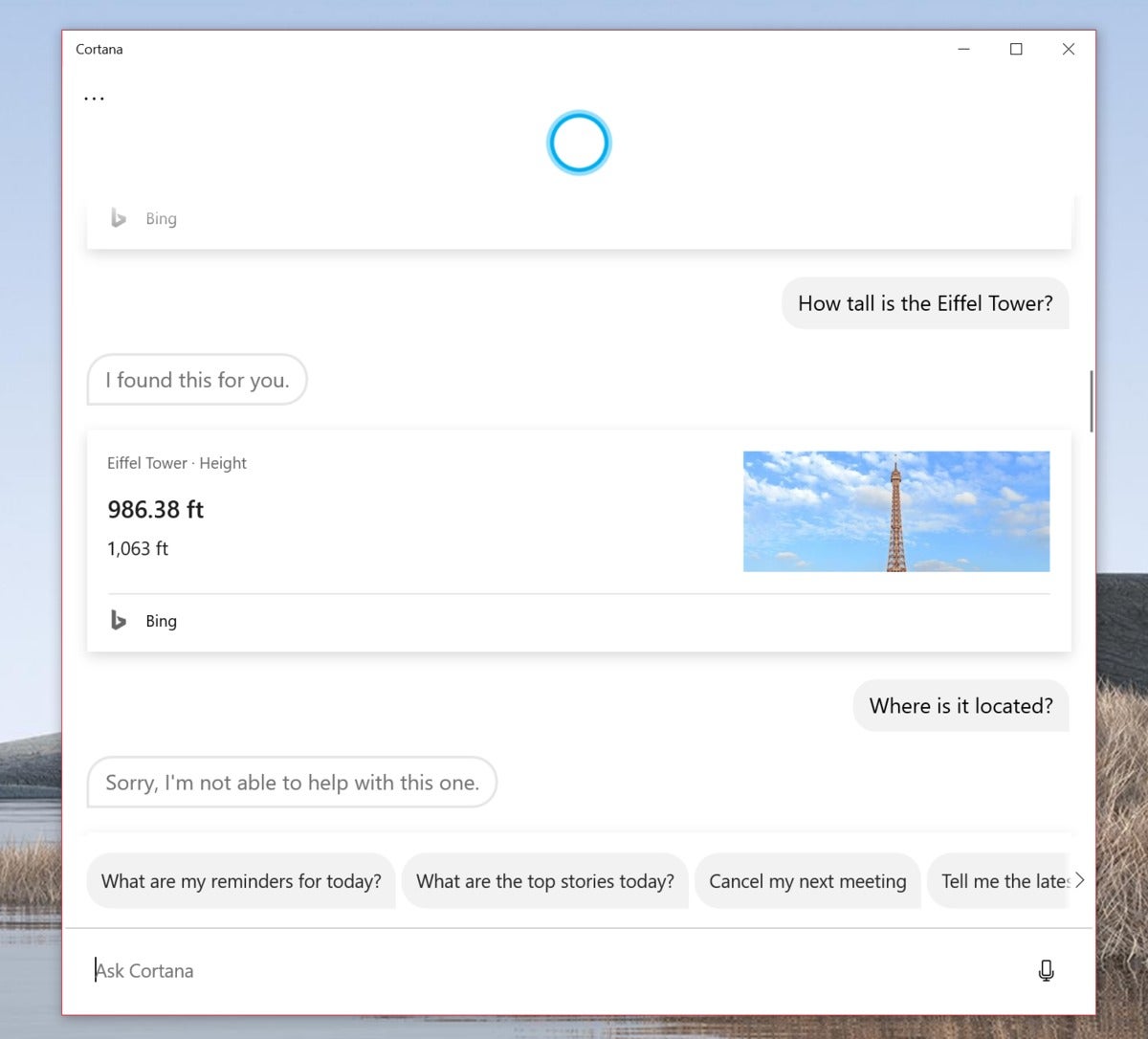 Mark Hachman / IDG
Mark Hachman / IDGSure, there are other little tweaks scattered about, such as the new Windows icons and the updated kaomoji, too. Our review dives into more detail on those, if you want to go even deeper into the May 2020 Update.

