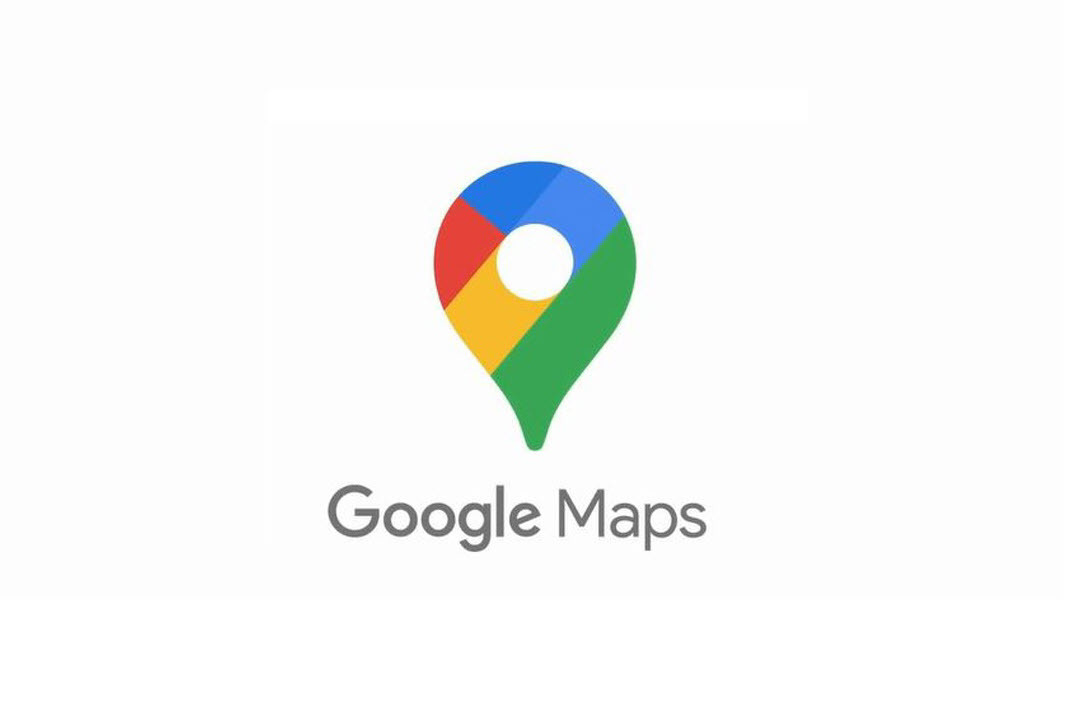It’s never been easier to discover your location or plot out a destination. We’re a long way from the days of pulling a map from a car’s glove box, unfolding it, and trying to puzzle out a position. Now, your smartphone is your map and GPS device. Google’s been at the forefront of that revolution for some time now courtesy of Google Maps, one of the earliest navigation apps. Over the years, Google Maps has expanded with useful features that let you plot a commute, take a virtual stroll through a neighborhood, receive voiced, turn-by-turn navigation, or find cool things to do in your area. Apple Maps has crept within spitting distance, and Waze works well for drivers, but Google Maps is a more fully featured navigation app that stands as our Editor’s Choice pick.
Where to Find Google Maps
Google Maps’s strength is its ubiquity. Most Android smartphones have Google Maps pre-installed alongside a number of other Google apps. Google Maps is available for iOS and iPadOS devices, and is roughly the same on both platforms.
There’s voiced, turn-by-turn navigation on both Android and iOS, with many helpful map tools. If you don’t own a smartphone, you can access Google Maps through any web browser (something you can’t do with Apple Maps unless you specifically use a search engine that taps Apple’s MapKit JS framework like Duckduckgo). Google Maps is free on every platform.
Moving Around Town
I tested Google Maps on a Google Pixel 3a phone. Google Maps greets you with a colorful, high-contrast map of your immediate area. It’s very readable, with white for general streets, bright yellow for highways, green for parks, blue for waterways, and grey or dull yellow for buildings. Assuming you have location services turned on, the app displays a blue dot reflecting your location, with a vision cone denoting the rough direction you’re facing. For getting around your immediate area, Maps is immensely helpful.
At the top, you’ll find the search bar. This lets you input the name of a city, town, business, or street, backed by an autocomplete feature based on Google searches. If you’re looking for a local CVS Pharmacy, for example, you can type in “CVS,” “pharmacy,” or its street address to get a list of nearby locations. They’re laid out in helpful cards that you can swipe through. Each card has the name of location, its address, the distance from your current position, a Call icon, and a Directions icon that lets you quickly find a route to that location.
Under the search bar, Google has helpfully placed icons that point to frequent search categories. These categories include gas stations, restaurants, grocery stores, and hotels, or more specific amenities, such as parks and gyms. Your car’s gas tank is low? Help is only a single Google Map tap away.
The Layers icon changes the displayed map. There are three map types: the Default version, the Satellite version that pulls real pictures from Google’s watchful eyes floating in orbit, and the Terrain view that shows topography and elevation. (Terrain Is great if you’re a frequent hiker.) The Layers menu also includes map overlays featuring helpful, live traffic, public transit and bicycle routes, and a 3D overlay that shows polygonal buildings.
Google Street View is a mode that lets you pop down to any major road, and look around in 360-degree, panorama fashion. If you need to match a landmark with your current location, Street View is amazingly useful. That said, some images that Street View pulls are woefully out of date, displaying photos from years ago. On the upside, Street View also lets you take virtual tours inside select buildings, so you get to see a shop’s layout without leaving the couch. Apple Maps recently added Street View functionality with its cool Look Around, but it lacks Google Maps’ indoor mapping. The Google-owned Waze lacks a Street View-like feature.
Google draws from a catalog of location data, landmarks, photos, and reviews that keeps it ahead of the pack. Google simply can’t be beat in terms of navigation and trip planning, especially in smaller cities. Every location I searched for in my city, and some nearby smaller cities, popped up immediately. Even a hidden speakeasy bar I know of couldn’t hide from Google Maps search. Waze draws on similar data, but it’s focused on driving, so it won’t help people who are walking or biking around their towns or cities. Apple Maps is great in larger cities, but it’s playing catch up to Google in terms of the information it displays for smaller towns.

Adding Context to Your Life
Maps lets you access the extensive data that the search giant has collected. This information is neatly collected in tabs at the bottom of the app.
First there’s Explore, which is all about local haunts. Searching any location reveals a host of additional information for the intrepid explorer. If you’re in Los Angeles, for example, you’ll get suggestions for the best brunch and bar spots, or historic landmarks you might want to check out. There are also crowd-sourced photos of local vistas and hangouts, with useful directions and customer ratings right there at your fingertips.
The Go tab contains your frequently visited locations, and it displays estimated arrival times and traffic conditions. It also gives suggested trips based on recent searches you’ve made. The Saved section has locations that you’ve flagged, including the homes of your friends and family, spots on your bucket list, and your favorite restaurants. If you want to contribute to Google’s considerable information database, the Contribute section lets you review businesses or add location photos.
Follow the Directions
When you’re ready to take a trip, you only have to look up your destination in the search bar. The starting point can be your current location as determined by GPS, or another address you search. You can add multiple stops along your route, with a maximum of 10 stops per trip.
Once you’ve decided your route, Google Maps gives you an estimated transit time based on whether you’re driving, taking public transit, walking, cycling, or flying. The route is colored to show the current traffic: blue for smooth sailing, yellow for small delays, and red for bumper-to-bumper traffic. There are also multiple route options, helping you bypass rough traffic. Apple Maps displays similar information, though maps representing small towns are less detailed than Google’s. Google Maps also lets you download directions for offline use, which is especially handy if your cell phone suffers a spotty signal.
Once you’re on the road, Maps offers vocalized, turn-by-turn directions. You can mute the digital navigator, use Google Assistant vocal commands to re-route yourself, or search to add stops to your route. In 2019, Google also added an augmented reality option; if you’re on foot and give Maps access to your camera, the app overlays directions on the camera image. Not everyone needs this, but it’s a feature that’s only available on Google Maps at the moment.

Just Between You and Me
There’s one area where Google Maps falters in comparison to Apple Maps: privacy. Maps is connected to the larger Google cloud, with only Location History being turned off by default. The app has an Incognito mode that doesn’t save your search or location history or personalize the maps with your Google data. Despite that, reports have noted that Google services still collect your location data even if you’ve used a privacy setting to prevent just that. The data has unique identifiers not tied to you personally, but that’s still data Google has about you.
If you really want Google to stop tracking you, you have to put in some work. Apple on the other hand is more concerned with privacy issues, and Apple Maps keeps more data, like your directions, on your device, not in the cloud.
Still the King of the Road
Google Maps is the most holistic mapping app on the market. It can give you quick directions, transit estimates, and even suggestions for what to do when you get to your destination. Where Google really falters is in its data collection; if you’re a privacy-minded person, you’ll have to jump through more than a few hoops to truly opt out.
If you have an Android phone, Google Maps is an easy choice. On iOS, Apple Maps has gotten far better, but in some cases—especially smaller cities—Google’s app is still the top navigation app. Wave, on the other hand, is a fine choice for drivers. Google Maps, however, is the most well-rounded mapping service for commuters, walker, bikers, and urban explorers, and the category’s Editors’ Choice pick.
For more on this excellent app, check out 25 Google Maps Tricks You Need to Try.