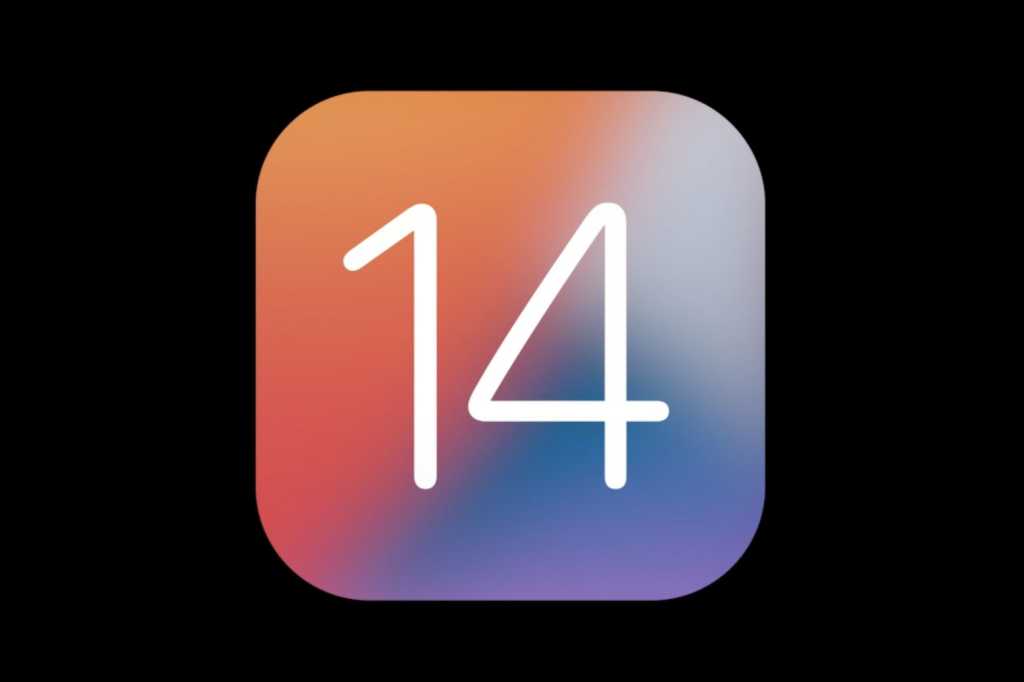Apple’s latest iPhone operating system is here! In beta since WWDC in June, iOS 14 is available for every iPhone that is capable of running iOS 13.
When you update your iPhone to iOS 14, there will be a lot of new stuff to learn. This is a big update packed with new features. We have written guides, tips, and how-to articles describing the most important stuff, and to make your life easier, we’ve compiled them all here. Use this article as your roadmap to learning all the new features and changes.
iOS 14 FAQ
For a quick summary of all the new features in iOS 14, along with a list of compatible iPhones and how to update your phone, check our iOS 14 FAQ.
iOS 14.4 update
The most recent major release of iOS 14 is iOS 14.4, which is primarily aimed at bug fixes rather than new features. You can read about iOS 14.4 here. The latest point-release is iOS 14.4.2, which fixes an active security exploit and should be installed by everyone as soon as possible.
The App Library
The two most noticeable changes to iOS 14 are the new App Library and home screen Widgets. These two changes are the first big updates to the standard iPhone home screen in a long time. Learn about how the App Library works to make organizing your iPhone easier.
Arguably, even more important than the App Library is the new system for Widgets. The iPhone is getting all-new Widgets that can go on your home screen and can access more data from apps than ever before. Learn how to add or remove widgets and configure the Smart Stack.
Make your home screen ‘aesthetic’
The latest fad is using Shortcuts with custom icons and customizable widgets to totally customize the look of your iPhone home screen with iOS 14. If you don’t know where to start, we’ll tell you how to make your iPhone home screen ‘aesthetic’ in iOS 14.
New Messages features
The blue bubble gets more powerful in iOS 14! There are improvements like pinned conversations and inline replies, along with mentions and customizations for groups. Learn all about Messages in iOS 14.
Picture-in-picture
Apple added picture-in-picture to the iPad years ago, and it’s finally coming to iPhone. Learn all about how PIP works on your iPhone with iOS 14.
New Maps features
The new Maps app gives you cycling directions, curated professional Guides, special driving features for EV cars, and more. Learn about all the changes to Maps in iOS 14.
Siri changes
The first time you use Siri on iOS 14, it will feel a little weird. Instead of the whole screen going blank, you’ll just see the little Siri orb on the bottom. And lots of replies will just pop down like notifications instead of consuming the entire display! We sum up all the Siri changes in our guide.
Accessibility features for everyone
There are several features in iOS 14 meant to help those with disabilities but can be useful for everyone. Learn how to set up back tap, headphone accommodations, and sound recognition in our guide.
People Detection in iOS 14’s Magnifier app
A new feature appeared in iOS 14.2 for the iPhone 12 Pro and 12 Pro Max (those two models have a LiDAR that allows them to calculate distance quickly and precisely). With it, you can recognize people in the frame in the Magnifier app and show their distance to you. Our guide tells you how.
Privacy features
Every year, Apple makes iOS go further toward protecting your privacy and personal data. With iOS 14 there are several important new privacy features to know about. Most don’t require you to change any settings, but you should know how to adjust things like approximate location and limited Photos access. Our guide walks you through the most important new privacy features.
Hidden features
iOS 14 is full of little features you may not notice right away, unless you know where to look. From mirrored selfies to Safari’s privacy report, we’ve made a list of a few of the best iOS 14 hidden features.
New features for AirPods
If you have AirPods, you’ll love the way iOS 14 makes them better. You get spatial audio with AirPods Pro, and all AirPods can seamlessly and automatically switch between Apple devices. Check out all the ways iOS 14 makes your AirPods better.
Add Home items to Control Center
You can quickly access your favorite HomeKit enabled devices in Control Center, without having to leave what you’re doing to open up the Home app. You just need to flip a toggle in Settings.
Manage alarms based on sleep patterns
The old Bedtime feature in the clock app is effectively replaced by a more robust Sleep system in the Health app. We have an article telling you how this works and how to use the sleep schedule function in iOS 14.
I have written professionally about technology for my entire adult professional life – over 20 years. I like to figure out how complicated technology works and explain it in a way anyone can understand.