Microsoft’s Windows 11 introduces a lot of new code into your PC: a new UI, new Widgets, a revamped Start menu, and more. But does it slow down your PC—or, conversely, speed it up? We ran a few benchmarks to find out.
Let’s make one thing clear: These are not definitive Windows 11 benchmarks. We tested the first official build of Windows 11, which we’ve explored in our hands-on article and video. We also tested the second official build, which added back the “power mode” performance booster found within Windows 10. Neither, however, are final builds of Windows 11, which means that performance may change between now and when Windows 11 is released.
Is Windows 11 faster or slower than Windows 10?
In the graphs below, we’ll use several of our standard benchmarks to show how Windows 11 performs, using Microsoft’s Surface Pro 7+ tablet as a testbed. Our Windows 10 scores reflect the performance we achieved at the time we reviewed the Surface Pro 7+. We tested Windows 11 performance on the updated Windows 11 Build 22000.65, which returns the “power mode” (also called a performance slider) to Windows. We’ve highlighted the “power mode” results on both Windows 10 and Windows 11 by outlining those bars in black.
Windows 11 appears to perform slightly slower than Windows 10 at this point in time, though the differences aren’t really statistically significant—with one exception. We’d also expect that the performance of Windows 11 will improve as Microsoft polishes the code for final release. Remember, we’re comparing a preview build of Windows 11 with finished Windows 10 code.
We begin with UL’s PCMark 10 benchmark suite. PCMark 10 simulates everyday applications, including office work, web browsing, and even some gaming and CAD work. The Windows 11 beta is a little slower, but the scores are close.
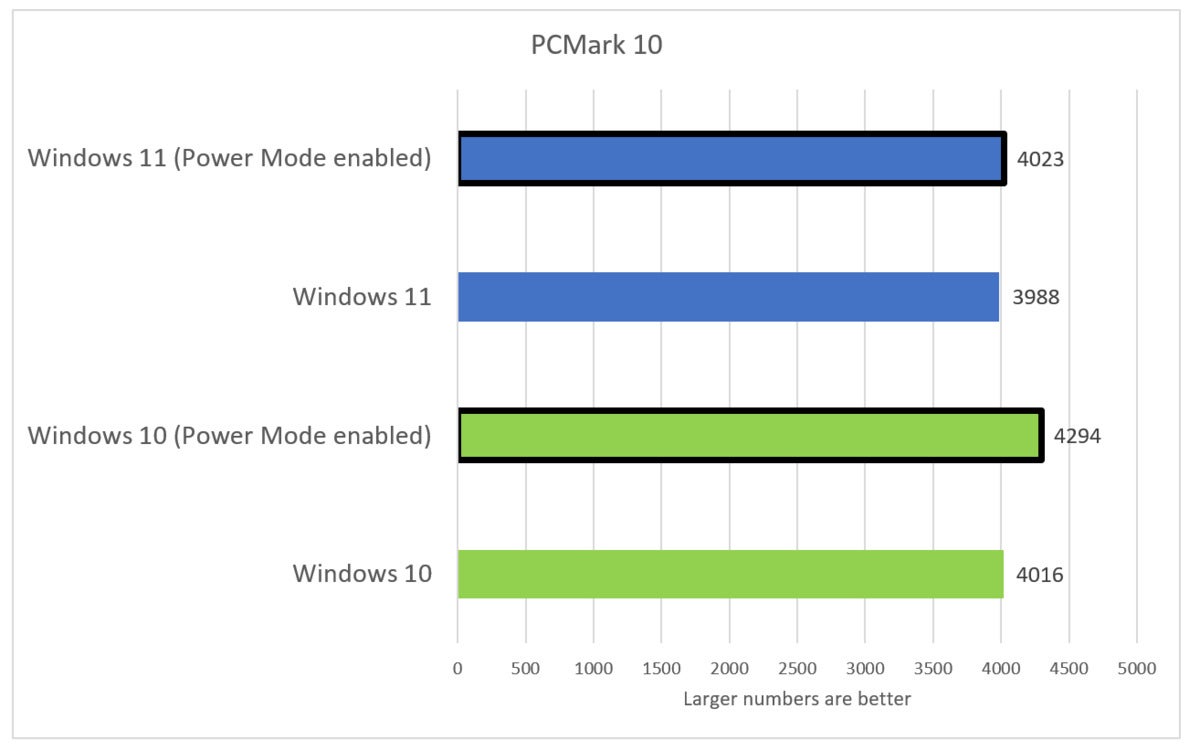 Mark Hachman / IDG
Mark Hachman / IDGIn everyday tasks, Windows 11 seems to be on a par with Windows 10, as PCMark 10’s benchmark indicates.
Cinebench is a pure CPU test, which probably wouldn’t be too affected by the operating system. We used the older R15 release for comparison’s sake. Once again, Windows 11 is slightly slower.
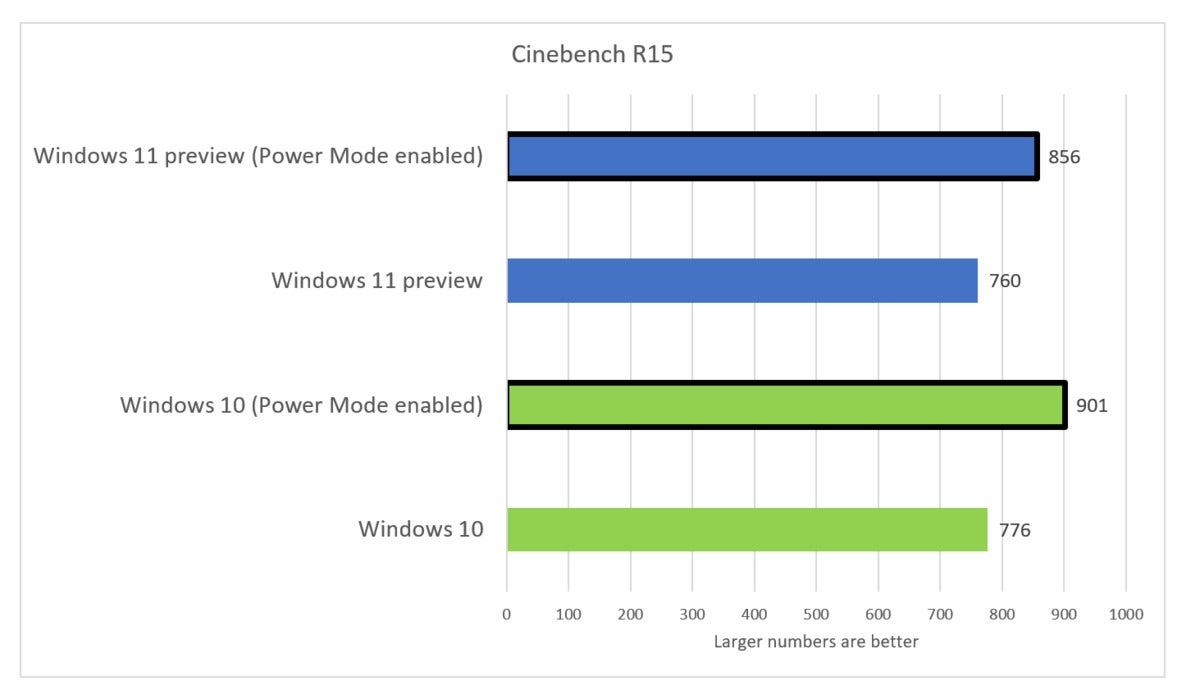 Mark Hachman / IDG
Mark Hachman / IDGWindows 11 CPU performance seems to be on par with Windows 10.
To stress the CPU for a longer period, we use the free HandBrake utility to transcode a video for Android tablet. We saw some anomalous results, so we ran each benchmark multiple times to be sure. The averages shown below show that Windows 11 struggled with this strenuous test.
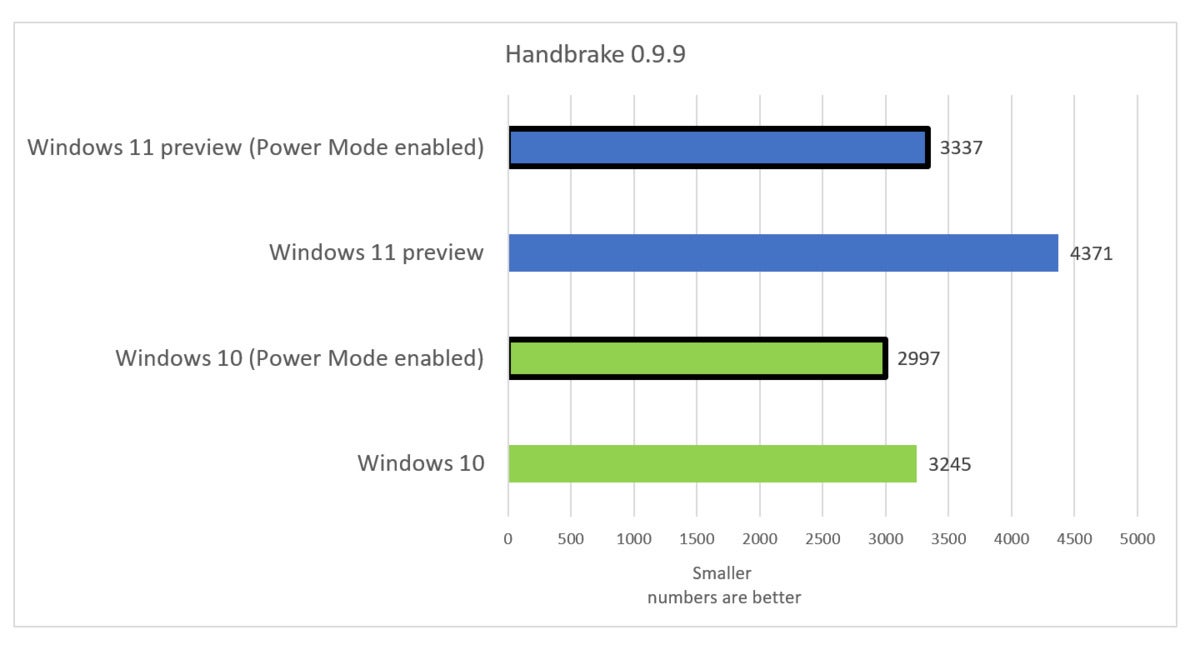 Mark Hachman / IDG
Mark Hachman / IDGOur HandBrake transcoding test, measured in seconds, shows an unusually slow result for Windows 11 in standard performance mode.
Finally, we used UL’s 3DMark Time Spy benchmark, which measures graphics prowess. Here, Windows 11 showed results consistent with Windows 10.
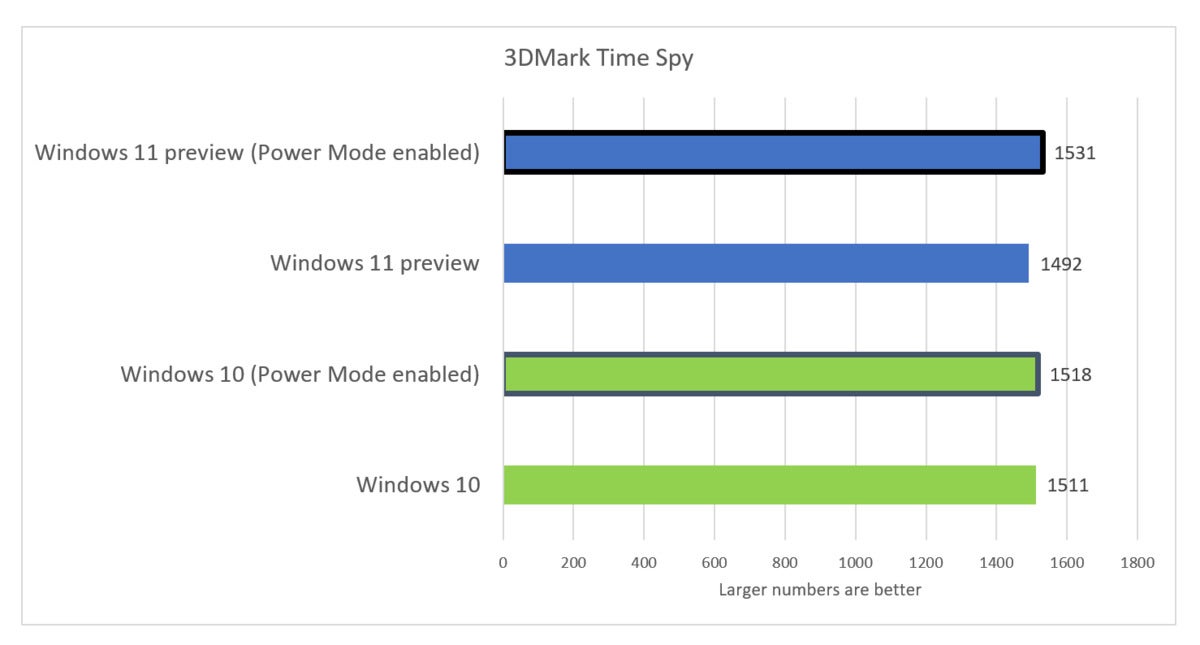 Mark Hachman / IDG
Mark Hachman / IDG3D performance appears roughly unchanged between Windows 10 and 11, though Windows 11 may be slightly faster.
To eke out the maximum performance from your Windows 11 laptop, go into the Settings menu, specifically Settings > System > Power & Battery. A drop-down menu lets you select different performance levels.
One popular argument is that Windows 11 is mainly a graphical update to Windows 10. Other than one rough HandBrake result, performance appears to reflect that.

