macOS has two distinct volume control options in the Sound preference pane that affect how a Mac produces sound.
- At the bottom of the Sound preference pane, you can drag an “Output volume” slider left or right to decrease or increase sound output. You can also opt to use a keyboard’s volume control keys (if you have those keys) or through the Control Center or Sound menu item.
- In the Sound Effects tab in the Sound preference pane, a separate slider next to “Alert volume” controls how loud sounds made by the system are to indicate an action or due to a notification.
Some people never adjust the Sound Effect tab’s Alert volume and are blasted by pings, plinks, and boops that are substantially louder than the sound they’re listening to through speakers, headphones, or earbuds. You can also find the level is so low or disabled that you’re missing important audio feedback for your actions or those of an app.
Note as well that the “Play sound effect through” popup menu lets you split audio feedback to any selected sound output device instead of routing it through the output destination selected in the Output tab in the Sound preference pane.
If you need more granular control or want to clear up or manage other aspects of the Mac audio system, Rogue Amoeba’s SoundSource ($39) provides an extensive set of options in a system menu.
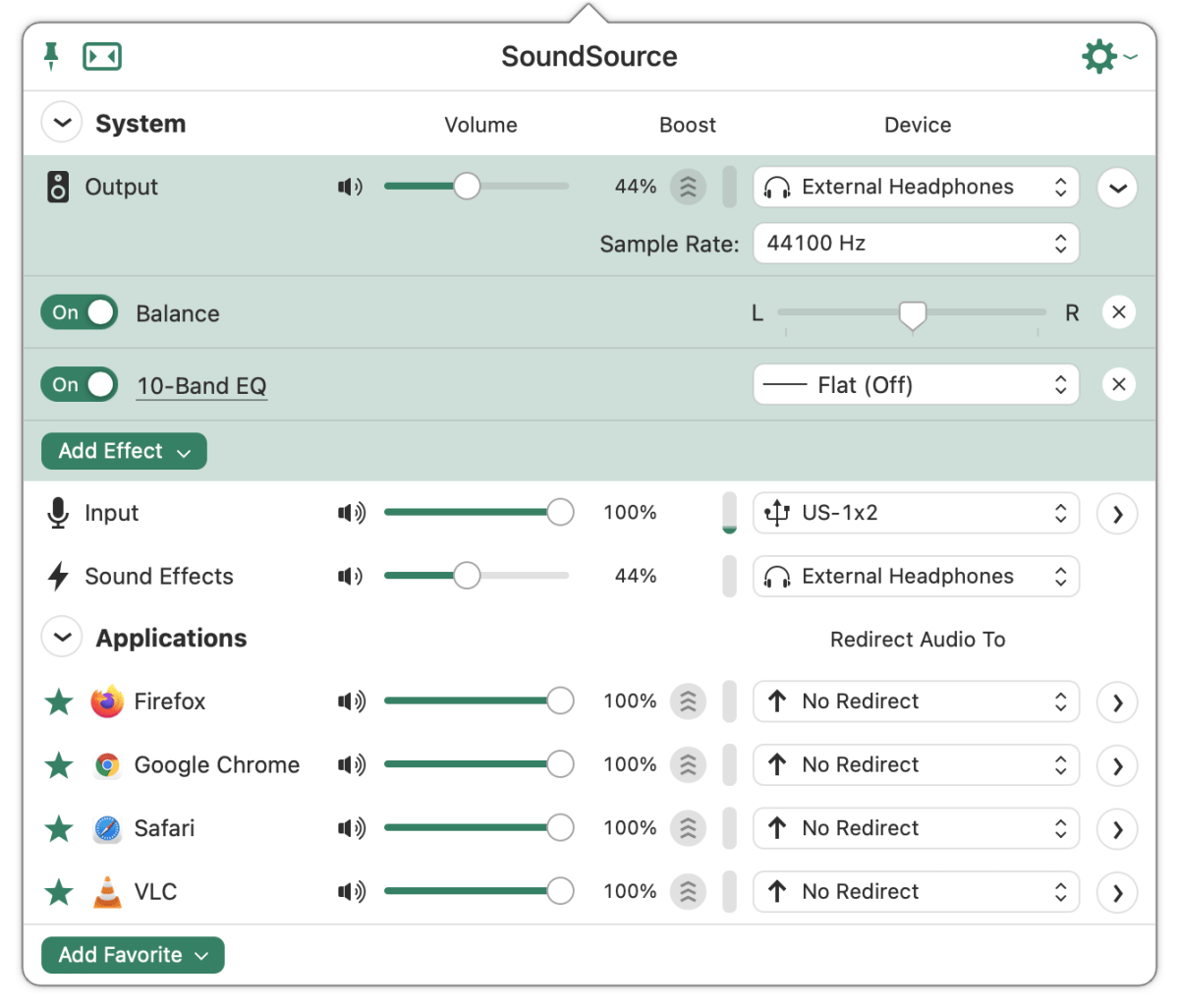
Ask Mac 911
We’ve compiled a list of the questions we get asked most frequently, along with answers and links to columns: read our super FAQ to see if your question is covered. If not, we’re always looking for new problems to solve! Email yours to mac911@macworld.com, including screen captures as appropriate and whether you want your full name used. Not every question will be answered, we don’t reply to email, and we cannot provide direct troubleshooting advice.

