If you’ve picked up a new laptop recently and you’re getting everything set up, you may want to switch your default browser. For Windows 11 laptops, the default is automatically Microsoft Edge. However, you don’t have to stick to that one in particular. Here’s what to do.
Are you in the market for a new laptop? If so, you should check out our top picks of the best laptops available right now.
Download your preferred browser
Before you dive into the Windows 11 settings, make sure you’ve installed your browser of choice on your new laptop. To make things even easier, we’ll provide a list of download links below.
How to change the browser settings in Windows 11
After you’ve downloaded your chosen browser, you may see a prompt to make it the default option. However, you can also open the settings in the Start Menu and change it there.
IDG / Alex Huebner
On the left hand side of the Settings menu, click on the “Apps” icon.
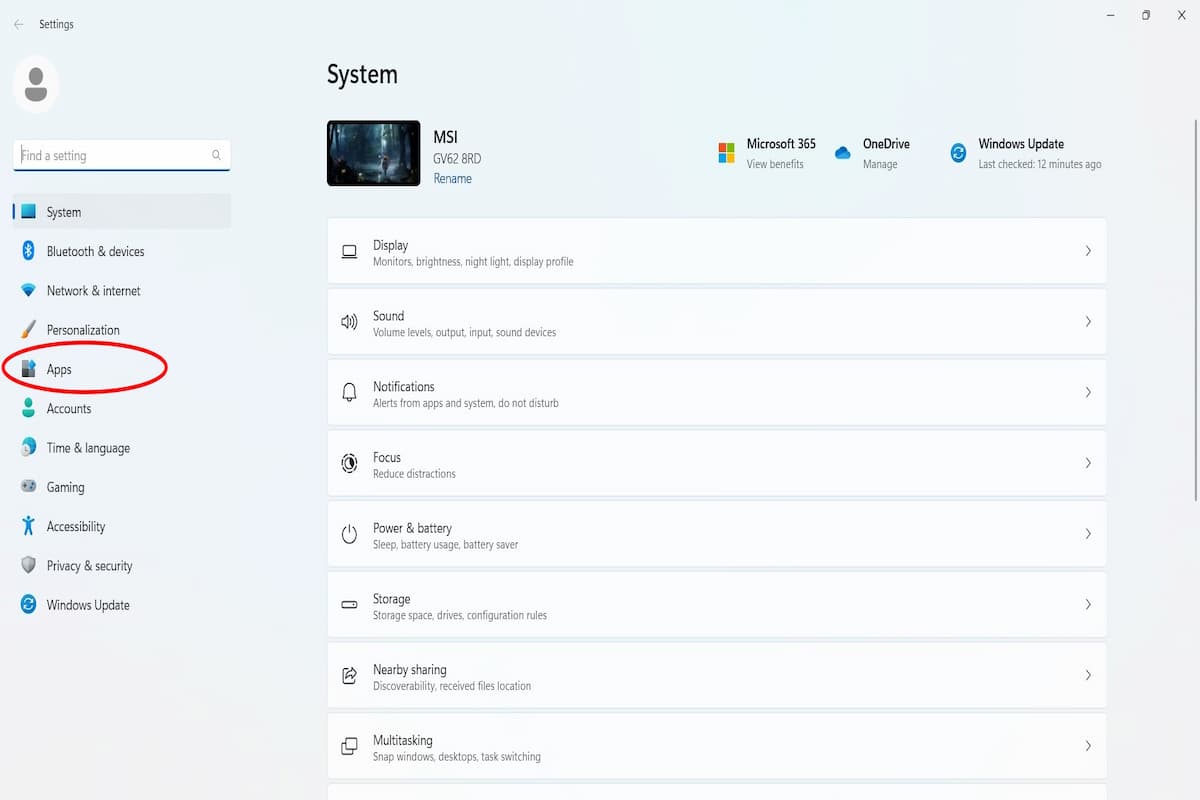
IDG / Alex Huebner
In the Apps menu, click the “Default apps” bar.
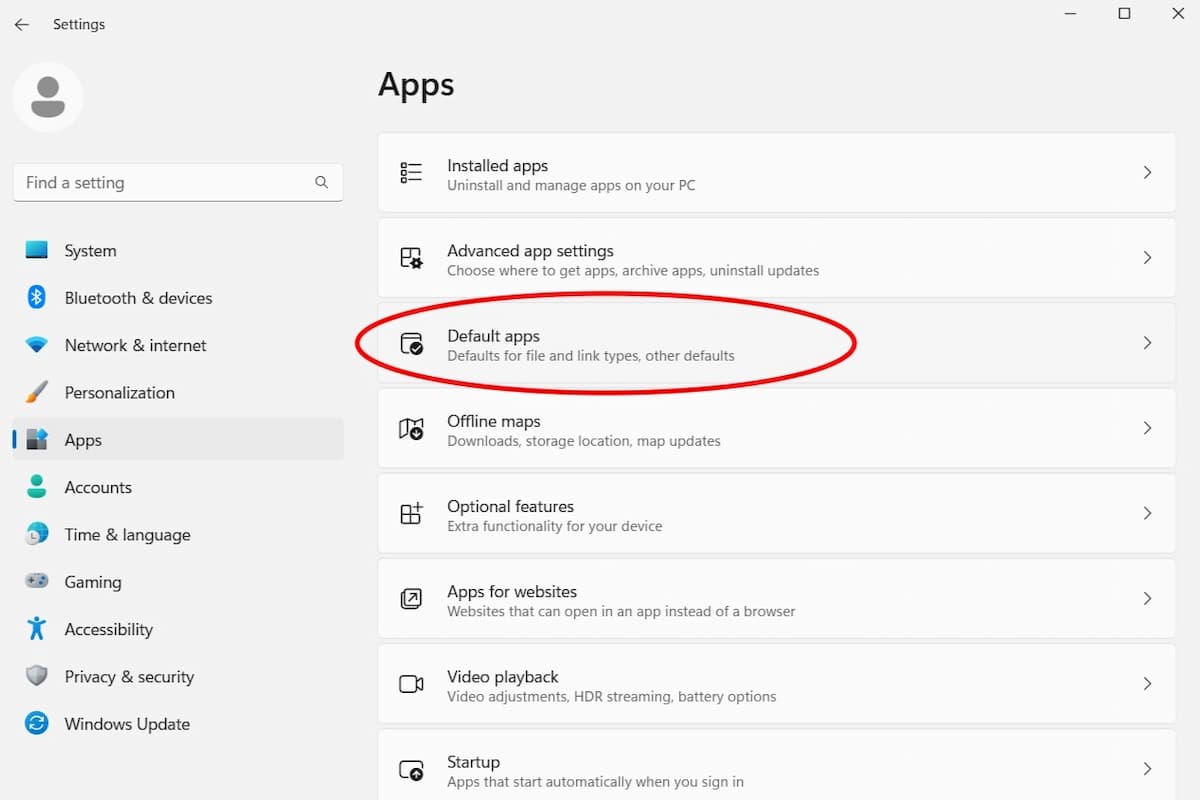
IDG / Alex Huebner
You can either scroll to find your browser name or use the search bar at the top to find it. Click your browser of choice.
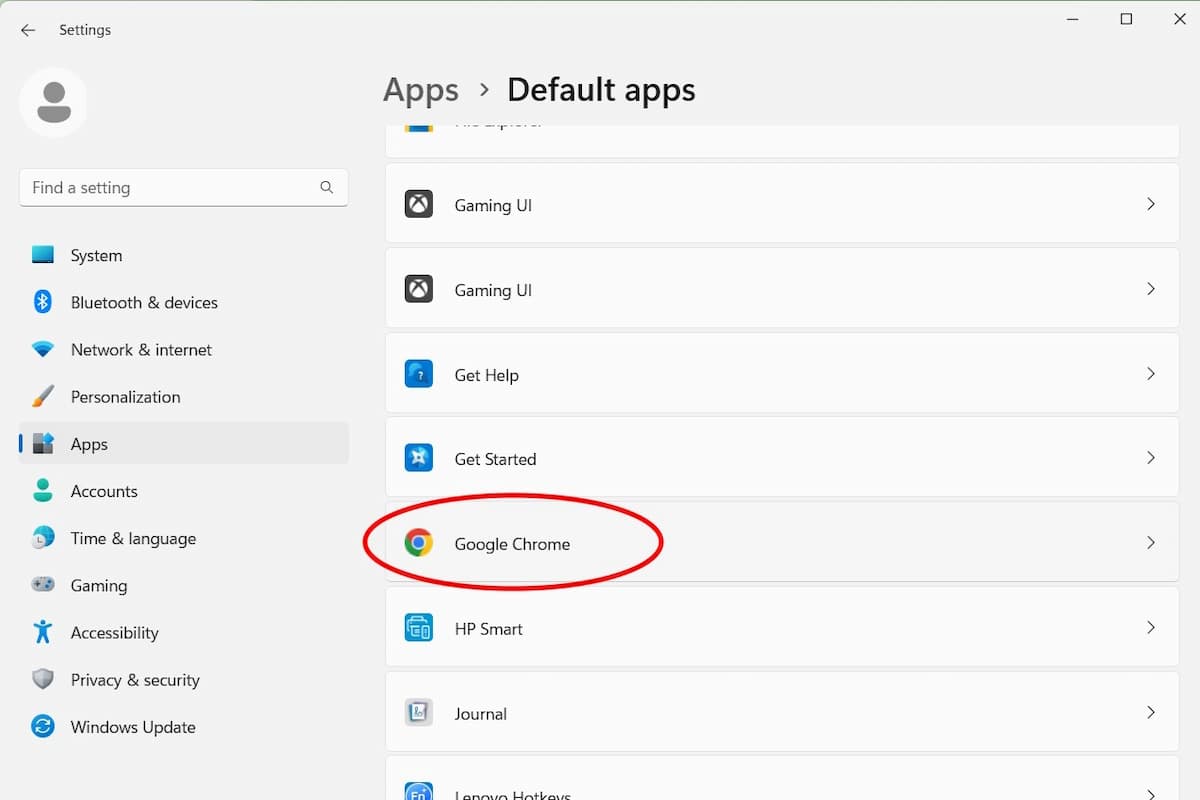
IDG / Alex Huebner
In the browser’s settings, you can either select “Set default” or you can scroll through the list of file and browser types and click to change specific ones. This may be useful if you prefer how PDF’s or other files appear in a browser separate from your main one.
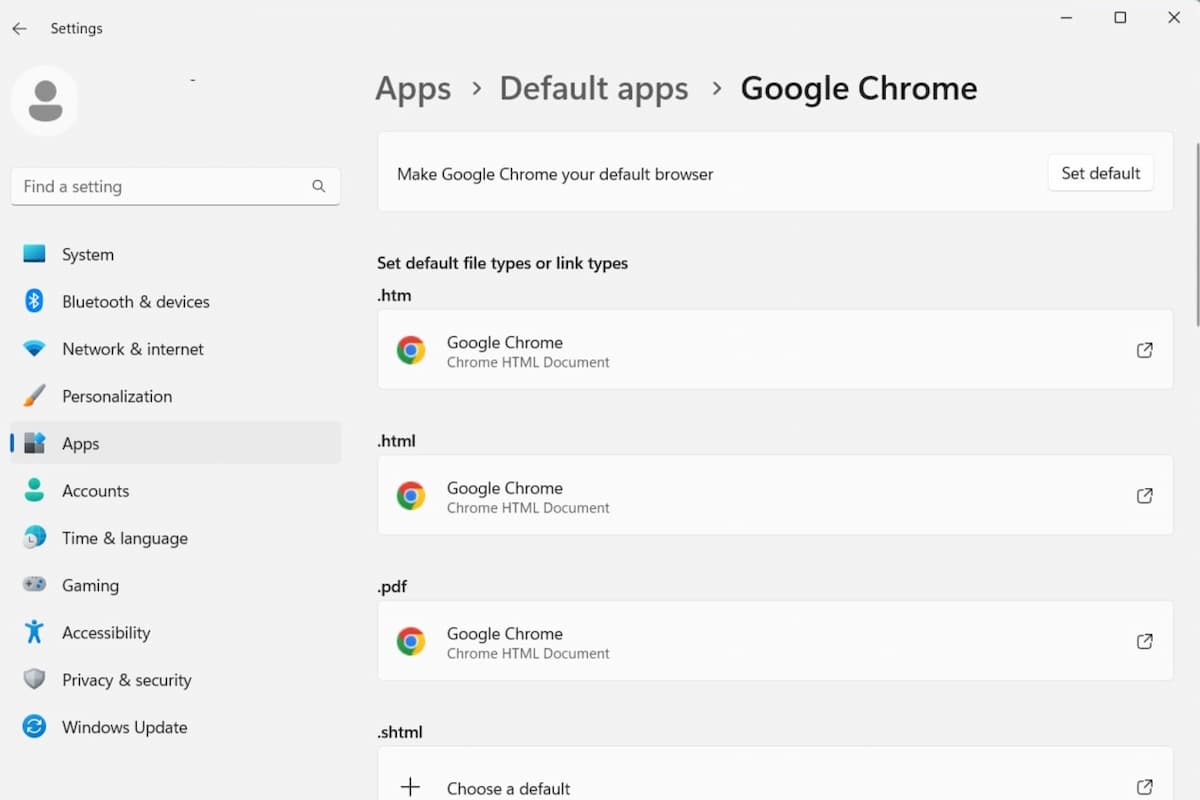
IDG / Alex Huebner
Now your default is set and you’re ready to surf the web in your preferred browser.

