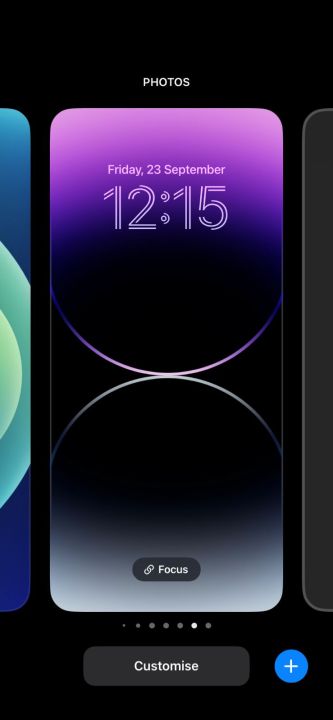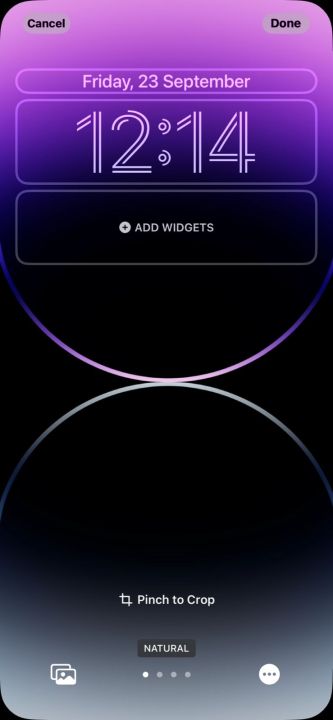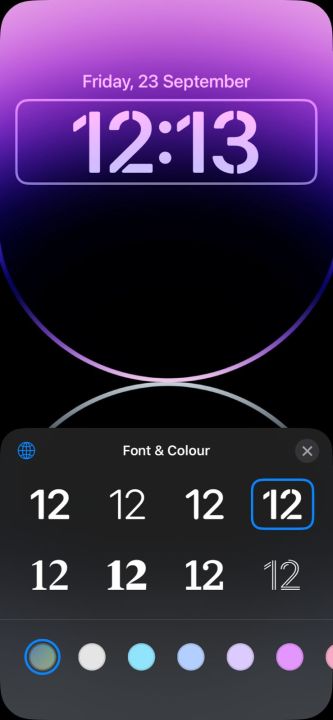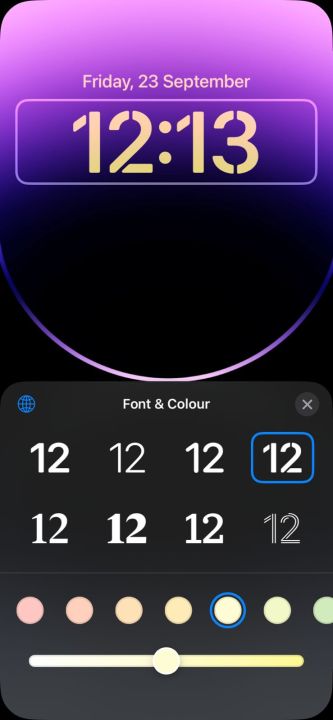Apple recently rolled out iOS 16 for its smartphones, bringing in plenty of features and design changes. Some notable changes include a new customizable lock screen, a handy Photo Cutout feature, edit and undo options for iMessage, and the ability to translate text from both the Camera app and the Photo Library.
The lock screen sees some of the most prominent changes and can now be personalized more than ever. With iOS 16, Apple also allows changing the time font on your lock screen. The new default font looks thicker than the one on iOS 15, so if you’re not a fan, you can change it easily. In fact, you can choose from a list of eight available fonts at present and change their color as well.
Here’s an easy step-by-step guide to help you customize the time font on your lock screen. Just make sure your phone is running iOS 16, as previous iterations of the operating system do not come with this feature.
How to change the clock font on the iOS 16 lock screen
Apple has kept the entire process easy and simple. You don’t have to delve inside your phone’s Settings to search for this feature. Rather, you can bring up the customization menu directly from your phone’s lock screen.
Step 1: Head over to your phone’s lock screen and long-press on any vacant space to launch the customization menu.
Step 2: You’ll be greeted by a customization prompt. You can now pick whether to work on your lock screen or your home screen if you’re on iOS 16.1. Otherwise, you launch right into editing the lock screen.
Step 3: Now, you need to tap on the Clock above the Add widgets option.
Step 4: A new menu with a bunch of fonts should pop up from the bottom. You can then choose any of them according to your preference. A preview of the font you select appears at the top.
Step 5: Next, you can also change the font’s color from the bottom of your screen. Once you tap on a color, a slider will appear underneath to let you change its intensity.
Step 6: When you finish finding the perfect match of a font and a color for your lock screen, tap the X button on the center-right part of the display. If setting this up as new, you’ll see a prompt called Save as wallpaper pair. Tap on that and you can now enjoy your new lock screen.
Apple’s iOS has been long been criticized by many for being short on customization features. Thankfully, with each new iteration, the company is offering some new customization options. The latest iOS 16 comes with a couple of them, especially for your iPhone’s lock screen. Changing the font is one such great addition — you can switch between different fonts whenever you get bored with your lock screen.
Editors’ Recommendations