The Samsung Galaxy A series is blessed with decent battery life. However, buying a phone with massive battery life isn’t enough to ensure your device will last longer without needing a charge. How fast the battery depletes depends on various factors around how you use your phone.
If you’re concerned about preserving your Samsung Galaxy A phone’s battery, here are some steps you can follow to get the most battery life out of your device.
Reduce screen brightness
One of the best ways to save your Samsung Galaxy A phone’s battery is to reduce screen brightness.
Step 1: Pull down the Menu panel from the top.
Step 2: Drag the Brightness slider toward the left to reduce the brightness.
Step 3: It’s also worth turning off Adaptive brightness so the brightness level doesn’t sneak up again. To do this, head to Settings > Battery and device care, and make sure Adaptive brightness is switched off.
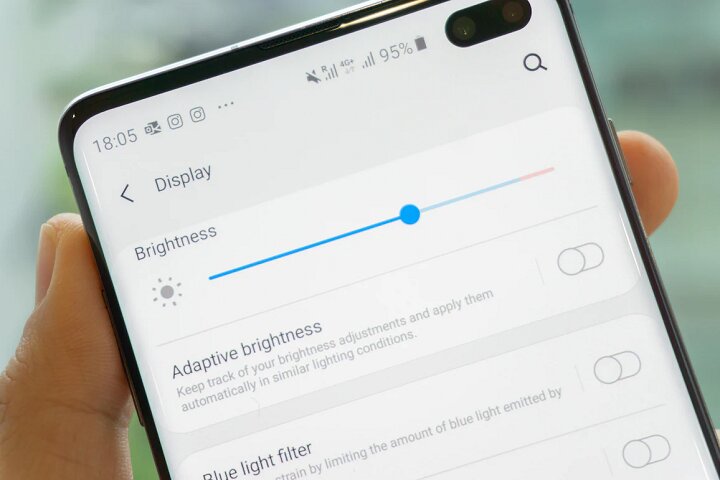
Adjust screen timeout
If you frequently leave your screen on when you’re not using the device, you may be wasting precious battery. Solving this is easy: Just adjust the screen timeout settings.
Step 1: Open Settings.
Step 2: Open Display.
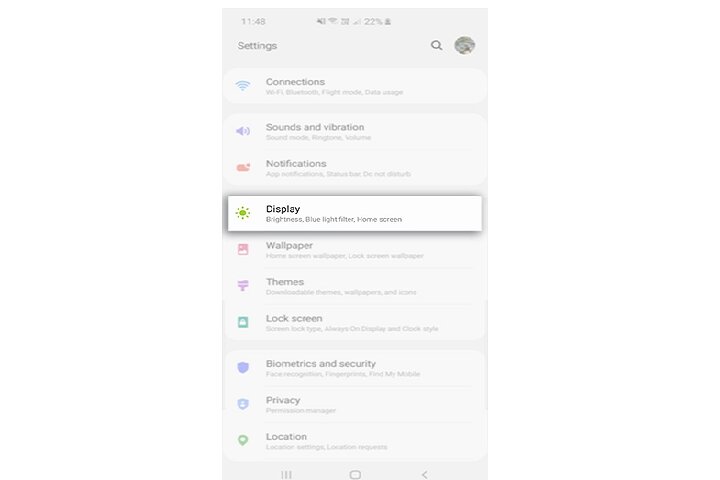
Step 3: Select Screen timeout.
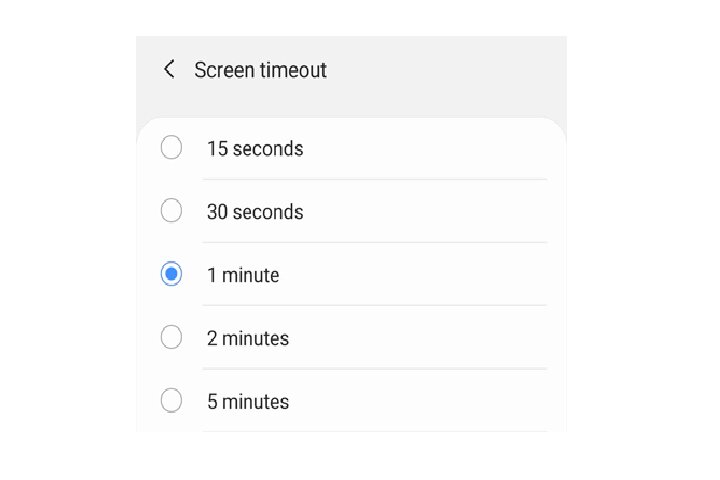
Step 4: Choose your desired time settings. Don’t go too low as it’ll quickly become an annoyance if your screen keeps going black every few seconds. But make sure it’s not so high that your phone remains lit even after 10 minutes of inactivity.
Close background apps
If you have multiple apps running in the background at once, it can deplete your battery faster. To prevent this, close unused apps in the background.
Step 1: Pull up your Recent apps list. This can either be done by pressing the leftmost Three vertical lines icon at the bottom of your screen or by swiping up from the bottom of your screen and holding until it comes up.
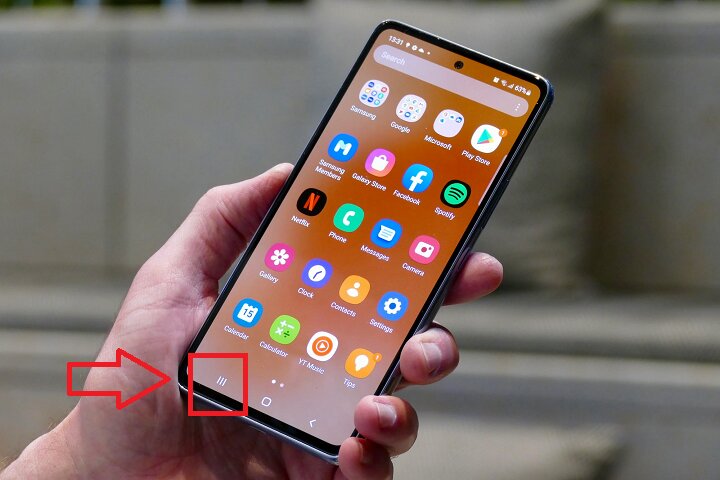
Step 2: All of your recent apps will be visible. Now click Close all.
Delete unused apps
Even if you aren’t opening them, some apps continue to run in the background. That’s why it helps to delete unused apps. Not only does it help extend your battery life, but it also frees up space.
Step 1: Long-press any app on your home screen or app drawer.
Step 2: Select Uninstall.
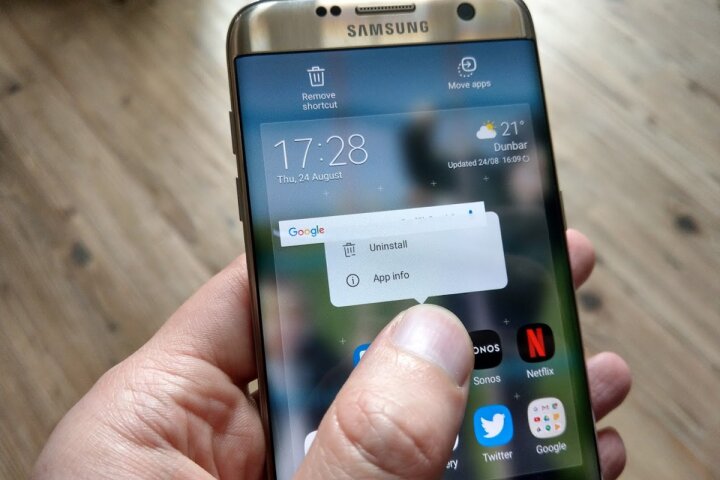
Step 3: Another way to uninstall used apps is to visit Settings.
Step 4: Open the Apps menu.
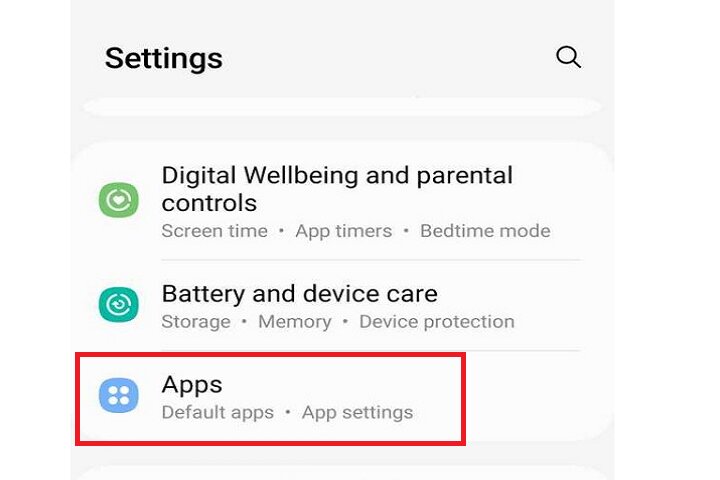
Step 5: Select any app and choose the Uninstall option.
Step 6: You can also uninstall apps directly from the Play Store by searching for the app name and selecting Uninstall.

Turn on power saving mode
Another obvious but highly effective method to save battery is to turn on power-saving mode on your Samsung Galaxy A phone.
Step 1: Pull down the Notification panel.
Step 2: Select Power saving.
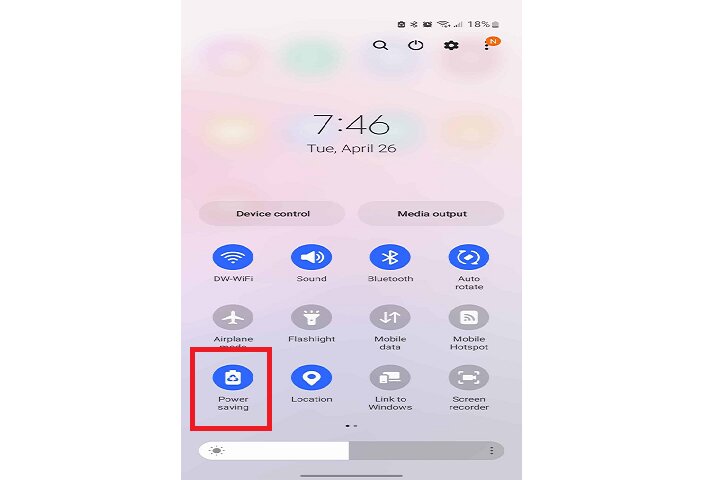
Turn off Wi-Fi, Bluetooth, and GPS when not in use
Wi-Fi, Bluetooth, and GPS consume a lot of power. Turning them off when idle can help your device last longer.
Step 1: Pull down the Notification panel.
Step 2: Turn off Wi-Fi, Bluetooth, and GPS by pressing their respective icons.

What to do if your battery is still running out
If you have followed all these steps and still experience battery issues, it may be time to consult customer care.
Step 1: You can contact Samsung via their Contact Us page.
Step 2: You can also get your device checked at a local repair shop.
Editors’ Recommendations

