You can keep an ongoing deep backup of not just your startup volume with Time Machine but any qualifying drive you connect to your Mac. The provisos? It has to be formatted as HFS+ or APFS, and cannot be a Time Machine volume.
But what happens if you don’t always have one of your external drives plugged in—how do you access its Time Machine backups if you can’t use the Time Machine system menu’s Enter Time Machine option with the volume open in a Finder window? Easy: use the backups directly on your Time Machine volume.
With a Time Machine volume directly connected to the Mac, you can simply browse its snapshots list. Look through the dates and times in the snapshot names to find the one that is as recent or as long ago as you need, and then click the expansion triangle or double click the snapshot icon.
If Time Machines is backing up multiple volumes, each appears a separate entry. Double-click the drive in question, and you can browse its backup and then copy any or all of it to another volume.
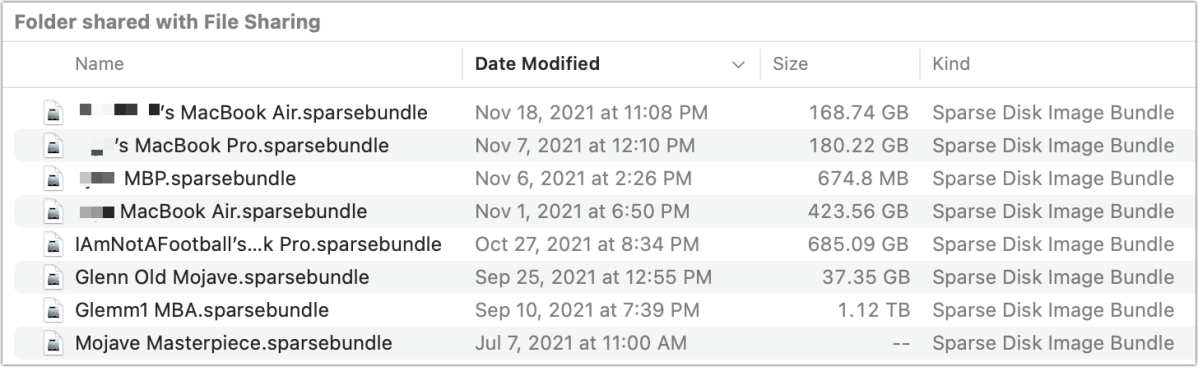
For networked Time Machine backups, it may be easier to go to the machine that’s hosting the Time Machine files because you have to mount a disk image corresponding to your computer’s sharing name. It may take a while to perform the mounting operation across a network. Once mounted as a disk image, however, you will have the same access to snapshots and volumes within snapshots as above.
This Mac 911 article is in response to a question submitted by Macworld reader Greg.
Ask Mac 911
We’ve compiled a list of the questions we get asked most frequently, along with answers and links to columns: read our super FAQ to see if your question is covered. If not, we’re always looking for new problems to solve! Email yours to mac911@macworld.com, including screen captures as appropriate and whether you want your full name used. Not every question will be answered, we don’t reply to email, and we cannot provide direct troubleshooting advice.

