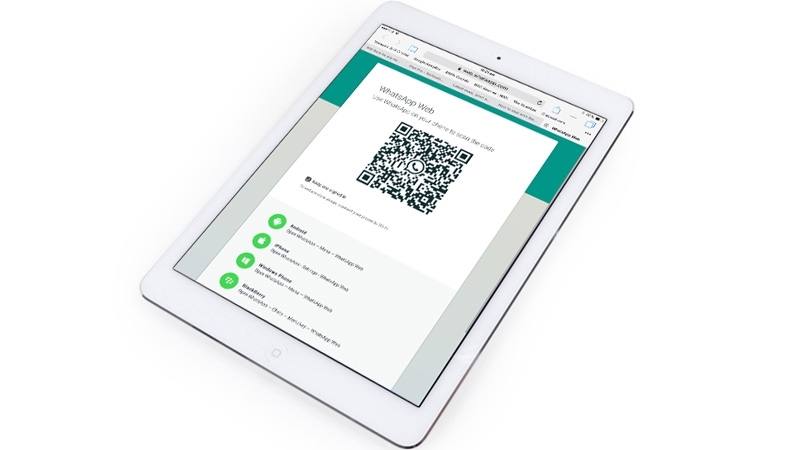WhatsApp is an incredibly popular iPhone app, connecting more than a billion active members around the world every day. It lets you send messages to friends, or groups of friends, over Wi-Fi or 4G/5G and make savings on your phone bill. (Of course, you may end up paying for data if you go over your limit, so don’t go crazy!)
The sad thing is that WhatsApp is only available for iPhone. There isn’t a version of the app for the iPad (or iPod touch).
But don’t despair. In this tutorial, we show you how to use WhatsApp on the iPad using WhatsApp Web. This service connects to the WhatsApp account on your iPhone (or Android device) and forwards the messages on to your iPad, allowing you to send and receive messages, pictures and videos. It’s not quite native WhatsApp on the iPad, but it’s the next best thing.
WhatsApp for iPad release date
While right now there is no version of Whatsapp on the iPad, there could be one coming. In August 2021 news emerged that a
Whatsapp app for iPad is coming soon with a project to bring the messaging app to iPad (and Android tablets) in development.
Then in January 2022 WhatsApp boss Will Cathcart acknowledged in an interview that people had been asking for an iPad app for a long time. Cathcart revealed that much of the infrastructure to develop an iPad app is already in place, but he made no immediate promises.
Since then reports have emerged suggesting that WhatsApp for iPad will be released with multi-device support. WABetaInfo tweeted in May 2022 that: “Multi-device 2.0 will let people link an additional mobile phone or tablet (WhatsApp for iPad/Android tablet) to the same WhatsApp account in the future.”
Perhaps 2022 will be the year that Whatsapp comes to iPad, and for that matter Mac as well! Read our separate tutorial about
how to use Whatsapp on a Mac.
How to get WhatsApp on iPad
Follow these steps to get WhatsApp on an iPad:
- Open Safari on your iPad and head to
web.whatsapp.com. As long as you’re on iPadOS 13 or later, this will load the correct desktop version of WhatsApp Web automatically. - Those on iOS 12 and earlier will be taken to the WhatsApp home page instead. To solve this, tap and hold the refresh button to the right of the website address. After a second or two, tap the option that appears saying ‘Load desktop site’.
- You’ll now see the familiar WhatsApp Web interface, complete with a QR code to pair with your iPhone. Open the iPhone’s Settings, go to WhatsApp Web, and scan the code to pair the two devices.
- The page should now load and display all your recent WhatsApp messages, along with any media or voice notes.
Be aware that there are a few limitations when using this workaround. Most importantly, unlike when the service is used on a Mac or PC, notifications from web browsers aren’t supported on iOS/iPadOS. You won’t be notified of new messages.
Apart from that and a few small bugs, however, the service is pretty easy to use and a great alternative for WhatsApp users keen to access the service on iPad.
WhatsApp Web is a free and easy way to access the WhatsApp service on your iPad. Although you won’t get notifications (as you would when using the service on Mac or PC), it’s a great way to easily access your messages on a tablet.
Moving from Android to iPhone and want to bring your WhatsApp messages with you? Read: How to move WhatsApp messages from Android to iPhone.