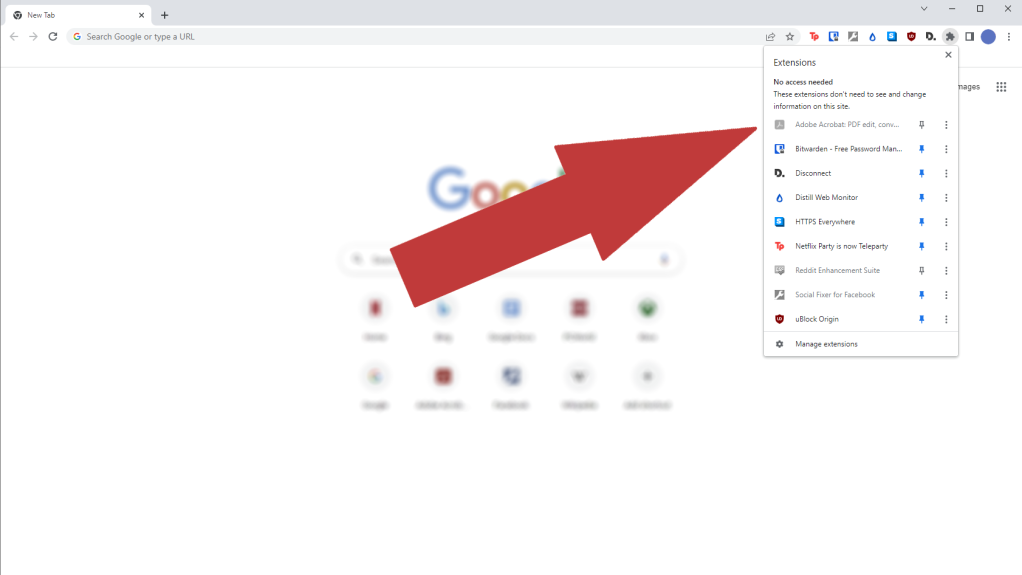Once upon a time, your installed extensions automatically appeared on your Chrome toolbar. You could reliably head to the right of the address bar to access your add-on’s settings.
But nowadays, trying to add a site to your ad-blocker’s allow list or access your password manager may stump you—that extension won’t be anywhere you can see, as add-ons no longer show up on the toolbar by default. You’ll have to pin them there yourself.
On the right-hand side of the toolbar, click on the icon that looks like a gray puzzle piece. A menu will appear with all of your installed extensions. Those currently showing on the toolbar will have blue pushpin icons, while those that are hidden will be gray. Click on the icon to add or remove the extension from your toolbar. You can reorder them by clicking and dragging them around.
Chrome doesn’t appear to put a hard limit on how many you can pin (I got up to 23 before tapping out), but if you resize a window to small proportions, the extensions will begin falling out of view to preserve the address bar’s minimum length.
After you have everything arranged to your liking, you might decide you have room for more extensions in your lineup—perhaps some from our list of personal favorites, or those that keep you productive. You can also continue to fine-tune Chrome by running through its privacy check, too.