Want to hear your Amazon Music, Pandora, or Spotify tunes booming throughout your house? If you have Amazon Echo devices in multiple rooms, just ask Alexa to oblige, although you’ll need to tweak some settings first.
Indeed, once you’ve followed a few basic steps, you can ask Alexa to play music or podcasts on some or all of your Alexa-enabled speakers. You can also designate a “preferred” speaker or speaker group depending on the room(s) you most often use for music listening. More on that later.
The trick is to create one or more speaker groups. Using the Alexa mobile app, you can pick and choose which Alexa speakers you want in a given speaker group. Besides Amazon’s own Echo speakers, such as the Echo Dot or Echo Studio, there are also some third-party speakers that support Amazon’s Multi-Room Music functionality, including the Polk React soundbar. And yes, Echo Show displays like the Amazon Echo Show 10 count, too.
For example, you could create a group called “Everywhere” that includes every Alexa-enabled speaker in your home (and in fact, the Alexa app should have a default Everywhere group if you already have multiple Echo speakers). You could also create “Upstairs” and “Downstairs” speaker groups, as well as “Bedroom suite” and “Kitchen/Dining room” groups. Feel free to get creative, and keep in mind that a single speaker can belong to multiple speaker groups.
How to create an Alexa speaker group
Fire up the Alexa mobile app, tap the “+” button in the top-right corner of the screen, tap Combine speakers, then tap the Multi-room music tile.
Now it’s time to pick the speakers you’d like added to your new speaker group. On the next screen, you’ll see a list of compatible Alexa-enabled speakers. (Note: The list won’t include Bluetooth speakers paired with your Echo devices.) Since we’re creating an “Everywhere” speaker group, go ahead and tap every speaker in the list. You can always create another group (such as “Upstairs” or “Kitchen”) later and, if you wish, you can include one or more speakers that are already assigned to your Everywhere group.
Just pick the speakers you want in your Alexa speaker group, choose a name, and (if you wish) designate the group as the “preferred speaker” in an Alexa device group.
Ben Patterson/Foundry
Next, pick a name for your new speaker group, ideally something that’s easy to say and for Alexa to hear. If it’s not already listed in the Alexa app, an “Everywhere” speaker group would be a good place to start. Tap Save once you’ve picked a name.
Ready to take your new Alexa-powered multi-room music setup for a test drive? Just say, “Alexa, play Bruce Springsteen everywhere,” and if all goes well, you’ll hear The Boss crooning on all your Alexa speakers at once.
Bonus tip: If you’re using the Spotify mobile or desktop app, your new Alexa speaker group should also show up as a Spotify Connect option in the “Connect to a device” menu.
How to pick a preferred Alexa speaker or speaker group
If you like, you can set an Echo device in a given room to automatically play music on an Alexa speaker group without having to tell Alexa which speaker group to use. For example, if you have an Echo speaker in the kitchen, you could set it so that when you say “Alexa, play music,” your tunes play on your “Upstairs” speaker group by default.
Open the Alexa mobile app, tap the Devices tab at the bottom of the screen, and then tap on a device group from the Groups section. Don’t have any groups yet? Tap the “+” button in the top-right corner of the screen to create one.
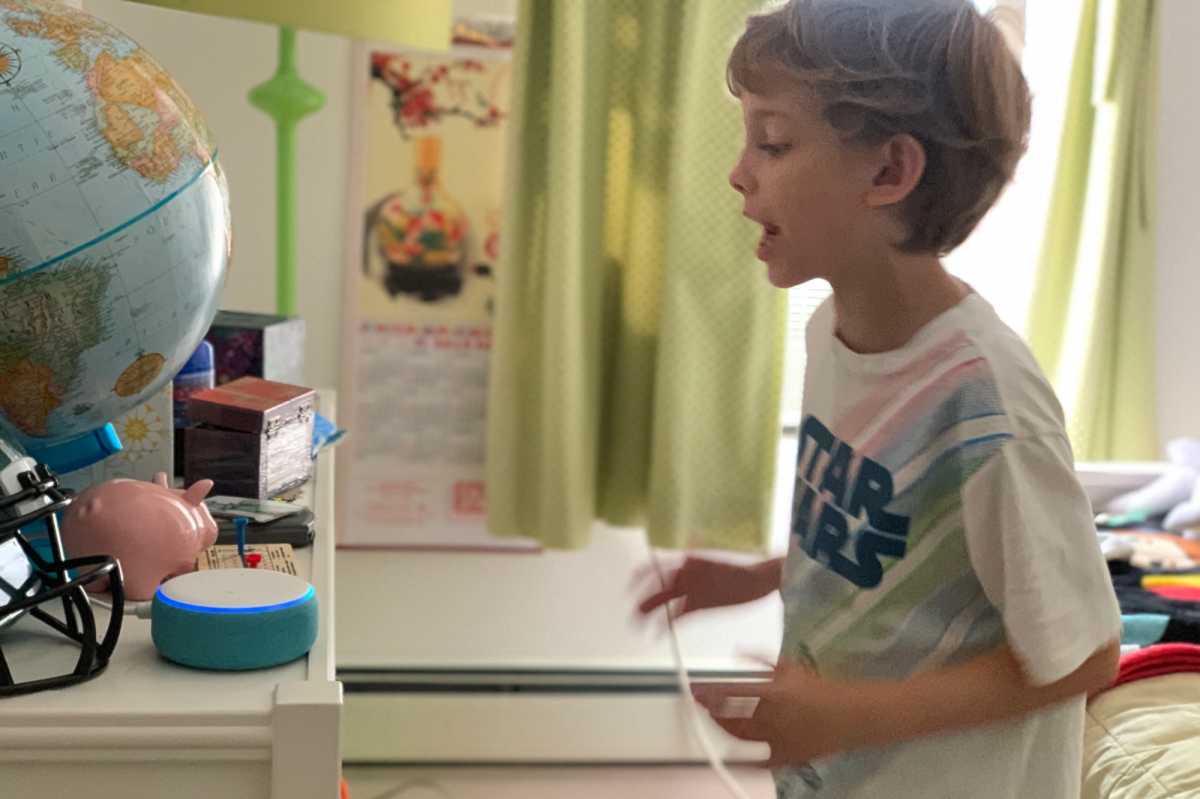
You can set an Alexa speaker group as the “perferred speaker” in a given room.
Ben Patterson/Foundry
Once you’ve tapped a group, scroll down to the Speakers section, and tap Choose speakers. Follow the prompts, and you’ll wind up at a list of available Alexa-enabled speakers. Scroll down to the bottom and you’ll find your speaker groups; select a group, then tap Next.
On the next screen, you’ll be asked whether you want Alexa to start playing music on your preferred speakers without having to specify the device group name. If you select the Always option, Alexa will automatically play tunes on the preferred speakers for the room when you say “Alexa, play music” to an Alexa device in that particular room. Otherwise, you’ll have to say the group name in your voice command: “Alexa, play music in the bedroom.” Made your choice? Tap Next, and you’re all set.
To temporarily override the preferred speaker setting for an Echo device, just tell Alexa where you’d like your music to play (“Alexa, play Ciara on Ben’s Echo Dot”).

