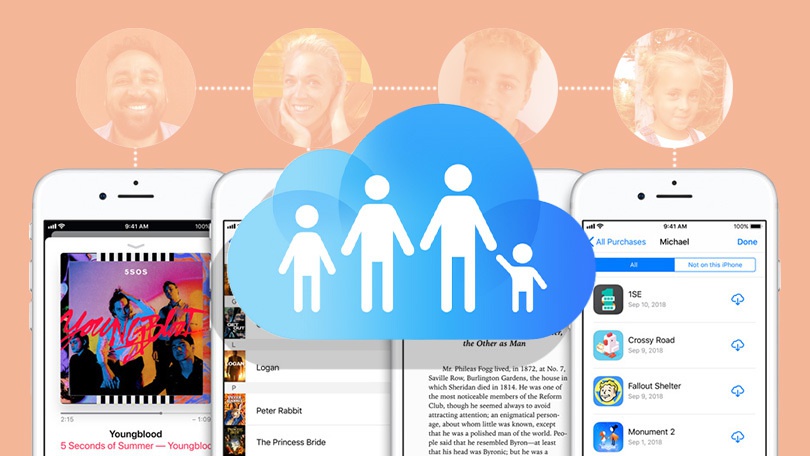Apple offers its customers 5GB of free iCloud storage, but that will quickly disappear as you load up your devices with e-books, apps, or music. But Apple sells up to 2TB of iCloud storage, which you can share with family members (or friends) as part of Apple’s Family Sharing feature.
Family Sharing dates back to iOS 8 and initially allowed people to share purchases from iTunes and the App Store. It now also lets up to five family members share Apple Books, an Apple Music family subscription, and iCloud storage.
To share iCloud storage, you’ll need to upgrade that 5GB of free iCloud storage to a 200GB or 2TB plan, which will set you back $2.99 or $9.99 per month, respectively, or an Apple One Family ($19.95 per month) or Premier plan ($29.95 per month). If you have the 50GB plan ($0.99/month), Apple will direct you to upgrade before adding iCloud to your Family Sharing.
How to Set Up Family Sharing on iOS
On iOS, you must be running iOS 11+ to share iCloud storage. Recipients can be on older OSes, though Apple would of course prefer that you upgrade.
First, navigate to Settings > [your name] > Family Sharing > Set Up Your Family.
Choose the feature you want to share. In this case, iCloud Storage. If you don’t currently have a 200GB or 2TB iCloud plan, Apple will ask you to upgrade. To do so, tap Continue at the bottom. On the next screen, select the plan you want.
You’ll be asked to alert family members via the Messages app that they now have access to your iCloud storage. Any family member with the free, 5GB iCloud account will be upgraded. If they have a paid account and switch to yours, they’ll get refunded for the remainder of their personal plan. They can’t keep both active. For kids under 13, you can create an Apple ID for your child.
To manage iCloud sharing once you’ve set it up, navigate to Settings > [your name] > Family Sharing > iCloud Storage.
How to Set Up Family Sharing on macOS
For iCloud sharing on Mac, you’ll need macOS High Sierra 10.13 or above. Navigate to System Preferences and select Family Sharing. Confirm your Apple ID and make sure Share My Purchases is selected. To invite people, click Add Family Member and follow the onscreen instructions.

If you need to upgrade your storage, click Manage on the lower-right and select Change Storage Plan or Buy More Storage, where you can upgrade to 200GB or 2TB plans, if you don’t already have one. With one in place, return to the iCloud menu and click Set Up Family.
How to Accept an Invitation
Open the message sent to your Apple device, and press the iCloud invitation in the body of the message. Accept and join the Family Sharing Plan.
Once a sharing storage plan is successfully set up, all photos, notes, documents, files, etc. will remain private to each individual user. Everyone in the Family Share plan continues to use their personal accounts; they just share the amount of storage on the organizer’s account.
Once your Family Share plan hits 2TB of storage, all members will get a notification. Apple plans top out at 2TB, so when that happens, you’ll have to fight amongst yourselves on who should slim down their iCloud account.