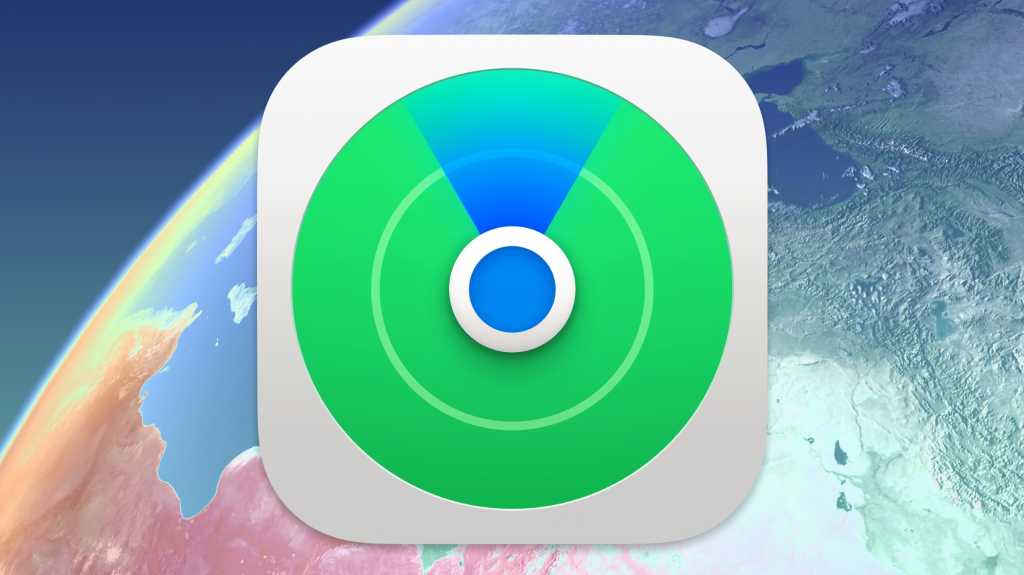Find My lets you track your Apple devices, Find My items like AirTags, and, with their permission, people. You can share location triggers with other people, too, known as geofencing. You can let people know when you arrive or leave at certain locations, including how big the radius is from the location that counts as arriving or leaving.
The reason to do so is primarily safety. With another adult or with a responsible child, you might want them to know you got somewhere you intended to, or if you left a location, they were expecting to find you at. You can also request geofence alerts from someone else, too. They have to agree to provide them.
If you want to know when a kid gets home from school or leaves the house in the morning, Find My notifications can be a perfect tool: enough information but not too much. For instance, a notification whenever your kid arrives or leaves school might set your mind at rest. (And possibly aggravate them no end.)
Here’s how you set this up:
- In a Find My app in iOS, iPadOS, or macOS, make sure you’re sharing your location with the person you want to provide geofence updates to.
- In the People tab, select the person. In macOS, additionally click the i (info) icon that appears to the right of their name on the map.
- Tap or click Add below Notifications.
- Tap or click Notify Person Name.
- Choose “I Arrive” or “I Leave,” set a location (which can be your current one), and a frequency.
- Tap or click Add.
The other person is notified that they’ll be alerted of your whereabouts. You can also choose Notify Me in step 4 if that person is sharing their location with you. When you finish step 6, the other person is alerted you’ve requested their location and has to approve it.
The setup for Find My notification is a single screen (left). You can drag to adjust the radius of the geofence (right).
Foundry
When setting a location in step 5, you can adjust the sensitivity of alerts by changing a radius. Tap or click New Location. After interacting with the map or entering a location, you can drag the large blue dot to the right of the blue circle to make the area larger or smaller. You can also tap or click Small, Medium, or Large. The area sets the geofence’s boundaries. If large, notifications require that you travel some distance; if small, you might be just dozens of feet away from the center point.
Such a feature could easily be misused, which is why Apple provides explicit notifications about it. And, because it’s linked to the People portion of Find My, it only works when you’ve shared your location with someone else or them with you, depending on the direction of the notification.
Ask Mac 911
We’ve compiled a list of the questions we get asked most frequently, along with answers and links to columns: read our super FAQ to see if your question is covered. If not, we’re always looking for new problems to solve! Email yours to mac911@macworld.com, including screen captures as appropriate and whether you want your full name used. Not every question will be answered; we don’t reply to emails, and we cannot provide direct troubleshooting advice.