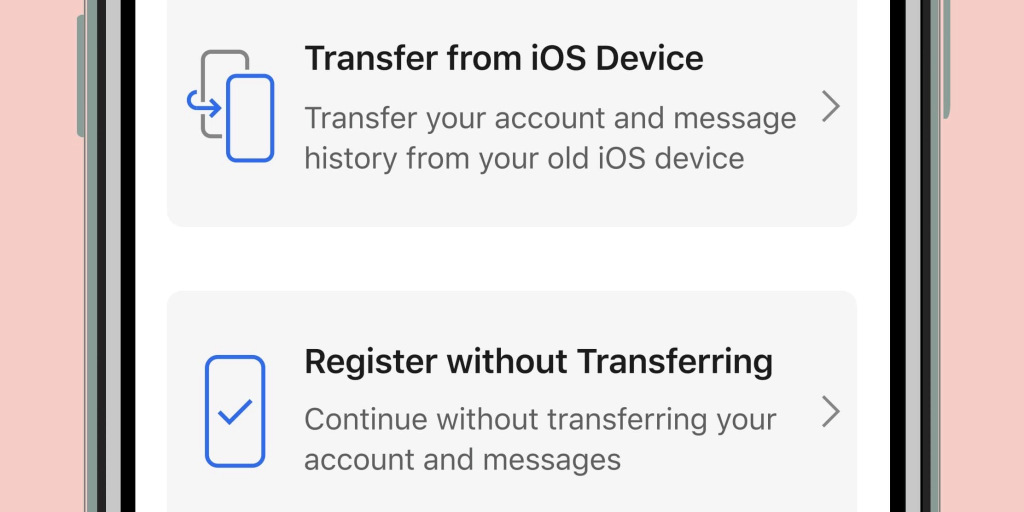Trying to set up a new iPhone can be time consuming in a variety of ways, and with some third-party apps, there’s not a way to transfer your data easily. That used to be the case for popular privacy-focused messaging app Signal, until now. Read along for how to transfer Signal messages to a new iPhone.
Signal detailed the ability to transfer your whole account and message history in a blog post today (via the Verge). Just like Signal messages being end-to-end encrypted, the new account transfer feature for iPhone and iPad is, too.
Signal iOS now includes a new feature that makes it possible to switch to a brand-new iPhone or iPad while securely transferring Signal information from your existing iOS device. As with every new Signal feature, the process is end-to-end encrypted and designed to protect your privacy. Transfers also occur over a local connection (similar to AirDrop), so even large migrations can be completed quickly.
How to transfer Signal account and message on iPhone:
- Have your old and new iPhone/iPad handy
- Download Signal on your new iOS device
- Open up Signal on your new iPhone/iPad and start the setup process
- After entering your phone number in the Signal app on your new device, choose Transfer from iOS device
- On your old iPhone or iPad look for the migration prompt and confirm you want to start the transfer
- Use your old device to scan the QR code shown on your new device
- You should be all set in a few minutes 😄
Signal notes: “Once the transfer is complete, your existing device will clear its Signal data, and you can immediately begin using Signal on the new device.”
For those curious, here’s more about how the process works:
Your existing device is always in complete control. The transfer prompt appears on the existing device, the existing device verifies the integrity of the connection before any data is sent, and the existing device has to physically scan the QR code that is displayed on the new device before the transfer can even begin.
Signal generates a unique keypair for the encrypted device-to-device connection, and a MAC is embedded in the new device’s QR code so your existing device can verify the connection.
The QR code itself does not include any sensitive information. If someone else is in the same room and dives across the table or races to scan it first, the worst-case scenario is that they could start transferring their data to the new device before you.
At that point it would be easy to simply erase the app and install it again — and possibly erase your friendship with the individual who couldn’t keep their scans to themselves.
Read more tutorials from 9to5Mac:
FTC: We use income earning auto affiliate links. More.