One of the most-touted features of the PS5’s DualSense controller is haptic feedback. The technology allows for the vibration effects and trigger resistance to be adjusted by games to create a more immersive experience–such as gentle rumbling when a train passes by, or making the L2 and R2 triggers harder to push all the way down when you’re in a big struggle. Some of the best PS5 games are good showcases of how haptic feedback can enhance your gaming experience. However, not all PS5 games use the controller’s capability for haptic feedback particularly well, and some players simply find the rumbling controller or trigger resistance to be distracting or uncomfortable. Fortunately, there is an easy way to turn off DualSense haptics or dial down the intensity, allowing you to adjust the feature to fit your personal preferences.
Method 1: How to turn off DualSense haptics
There are two ways to reach the menu to change haptic feedback settings. The first method involves going to the PlayStation 5 home screen, which you can access immediately after powering on the console or by holding down your controller’s PS button for about a second.
1. From the home screen, highlight the options menu, which is represented in the upper right corner by a little icon that looks like a gear, then press X to confirm.
2. From this menu, scroll down until you see “Accessories” listed. Highlight it and then press X again.
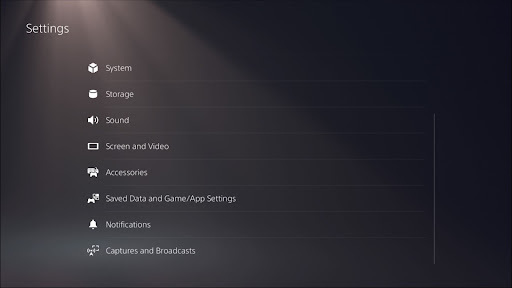
3. Move down to “Controllers,” then press X to confirm again. The two haptics-related settings you can change are “Vibration Intensity” (which affects the rumbling felt throughout the main body of the controller) and “Trigger Effect Intensity” (which affects how much the game will change L2 and R2 resistance to your presses). Both are set to strong by default, but can be changed to medium, weak, or turned off altogether. Try all of them to see what you prefer.

Method 2: How to turn off DualSense haptics while playing games
The second method of changing these settings is a bit simpler to access mid-game.
1. Press (don’t hold) the PS button to bring up the Control Center overlay at the bottom of your screen.

2. Move over to the “Accessories” option towards the left side (the icon looks like a controller), then press X to confirm.
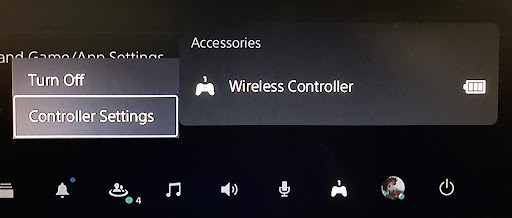
3. Highlight “Controller Settings” on the mini-menu, then pick the controller you want to adjust the haptics for. You can then set Vibration Intensity and Trigger Effect Intensity to your liking.
Looking for more ways to get the most out of your PS5? Check out our list of the best PS5 accessories for some ideas. The DualSense is a phenomenal controller, but there are other great PS5 controllers worth checking out, too.

