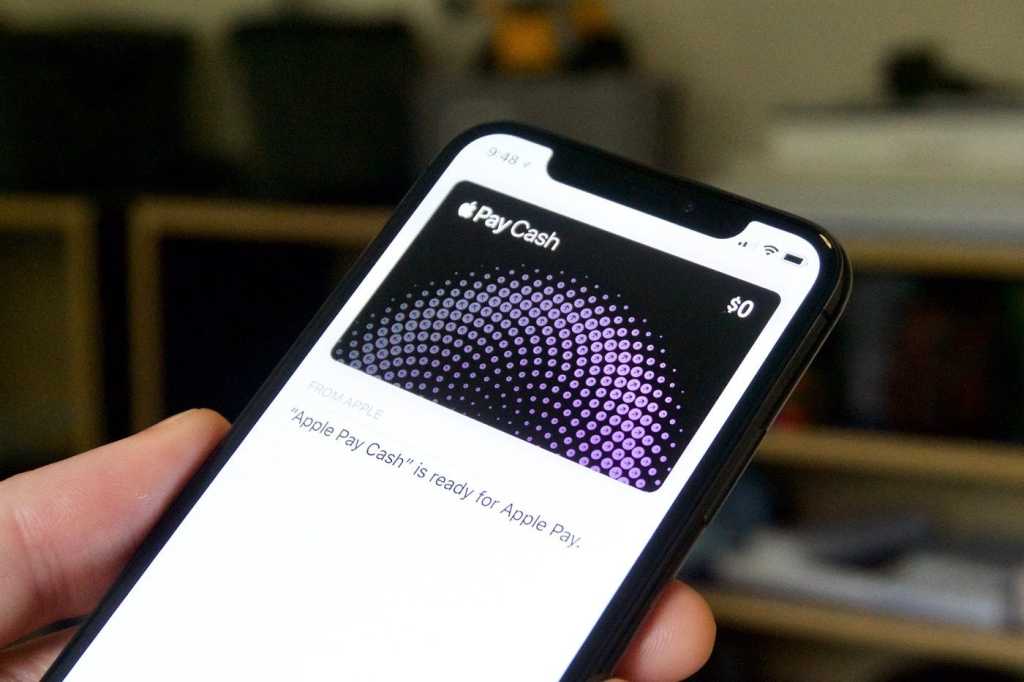Updated 04/12/22: Updated this guide with the most recent information about Apple Cash.
When iOS 11 landed in 2017, it came with Apple’s first major foray into financial transactions: Apple Cash. Similar to Venmo or Cash App, Apple Cash lets you instantly send money to another iOS user. You don’t even need a new app, as it’s built right into iMessage. Apple Cash was released as part of iOS 11.2.
It’s an incredibly easy way to send person-to-person money, but it does have a few caveats you’ll need to be aware of. Here’s what you need to know about setting up and using it.
Apple Cash requirements
For starters, both the money sender and receiver need to be running iOS 11.2 or later. According to Apple’s support page, you’ll need to meet the following requirements:
We have a guide that will tell you everything you need to know about setting up Apple Pay. Once it’s all set up, you’ll be able to send money to friends right within Messages on your iPhone, iPad, or Apple Watch.
How to set up Apple Cash
Before you can send or receive money, you’ll need to set up the Apple Cash card. It’s essentially a special prepaid card with some financial services provided to Apple by Green Dot Bank.
First, you may need to head into the Settings menu and make sure Apple Cash is enabled. Go to Settings > Wallet & Apple Pay and look for the Apple Cash toggle at the top of the screen.
If you don’t see an Apple Pay Cash card in Wallet, make sure it’s enabled in Settings.
Then, head into the Wallet app, tap on the Apple Cash card, then tap on Set Up Apple Cash. You’ll have to agree to some terms and conditions, but that’s it.
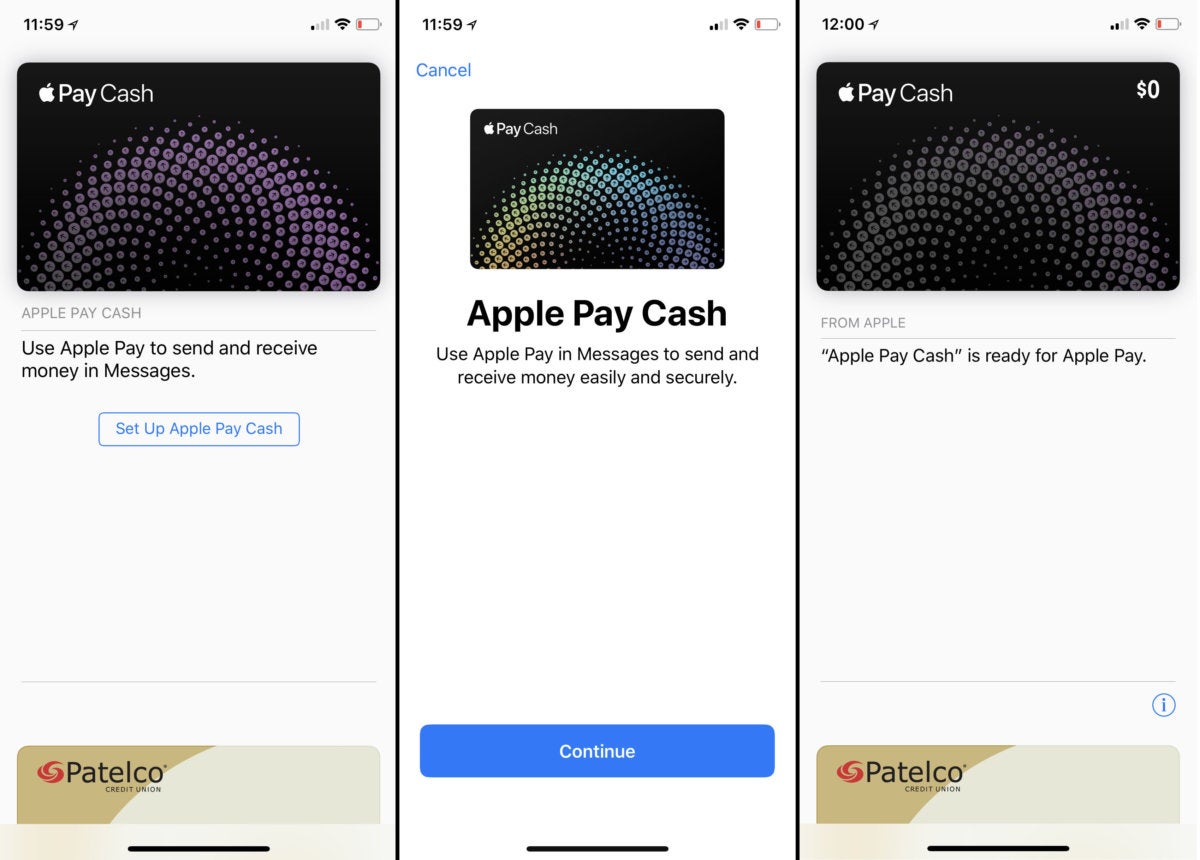
Setting up Apple Cash is a breeze. Just hop into Wallet and tap on the card to get started.
This process will trigger automatically if someone sends you money before you get a chance to set it up.
How to send money with Apple Cash on iPhone or iPad
Sending money with Apple Cash is incredibly simple. It’s just an iMessage app.
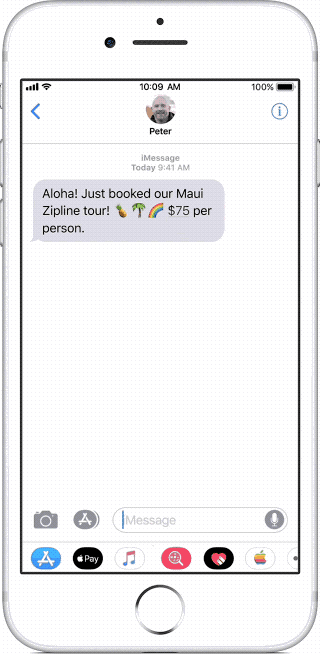
1. Launch Messages and then start a new message, or open an existing one.
2. Tap the Apps button and then the Apple Pay button.
3. Press the + or – buttons to adjust the amount, or tap Show Keypad to enter an exact amount.
4. Tap Pay. If you want to add a message here, you can.
5. Tap the send button. You’ll get a summary screen that you’ll need to approve with either Touch ID or Face ID.
That’s all there is to it. The money will be sent immediately, and will be available on the recipient’s Apple Cash card.
Using Apple Cash with your Apple Watch
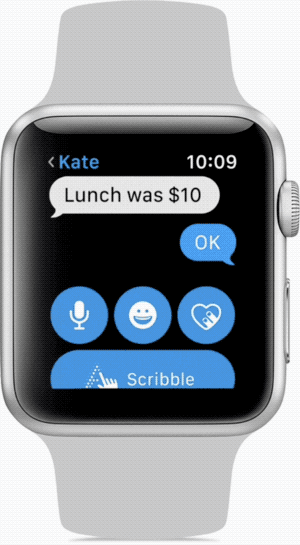
This is just as easy as it is on your iPhone.
1. Open Messages on your Apple Watch and either start a new message or open an existing one.
2. Scroll down past the message and tap on the Apple Pay button.
3. Turn the digital grown to adjust the dollar amount. If you need to be more exact, tap the dollar amount to show the decimal places, then tap the value after the decimal and rotate the digital crown to adjust.
4. Tap Pay. You’ll be prompted to double-click the side button to confirm.
How to ask for money
You can ask your friend to send you money, too. When they get the request, they can tap it, and the payment amount will be filled out automatically (they can adjust it if they want).
Just open Messages, go to a conversation, and tap the Apple Pay iMessage app like you would when sending money. Enter the amount, and instead of tapping Pay tap the Request button.
On Apple Watch, tap the Pay button at the bottom of a conversation, set the amount, and then swipe the big “Pay” button to the left to turn it into a “Request” button.
You can also use Siri with a phrase like, “Ask Jason for $15 for tacos.”
How to cancel payment
If you sent money to someone and they haven’t yet accepted it, you can cancel payment.
1. Go to Messages and tap on the payment, or find the payment in the Transaction History of your Apple Cash card in the Wallet app or Settings.
2. Tap the transaction and look for the status field. Tap Cancel Payment. If you don’t see that option, they’ve already accepted the payment.
It may take up to a day for the payment to show up back on your account.
After the first transaction, most users will have Apple Cash set to automatically accept payments (that’s the default), so you probably won’t have much opportunity to cancel. You could always try asking them to pay you back…
Using Siri
You can use Siri to both send and request money. Try saying “Send Jane $14 for tacos” or “Apple Pay Greg $12 for tacos.” Or to request money, maybe, “Ask Glenda for $18 for tacos.”
Maybe you should cut back on the tacos.
About that Apple Cash card…
When you receive money, it goes onto your Apple Cash card. That money is then used by default whenever you send anyone else money with Apple Cash. If you don’t have enough in there, you can pay the balance with a debit or credit card.
You can also use money on your Apple Cash card to pay for things using Apple Pay. Apps and in-app purchases, retail, online…it’s just another source of money to use within Apple Pay. Just tap on your payment card whenever an Apple Pay summary pops up on screen for you to confirm, or if you’re buying something at retail, switch to the Apple Cash card before tapping to the terminal.
The maximum balance you can have on the card is $20,000. You can only send or receive up to $3,000 per message, and $10,000 within a 7-day period.
How to add money to your Apple Pay Cash card or transfer it to your bank account
You can add money to your Apple Cash card, although you will automatically add any missing balance from a debit or credit card when paying someone. Just open the Apple Cash card in the Wallet app or the Wallet & Apple Pay settings menu. Then tap on the Info tab. Then tap Add Money. Enter the amount you’d like to add, tap Add, and confirm.
Taking money off your Apple Cash card is just a little more complicated. You’ll need to add a bank account.
1. In the Apple Cash card info (in Settings or the Wallet app), go to the Info tab. You’ll find it by tapping the (…) button in the upper right of the card in the Wallet app.
2. Tap Transfer to Bank.
3. The first time you do this, you’ll have to tap Add Bank Account and enter your bank’s routing number and your account number.
4. Enter an amount, tap Transfer, then confirm with Touch ID or Face ID.
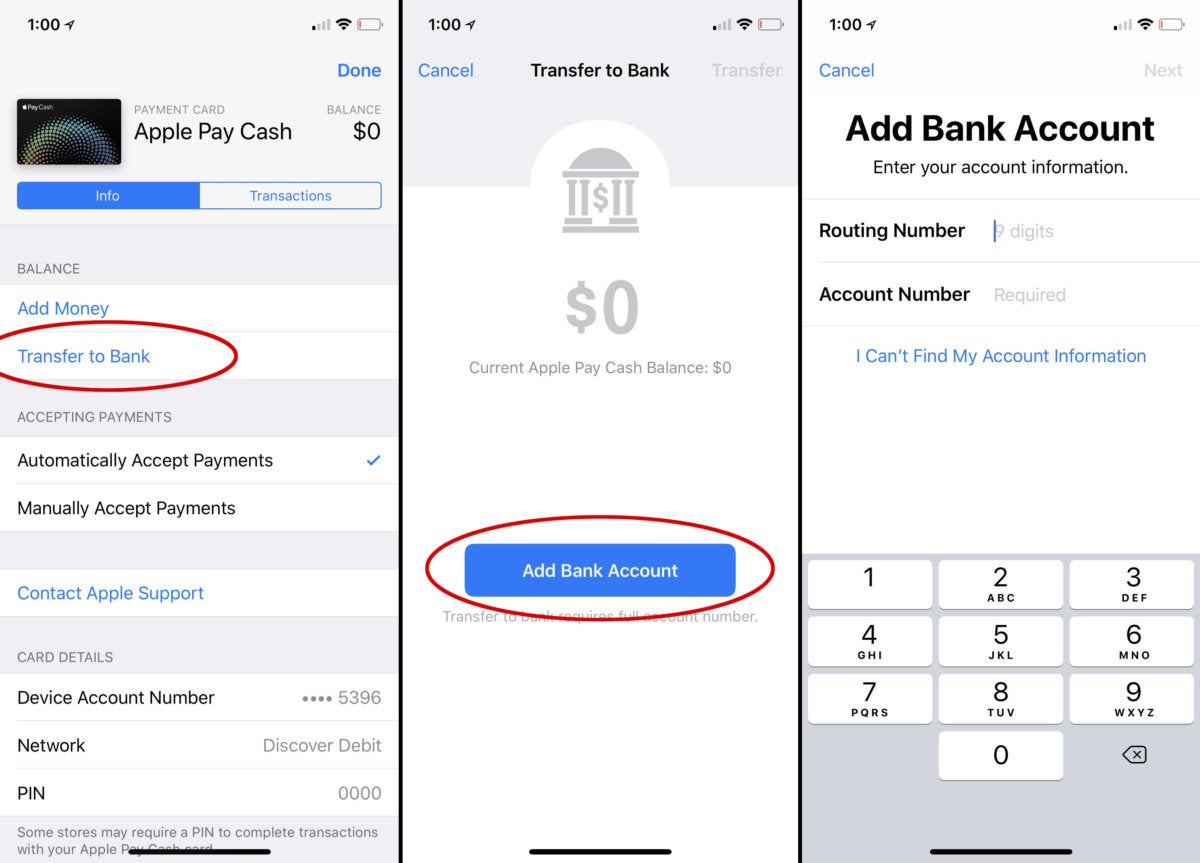
If you want to transfer money from your Apple Pay Cash virtual card to your bank, you’ll need to enter an account number.
A bank transfer can take from 1 to 3 business days (excluding holidays). You have to transfer at least $1 (though you can transfer your entire balance if you have less), you can’t transfer more than $3,000 at a time, and you can’t transfer more than $20,000 in a 7-day period.
Is Apple Cash free?
If you use a debit card to add money to your Apple Cash card, then it’s free. But if you use a credit card, there’s a 3% credit card transaction fee every time you use your card to add to your Apple Cash balance.