iPhone is an amazing device that can be used for so much but it can also be a source of frustration for many users. No matter your age, background, or current skills, this tutorial will provide a simple and effective strategy to start using iPhone like a pro or help someone else get there.
This article covers the 20% of things to focus on to remove 80% of the tech headaches that average iPhone users deal with.
We’re not just going to look at what to do, but we’ll start with how to think – the underlying approach that sets people who are “good” with tech apart from those who are often frustrated by it.
How to use iPhone like a pro, or teach someone else to
What’s a pro? Instead of thinking about mastering a specific technique or workflow, I’m considering becoming a pro in this context as being able to use iPhone with confidence and ease for the things that are important to you.
Learn how tech-savvy people think
- This flow chart from xkcd sums it all up. You’ll never learn or memorize how to do everything, the most important skill is learning how to work through things when you don’t know what to do (hopefully more and more efficiently over time)
- No matter what your skill level is with a certain app, program, device, or discipline, this mental model will be invaluable to your growth
- Don’t spend any of your energy worried or frustrated about the things you don’t know, just focus on getting better at using iPhone for the things that are important to you
Remember, you’ve got to try things yourself to become confident with iPhone. For the times you do have someone else help you, make sure you ask them to show you/explain what they’re doing and why so you build up your own experience and exposure.
Learn how to power off, force restart iPhone
- It’s easy to forget about powering off your iPhone and rebooting it if you’re running into general issues like the touchscreen not responding and other glitches
- Follow along in the video below for how to power off and reboot as well as force restart modern iPhones
- And if you have a single app that’s frozen, here’s how to close and restart an app.
It’s much rarer to need recovery or DFU mode, so if you’re not sure about those, check in with Apple Support.
Learn how to backup iPhone
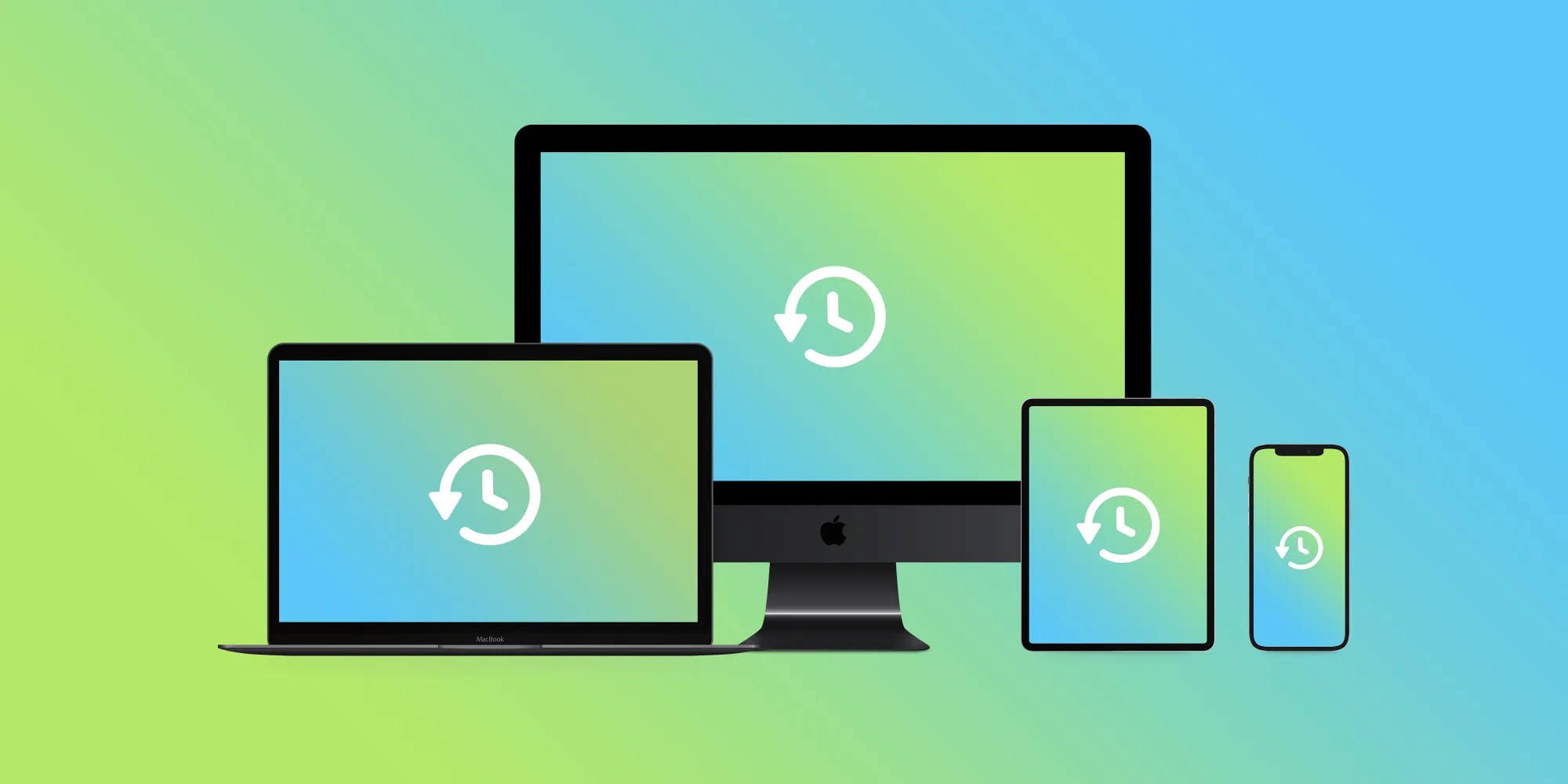
- A lot of people fear just tapping buttons to try and figure things out – what if something gets messed up or deleted?
- Mastering how backups on iPhone work will remove most of this fear (and remember almost everything can be fixed if you tap the wrong button)
- Setting up iCloud backups for iPhone means your device is automatically backed up when connected to power and WiFi each night
Follow along with our detailed tutorial to get up to speed with making sure all your information (including Photos, Messages, etc.) are saved in case you lose or damage your iPhone, or in the rare case your iPhone dies.
Learn how to manage passwords on iPhone
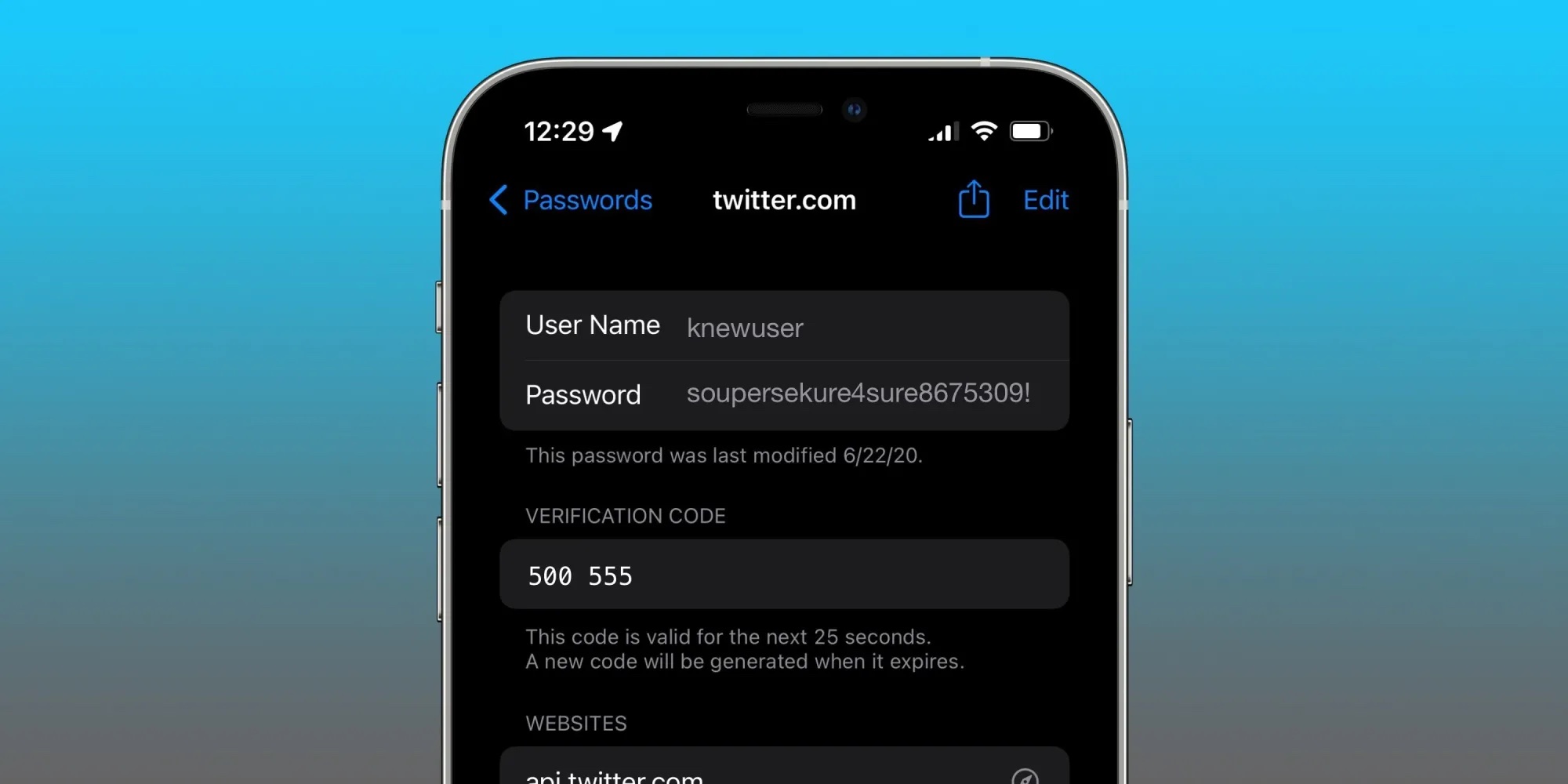
- Passwords are another major source of frustration. If you get a handle on your password management, you’re going to feel a lot more confident about using your iPhone.
Check out our walkthrough on how to use the built-in, free password manager on your iPhone:
And if you want to go with a third-party password manager, 1Password is a great choice. It offers personal, family, and business options, works across iPhone, iPad, Mac, Android, Windows, and Linux, includes unlimited password storage, the ability to store credit and debit cards, identity information, and much more securely.
Learn how to update iPhone’s software

iOS
- Staying up to date with your iPhone’s operating system (iOS) is important to keep your phone secure and working well, including compatiblity with all the apps you’re using
- Check if you’re up to date by heading to the Settings app
- Choose General then Software Update
- If there is an update ready, make sure you’re connected to WiFi to download and install it
Updates for Apple’s apps and third-party apps
- To check for individual updates for apps, head to the App Store app
- Tap your icon in the top right corner
- Swipe down to see available updates, pending auto updates, and recently installed updates
You can also head to Settings > App Store > Automatic Downloads to toggle on the feature for apps and/or app updates.
Next steps
If you focus on mastering the five aspects above, you’re well on your way to using iPhone like a pro. That means using your iPhone more and more confidently and when you run into things you don’t know how to do, you’ve got a strategy to learn them either with a web search, someone else, or here at 9to5Mac.
You can check out our full catalog of tutorials covering iPhone, iPad, Mac, and more and you can easily find walkthroughs for most Apple-related questions when searching the web by putting 9to5Mac in your search (e.g. 9to5Mac how to show iPhone battery percentage).
FTC: We use income earning auto affiliate links. More.


