Google has shown the way: You can offer typical Office programs such as word processing, spreadsheets, and presentation programs online. Free of charge and with a range of functions that is completely sufficient for most users.
Google first introduced its “Google Docs Editors” suite in 2006, and Microsoft responded with its own online office suite in 2009. As with Google’s competitors, you only need a user account to use it, and the technical requirements are limited to a browser and an internet connection.
Just log in with your browser
On the Online Office homepage, you can select the desired application on the left-hand side or start directly with a new, blank document.
IDG
The central point of contact for the Office programs is the portal www.office.com. There you can log in with your Microsoft account or create a new account. As soon as you have logged in, you can access Word, Excel, PowerPoint, Outlook, OneDrive, Teams, OneNote, and To do as well as Family Safety, Calendar, and Skype via the bar on the left and the square symbol with the nine dots.
A number of other programs such as Forms or Loop appear in the “Apps” overview, but you will need a paid Microsoft 365 subscription to use them.
Please note that the browser opens a new window each time you switch to another Office application via the square symbol and the previous application continues to run. To avoid using too much memory, simply close the window with the previously used Office program if necessary.
If you have activated “Start page” in the left-hand column, you can create a corresponding empty document via “Document,” “Presentation,” and “Workbook” and start the appropriate application. Alternatively, click on the icon of a program and then on “Empty document,” “Empty presentation,” or “Empty workbook.” Ready-made templates are also available for each application.
Further reading: 6 reasons why a Microsoft 365 subscription is worth the money
Opening and saving files
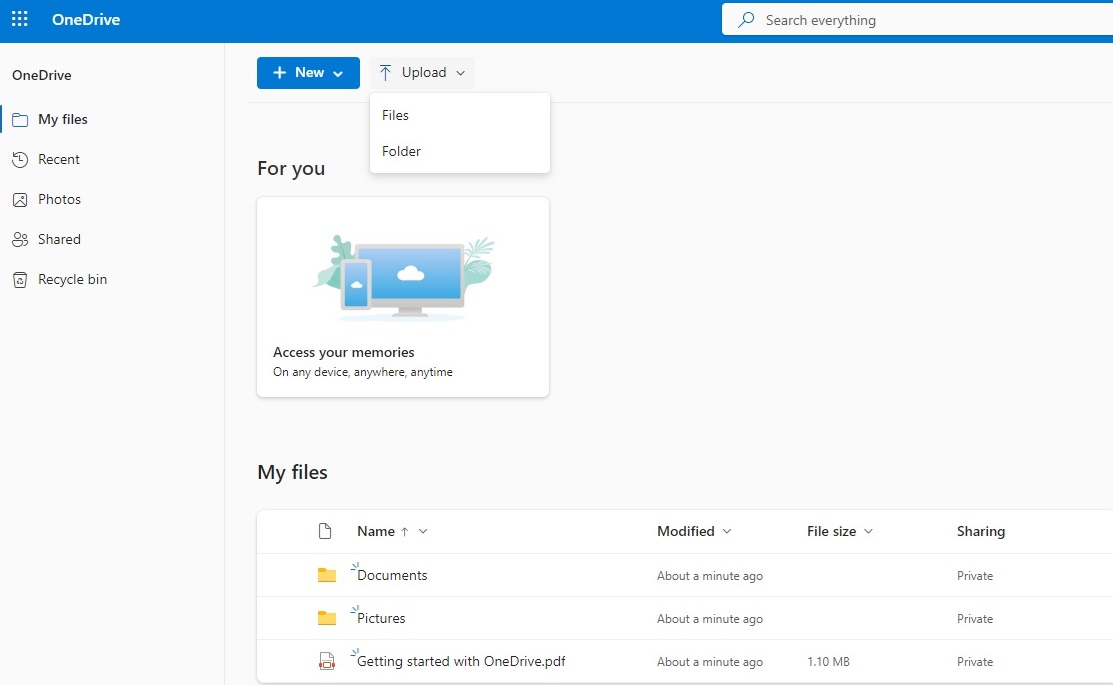
Foundry
Office files saved locally on your computer cannot be loaded directly into the free online office. You can only access files stored in the cloud storage OneDrive. Every user who has a Microsoft account automatically receives 5GB of free storage space there.
To do this, open the overview of available apps via the nine-dot icon and click on “OneDrive.” The following window shows the available files and folders. Click on “Upload” at the top and then on “Files” or “Folders.” In the following Explorer view, select the directory with the local files or folders to be edited, select the desired content, and click “Open” to save it to OneDrive.
Saving edited documents also works slightly differently than with a desktop application. All new documents are automatically saved in OneDrive — you don’t have to do anything and can simply close the browser window with the open file.
Alternatively, you can also save the document directly to your PC hard drive: To do this, click on File > Save as > Download a copy. The file will then be saved in the download folder. The Office programs even offer to convert the files immediately via “Download as PDF” and “Download as ODT” (Word), “Download as ODS” (Excel), or “Download as ODP” (PowerPoint). PowerPoint also offers the “Download as images” command, which you can use to convert the slides of a presentation into individual JPEG files.
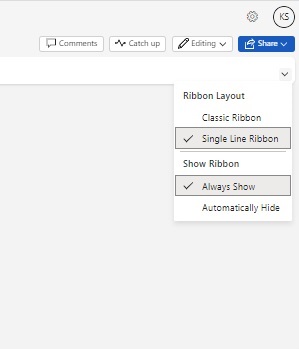
Office programs allow you to switch between a reduced and a classic version of the ribbon.
Foundry
By default, the online Office ribbon displays a toolbar with important commands in a single line.
Advantage: On smaller monitors, such as on a tablet, the menus take up less space and the workspace is larger and clearer.
Disadvantage: Not all available commands are displayed. To switch to the classic ribbon view, click on the small downward-pointing arrow on the far right of the toolbar and then select “Classic ribbon.” You can also choose to hide the ribbon.
The print function has also changed in Online Office compared to the desktop version. This applies regardless of the browser used. To print a document with Word, for example, open the file and click on File > Print > Print. Next, you’ll see the message “All done. Your file is ready for printing” and the “Open PDF” button below it. Click on the latter to start the linked desktop program for PDF files, from which you can then send the file to the printer.
Word Online at a glance
Even a cursory glance at the free online version of Word shows that there are differences in the ribbons. For example, you have to do without the “Draw,” “Draft”, “References,” and “Transmissions” menus online, but some of the commands from the desktop version are just in a different place.
In Microsoft 365, under “References” you will find functions for working on academic works, such as commands for creating footnotes and endnotes as well as a table of contents and bibliography or for inserting a caption.
You can also create footnotes and endnotes in Word Online, either directly on the workspace using the two rectangles at the top and bottom right of the page margins or using the “View” ribbon.
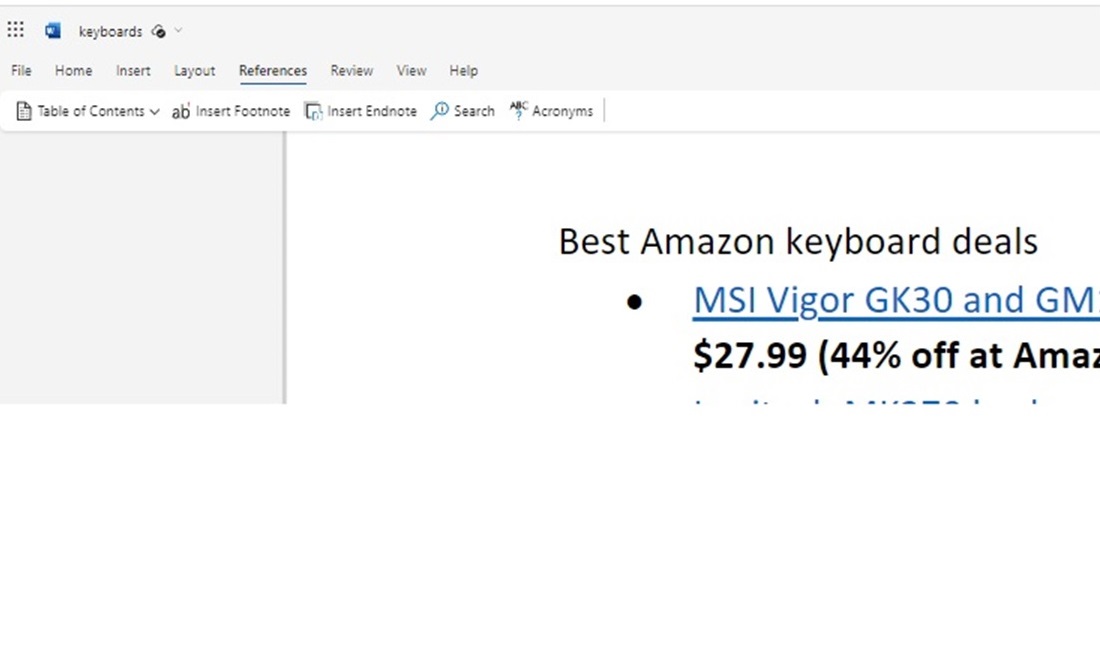
Functions for creating a table of contents as well as footnotes and endnotes can be found in the online office under “References.” However, there is no mail merge function.
Foundry
You can also use the “References” ribbon to create a table of contents as well as footnotes and endnotes. However, Word Online does not work for mail merges that you organize in the desktop version under “Mailings.”
It is also not possible to work with macros in the online version; existing Word documents with macros cannot be opened. The same applies to encrypted and password-protected files.
The selection options under “View” are also very limited: You can use the zoom to reduce the size of the pages so that several of them fit into the Word window. However, they are always positioned one below the other, and if there are more than two pages, the text is no longer legible.
Excel Online at a glance
The online version of Excel also does not support macros and, like Word, does not generally offer VBA support. Overall, however, the interface differs less from the desktop version than is the case with Word; the only thing missing here is the “Page layout” ribbon. Instead, there is the “Draw” menu item with six tools.
Unlike Word, Excel can also draw, but with only six tools, the options are quite limited.
Unlike Word and PowerPoint, it is possible to load files directly from the local hard drive in Excel Online. If you go to File > Open > Open files from this device, you will be taken to an Explorer view for selecting a table.
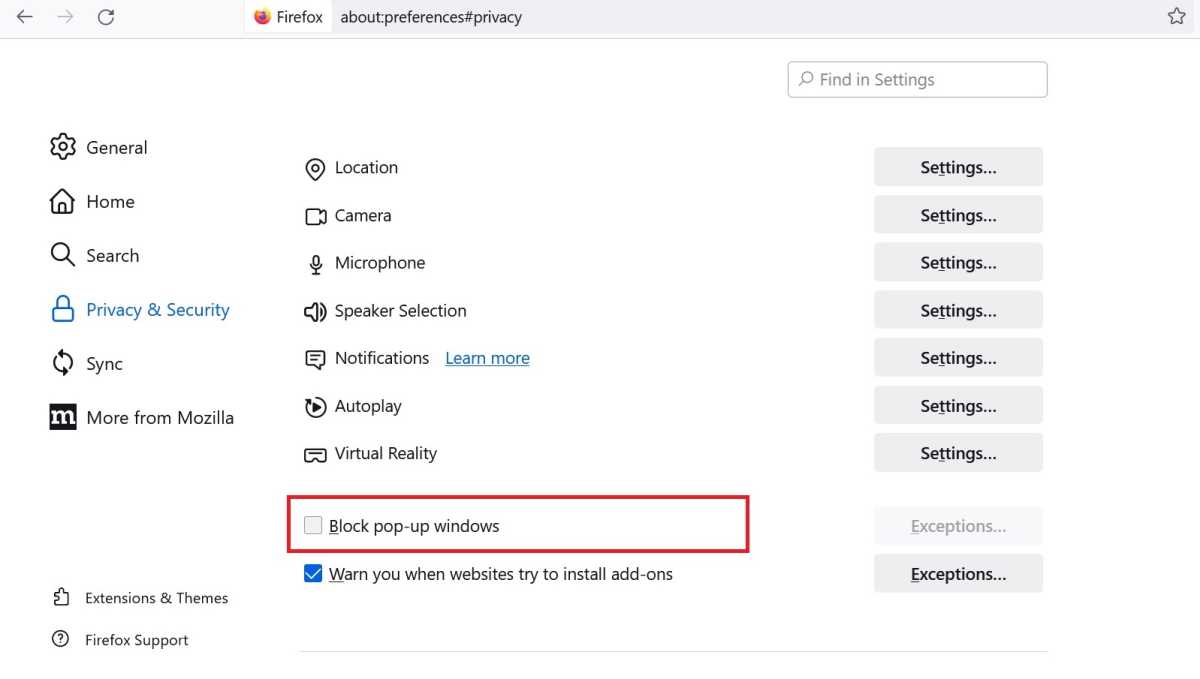
To be able to load local files directly into Excel Online by double-clicking, you must allow pop-up windows in Firefox or define an exception for the Office applications.
Foundry
What happens next depends on the browser used: Firefox loads the selected file to OneDrive, from where it is opened in Excel without further enquiry. However, this only works if you allow pop-ups to be displayed in the browser.
To do this, click on “Settings” in the “Hamburger” menu at the top right, switch to “Privacy & Security” on the left and scroll down to “Permissions.” There, delete the tick in front of “Block pop-up windows.” Alternatively, you can define an exception for the Microsoft Office website: Leave the tick, click on “Exceptions” and then enter the URL https://onedrive.live.com under “Website address.” Finally, confirm with “Save changes.”
You also need to allow pop-ups to be displayed in Microsoft’s Edge browser. To do this, click on the three-dot menu at the top right and go to “Settings.” Now click on “Cookies and website permissions” and scroll to “Pop-ups and redirects.” Either switch off “Blocked (recommended)” or click on “Add” next to “Allow” and enter the address https://onedrive.live.com. In Chrome, however, this method fails, leaving you with the classic method of first uploading the file to OneDrive and opening it with Excel from there.
Otherwise, every Excel ribbon lacks some of the functions of the desktop version. Under “Insert,” for example, you will miss the “Maps” and “3D maps,” the “Symbols,” or the sparklines, under “Formulas” there is no “Error checking” and no “Monitoring window.” Although Excel Online can also handle pivot tables, it cannot integrate external data sources. And: The online version only recognizes four file formats: XLSX, XLSB, XLSM and XLS.
PowerPoint Online at a glance
In the online version of the PowerPoint presentation program, however, the “Record” ribbon is missing, whose commands allow you to record the processes on the Windows desktop and save them as a video. The remaining menus correspond to those of the desktop version.
Microsoft has also thinned out the functions. When printing, you only have the choice between printing complete slides, note pages, and handouts. Everything is first converted into a PDF, which you can then send to the printer. Designer, which is an integral part of PowerPoint in the desktop version, is only available online with a trial version for one month.
The tool works with an AI that makes design suggestions for the presentation based on the topic of the presentation. Via Insert > Images > Search the web you can search for other suitable designs using a Bing search.
4 reasons in favor of Office Online
The functionality does not quite reach the level of the Microsoft 365 desktop programs. However, the online versions of Word, Excel, and others also have a number of plus points in their favor.
First of all, there is the price: The programs are free, while a single license of Microsoft 365 costs $69.99 per year and the family license for up to six people costs $99.99. Almost all private tasks can also be completed with the free version.
Second, you no longer have to worry about licenses. You can log in to Office Online using one or more accounts and even use the programs in parallel.
Third, you become independent of the operating system: Office Online only requires a compatible browser. It doesn’t matter whether it runs on a PC, Mac, or Android tablet. There is also no need to install additional software.
And fourth: As the software runs on Microsoft’s cloud servers and not locally on your computer, Office Online requires far fewer resources. The web version also runs smoothly on older devices.
This article was translated from German to English and originally appeared on pcwelt.de.

