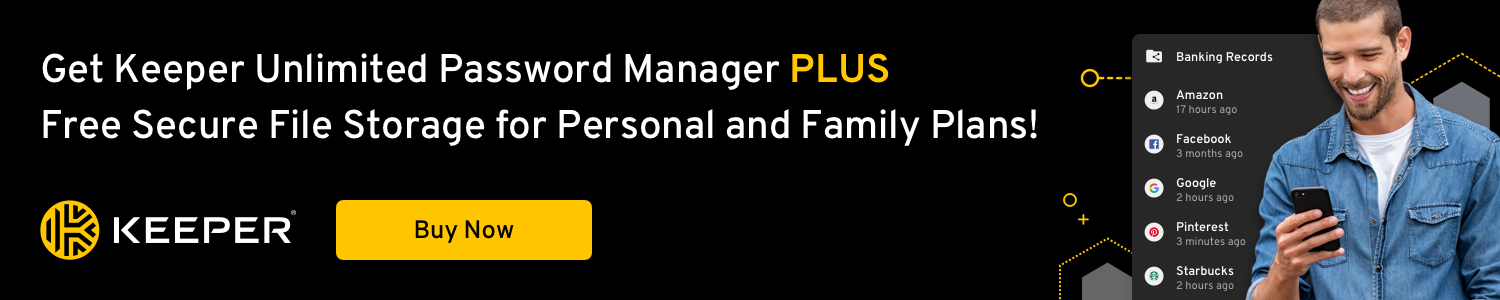Among the more modest tweaks to the iPhone’s UI with iOS 14 is a redesigned Clock app. While it is nice to see the rotating dial replaced with a more efficient number pad, there are some confusing aspects to the new interface. Read along for how to use the new iPhone alarms in iOS 14 and where the Bedtime tab has moved.
The Clock app on iPhone with iOS 14 is simpler in some ways but also a bit counterintuitive in others. Below we’ll look at how to best use iPhone alarms as well where the Bedtime tab now lives and more.
Note: iOS 14 and iPadOS 14 are available as free public betas as well as developer betas for iPhone and iPad. Read more here on how to install them.
How to use new iPhone alarms in iOS 14
- Open the Clock app
- Tap the Alarm tab at the bottom
- Tap the orange “+” icon in the top right corner or hit Edit in the top left corner and tap an existing one to modify it
- Use the number keypad at the bottom of the screen to enter your full alarm time (don’t tap the small orange time near the top, if you do, you’ll just be editing the hour)
- You can leave out the 0 for hours between 1-9 (e.g. type 730 instead of 0730)
- Don’t forget to check the AM/PM toggle (light gray box signals what is selected)
- One way to opt-out of the interface is to use Siri to set your alarms
Here’s how the new UI looks and works with some more details and tips:
After you tap to add a new alarm or edit an existing one, make sure to start with the on-screen number keypad at the bottom.
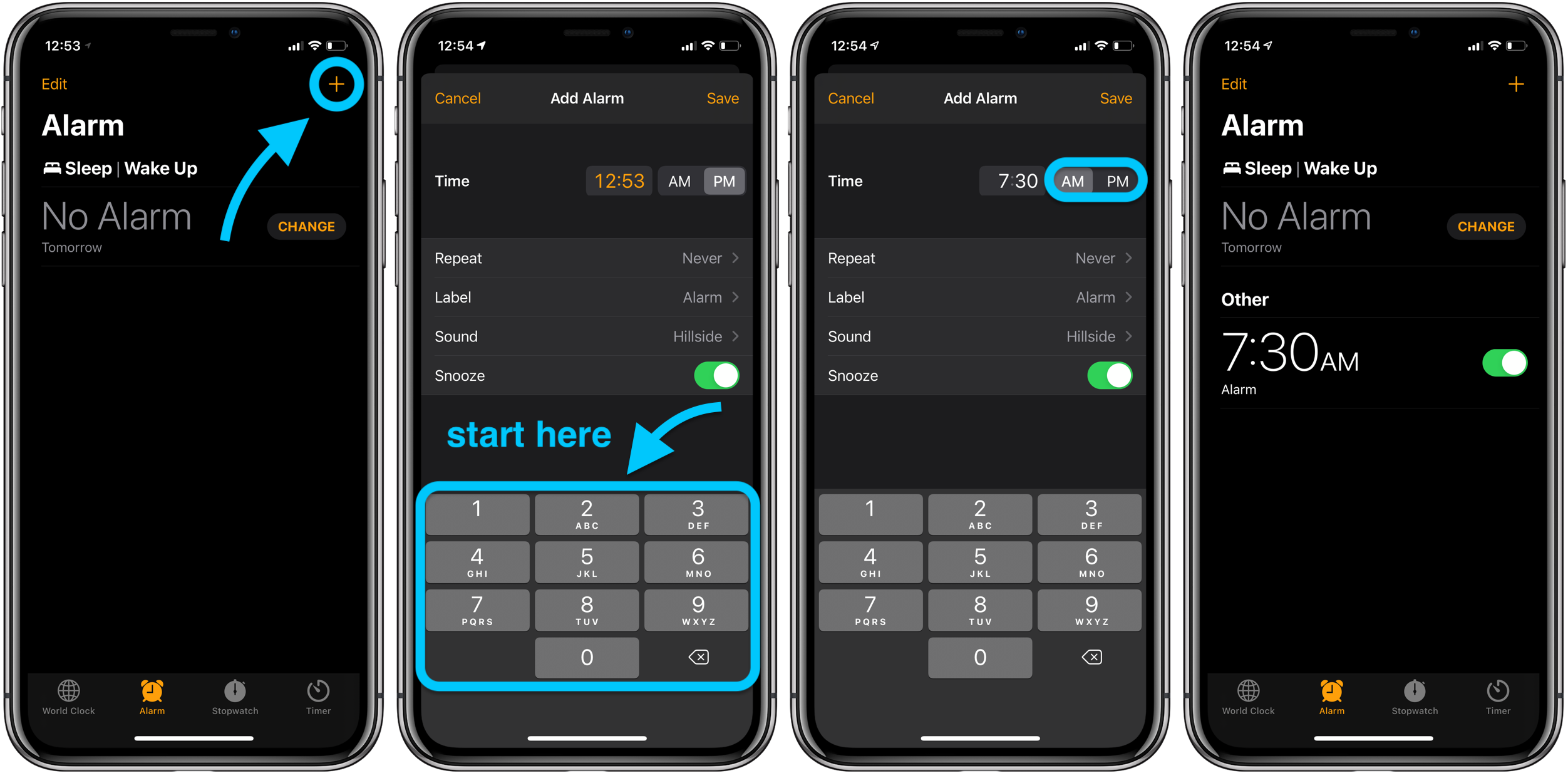
Don’t forget to check the AM/PM toggle. Unfortunately, it defaults to whatever the current time is. So if you’re adding or editing alarms 12 PM or later, make sure to switch it to AM for morning alarms.
What happens when you tap the orange time
The new UI becomes confusing if you start by tapping the orange alarm time at the top of the edit/new alarm screen as it selects just the hour to be editable or just the minutes as shown below. That leads to a counterintuitive and clunky experience.
However, with the default that displays the entire time in orange (showing the current time) you can use the number pad at the bottom of your screen to quickly enter the hour and minutes for your alarm. So make sure to head straight for the number pad at the bottom.

Where’s the Bedtime tab?
You probably also noticed that the Bedtime tab that used to be in the clock app is gone. You’ll still see the Sleep | Wake Up alarm that is scheduled in the Alarm tab of the clock app but you’ll find that what used to be the Bedtime settings now live in the Health app.
Here’s what it looks like to edit your sleep schedule in iOS 14:
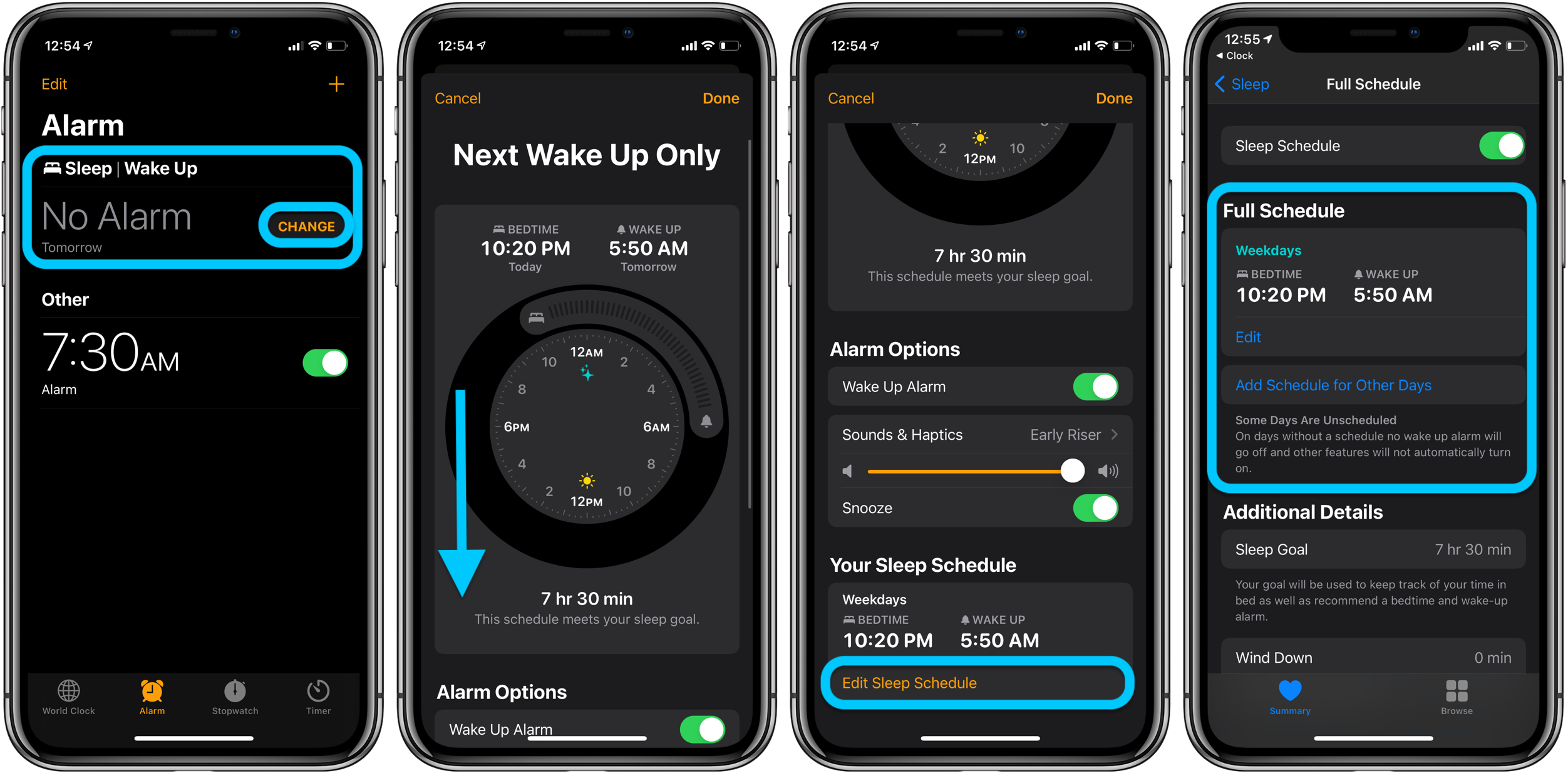
Read more 9to5Mac tutorials:
FTC: We use income earning auto affiliate links. More.