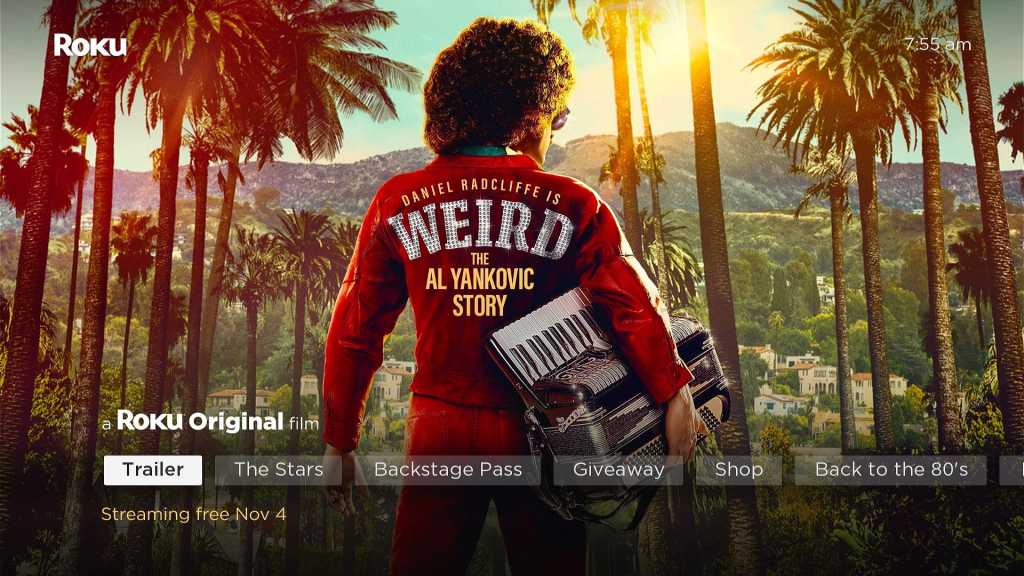Roku will debut Weird: The Al Yankovic Story, this Friday; its splashiest original film yet. The openly exaggerated biopic will stream exclusively on the Roku Channel, and you can tell it’s a big deal for Roku, which has even added a new home screen section on its streaming players and smart TVs to promote the film.
But like everything else on Roku’s streaming service, the free content comes at a cost: The Roku Channel is ad-supported, with no option for ad-free viewing. If you want to watch Daniel Radcliffe’s interpretation of Weird Al, you’ll have to sit through commercials.
There is, however, a workaround: By using a little-known service called PlayOn, you can record any movie or show from The Roku Channel, then use that recording to skip through the ads.
This little trick is worth keeping in mind whether you’re interested in a Weird Al biopic or not. As more companies introduce ad-supported options as an excuse to raise prices on their ad-free tiers, rolling your own recordings might help defray the costs.
How PlayOn works
The desktop version of PlayOn lets you record videos to a Windows PC.
Jared Newman / Foundry
PlayOn is a service that can record video from on-demand streaming services such as Netflix, Hulu, Disney+, and of course the Roku Channel. Once it creates a recording, the resulting video file is yours to keep, and you can skip through any ads that are embedded within. (In my experience, the recordings also tend to strip out the ads to begin with.)
PlayOn offers two versions of its service, each with different hardware requirements and costs:
- PlayOn Home creates recordings through an invisible browser running on a Windows PC. The service costs $15 per three months or $40 per year, and it supports unlimited recordings at 720p resolution.
- PlayOn Cloud runs the DVR on a remote server—no Windows PC required—and you can set up recordings through PlayOn’s iOS or Android apps. Each 720p recording costs one credit—or three credits for 1080p—and you can purchase credit packs at roughly $0.15 per recording after an initial free trial. (An optional subscription also lets you store videos over a longer period of time.)
Once you’ve made a recording, you can watch it through PlayOn’s mobile apps, or you can cast the video to Fire TV, Chromecast, Android TV, Roku, or Apple TV devices. If you’re a bit more tech-savvy, you can also use media server software such as Plex or Channels DVR to stream PlayOn’s video files.
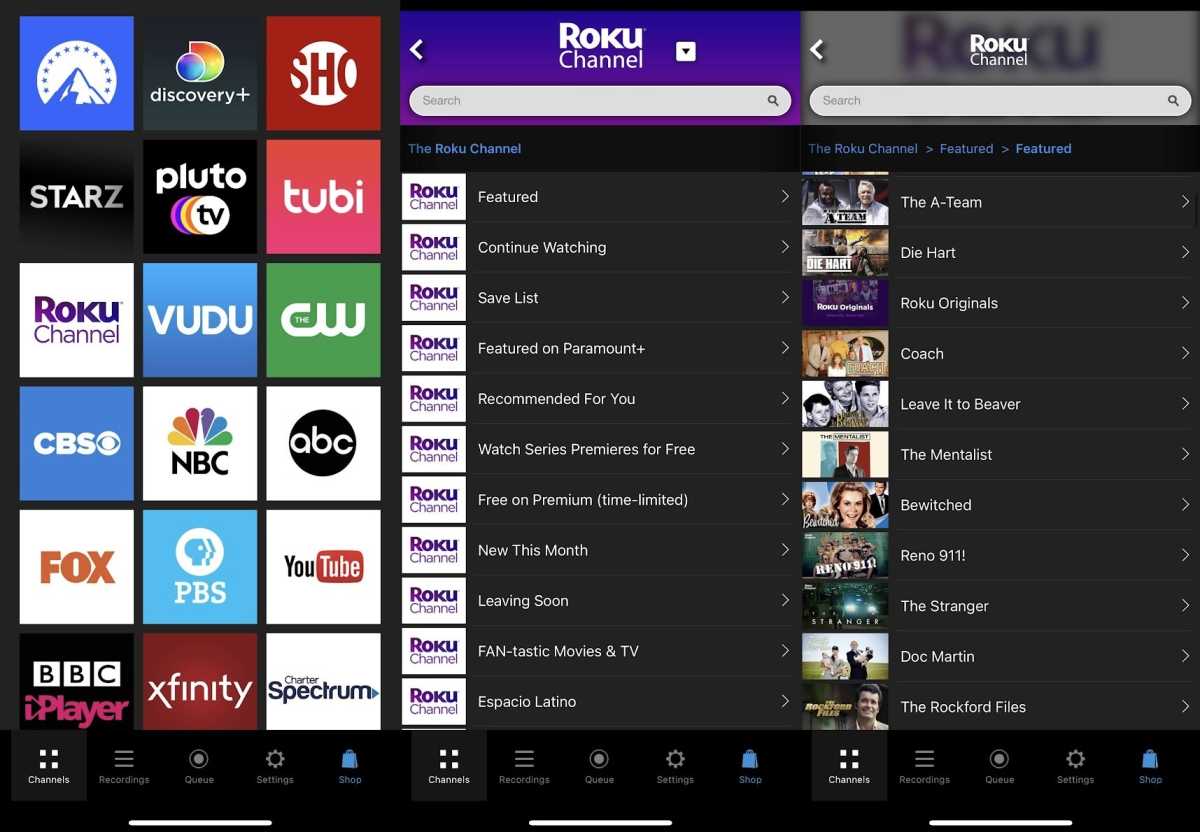
PlayOn Cloud lets you set up recordings on your phone, then stream them to your TV.
Jared Newman / Foundry
If you’re wondering whether this is legal, the answer is “probably.” PlayOn’s recording capabilities have been around for nearly a decade, and the company says it’s never been sued. It argues that the service functions the same as a traditional DVR for personal recordings, and the start of its videos include the user’s name and IP address to discourage illegal distribution.
Still, PlayOn has its downsides: Because it’s capturing the actual video, recordings aren’t available until they’ve played in their entirety. The Home version is also notoriously finnicky and doesn’t support 1080p video, and neither version allows for 4K or HDR.
Because of those issues and the ongoing costs involved, PlayOn isn’t for everyone, but it’s the perfect fit for a film like Weird: The Al Yankovic Story. In lieu of a commercial-free option from Roku, this is the next-best thing.
A step-by-step setup
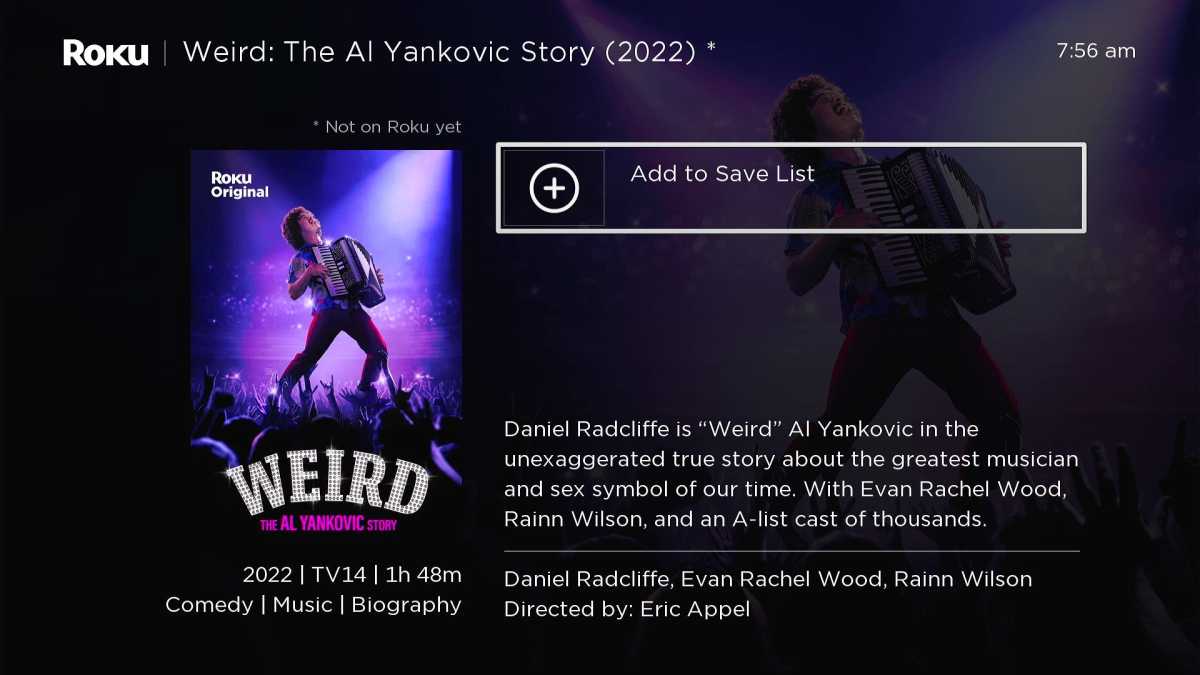
Adding the movie to your Save List first will make it easier to find inside PlayOn’s menus.
Jared Newman / Foundry
For most users, PlayOn Cloud will be the easiest solution for skipping ads, as it doesn’t require any additional hardware or ongoing subscription costs. And if you’re new to PlayOn, you can set up a free trial to record the Weird Al movie at no charge.
First, a couple prerequisites:
- Open the Roku Channel app on your phone or streaming device, find the movie, and add it to your Save List. This will make it easier to find in PlayOn later.
- If you’re using a Roku device, download the PlayOn Cloud Cast app, as this will allow you to stream the video after your recording is finished.
Now, here’s how to use PlayOn’s app to record the movie and watch it without ads:
- Download the PlayOn app for iOS or Android. If you have an Android TV or Google TV device, you can also install the app directly on your TV. (On iOS, make sure to hit “Allow” when asked to find devices on your network.
- Assuming you’re new to PlayOn, hit “Start My Free Trial.” This will give you enough credits to record the movie, and you can cancel immediately after signing up to avoid being auto-billed at the end..
- Create an account, then choose to start your trial. (On iOS, this uses Apple’s in-app billing system. On Android, you’ll need to use PayPal or a credit card.)
- Immediately cancel the trial. On iOS, you can do this under Settings > Your Name > Subscriptions > PlayOn Cloud. On Android, you can cancel through the PlayOn app under Settings > Cloud Plan. You’ll still get seven credits to use over the next seven days.
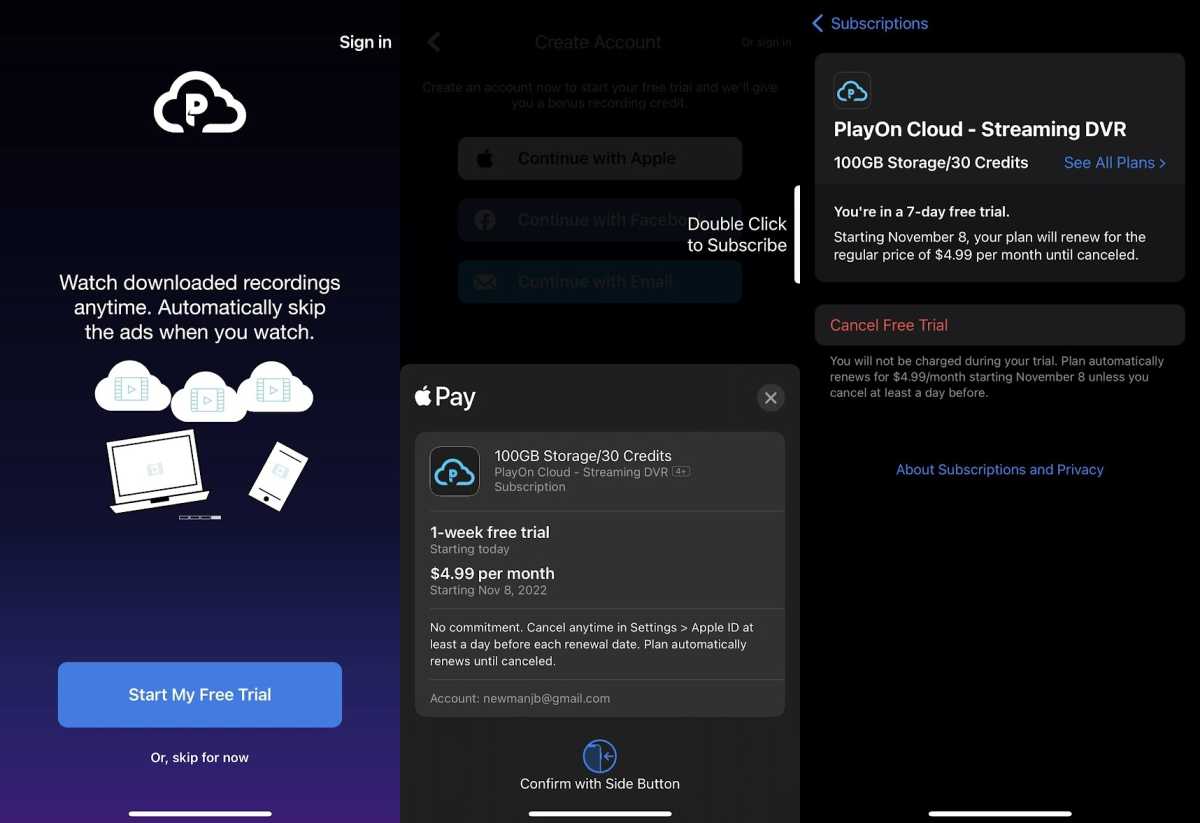
Start your free trial, then immediately cancel it, and you’ll get seven recording credits at no charge.
Jared Newman / Foundry
- Optional: Enable 1080p recording in the PlayOn app under Settings > Video quality. This will use three credits per recording instead of one.
- In the PlayOn app, tap on The Roku Channel, then sign into your Roku account.
- In the Roku Channel section, navigate to Save List, select the movie you saved earlier, then hit “Record.”

Since this story is being published ahead of the Weird: The Al Yankovic Story release, let’s use UHF as our example instead.
Jared Newman / Foundry
- Wait for a confirmation email or notification from the app to let you know when PlayOn has finished recording. As mentioned earlier, recordings happen in real time, so this will take a couple of hours.
- Head over the the Recordings. Tap on your recording, hit the Cast button at the top, then select the Chromecast, Fire TV, or Roku you’d like to watch on. For Apple TV, you can use AirPlay instead.)
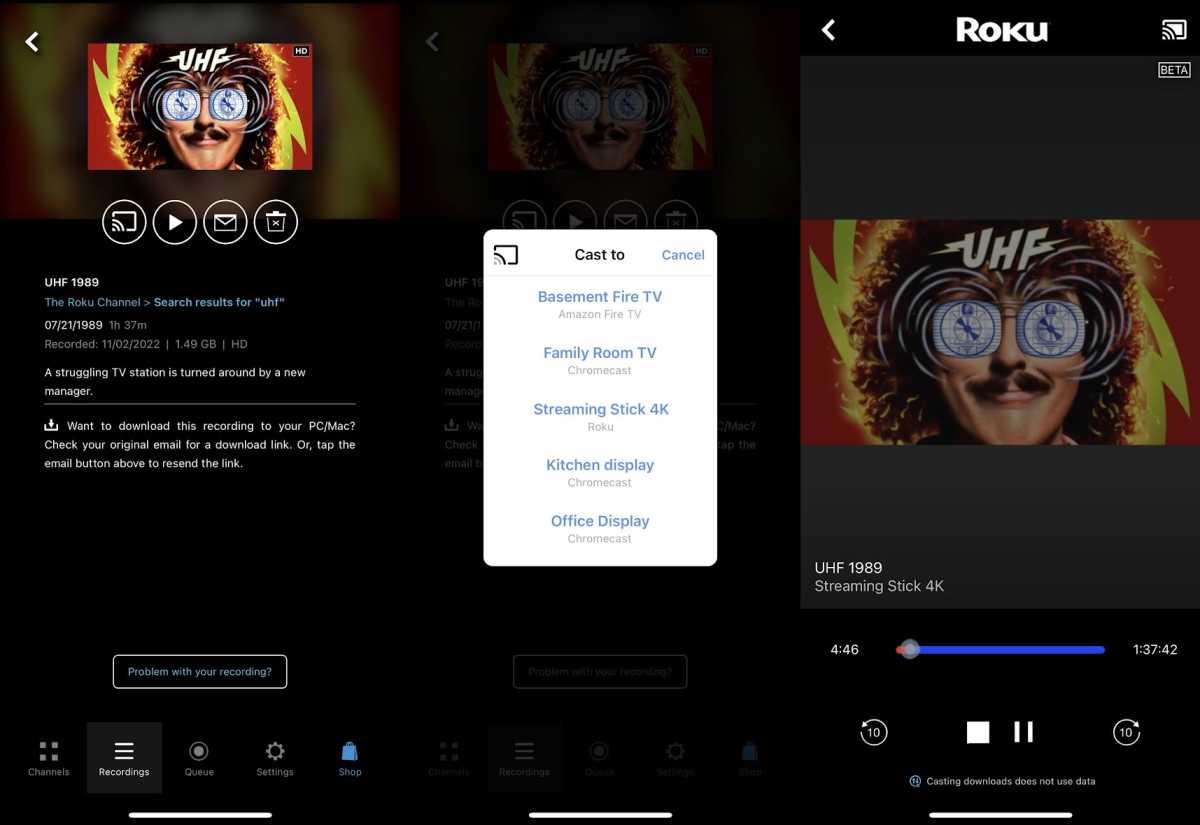
Jared Newman / Foundry
What else is PlayOn for?
Now that you have a sense of how PlayOn works, you might come up with other ways to use it.
Its commercial-skipping capabilities, for instance, may be useful for other services that charge extra for ad-free viewing, such as Peacock Premium, Disney+, and (as of this week) Netflix. The math admittedly gets a bit tricky here, since PlayOn’s own costs can offset the savings of these services’ ad-supported tiers, but it is possible to come out ahead.
You can also use PlayOn to maintain access to movies or shows you’ve recorded, even after your streaming subscription has lapsed or the content has moved to another service. And if you’re running a media server, those recordings can help centralize more of your TV viewing into a single app.
I’ve long said that the easier cord-cutting is, the less money it saves. As streaming services come up with new ways to charge you more money or make you sit through more commercials, creative workarounds like PlayOn are worth keeping in mind, even if they involve small costs of their own–and a little extra effort.
Sign up for my Cord Cutter Weekly newsletter for more ways to stay a step ahead of the cable and streaming companies.