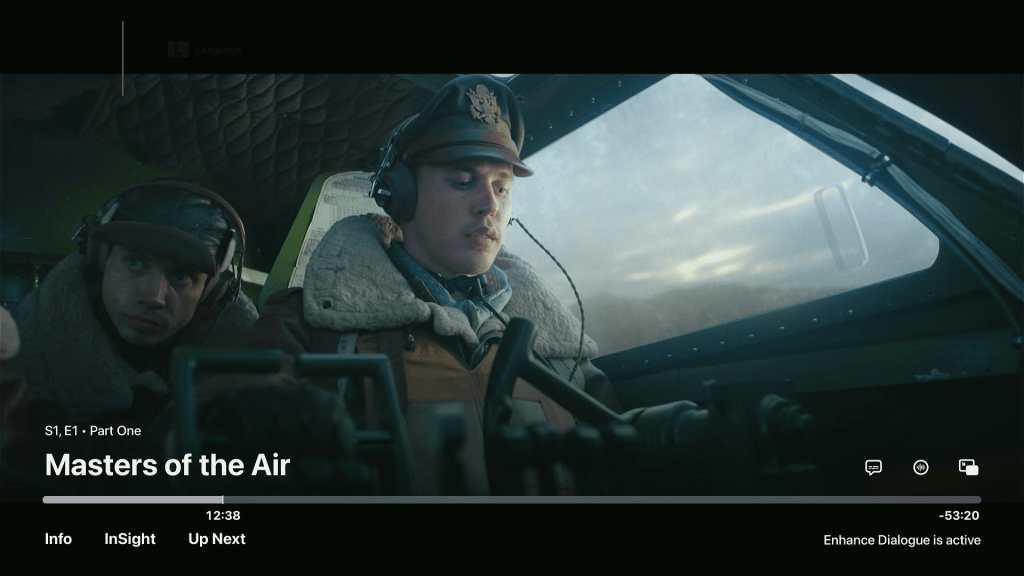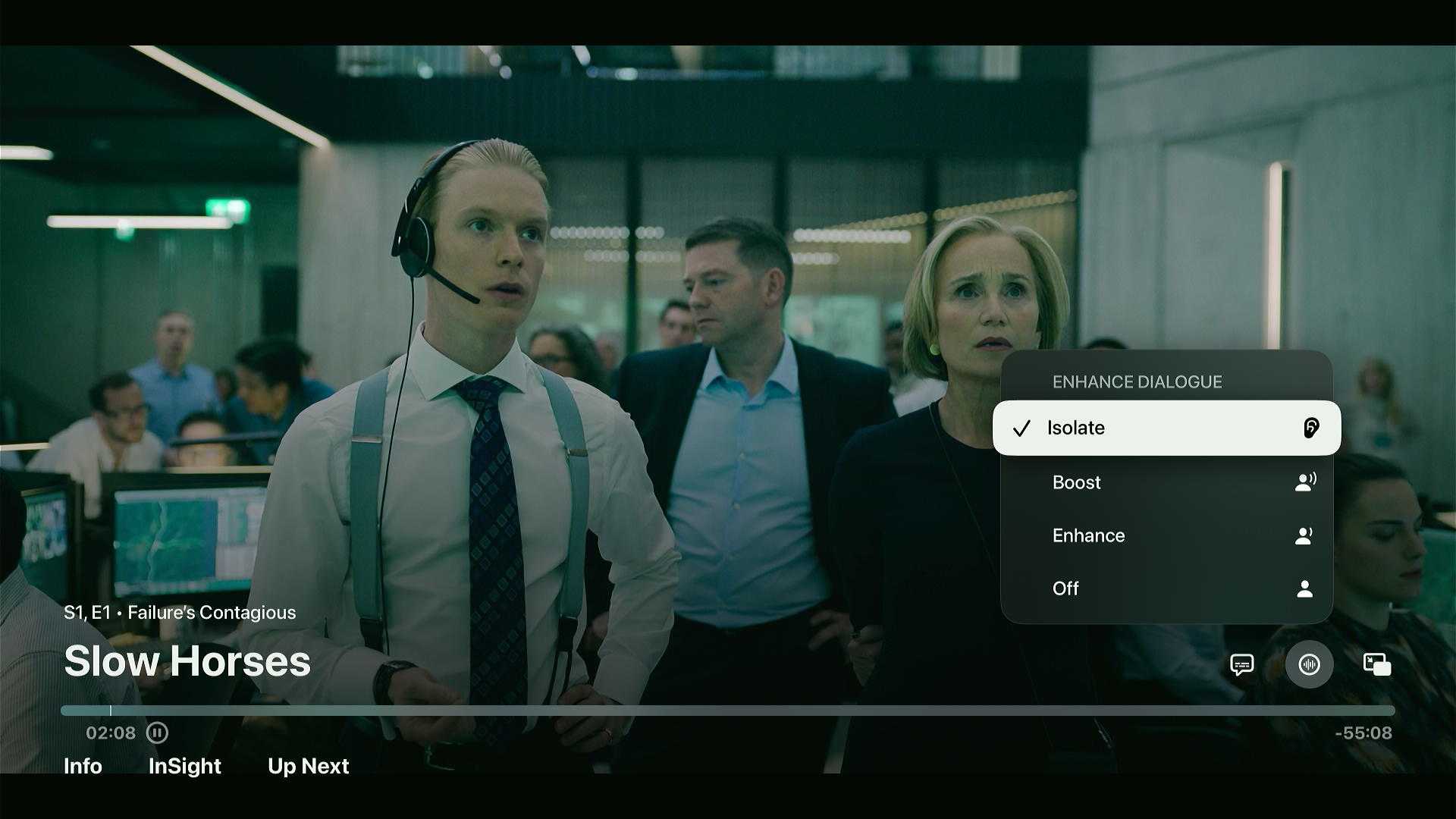I had such high hopes for tvOS 18, the Apple TV software update due out this fall, that I bought a new Apple TV 4K streaming box just to take advantage of it.
While tvOS 18 isn’t a major upgrade all around, it comes with a machine learning-powered dialog enhancer that could make a big impact in the Newman household. I’m often juggling the volume on our 2017 Apple TV 4K to avoid waking the kids after their bedtimes, so adding an extra oomph to dialogue without raising the overall volume sounds pretty appealing. The feature doesn’t work on pre-2021 Apple TVs—apparently they lack the computational muscle—so off to Best Buy I went for the latest model.
This story is part of TechHive’s in-depth coverage of the best media streamers.
After setting up the box and installing the tvOS 18 public beta, I’m pleased with the upgrade. While the Enhance Dialogue feature is harder to enable in some apps than others, and its most powerful setting is needlessly buried, it does make a noticeable difference, especially when there’s lots of music or background noise in the mix.
How tvOS 18’s Enhance Dialogue feature works
The Apple TV’s Enhance Dialogue feature isn’t new, but it previously required using HomePods or HomePod Minis for your TV speakers. With tvOS 18, Apple has extended the feature to built-in TV speakers, external sound systems connected to a TV’s HDMI-ARC port, and Bluetooth audio devices. (The feature won’t work if your soundbar or A/V receiver connects via an optical (Toslink) or 3.5mm cable.)
If you want to try tvOS 18 before it launches this fall, you can install the beta under Settings > Software Updates > Get Beta Updates. Selecting “On” in this menu will present an option to install tvOS 18. Assuming you meet the prerequisites, you’ll be able to turn on Enhance Dialogue in tvOS 18 in a couple of ways, depending on which app you’re using.
Jared Newman / Foundry
Some streaming services, such as Apple TV+ and Netflix, will display the setting inside the video player, so you can toggle dialog boost without interrupting playback. Just click the audio icon above the progress bar on the right side of the screen, then click “Enhance Dialogue.”
Other apps, including Max and Amazon Prime Video, use custom video players that don’t have the dialog boost option built in. To turn on dialog enhancement, you’ll need to exit the app and head to Settings > Video and Audio > Enhance Dialogue.
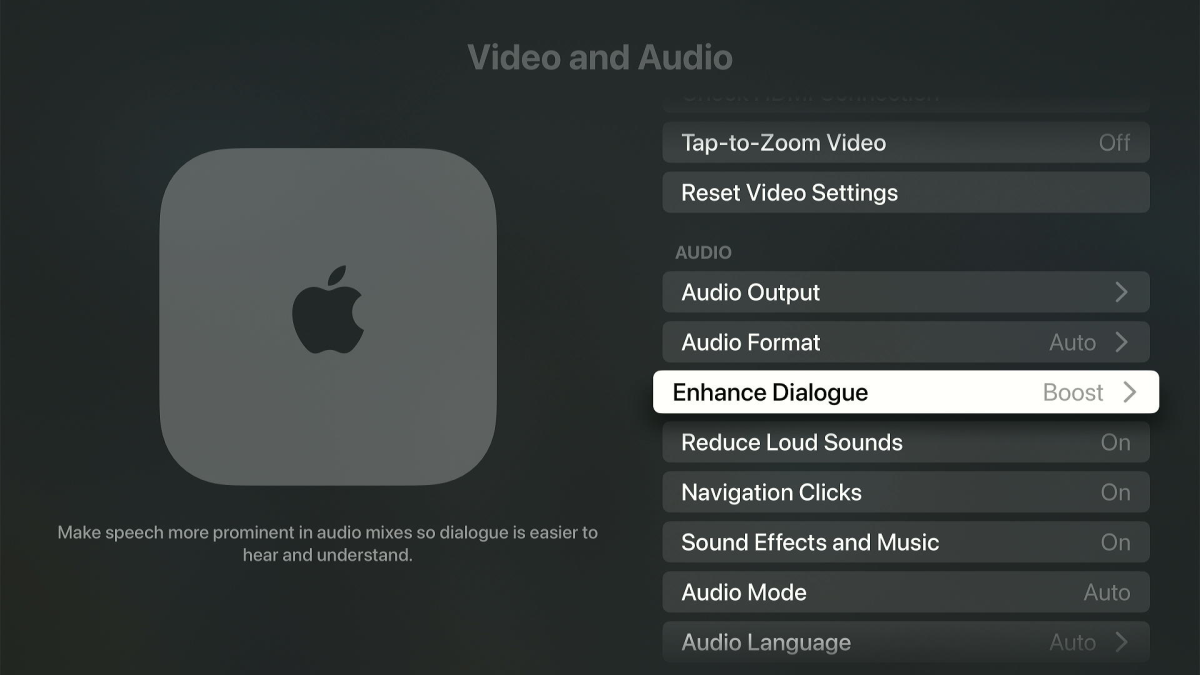
Jared Newman / Foundry
In both cases, you’ll see a few options: “Boost” provides the maximum amount of speech enhancement, “Enhance” provides a smaller boost, and “Off” leaves the audio unchanged. The setting you choose will apply to all video apps, regardless of where you enable it.
How well does “Enhance Dialogue” work on Apple TV?
The Apple TV’s Enhance Dialogue feature doesn’t make speech louder, so if you toggle back and forth in an otherwise quiet scene, you won’t notice more than a subtle boost to vocal warmth and presence.
The feature mainly comes into play when dialogue is contending with background sound or music. Watching a flight scene in Masters of the Air on Apple TV+, for instance, the buzzing of propellers became noticeably quieter with Enhance Dialogue enabled, and the soundtrack in Oppenheimer became more muffled when I watched it through Channels DVR. The idea is that you can turn the volume up for louder speech without boosting the underlying noise. (A more accurate name for the feature would be “Reduce Background Sound,” but “Enhance Dialogue” sounds more appealing.)
Enhance Dialogue also pairs well with another Apple TV setting called “Reduce Loud Sounds,” which is available through the same menus and predates tvOS 18. This setting flattens the audio range so you can crank up the sound without suffering through unpleasant volume spikes.
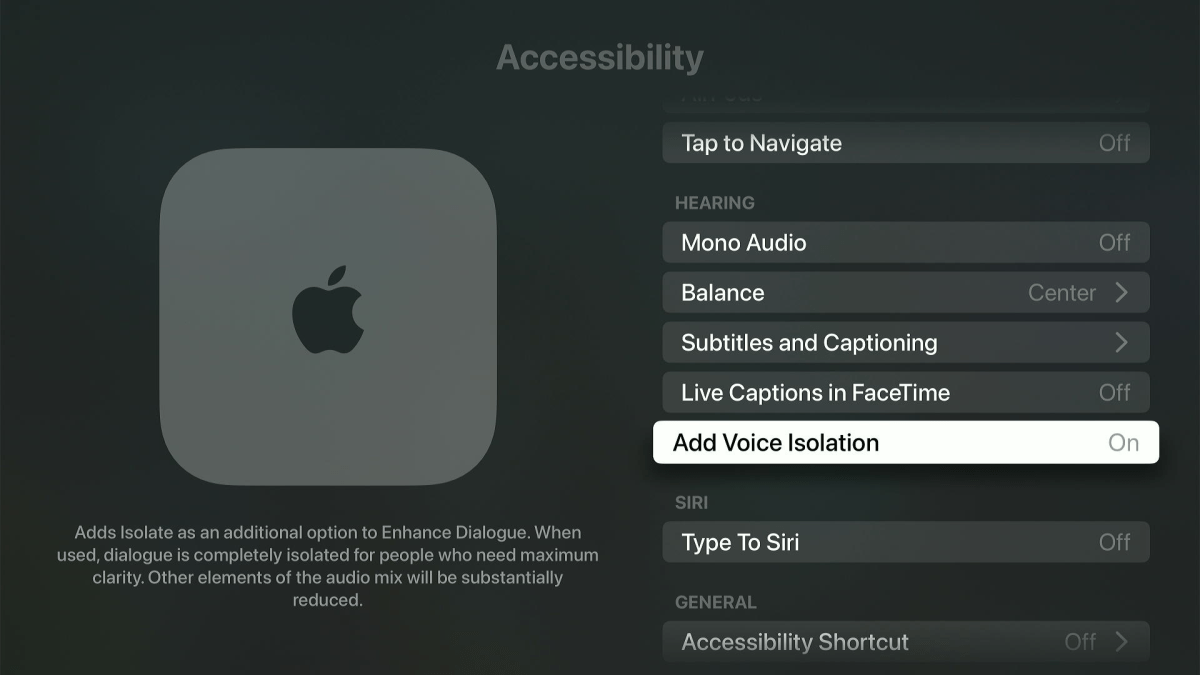
Jared Newman / Foundry
If tvOS 18’s Enhance Dialogue feature isn’t drastic enough for you, Apple offers an additional “Isolate” mode that muffles background noise even further, but you’ll need to enable it through the Apple TV’s Accessibility menu first.
Head to Settings > Accessibility, then set “Add Voice Isolation” to “On.” Now, when you head back to the Enhance Dialogue menu, you’ll see “Isolate” alongside the standard “Enhance” and “Boost” options. Warbly compression artifacts do become more obvious when Isolate mode is enabled, but the setting does help push dialogue further to the fore.
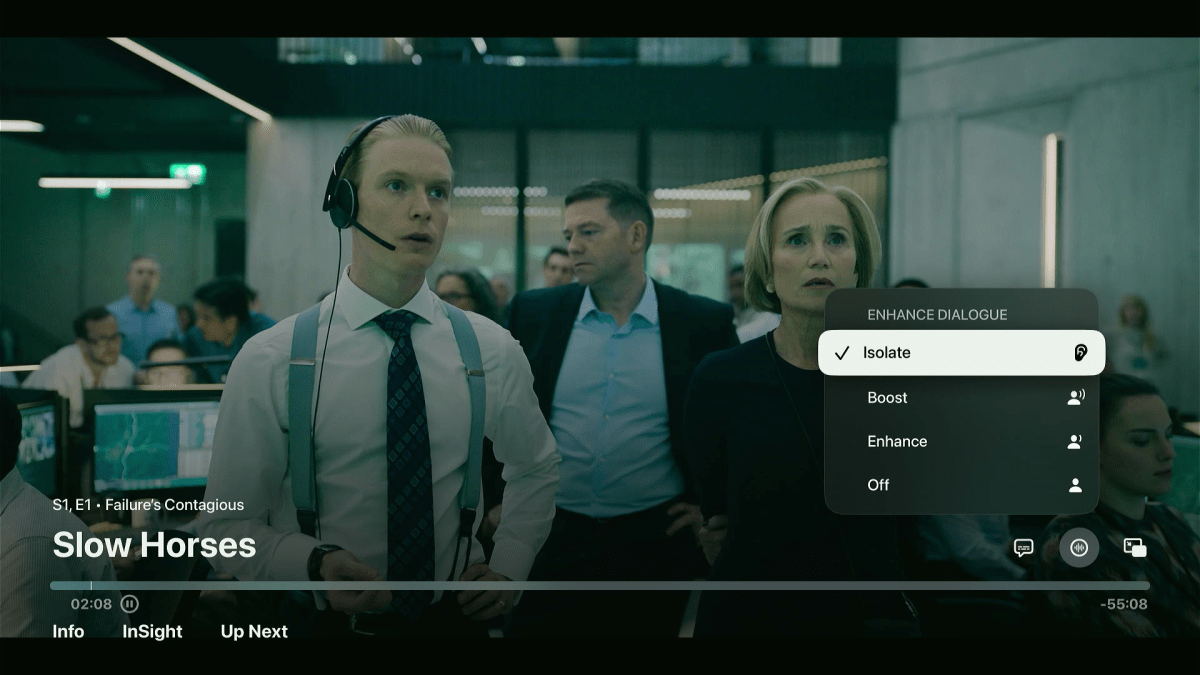
Jared Newman / Foundry
Other dialogue enhancement options
The Apple TV 4K isn’t the only streaming device with a speech boost function.
Amazon’s Fire TV devices have a Dialogue Enhancer mode under Settings > Audio > Advanced Audio, though it’s less flexible than Apple’s version and you can’t enable it without exiting the current video.
Some smart TV systems also have speech clarity options built in, including Roku TVs, Samsung TVs, and LG TVs. These settings should work with any device input, though you’ll need to enable them with your TV’s standard remote even if you use an external streaming player.
Many soundbars and A/V systems offer dialog boost modes as well, including the Sonos Beam in my living room. I haven’t found my soundbar’s setting to make a major difference, though, and having to control it through the Sonos mobile app is a hassle.
As a satisfied Apple TV user, I’m happier having speech enhancement built directly into tvOS. Unfortunately, it’s of little use when actors mumble their lines or when directors intentionally create “dirty” mixes, but we can only expect technology to do so much.
Sign up for Jared’s Cord Cutter Weekly newsletter for more streaming TV advice and insights.