The macOS menu bar is convenient for quickly accessing favorite widgets, but it doesn’t take long for this real estate to become overcrowded. That’s why I love apps that perform multiple tasks while consuming a minimal amount of precious space along the top of our screen.
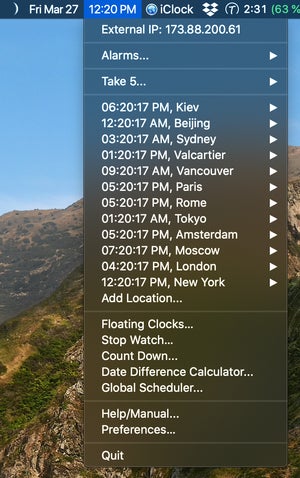 IDG
IDGiClock offers a world of customization possibilities from a single menu, including handy widgets like a stopwatch and countdown timer.
iClock is an alternative to the standard macOS menu bar clock, offering separate date and time menus that display the current day and hour in any custom format, font, and color you can conjure up, all from one of the most configurable preferences windows I’ve ever seen.
The time menu drop-down offers an exhaustive list of related data and productivity shortcuts including favorite international locations, so you’ll always know the current local time at a glance. World clocks can also be opened anywhere on the screen as a floating panel, while a global scheduler makes it a snap to set up virtual meetings with participants anywhere in the world.
Other options conveniently display your current external IP, IPv4, and IPv6 address, and there’s a “Take 5” break timer, alarms, stopwatch, countdown timer, and chimes which play at designated times throughout the day. It’s a seriously comprehensive list of features, but the user always has complete control over how much (or how little) information is displayed.
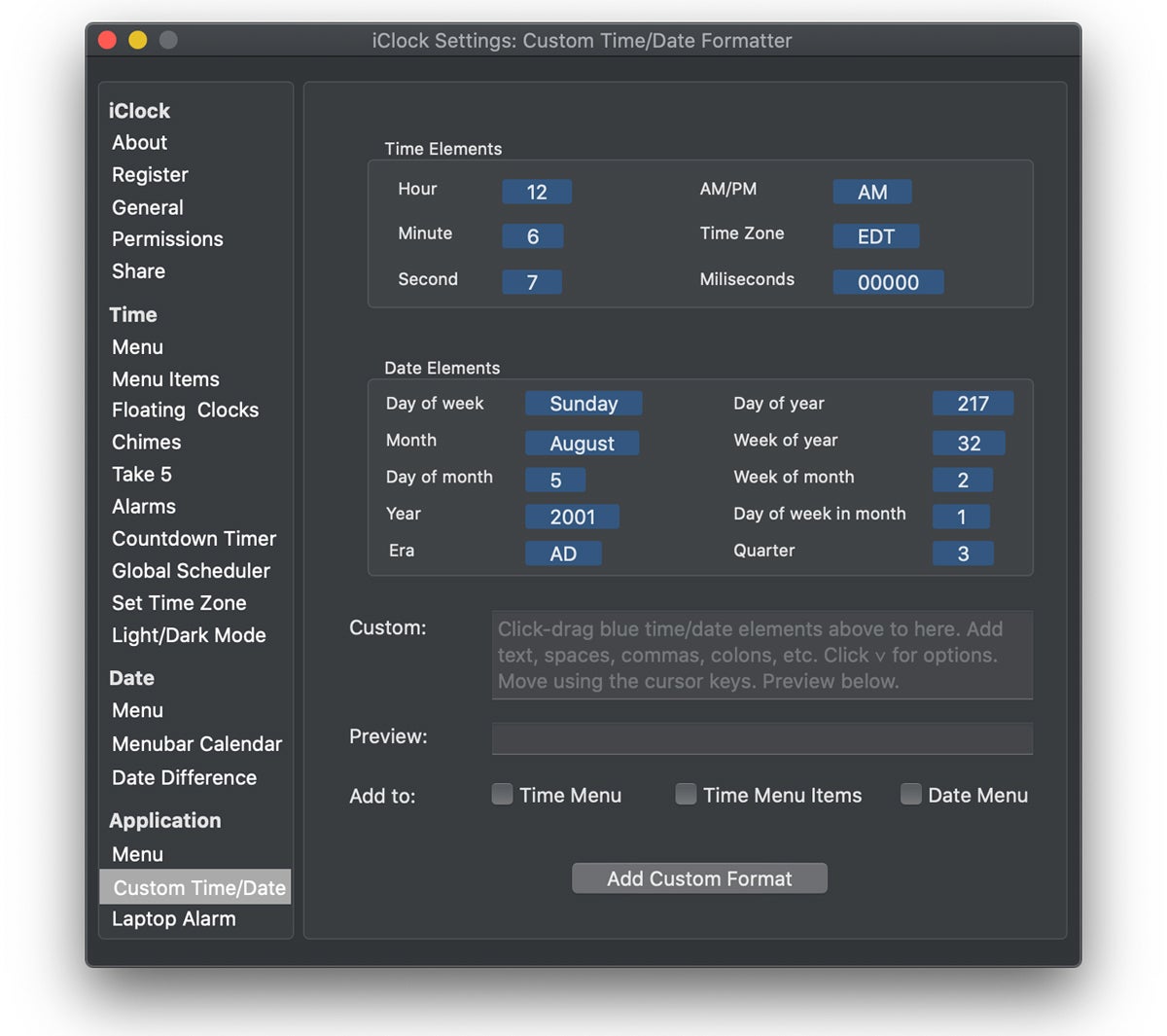 Plum Amazing
Plum AmazingiClock can be configured to display almost any time and date format you can imagine, but there’s no way to make changes without starting from scratch.
Menu bar master
iClock’s date menu includes an icon with current moon phase, with additional details displayed when you move the cursor over it. There’s also a resizable drop-down calendar, but I prefer Fantastical 3’s more comprehensive mini-window instead. No problem; simply disable the date menu and add the current day to the time menu with the custom time/date preferences. (The only downside is you lose the moon phase icon, which is only available from the date menu.)
 IDG
IDGiClock includes a date menu with resizable calendar, but there’s no event or task integration, so it’s strictly for reference.
There’s also a third menu option for quickly accessing currently running applications, with optional submenus for recent items and System Preference panes. This feature harkens back to the days of classic Mac OS 9, and comes in super handy for switching between frequently-used apps.
For an app with so many options, custom time/date formats aren’t as flexible as they could be. Although you can create as many entries as needed, there’s no way to edit them. If you want to change an option, you have to start from scratch. Otherwise, iClock provides an infinite amount of customization possibilities, all while remaining easy for novices to use.
Bottom line
iClock comes highly recommended, especially for Mac users who prefer plenty of customization options.
