It might surprise some of you, but a QWERTY keyboard isn’t the only layout of keys that is available for those typing in English. The 86-year-old Dvorak keyboard is now supported by iOS 16! While previously users would have to install a third-party app to use the Dvorak keyboard on the iPhone, it is now native to the device on iOS 16. First, some background on Dvorak.
The Dvorak keyboard was a native feature on the Apple IIc computer
Dvorak on the left, QWERTY on the right
We’d be remiss if we didn’t point out that Wozniak’s use of Dvorak has nothing to do with it appearing as a native feature on the Apple IIc. The Woz explains how he learned to use Dvorak. “I was on a flight to Tokyo and I ran Mavis Beacon teaches typing in Dvorak mode. I spent 5 hours learning it and never again looked at a QWERTY keyboard. That’s all it took. My son had already switched over successfully, and learned Dvorak in a short time and quickly got up to the same speed he typed in QWERTY in about a week.”
To switch your iPhone from QWERTY to Dvorak follow these simple directions. Go to Settings > General > Keyboard > Keyboards > English (US) > Tap on Dvorak. ArsTechnica points out that any speed increases when typing on a Dvorak keyboard requires the use of all ten fingers which is obviously not possible on an iPhone.
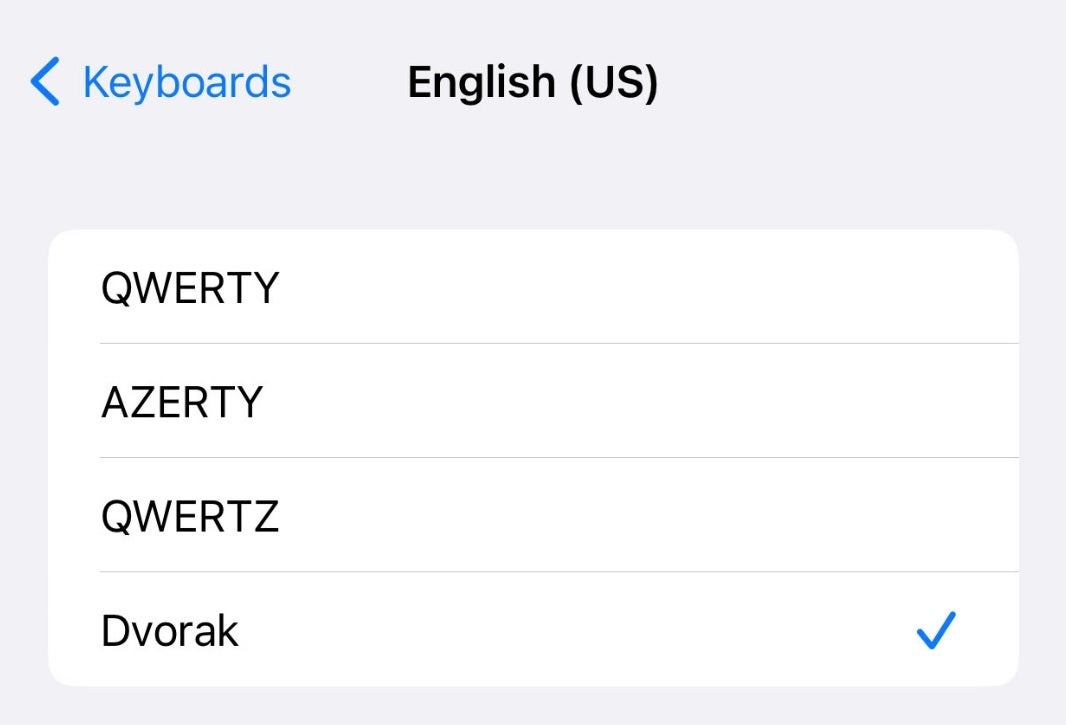
How to get the Dvorak keyboard on your iPhone
Returning to The Woz, Steve added that “What I liked most about Dvorak then was the feeling of using less energy with your fingers. Since iPhones came, I had to resort to QWERTY but it wasn’t in my brain anymore. I had been a very fast QWERTY typist my whole life, but now it’s gone. I have to look at the letters on my iPhone.”
The Woz is excited about the Dvorak keyboard being a native feature in iOS 16
But now that iOS 16 has native support for Dvorak, Wozniak is excited. When informed of this new feature by Ars Technica, the humble Apple co-founder said, “OMG! Thank you very much!” Dvorak is supposed to be faster because it places the most-often used letters on the home row which reduces the movements that your finger has to go through.
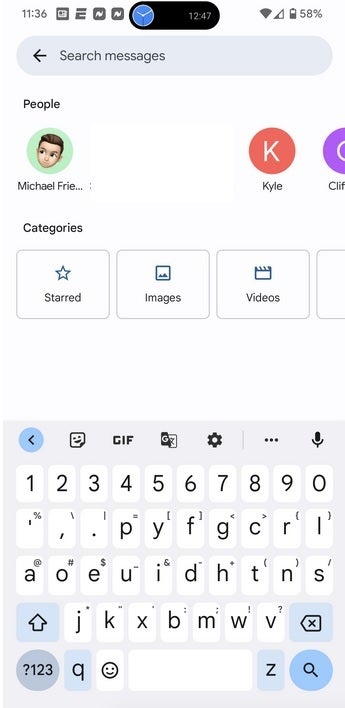
Dvorak on Android
To switch to Dvorak on Android, go to your Messaging app and tap on the search field on the top of the display to pull up the QWERTY keyboard. Tap on the Settings gear and press on Languages and then English US. You will see a carousel with various layouts. Tap on Dvorak to get a checkmark and then on QWERTY to remove the checkmark from that option. Press on “Done” in the bottom right of the screen. Congratulations! You have changed the keyboard on your Android phone to Dvorak.
To switch it back, once again call up the keyboard and hit the Settings gear. Tap on Languages and English (US). Press on QWERTY till you see the checkmark. Tap on Dvorak to remove the checkmark and then tap on “Done” in the bottom right corner of the screen. That should return the QWERTY keyboard to your phone.

