Expert’s Rating
Pros
- Impressive processing power
- Port flexibility
- Can be used with five displays
- Fan noise is very quiet
Cons
- Memory and SSD is not user upgradeable
- Finicky Touch ID setup
Our Verdict
If you’re upgrading from an older Intel Mac (or even an M1), the Mac Studio offers exciting processing prowess. It may even be a suitable replacement for an Intel Mac Pro in certain situations.
Price When Reviewed
$1,999
Best Prices Today

$1999
As the M1 rollout continues in the Mac lineup, Apple is now in the part of the cycle where the computers aren’t for everyone. The Macs being introduced late in the transition are meant for users who think M1 fast isn’t fast enough and they need every ounce of processing power they can get. They’re also Macs that are an investment and are anything but affordable for general consumers.
The Mac Studio is ideal for content creators of any level. But here’s the thing: the Mac Studio’s performance over the M1 in the Mac mini or 24-inch iMac isn’t just a marginal boost like we used to see with Intel-based Macs—it’s a serious speed improvement. Add to that an attractive mix of features, and you’ll find in Mac Studio a computer that is attractive to any power user, regardless of the kind of work they do. It’s worth the investment at all levels.
[Apple offers two standard configurations of the Mac Studio, a $1,999 Mac Studio with an M1 Max System on a Chip (SoC), and a $3,999 Mac Studio with an M1 Ultra. This review looks at a customized version of the entry-level Mac Studio with an M1 Max with a 32-core GPU, 64GB of unified memory, and a 2TB SSD that sells for $3,199.]
Practical design
Saying the Mac Studio looks like a Mac mini on steroids is a pretty spot-on way to describe it. It measures 7.7 inches square, the same as the Mac mini, but it’s 3.7 inches tall, nearly thrice the height of the Mac mini. When placed underneath the Studio Display, there’s about an inch’s worth of clearance.

At 3.7 inches tall, the Mac Studio easily fits under Apple’s new Studio Display.
Willis Lai/Foundry
The Mac Studio M1 Max weighs 5.9 pounds, while the M1 Ultra version weighs two pounds more due to its thermal system. On the Ultra it’s made of copper, which is better at absorbing heat than the aluminum system in the Max version. Copper is heavier than aluminum and costs more, which probably affects the Ultra’s price, which is twice that of the M1 Max Mac Studio.
Cool air enters the Mac Studio through holes in the bottom of the machine, circulates through the components to cool them off, and then the warm air is blown out the back. While Apple acknowledges that the Mac Studio will make fan noise when pushed, the company makes reassurances that it’s still a very quiet computer. That claim held up throughout my testing; most of the time, I didn’t hear a thing, and I had to stop myself and listen when there was fan noise. It was barely noticeable.

The bottom of the Mac Studio has the product logo surrounded by air vents.
Willis Lai/Foundry
The Mac Studio is available only in silver—as is the Studio Display, so they match nicely. The Mac Studio’s top and bottom edges are quite sharp— by comparison, the MacBook Pro has smooth, rounded edges. While small, however, the Mac Studio isn’t meant to be a portable Mac, so you won’t be grabbing it nearly as often as a MacBook Pro.
Taste is a personal preference, and in a news article about the Mac Studio I said it looks “elegant.” And boy, that word triggered a lot of people, based on the emails and tweets I got. One reader said, “It is a shoebox painted silver and looks terrible.” And my cohorts over at PCWorld had fun mocking the design (granted, they make fun of anything Apple does). I found that after using it for a week and experiencing the Mac Studio’s performance, I appreciate the design even more—it’s powerful, a big block of muscle computing, sitting on the desk. Compared to the various performance PCs on the market with their see-through cases, LED piping, and yes, even fins, the Mac Studio is, quite simply, elegant.
If you want to criticize Apple for unoriginality, I understand that—Apple basically took the Mac mini design and expanded it. As a new entry in Apple’s Mac lineup, it would’ve been cool to see Apple do something unique. But gone are the days of Apple taking serious design risks, like with a cube, a chrome cantilever arm, or a cylinder. Apple now prioritizes practical designs, and then embellishes them to make them have that Apple look and feel. Sure, the Mac Studio is basically a silver metal box, but it’s instantly recognizable as an Apple product —and not just because of the big Apple logo on the top.

Compared to the G4 Cube, the Mac Studio’s design is quite conservative.
Willis Lai/Foundry
External expansion
Perception is a funny thing. Apple’s past MacBooks had Thunderbolt or vanilla USB-C ports, and that seemed to evolve into this idea that Apple limited its port offerings in all of its Macs. So when the Mac Studio made its debut, there was a vocal crowd of folks who were relieved and rejoiced in its port offerings, particularly the availability of USB-A. Shoot, The Verge posted not one, but two articles and yammered all about it in its podcast. But the Mac mini and Mac Pro have always had multiple port offerings, so the surprise that the Mac Studio does too can only be explained by misperception.
Apple almost nailed it when it comes to the Mac Studio’s ports. Here’s what’s on the back:
- Four Thunderbolt 4 ports
- 10Gb ethernet
- Two USB-A ports
- HDMI 2.0
- 3.5 mm headphone jack with support for high impedance headphones

Rear ports for the Mac Studio.
Willis Lai/Foundry
Here’s what you get on the front:
- M1 Max model: Two USB-C ports
- M1 Ultra model: Two Thunderbolt 4 ports
- SDXC Card slot
How did Apple miss? By implementing HDMI 2.0 instead of 2.1. That means its HDMI port’s maximum resolution is 4K at 60Hz. Had Apple gone with 2.1, you’d be able to use a 4K display at 120Hz or 8K at 60Hz. (Fittingly, the 5K Apple Studio Display doesn’t have ProMotion.) With the port configuration, you can connect one display via the HDMI 2.0 port, and then four more displays (6K at 60Hz each) using the Thunderbolt 4 ports, for a maximum of five displays at one time. While that sounds like a whole lot of screen real estate to general users, it’s a necessity for media producers and a welcome inclusion after the somewhat limiting M1.

While we set up the Mac Studio here with two displays, it can support up to five.
Willis Lai/Foundry
The Mac Studio doesn’t have a magnetic connector like the 24-inch iMac; instead, it uses a standard three-prong plug for the power adapter. It also doesn’t have the iMac’s nifty power brick with a built-in ethernet plug. The Mac Studio doesn’t need such a cable, though it is a nice braided one like on the HomePod, giving it an added touch of durability.
The Mac Studio has plenty of ports for most people, but if you have a complicated setup, you’ll probably still want to invest in a Thunderbolt dock or a hub. There will no doubt be plenty designed to match the Mac Studio’s aesthetic, or you can get three USB-C ports if you decide to invest in the Apple Studio Display. That might be enough for most people, but you can find four-port Thunderbolt hubs for a lot less than $1,599.
A show of strength
The Mac Studio in this review has an M1 Max, which has the same 10-core CPU as the M1 Pro in the MacBook Pro. Last October, I reviewed the 14-inch MacBook Pro with an M1 Pro, and that was followed by Jason Snell’s benchmarks that compared the M1 Pro and M1 Max. So we have an idea of what to expect with the performance of the M1 Max in the Mac Studio.
The Mac I tested has a 10-core M1 Max processor with eight performance cores and two efficiency cores. It also has a 32-core GPU, 16-core Neural Engine, 64GB of unified memory, 400GBps memory bandwidth, and a 2TB SSD. I also included the following Macs in the test results for reference:
- The 14-inch MacBook Pro with an M1 Max, 64GB of unified memory, and a 32-core GPU. With a 1TB SSD, this laptop is $3,699. This is the same setup (except for the SSD) as the Mac Studio reviewed here.
- The 14-inch MacBook Pro with a 10-core M1 Pro processor, 32GB of unified memory, a 16-core GPU, a 16-core Neural Engine, 200GBps memory bandwidth and a 1TB SSD. When I reviewed this laptop, its price was $2,899.
- The 24-inch iMac with an M1 8-core CPU (4 performance cores, 4 efficiency cores), 8GB of unified memory, an 8-core GPU, 68.25GBPS memory bandwidth, and a 512GB SSD. When I reviewed this model it was priced at $1,699.
Geekbench 5 is a very popular general-purpose benchmark used to gauge overall performance. The results aren’t surprising: in our testing, the Mac Studio and the MacBook Pro that both have the M1 Max have the same results. Also, the M1 Max and the M1 Pro having the same results isn’t surprising, either, since they have the same CPU—the difference is the GPU, which we’ll cover in a bit.
The M1 Max posted a 65 percent boost over the M1 in Geekbench 5’s Multi CPU test—Apple has stated a 70 percent increase, so that’s close enough. As expected the Single CPU results echoed what we’ve found in all of our M1-series results: the numbers are all practically the same.
We also ran Cinebench R23 to gauge CPU performance, since it mainly uses 3-D rendering and is a better benchmark for creative professionals. As with the Geekbench results, the M1 Max posted Multi-Core results that are like the M1 Pro with a 60 percent improvement over the M1.
Apple’s website states that the Mac Studio of capable of 7.4GBps read speeds. The 512GB SSD in our test unit posted read speeds of 5.5GBps in Blackmagic’s Disk Speed Test—that’s still a lot faster than the SSD in the 24-inch iMac. Interestingly, Blackmagic showed that the Mac Studio had a 32 percent increase in write speed over the SSD in the 14-inch MacBook Pro. Our results with AmorphousDiskMark and Stibium produced read results that were much closer to Apple’s claim: 6.9GBps and 7.3GBps, respectively.
Our HandBrake test involves a 4K video converted to 1080p. When using the H.265×265 setting, the M1 Max showed a 19 percent speed improvement over the M1 Pro and a 204 percent improvement over the M1. When using the H.265 VideoToolbox setting, the improvements of the M1 Max were about 53 percent over the M1 Pro and M1.
As mentioned earlier, the M1 Max and M1 Pro have the same CPU configuration. So why aren’t the HandBrake results for the M1 Max the same as the M1 Pro? It’s likely that the Max’s bigger GPU comes into play here. Also, the Mac Studio has a big blower that sits atop the components to keep the internals cool, so it may be a matter of the Mac Studio’s ability to sustain CPU speeds and control the temperature. The M1 Pro we tested is inside a laptop, and while the MacBook Pro has fans to keep it cool, laptops need to do more to maintain proper temperatures, and that can affect performance.
The M1 Max in the $1,999 Mac Studio has a 24-core GPU, but our model has an upgraded 32-core GPU. If you have software that relies a lot on GPU processing, you’ll definitely want to take a look at the upgrade or maybe even the M1 Ultra with a 48-core GPU, which can be upgraded to a 64-core GPU.
Geekbench 5 has a Compute benchmark that tests the GPU performance using OpenCL or Metal APIs. Since the Mac Studio’s M1 Max is the same one that’s available in the 14- and 16-inch MacBook Pro, it has the same scores. The 32-core GPU’s improvement over the 16-core GPU is impressive, but can you imagine what an Ultra’s scores would be?
Black Magic
Apple does not include any input devices with the Mac Studio. You’ll have to buy them separately, adding to the cost of your investment if you are going to buy new ones. Apple now offers new black versions of its Magic Mouse ($99), and Magic Trackpad ($149), in addition to the white versions. (The space gray versions have been discontinued.) The Magic Keyboard Touch ID and Numeric Keypad ($199) is also now sold in black, but it’s extremely similar to the space gray model offered previously.

Apple’s input devices are now available in black.
Willis Lai/Foundry
You can get Touch ID if you buy the Magic Keyboard, and it’s as good as it is on Apple’s other Macs. However, I experienced a one-time quirk during the Touch ID set up on the Mac Studio. The setup prompt tells you to “double-press” the Mac Studio’s power button on the back of the machine to complete the setup. I couldn’t get the rhythm of the double-press down, and I ended up doing 13 sets of double presses (that’s 26 presses in total) before I finally got the Continue button to activate in the setup interface. You’ll only have to do it once, but it’s one of the more annoying Apple setup processes.
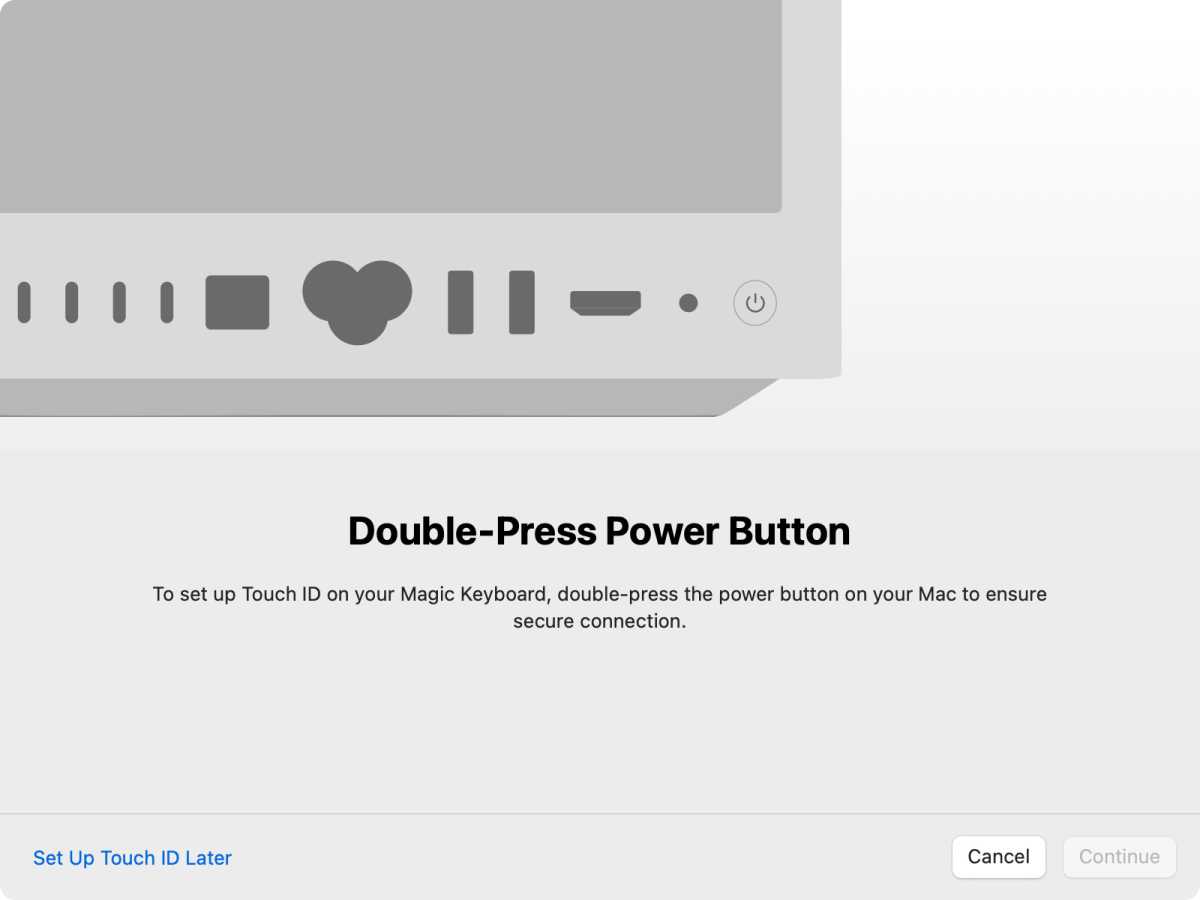
Apple
A worthy investment
Apple has been touting its Macs as social media creators even before social media was a thing. At first, that practice was isolated to personal use—home videos, photo slideshows, and the like. Eventually, we got to a point where media made by everyday folks was shared with the public. Thanks to the internet, social media, and easy-to-acquire gear that produces high-quality media, just about anyone can create a hit video, song, animation, game, app, and more. It’s not just for professionals anymore.
The media creation market has expanded tremendously, and there’s a large segment of that market—the YouTuber, the indy musician, the independent game and app developer, the for-hire photographer—that doesn’t want or need to invest in a media-creation computer that’s meant to be used in large-scale professional production houses. They want a computer that offers a combination of processing power, price, flexibility, and good looks.

Willis Lai/Foundry
The Mac Studio fits that bill to a tee. If you’re upgrading from an older Intel Mac (or even an M1), the Mac Studio’s processing prowess is exciting—you can use that newfound extra time for some well-deserved recreation, or you can learn how to do even more with your creations. Its port configuration is very accommodating for most users, and its size makes it easy to place on, under, or beside your desk.
The Mac Studio starts at $1,999 with an M1 Max, an attractive entry-level price for the power and features that you get. (You’ll need to also invest in a display, but you can get one that’s cheaper than the Apple Studio Display that starts at $1,599.) For users who can’t get enough processing power, the Mac Studio with the M1 Ultra is the one to get, starting at $3,999. That may seem like a steep price, but the return on investment will be positive in no time.

