Expert’s Rating
Pros
- Almost unique pull-forward display
- Excellent content consumption experience
- Designed for inking
- Solid gen-over-gen performance increase
- All-day battery life
Cons
- The Surface price premium persists
- Pen costs extra
- Poor performance, unless performance mode is enabled
- AI features aren’t all that, yet
Our Verdict
Microsoft’s Surface Laptop Studio 2 is both an overpriced content-creation laptop and an underappreciated content-consumption device with a hidden turbo boost.
Price When Reviewed
From $1,999.99
Best Prices Today: Microsoft Surface Laptop Studio 2
$1999.99

$2,799.99
Microsoft’s Surface Laptop Studio 2 will probably be too expensive for what it can do, comparatively. But this creators’ laptop still offers a nearly-unique opportunity to create movies, edit and watch them, then scribble notes all over the screen. Any criticism of its performance dies down once you remind them of Windows’ performance slider, too.
It arrives at an odd time, though. The Windows world is making waves about AI, and the Surface Laptop Studio 2 calls out the Intel AI chip inside in its specifications. But an even better Intel AI chip — Intel’s 14th-gen Core Ultra processor, known as Meteor Lake — is just around the corner…though Microsoft’s Windows Copilot AI chatbot won’t use it, either.
So this 14-inch laptop with a high-resolution (but not that high-resolution) screen, superb inking capabilities (but no pen in the box), AI (but only Microsoft’s own basic AI apps, for now) and excellent performance potential (but only if you enable it) wants more than $3,000 from your wallet to bring it home. And much of it is the same as the original Surface Laptop Studio, too. It’s a knot. This review will tell you how we unraveled it.
Looking for more options? Check out PCWorld’s roundup of the best laptops available today.
Surface Laptop Studio 2: Configurations
Microsoft’s Surface Laptop Studio 2 begins shipping today, although pre-orders began about two weeks ago. Prices will range between $1,999 for a version with a 13th-gen Core i7, 16GB RAM, a 512GB SSD, and basic Iris Xe graphics. Users also have the options of versions with 32GB and 64GB of RAM, which may be a new high point for a laptop — even a creator-class one. Microsoft’s Surface Laptop Studio offers expansive storage options as well: 512GB, 1TB, and 2TB options.
Finally, there are the graphics options — an interesting range, from integrated graphics to a much older Nvidia GeForce RTX 2000 chip to either an RTX 4050 or RTX 4060. (Microsoft may be choosing the old RTX 2000 option to keep prices down, but we’ve now seen the RTX 2000 GPU in at least two laptops: the Acer Nitro V and this one). A version of the Surface Laptop 2 with all of the bells and whistles will cost a whopping $3,699.99.
It’s important to note that many aspects of the Surface Laptop Studio 2 are identical or nearly so to the first-gen Surface Laptop Studio, including the size and resolution of the display, the chassis dimensions and other aspects. The Surface Laptop Studio 2 is about a third of a pound heavier, with two new ports: a USB-A port and a microSDXC slot. Otherwise, the key differences are inside the laptop. It also boasts new 13th-gen Core i7 processors and new GeForce GPU options.
Keep in mind that, unfortunately, you’ll still need to pay $129 or so for the Surface Slim Pen 2, optimized for inking on the Surface Laptop Studio 2. Fortunately, you can simply skip this extra purchase if that’s not your thing.

Mark Hachman / IDG
Surface Laptop Studio 2: Specs
Our review unit came with an Intel Core i7-13700H CPU, an Nvidia GeForce RTX 4060 GPU, 64GB of RAM, and 1TB of SSD storage. For more information on the hardware, check out the list below:
- Display: 14.4-inch PixelSense Flow touch display (2400×1600 (201 PPI), up to 120Hz)
- Processor: Intel Core i7-13700H/Core i7-13800H (Core i7-13700H as tested)
- Graphics: Nvidia GeForce RTX 4050 6GB/4060 8GB, or RTX 2000 or Iris Xe (RTX 4060 as tested)
- NPU: Intel Gen3 Movidius 3700VC VPU AI Accelerator
- Memory: 16GB/32GB/64GB LPDDR5X RAM (64GB as tested)
- Storage: 512GB, 1 TB, 2TB SSD (all removeable) (1 TB as tested)
- Ports: 2 USB-C (Thunderbolt 4/USB 4.0), 1 Surface Connect, USB-A, microSDXC, 3.5mm headphone jack
- Camera: User-facing: 1080p with Windows Studio Effects
- Battery: 56.3Wh (design), 57.2Wh (actual)
- Wireless: 802.11ax (Wi-Fi 6e); Bluetooth 5.3
- Operating system: Windows 11 Home
- Dimensions (inches): 12.7 x 9.1 x 0.86in
- Weight: 4.37lbs
- Color: Platinum
- Price: $1,999 to $3,699 ($3,299 as tested)
Surface Laptop Studio 2: Experience
There’s one distinguishing feature of the Surface Laptop Studio 2 that hardly any other device (besides the original Surface Laptop Studio and the Acer ConceptD 7 Ezel) offers: the pull-forward, inclined display.
There’s a clear distinction between work and play. With the display set back, the Studio 2 is indistinguishable from an ordinary clamshell notebook. But pull it forward and the display is almost in your lap. There, the display inclines at about 45 degrees, covering up the keyboard but leaving the trackpad exposed. In that context, the Surface Laptop Studio 2 transforms from a productivity into a media consumption device. (Let’s be clear: this is the same experience the Surface Laptop Studio 1 offered.)
And here, the experience is really unparalleled. No other laptop features the pull-forward display. Microsoft has never skimped on speaker quality, either, and the four top-facing Omnisonic speakers mounted in the chassis offer a satisfying punch enhanced by Dolby Atmos. They’re bright and loud, and they sound fantastic for laptop speakers. You can watch movies or video on other laptops, but I promise you’ll enjoy it more on the Surface Laptop Studio 2.
About the only thing you can’t say about the laptop is that it has a “conventional” display. Microsoft’s PixelSense Flow display features two color modes, 2400×1600 resolution and up to a 120Hz refresh rate for content creation and inking. Rival laptops, though, have made the leap to 4K — which is really only achieved by squishing the display into a 16:9 aspect ratio. An OLED could really improve the laptop’s movie playback/multimedia experience, too.

Mark Hachman / IDG
But if you do want to ink, you can. The display also folds down flat, facing you. Microsoft has always seemed a little boastful when it comes to its display hinges, but again, there’s really nothing else like the Surface Laptop Studio. And did we mention that the Studio 2, like the earlier model, magnetically tucks away its flat Surface Slim Pen 2 underneath the keyboard?
Surface Laptop Studio 2: What’s new?
As we mentioned above, the Studio 2 refreshes the guts of the device — the CPU, GPU, memory and storage — with a new microSDXC and legacy 5Gbps USB-A port on the side of the device. It’s an acknowledgment that not everyone wants to spend some extra cash for a USB-C hub or a Thunderbolt dock just to add those additional ports. You can certainly use the extra ports for a mouse or printer, but also to easily “sneakernet” in the microSD card with photos from an external SLR camera.
There’s faster wireless (WiFi 6e, versus WiFi 6) and Bluetooth 5.3 as opposed to the older Bluetooth 5.1. The memory is faster, too, with a jump from LPDDR4X to LPDDR5X.
Aside from that, the Surface Laptop Studio 2 on paper feels very much like the Samsung Galaxy Book3 Ultra from earlier this year, with a Core i7-13700H option, 16GB or 32GB of RAM, up to 1TB SSD, and an RTX 4050/4070 GPU. (The Studio 2 outshines it with 64GB RAM options and a 2TB SSD option.) Microsoft says that the SSD is “removable,” but only officially by a qualified repair technician.
Unfortunately, the timing means that the laptop lands after Intel announced its 14th-gen Core Ultra (“Meteor Lake”) notebook processor.
Surface Laptop Studio 2: Out of the box
The Surface Laptop Studio 2 is a solid device, whose magnesium and aluminum chassis rests heavily in the hand at over 4.37 pounds, versus the four pounds in the first-gen Surface Laptop Studio. Sometimes tech reviewers lean too heavily on minute details, but comparing the first-gen to the second-gen hardware in the hand — yes, it’s noticeably heavier due to the extra cooling Microsoft engineered in. The Surface Laptop Studio 2 is more Studio than Laptop in that regard.
You can choose only one color, Platinum. Microsoft’s clean aesthetic also means that this Evo laptop won’t advertise that fact with any stickers on the chassis, either.
The RTX GPU and aggressive CPU means that the Surface Laptop Studio 2 also features the side-mounted venting that others in its creator class do, separating it from the smooth lines of mainstream notebooks like Microsoft’s Surface Laptop. As we note in our performance tests, Microsoft usually ships new Surfaces in their slowest, quietest “recommended” settings in the Windows 11 performance slider. In normal use, the laptop is essentially fanless and whisper quiet. In games, though, the fan will rev up quick and loud, regardless of the setting. Where we could, we’ve tested the laptop both in its default setting and in performance mode — it can make a big difference!
The SLS2 includes a 127W Surface charger inside the box (with a USB-A charging port), though you can power the laptop via a standard 100W USB-C charger. The Surface charger supplies enough juice to power the laptop without drawing on the battery during intensive tasks.

Mark Hachman / IDG
The Surface Slim Pen 2 (the same model found in the previous iteration) can be stored magnetically in a small niche under the bottom “chin” of the laptop. (The pen is still sold separately, sadly). The laptop grips it absolutely securely, about the same as the former model — whose pen has survived many trips as a test and travel notebook. Don’t worry about it falling off accidentally, as its grip is almost too tight. When detached, it connects to the Studio 2 for inking via a Bluetooth connection.
Surface Laptop Studio 2: Display and ports
Microsoft has always marched to its own beat where its chassis designs have been concerned, and its displays have also taken it off the beaten path.
Most laptops use one of three displays: a conventional 1080p (1920×1080) display; a 1200p alternative, or a leap to a full 4K (3840×2160) display. Microsoft includes a 2400×1600 PixelSense Flow 10-point multitouch display within the Surface Laptop Studio 2, which falls somewhere in the middle. The display still uses a 3:2 aspect ratio, a staple of Surface devices, which means that you’ll typically see letterboxed video. All told, the display offers about 201 pixels per inch, about 65 percent of the 306 pixels per inch a comparable 4K display would offer.
We measured the Surface Laptop Studio 2 offering 483 nits of maximum brightness, exactly the same as its predecessor. The display is DisplayHDR 400 certified, the bare minimum for HDR capabilities, with Dolby Vision IQ support.

Mark Hachman / IDG
Microsoft was also one of the first to tune its displays for content creation with “sRGB” and “Vivid” color profiles that tune the display a bit like the various color modes on a TV. Unfortunately, many of Microsoft’s rivals now do this, too. Microsoft was also one of the first to market with a standard 120Hz display, which cycles back and forth between 60Hz and 120Hz depending upon the application. (In inking, for example, the display flips to 120Hz for smoother e-ink). Again, this is now a feature that rivals offer, including the earlier Samsung Galaxy Book 3.
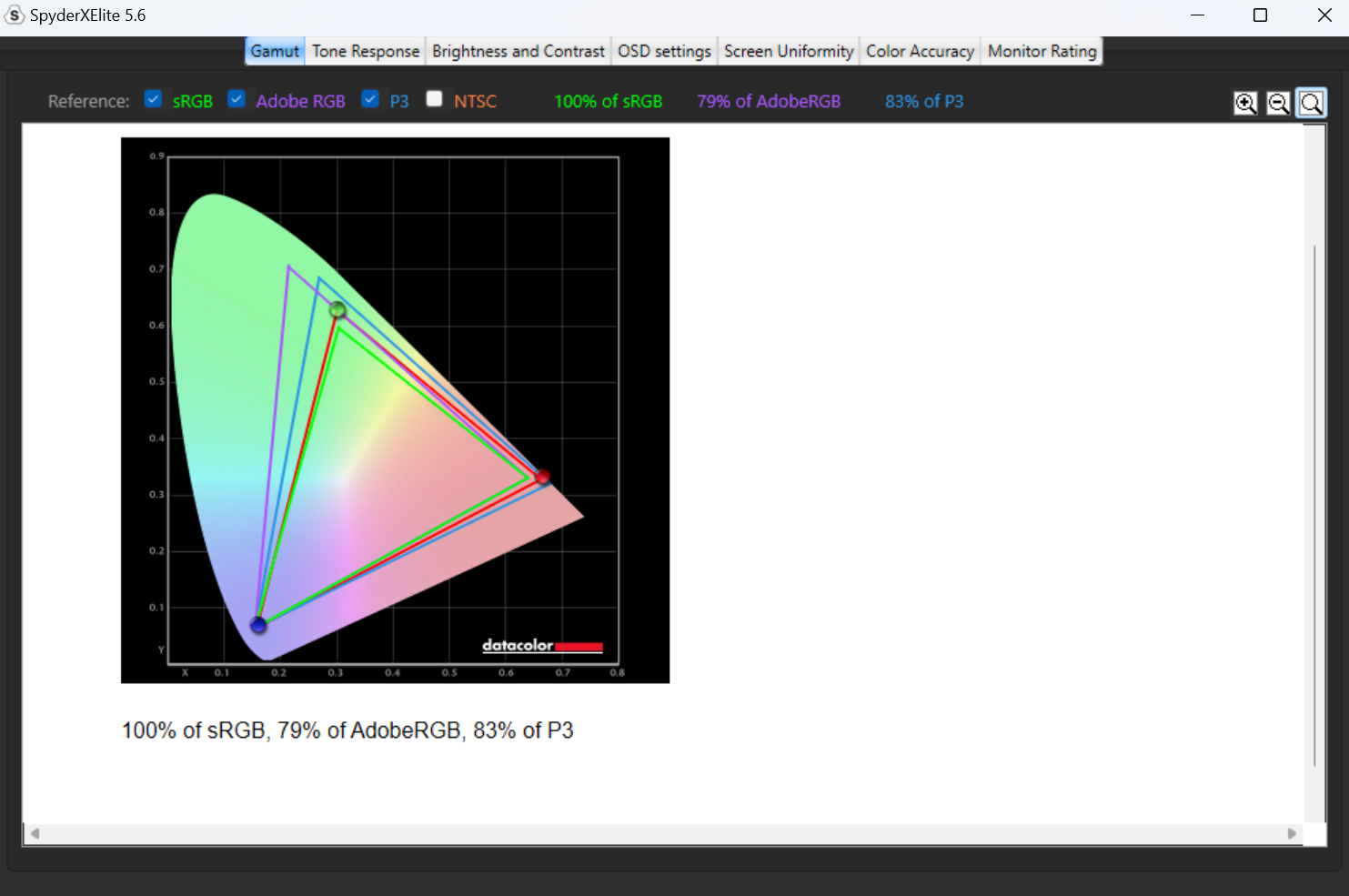
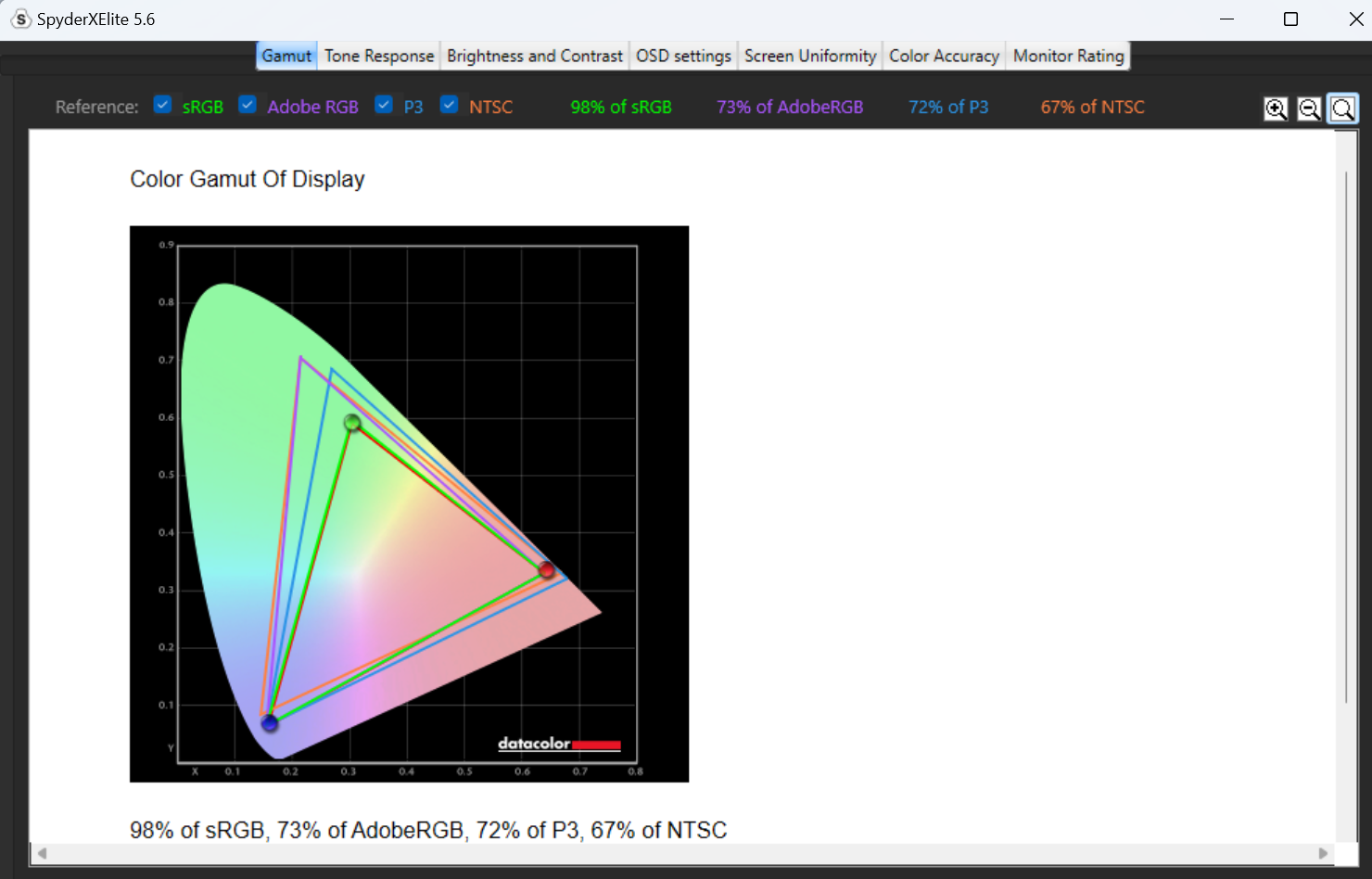
All this means is that a number of Microsoft’s premium features are now becoming table stakes across this new creator class of notebooks. That undercuts the price Microsoft asks you to pay for the Surface Laptop Studio 2.
When the Surface Laptop Studio shipped in October 2021, Thunderbolt was still somewhat of a novelty. Now it’s a staple and Thunderbolt docks and even some USB-C displays are becoming more common. Two Thunderbolt 4 ports grace the laptop; we’ll assume that Thunderbolt 5 will be designed into 2024/25 models. It’s rather interesting that Microsoft decided to break up its clean lines with the 5Gbps USB-A port, which feels like a Surface of old. The microSDXC port is a concession to mobile photographers, but a smart addition.
The Thunderbolt ports deliver 9.3W, enough to charge a smartphone. The USB-A port delivers only 2.4W, only good for powering USB keyboards and mice.

Mark Hachman / IDG
Surface Laptop Studio 2: A good keyboard and haptic touchpad
Microsoft’s Surface keyboards have always been among the industry’s best, though they’ve slightly diminished in quality over the past few generations. The Surface Laptop Studio 2’s keyboard seems to have slightly improved, however. The older keyboard feels like it’s more resilient throughout the entire length of the key press, which gives it a more rubbery feel. The older Laptop Studio feels a bit more “splatty,” where there’s a bit of give. Maybe I’m just being picky.
Microsoft also seems to have used a different coating for the surface of the keyboard base, with a slight corresponding change to the keyboard key colors, as well. There are also two changes to the physical keyboard: a mic mute button has been swapped in for the backlight control, which now replaces the media “play” key. There are three levels of backlighting, but backlighting appears off by default.
I’ll continue to whine about the perpetual decline in key travel. Older Surface devices like the Surface Book offered well over 1 mm of key travel, the difference between a flat sole and the comfortable padding of a running shoe. I still agree with my earlier perspective: the Surface Laptop Studio’s keys feel springy and resilient, and the 1.3mm of key travel somehow feels better than the Surface Laptop. The pitch and key width is unchanged. Surface keyboards are among the best that you can buy, but they’re not as good as they once were.

Mark Hachman / IDG
I’m still impressed with the massive size of the haptic touchpad, a carryover from the first-gen Surface. The haptics simulate the “click” of a touchpad, without it being there. Gestures worked as expected.
Unfortunately, just weeks after I completed the review of the first-gen Surface Laptop Studio review, I spilled a bit of water on the touchpad, which killed the haptics. The previous iteration’s touchpad still works as expected, but without any “clickiness” at all. You simply have to tap it to make it work. I therefore do not have high hopes for the Surface Laptop Studio 2 and suspect that the haptics (which simulate the “depth” of a touchpad) won’t be as successful as Microsoft hopes.
Surface Laptop Studio 2: Great audio continues
As mentioned above, the Surface Laptop Studio 2 uses four omnisonic speakers, enhanced by Dolby Atmos. As other Surface devices have demonstrated, Microsoft tunes its speakers well, and the Surface Laptop Studio 2 is one of the few laptops you’ll enjoy listening to as an audio device. I listen to a few tracks to test the highs and the lows, and the audio quality sounds very good even at maximum volume — which packs a good punch. In live tracks, I was able to pick out specific instruments and chords.
I was a little worried that the additional cooling inside the Studio 2 would diminish the audio quality, but that’s not the case. My only nitpick is that Dolby Atmos doesn’t really seem to make a difference whether it’s off or on.
Calls made with Teams or Zoom sounded great, and the people I spoke to said that my voice sounded fine. Remember, Microsoft is using AI to filter out background audio, too. You’ll still have better luck with a dedicated mic or headset, though.
Surface Laptop Studio 2: The webcam gets smarter
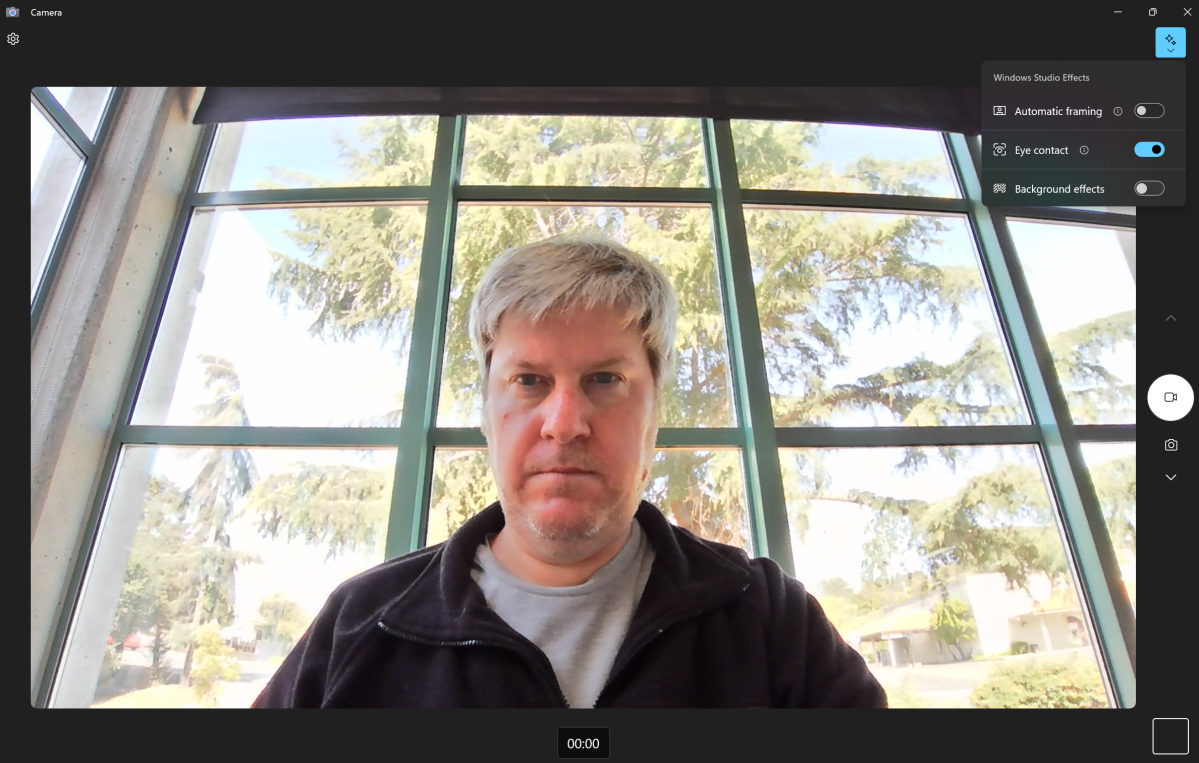
Mark Hachman / IDG
The Surface Laptop Studio 2 uses a 1080p webcam, which does a very nice job of both isolating you (the subject) and presenting you well. For this review, I tried a different venue to test out the webcam. On one scene, it blows out the background to focus on me, the subject. That’s the right choice.
There’s a reason that the best webcams are now pushing above 1080p. Finally, integrated webcams are improving! I doubt you’ll have any complaints with either the webcam in the Surface Laptop Studio 2 or the associated mic, as both are excellent.
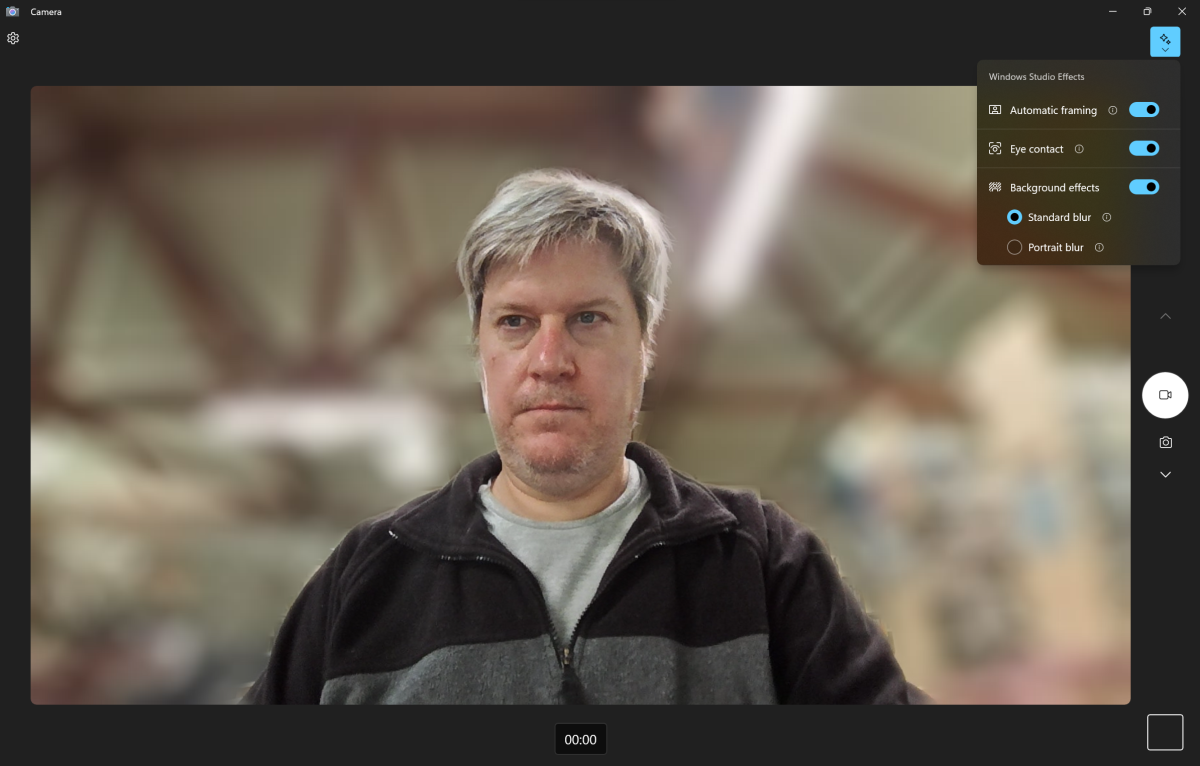
Mark Hachman / IDG
The webcam is also (for now) the only obvious venue for Microsoft’s AI effects, also known as Windows Studio Effects. None of them are really that unique. The webcam can use the NPU to distinguish you from the background, which virtually every videoconferencing app already does, using the laptop’s CPU instead. Automatic framing centers you in the screen. Eye contact makes it appear that you’re focusing in on the webcam and who you’re talking to, even if that’s not the case. Background blur — well, you already know what this does.
Microsoft is indeed using Intel’s Movidius NPU AI chip to perform these functions; turning all three Windows Studio Effects functions on at once used about 40 percent of the NPU’s available computing power. For whatever reason, the automatic framing had issues parsing my hat (I guess) and the NPU usage spiked as the camera panned back and forth.
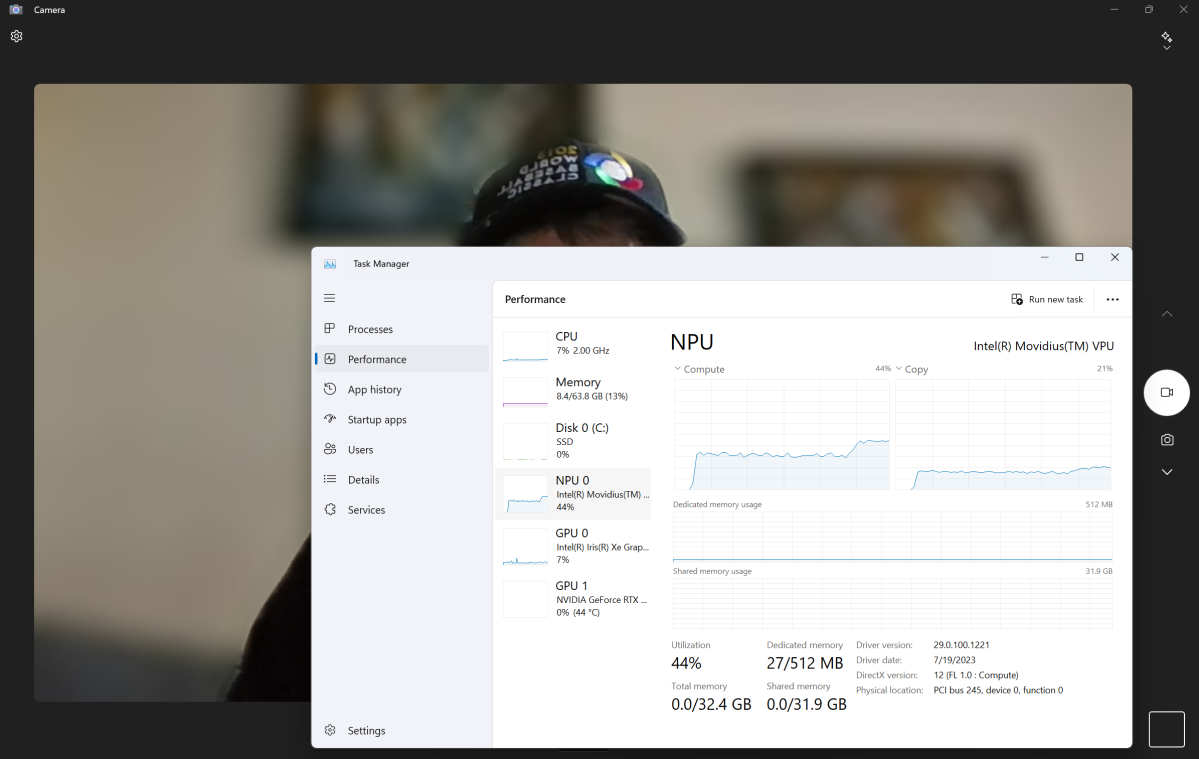
Mark Hachman / IDG
Surface Laptop Studio 2: Inking experience
You don’t have to buy the Surface Slim Pen 2. If you do, however, you can store it within the built-in pen cubby.
Interestingly, Microsoft didn’t supply us with a Slim Pen 2, but agreed that using the one shipped with the original Surface Laptop Studio would work just fine. When we removed it from the older unit and clipped it to the new unit, it automatically paired without assistance. Granted, I was logged into both machines.
According to Microsoft, the company made no changes to the pen or the inking in the Surface Laptop Studio 2.
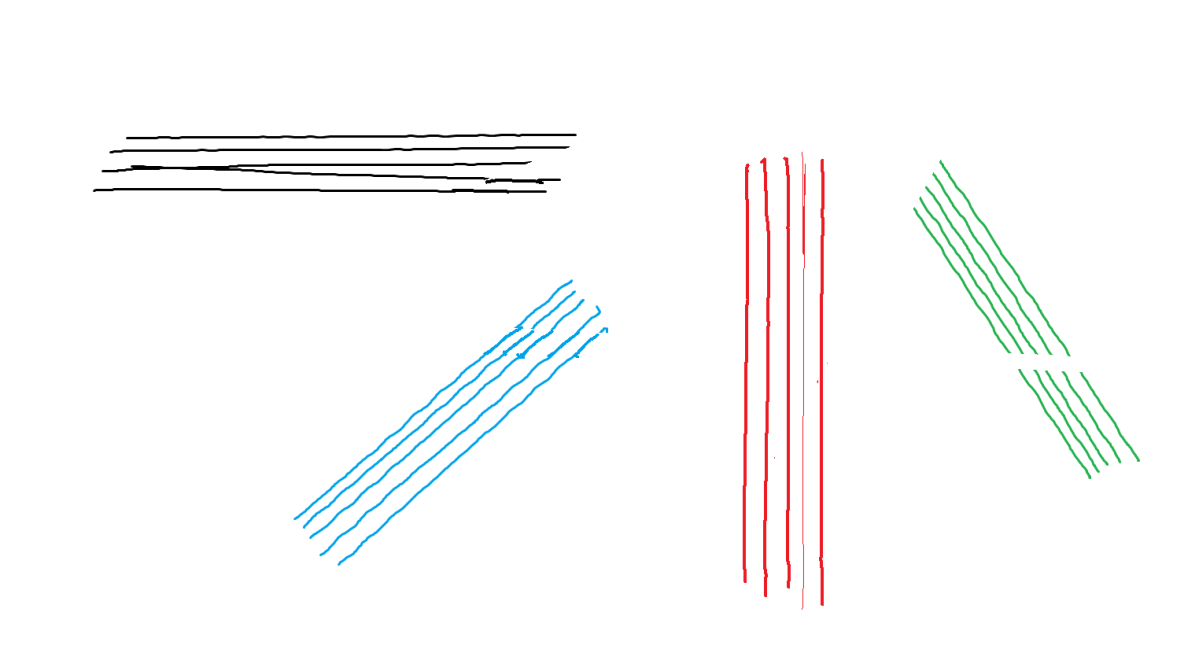
Mark Hachman / IDG
On the Studio 2, we used Microsoft Paint to ink a series of lines. (Why Whiteboard requires you to be logged in to use it is kind of dumb.) Inking seems pretty much the same as with the first model: the ink placement seems to be on target, but there’s some judder (waviness) when slowly inking diagonal lines. Remember, though, that you’re inking directly onto the display, as opposed to buying a separate inking tablet that translates those strokes onto a PC.
Surface Laptop Studio 2: Performance
The Surface Laptop Studio helped debut Windows 11. Its successor introduces Windows 11 22H2’s September 2023 update, which will transition into the (nearly identical) Windows 11 23H2 update, aka the Windows 11 2023 Update. We update each laptop when we get it to make sure it has the latest apps and firmware. In this case, the update process brought with it the Windows 22H2 September update/23H2.
There’s no way around this. The Surface Laptop Studio felt laggy, especially when launching new applications or just navigating around the operating system like File Explorer. Starting up apps took longer than it felt like it should. But as our performance numbers bear out, the faster components inside it absolutely make a difference when actually running the apps. It’s possible that there’s an early bug in the 23H2 OS itself or in the Surface firmware that’s making navigation slower than it should.
My early take on the new AI features isn’t positive, either. Windows Copilot is slow, period, requiring several seconds to generate a response. While this has nothing to do with the laptop itself (as Copilot connects to the cloud), it just isn’t a great experience. And without an Internet connection, Copilot won’t work at all — it connects to a server, not the Movidius chip inside your PC.
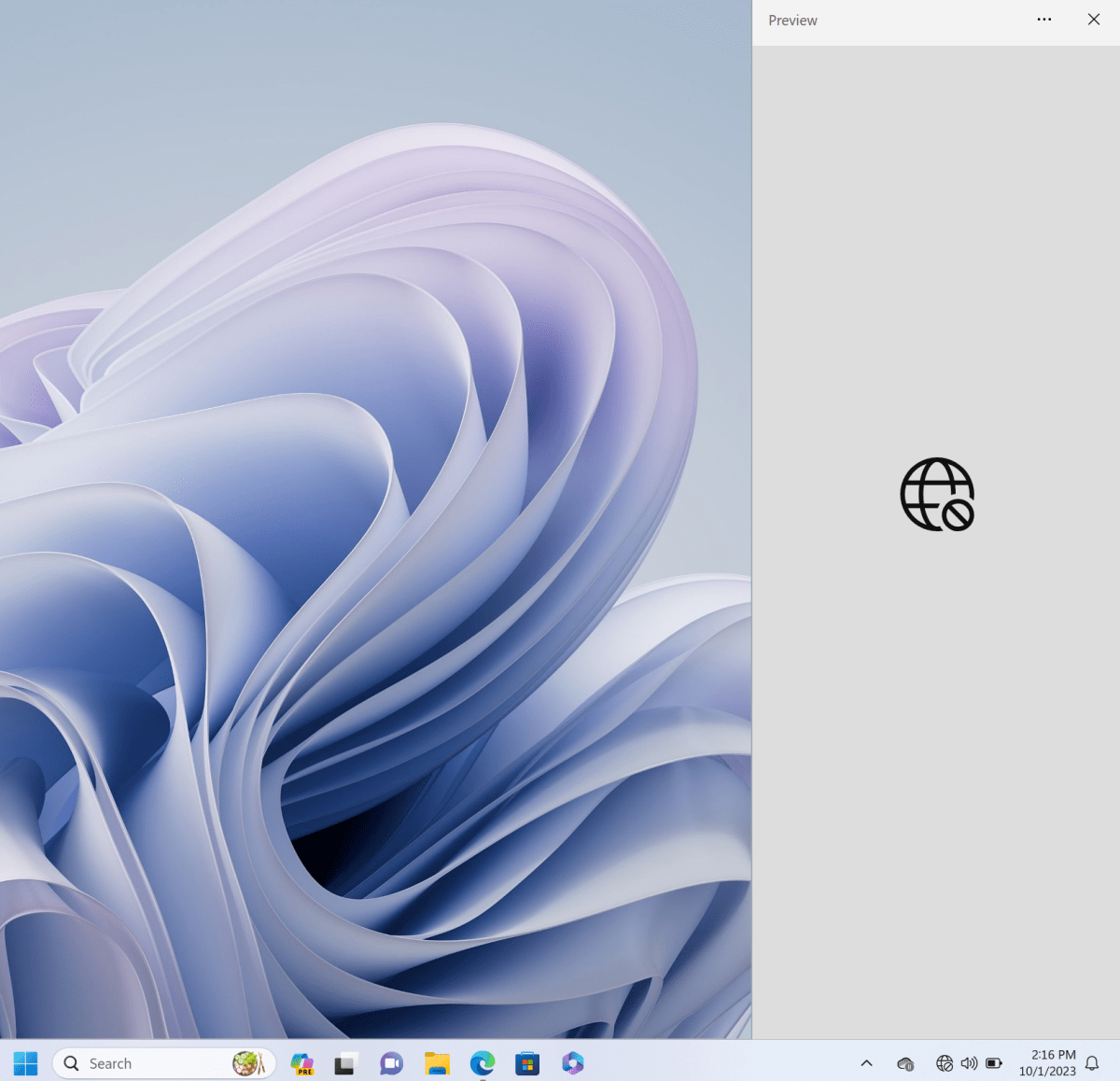
Mark Hachman / IDG
Because of our limited review window, I haven’t tested any AI generative art apps on the Surface Laptop Studio 2. As far as I know, though, no AI art programs are currently set up to take advantage of the NPU. We’d expect that will change over time, but I can’t say when or how.
As noted above, I tested the Surface Laptop Studio 2 both in its default “recommended” power/performance setting, the lowest of the three power/performance settings Windows 11 provides. I then retested at the highest performance setting — and boy, did it make a difference! We’ll call out those results in our charts using a black box.
Are we giving Microsoft an unfair advantage here? Maybe — other laptops are usually configured at the middle setting, so there’s headroom there, too. On the other hand, you could argue that there’s a lot of untapped power under the Surface Laptop Studio 2’s hood.
We’ve chosen to compare Microsoft’s Surface Laptop Studio 2 against several other “creator-class” notebooks that use a recent AMD or Intel GPU paired with a low-end discrete GPU. If possible, we’ve selected the 14-inch version. A couple of gaming notebooks crept in, and we’ve tested a few games to give you an idea of how the laptop will fare after hours. Keep in mind, though, that few competing devices are optimized for inking on the device. Nor do they feature the same chassis design. These are the caveats that Microsoft hopes will inspire you to pay a hefty premium for the Surface Laptop Studio 2.
We compare the $3,299 Surface Laptop 2 to the $2,099 Samsung Galaxy Book3 Ultra, plus a trio of Lenovo devices: the $1,199 Lenovo Slim Pro 7, the $1,899 Lenovo Slim Pro 9i, and the $1,699 Lenovo Legion 5 Pro. We also include the $2,799 Dell XPS 15 (2023), the $2,000 MSI Prestige Studio, the $1,599 Acer Swift X 16, and the $2,799 Razer Blade 14 gaming notebook. Our German counterparts at PCWelt have also reviewed the $2,299 Asus Zenbook 14 Pro OLED, though with differing performance benchmarks. We also include benchmarks from the older, original, Microsoft Surface Laptop Studio — now two years out of date.
We test laptops using several benchmarks. The first, PCMark 10, applies real-world tests from videoconferencing to app startup to CAD work to light gaming and generates a final score. This generally taxes the CPU, but some of the tests stress the GPU as well. Historically, the Surface Laptop Studio appears in the middle to the bottom third of these tests.
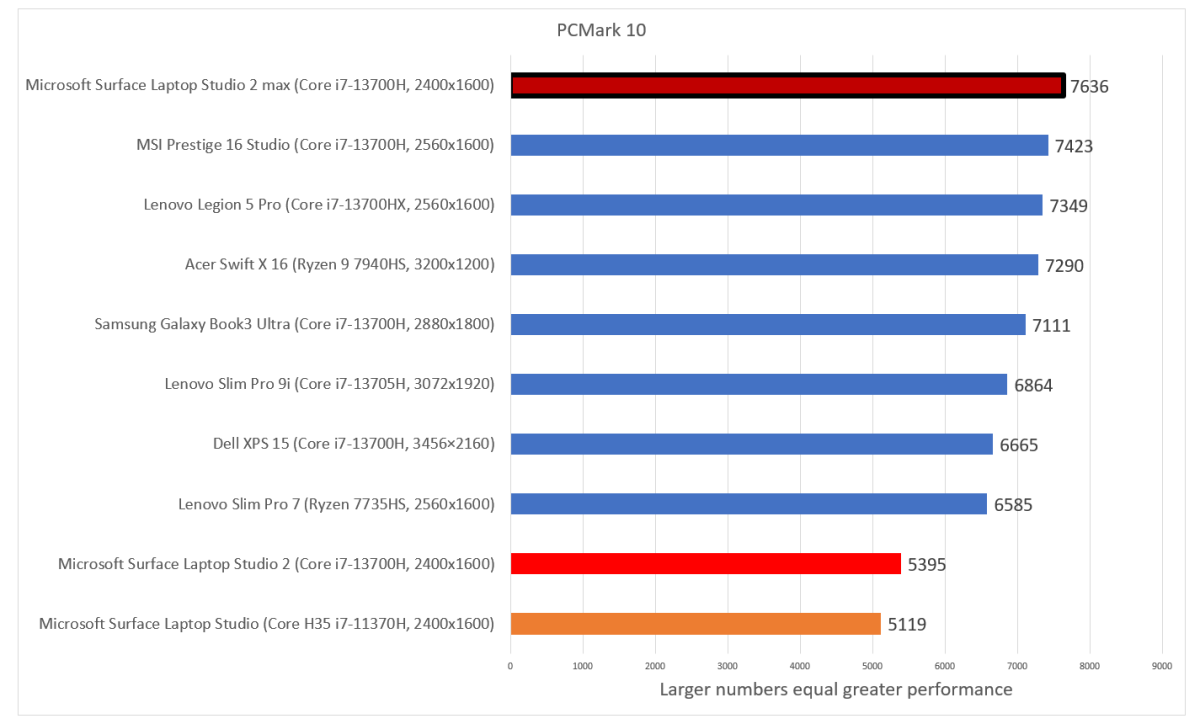
Mark Hachman / IDG
Dialing up the performance slider improves the spreadsheet and content creation performance portion of the PCMark benchmark considerably, which elevates the score as well. This is the benchmark that shows the most improvement when the Windows performance slider is increased to maximum. That’s a dramatic improvement!
The Cinebench benchmark asks the CPU to “burst” through a rendering benchmark, using all of its cores to render the scene as quickly as possible. A second test (not shown) uses a single thread to perform the same task. We use the R15 test, though we test the R20 (4,317 multi/456 single-thread) and R23 (11,095) as well.
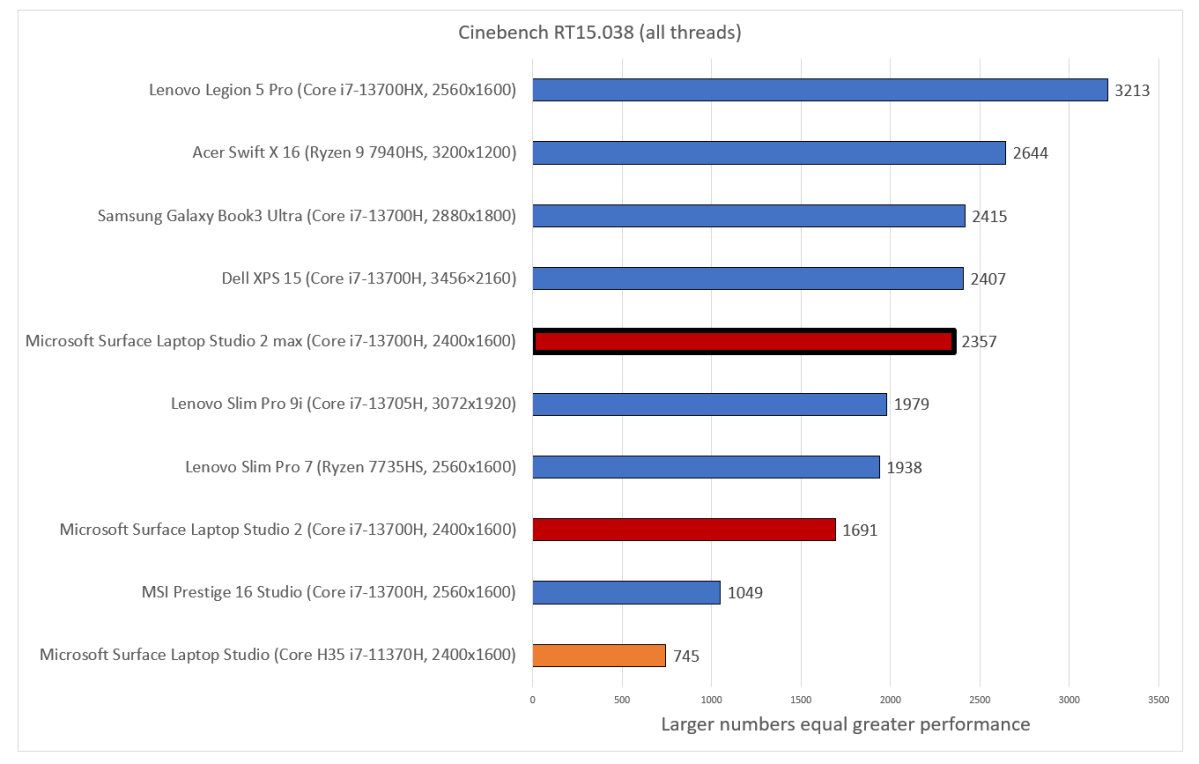
Mark Hachman / IDG
The latter R23 test offers a single-run and a looped test which cycles through multiple iterations. The key here is how well the laptop fares under prolonged load: will it throttle itself over time to prevent overheating. In this case, it does: performance dropped by 9 percent after ten minutes. On the other hand, pushing the performance slider to the maximum improves performance significantly.
The story is decidedly more mixed in 3D graphics performance. Here, the Surface Laptop Studio 2’s base performance using the 3DMark “Time Spy” benchmark is pretty good.
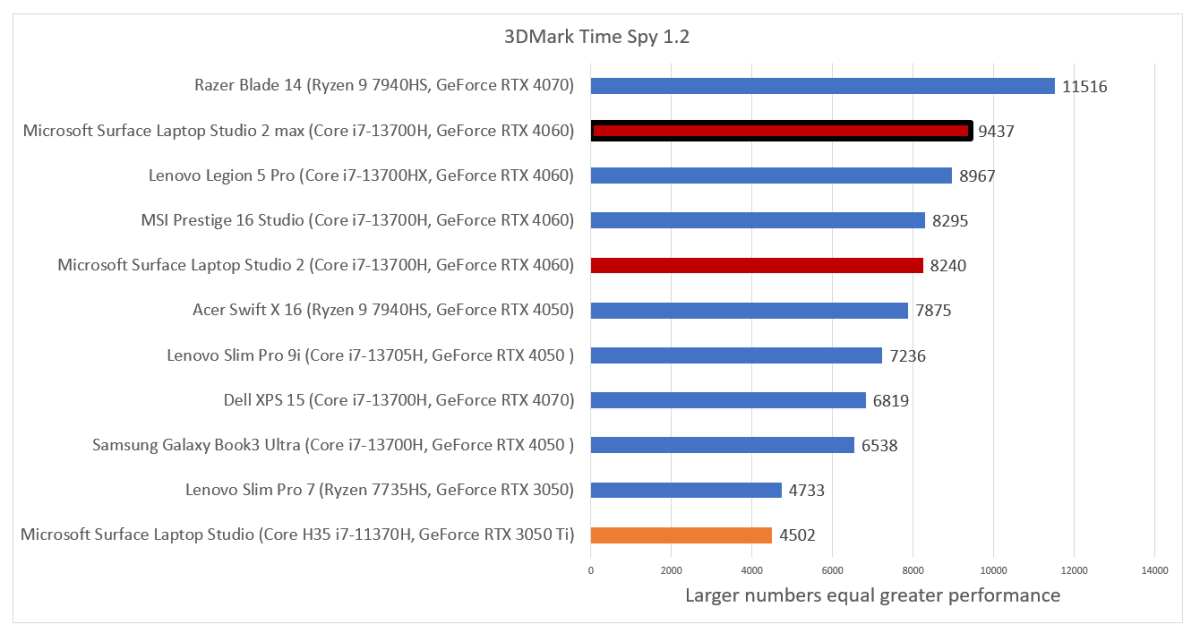
Mark Hachman / IDG
But if we loop the same test over and over again, as we did in Cinebench, average frame rates dropped from a sustained rate of about 54 fps to about 42 fps. That shows that the laptop is slowing itself down to prevent harmful overheating.
Again, we can push performance higher by putting Windows into its highest-performance mode. Our tests show a more consistent experience here: the average framerate did drop from 61 fps to 57 fps when we looped the benchmark, which isn’t that much. You’ll hear a lot more fan noise, though.
Handbrake is an open-source video conversion app that transcodes a Hollywood movie into a smaller size and bitrate — a practical test that’s somewhat diminished in an age of Netflix downloads to your PC. But it also measures sustained performance because the laptop will again slow down the entire task to avoid overheating.
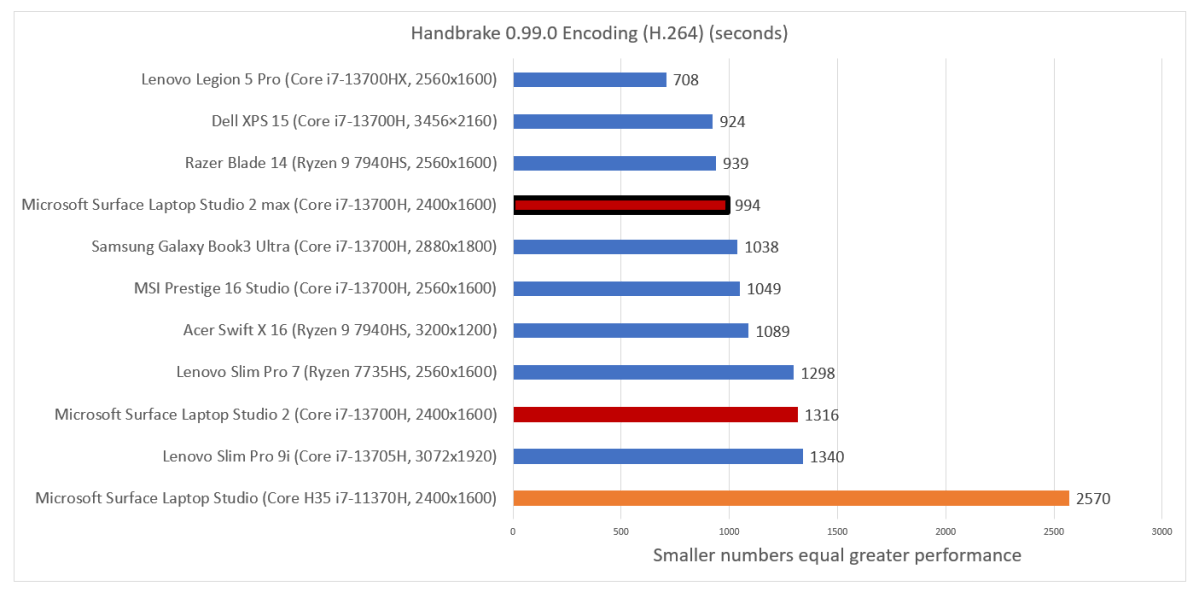
Mark Hachman / IDG
This result is a little disappointing until you consider that two of the top laptops in this list (the Razer Blade 14, and the Lenovo Legion 5 Pro) are specialized gaming laptops.
Surface Laptop Studio 2: Graphics performance
One of the things you may find most appealing about this “creator” niche of laptops is that it does offer the best of all worlds: enough performance to enable some decent gaming without the price or blingy aesthetic of a gaming laptop.
Some of our gaming/content creation laptop reviews now incorporate a couple of relevant games to measure “light gaming” performance, a term that obviously moves over time as certain games get older and laptop performance increases. Here, we’ve compared a smaller sample of our test laptops using two games: Shadow of the Tomb Raider and Metro: Exodus.
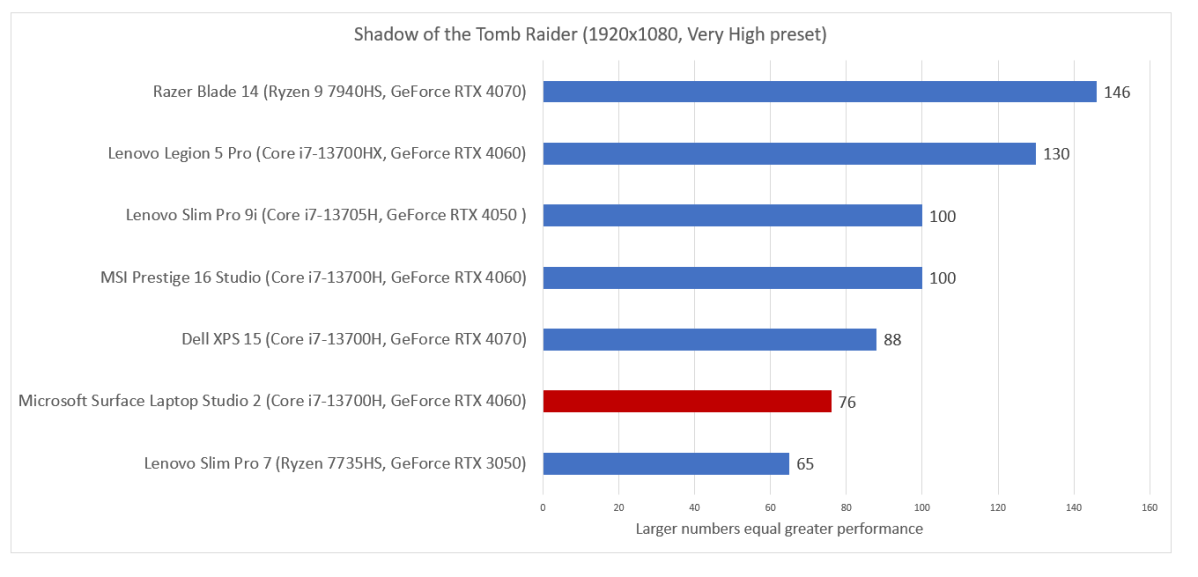
Mark Hachman / IDG
Both games demonstrate two things: one, that the Surface Laptop Studio 2 can indeed be used for gaming and two, that it can keep up with its rivals.
Don’t get too excited, though. In Metro: Exodus, for example, the game’s 37 frames per second may be a little choppier than you’d prefer.
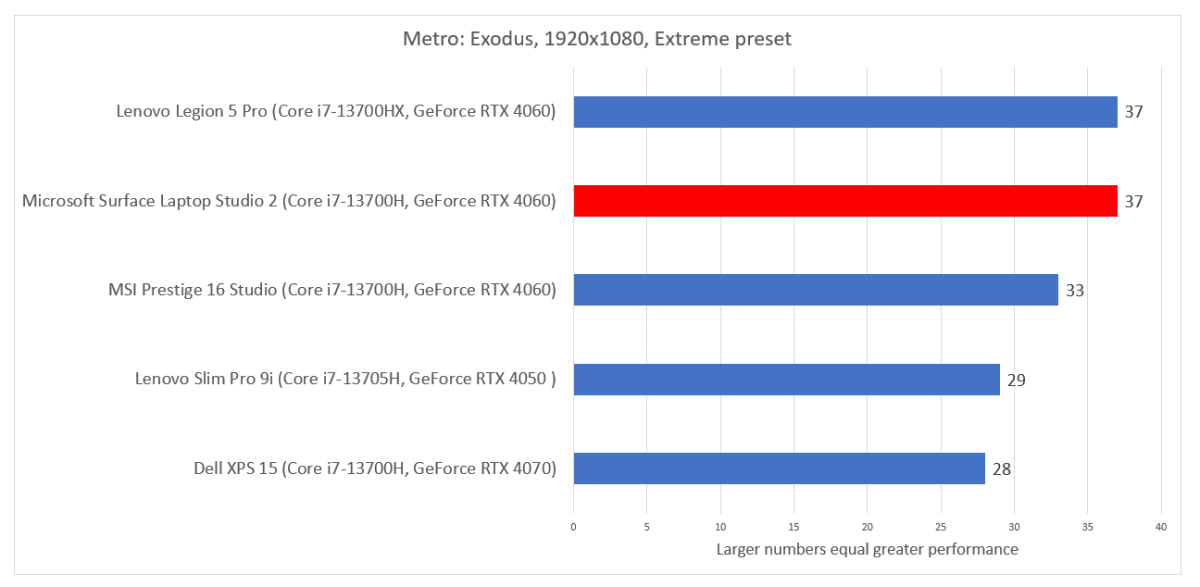
Mark Hachman / IDG
Finally, there’s battery life. We loop an open-source 4K movie over and over until the battery expires, with the display brightness set at a constant level.
By default, the Surface Laptop Studio 2 will adjust the screen brightness as well as tweak the content to improve battery life. We adjusted these options to create a scenario in which we turned off the brightness sensor for repeatability, but left the content options unchanged. We’ve also left the performance slider at its basic “Recommended” setting. Battery life will fluctuate based on a variety of factors, including the screen brightness, whether the laptop is connected, the activity it’s performing, and so on.
Historically, battery life has been a real strength of the Surface Laptop Studio. This continues somewhat with the Surface Laptop Studio 2, whose battery life falls to 712 minutes, or a bit under 12 hours. (By default, battery life was a massive 892 minutes with Microsoft’s default adjustments for content and adaptive lighting, and just 528 minutes for running under maximum power.)
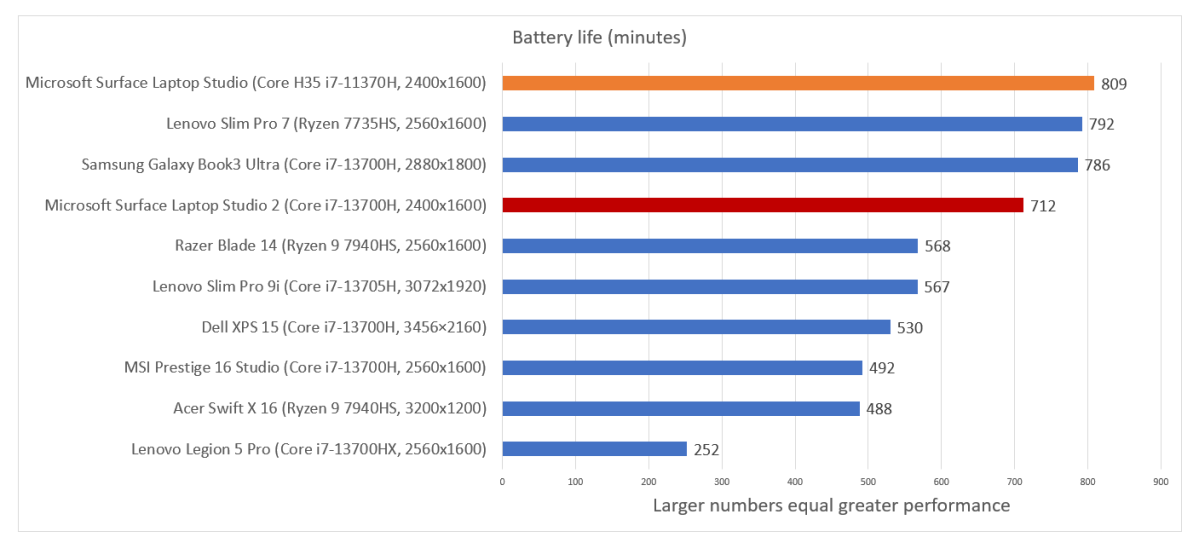
Mark Hachman / IDG
Even though the Surface Laptop Studio 2 has the same battery capacity as its predecessor, it’s possible that the processor and GPU suck up more power than before.
Surface Laptop Studio 2: Should you buy it?
Deciding whether the Microsoft Surface Laptop Studio 2 is right for you comes down to two key questions: does the Surface name deserve a premium? And does the design of the Surface Laptop Studio 2, namely its pull-forward design, justify that premium? Remember, a number of competing devices might require the purchase of a separate tablet for inking, if that’s important to you.
You could argue that there’s no way anyone should pay $2,000 for the entry-level Surface Laptop Studio 2, which has 16GB of RAM, 512GB of SSD storage, and integrated graphics. Even with the unique design, that’s a lot to swallow. But with a content-creator’s budget, even the higher-end Surface Laptop Studio 2 looks a lot more compelling.
The real wild card is the laptop’s performance. By itself, the Surface Laptop Studio 2 simply doesn’t have the performance to keep up with its cheaper competitors. But dial up the performance slider, and it transitions from zero to hero, or something like that.
So the Surface Laptop Studio 2 is a nearly uniquely configured pull-forward laptop with superior inking and audio, with performance that really demands that you tweak an often-overlooked Windows setting for best effect. Plus, it has 64GB of RAM. Is all that worth $3,200? I still say no, not for many. But drop it down to the 32GB ($2,799) model, and you’re at the price of the Dell XPS 15. You could make a case for the Laptop Studio 2 in that matchup.
So no, I’m not recommending that the average reader buy the Microsoft Surface Laptop Studio 2 we reviewed at the price it’s offered for, even those in content creation. But I still applaud the design, the performance improvements, and many of the laptop’s other features. Shop smart, look for a sale, and Microsoft’s flagship Surface Laptop Studio 2 becomes that much more compelling.

