Podcasters and sound engineers often put together what’s called a “soundboard,” which is a collection of frequently used short audio clips that they can trigger with a click. Sometimes these are used for humorous purposes, such as on “morning zoo” radio shows, but you find them used in aural gameshows (for right/wrong answers), and for quick access to transition music, too.
Some people need the equivalent of a “soundboard” for keyboard symbols. Modern fonts can contain tens of thousands of unique characters (or “glyphs”). A large portion correspond to glyphs used in scripts (like the Latin script for most of western Europe and the Americas, and Devanagari used in a large number of southeast Asian languages). But there are piles of specialized symbols for math, phonetics, currency, and, yes, there are emoji.
I’ve written before about Character Viewer, a macOS floating palette that provides easy access to individual symbols, including a search option. But what if you routinely use a set of symbols, such as for math or logic? The viewer requires a lot of scrolling and clicking.
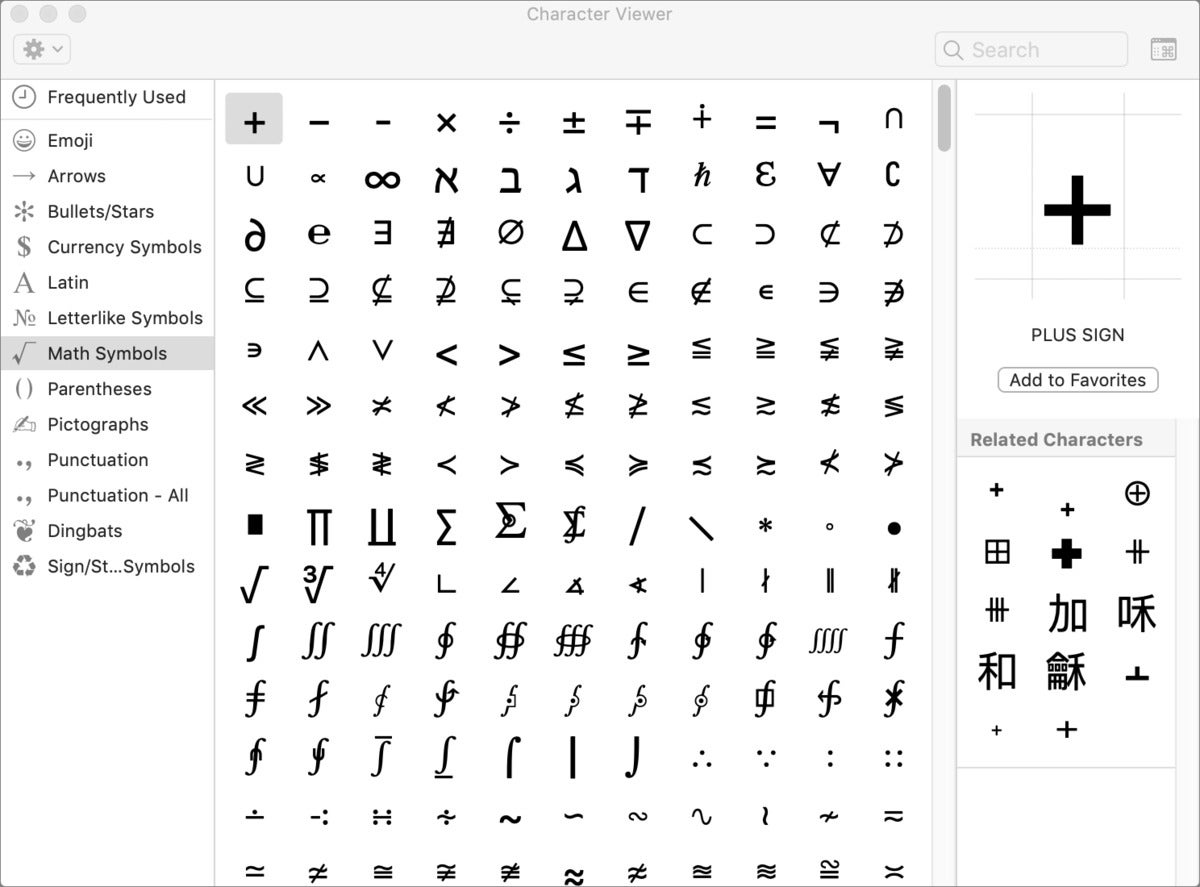 IDG
IDGThe Character Viewer gives you easy yet tedious access to symbols and other characters.
The answer is a free third-party tool, Ukelele, from SIL International, a global organization devoted to preserving ethnolinguistic diversity—to helping groups of all sizes keep languages and scripts that were suppressed by governments or are used by relatively few living speakers vibrant with support from technology.
Ukelele is one of those tools, as it allows the creation of custom keyboard layouts. These can be used for onscreen entry via the Keyboard Viewer (System Preferences > Keyboard > Show Keyboard and Emoji Viewers in Menu bar), or typed directly if you know which keys are supposed to correspond to which—or attach labels to those keys. macOS allows quick switching among keyboard layouts from the same menu that offers the keyboard and symbols viewer.
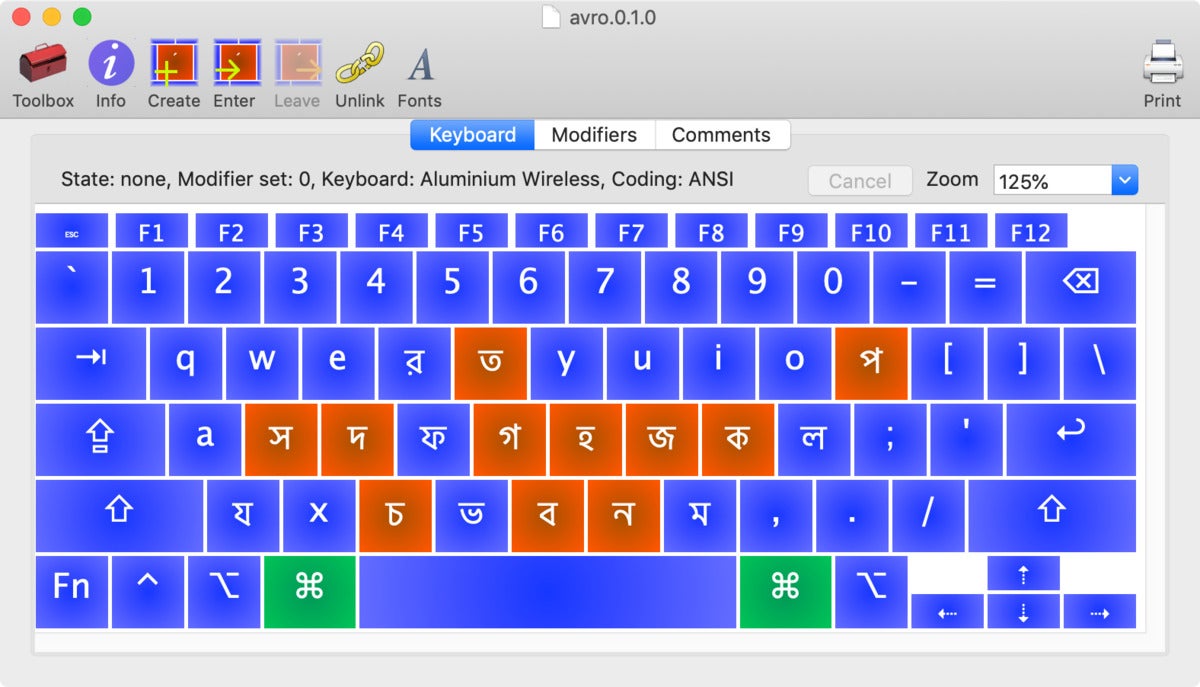 SIL International
SIL InternationalA custom keyboard created in Ukelele can be installed in macOS with a couple of clicks.
Ukulele lets you just drag characters from the Character Viewer or other parts of macOS and drop them onto the appropriate keys, including the use of modifiers like Control and Option. Once arranged, you can install a macOS-compatible layout file for your macOS account or all users of the Mac, and use it as just another keyboard layout selecting via the Keyboard preference pane’s Input Sources tab.
The software is fairly easy to learn to use, as it has few controls. One important note: when you create a new keyboard layout and install it, you need to log out of your current session and back in to avoid input problems and ensure it’s recognized.
This Mac 911 article is in response to a question submitted by Macworld reader Franz-Peter.
Ask Mac 911
We’ve compiled a list of the questions we get asked most frequently along with answers and links to columns: read our super FAQ to see if your question is covered. If not, we’re always looking for new problems to solve! Email yours to mac911@macworld.com including screen captures as appropriate, and whether you want your full name used. Not every question will be answered, we don’t reply to email, and we cannot provide direct troubleshooting advice.

