Expert’s Rating
Pros
- Physical privacy cover
- Integrates with vast Ring and Alexa ecosystem
- Optional end-to-end encryption
- Motion and privacy zones
Cons
- Person detection requires a paid subscription
- Easily nudged or knocked over unless mounted
- Single-band (2.4GHz) Wi-Fi only
Our Verdict
Practically identical to its predecessor, the second-gen Ring Indoor Cam adds a physical privacy cover while carrying over the same looks and features as the affordably priced original. Just be ready to pay more for a subscription plan.
Price When Reviewed
$59.99
Best Prices Today: Ring Indoor Cam (2nd gen)
Behold, the second-generation version of the Ring Indoor Cam–which, as it turns out, is pretty much the same as the original.
Indeed, the new Indoor Cam looks virtually identical, complete with the same compact and barrel-shaped design, the tall rectangular panel that houses the camera lens, and the adjustable stand with its ball-and-socket joint.
The only major change with the second-gen Indoor Cam (which, at $59.99, is priced the same as the original) is the addition of a plastic privacy cover that blocks lens and disables the microphone when you slide it into place. The new privacy shield, which can only be controlled manually, is handy for those who want assurance that the camera isn’t watching them.
The Ring Indoor Cam supports Ring’s Advanced Pre-roll feature, which captures 6 seconds of video prior to a motion event and tacks it to the beginning of the recording.
There are behind-the-scenes changes, too, although they’re also supported on the older Indoor Cam, including the requirement for stronger passwords, the option for end-to-end encryption, and a “pre-roll” feature that adds a few seconds to the beginning of event recordings.
This review is part of TechHive’s in-depth coverage of the best home security cameras.
The newer Indoor Cam is also saddled with the same downsides as the first version, including single-band Wi-Fi and the all-but-required paid Ring Protect subscription, which is required to enable features like people detection and cloud storage for video events.
As you’ve probably guessed, there’s little reason to trade up for the new Indoor Cam if you already own the first-generation version, particularly since you can upgrade the original with Ring’s optional privacy shield kit ($9.99).
But if you’re new to Ring or want to deploy more cameras in your home, the second-gen Indoor Cam makes for a solid (and still reasonably priced) choice, particularly for Alexa users or those who’ve already invested in the Ring ecosystem, including the Ring Alarm or Ring Alarm Pro security systems.
Design
As I just mentioned, the second-gen Ring Indoor Cam looks practically identical to the first version, complete with the same compact, barrel-shaped design.
Available in black or white and measuring 3.81 x 1.93 x 1.93 inches (HxWxD, including the integrated stand), the Indoor Cam’s adjustable stand connects to the camera body with a ball-and-socket joint, allowing you to manually tilt and rotate the camera body in a wide variety of positions.
Again, the big difference between the first- and second-gen Indoor Cams is the latter’s included privacy cover, a tall, wide plastic shield that clamps onto the top and bottom of the camera body. The cover clicks into place when you slide it closed, although on my review unit, it had an annoying tendency to stick before locking into place. I’ll discuss the privacy cover more in a moment.
The Indoor Cam’s privacy shield covers the camera lens and mutes the microphone when you slide it shut.
Ben Patterson/Foundry
The Indoor Cam can be placed on a flat surface such as a shelf or table, or you can mount it on a wall; the adjustable base comes with screw holes, and a screw kit is included.
Weighing just 3.3 ounces, the Indoor Cam is surprisingly light, which is both a good thing and a bad thing. On the plus side, the Indoor Cam’s light design makes it easier to mount it on a wall; on the minus side, the camera can be easily jostled (either by an accidental bump or when you’re opening or closing the privacy shield) if it isn’t screwed into place, and that could alter the direction of its lens and consequently screw up any customized motion zones (more on motion zones a little later).
The wired-only Indoor Cam comes with a 6.5-foot power cable with a micro-USB connector on one end and a USB-A plug on the other. The micro-USB end plugs into the back of the unit, while the USB-A connector is for the included power adapter. Ring sells a 10-foot version of the cable for $14.99.
Setup
As with other Ring products I’ve tested, setting up the second-gen Indoor Cam is simple. Using the Ring app on your phone, you scan the QR code on the back of the unit (the code is also printed on the box and in the documentation) and then follow the prompts to connect the cam to your Wi-Fi network (my test unit connected on the first try).
Once paired with the Indoor Cam, the Ring app will guide you through the initial setup process, asking whether you’d like to link other Ring devices (useful if you want motion alerts to trigger lights or other cameras) or create custom motion or privacy zones. In all, the setup process took only about five minutes.

The secong-gen Indoor Cam is still only a single-band (2.4GHz) Wi-Fi device.
Ben Patterson/Foundry
Motion detection and privacy zones
Once you have the Indoor Cam up and running, your first task should be to set up motion zones—that is, areas of the camera’s field of vision where motion will trigger video recordings and alerts. By setting up motion zones, you can ensure that you only get recordings and video events of activity that matters to you. In my case, I wanted the Indoor Cam to alert me to motion in the vicinity of a downstairs basement door, but I didn’t want to be bothered by motion in an adjacent and heavily trafficked hallway.
You can create up to two motion zones from the Motion Settings section of the Ring app, dragging the corners and sides of initially square outlines until they cover the area—or areas, as you can add multiple zones—where you want motion to be detected.
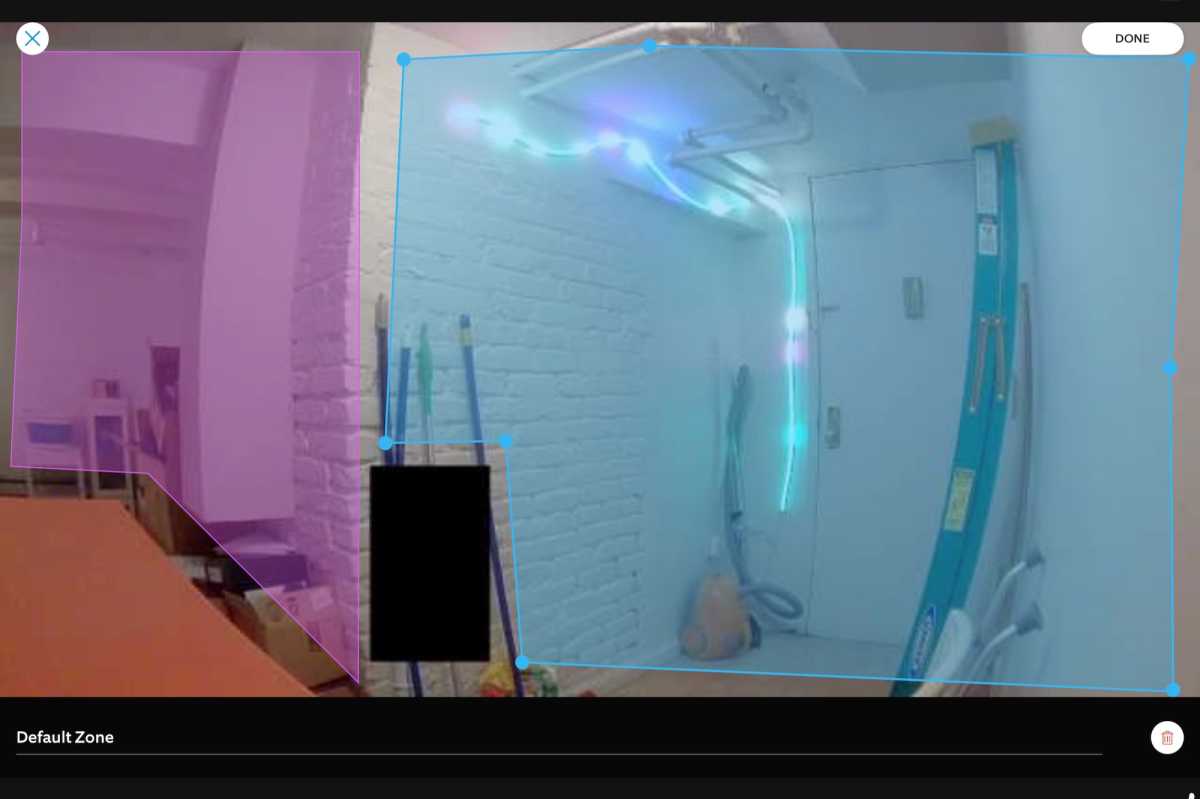
You can create customized motion zones by dragging the corners and sides of the tinted squares. The black rectangle is a privacy zone.
Ben Patterson/Foundry
You can also create up to two privacy zones, which block out specific areas of the Indoor Cam’s view that won’t be recorded at all, handy if the camera is pointed at a sensitive area like a bathroom door or a neighbor’s window. As with motion zones, you use the Ring app to drag the corners of a square to block out the appropriate areas, and you can create multiple privacy zones if you wish.
As I mentioned earlier, you may need to redo your customized motion and privacy zones if the Indoor Cam gets jostled or otherwise moved.
Of course, motion events are only triggered when the camera detects motion, and you can choose how the Indoor Cam should behave when it detects activity. For example, you can get notifications whenever the cam detects motion, or set the camera to warn detected people that they’re being recorded. Another option is for the Indoor Cam to detect only people rather than any type of motion, but person detection requires a paid Ring Protect subscription (more on Ring Protect in a bit).
Privacy cover
If you want to ensure that the Indoor Cam isn’t watching or recording anything at all, you can engage its privacy cover, which you must manually swing over the camera lens. Besides blocking the lens, closing the privacy cover will also disable the Indoor Cam’s microphone.
As I mentioned before, the privacy shield requires a little extra nudge before it finally clicks shut, and unless the Indoor Cam is mounted securely, you’ll need to hold its base down while closing the privacy cover lest you jostle it out of position, impacting your motion and privacy zones.
Once you close the privacy cover, the Indoor Cam will emit a confirmation beep, and the camera’s feed in the Ring cam will be marked with a “Privacy Cover closed” message. You’ll also get a mobile alert whenever the privacy cover is closed or opened.
Just remember that the Indoor Cam’s privacy cover must be closed manually, meaning you can’t swing it open or closed remotely using the Ring app. That’s a bummer from a convenience standpoint; on the other hand, it also means hackers can’t open the privacy shield via the internet.
Video timeline and event history
The easiest way to review footage from the Indoor Cam is via Ring’s video timeline, which lets you scroll through a timeline of recorded video events. As you scroll through your events, which appear in the timeline as oblong color-coded bubbles (with labels such as “Person Detected” or “Live View’), you’ll see the event play out in time-lapse fashion; let the timeline go, and it will play your events at normal speed, compete with sound (assuming the Indoor Cam’s mic is enabled). Finally, tap Live View to see a live feed from the camera.
Besides recorded video events, you can also set the Indoor Cam to capture snapshots of its view at predetermined intervals (every 3 minutes, every minute, or every 30 seconds). The “Snapshot Capture” feature will then place these still images in the event history, allowing you to see a slideshow of what your camera sees between motion events.
The Indoor Cam also supports Ring’s new-ish Advanced Pre-roll feature, which captures 6 seconds of video and sound before a motion event and tacks it to the beginning of the recording. With Ring’s plug-in cameras, including this one, this feature is always on; you can turn it on or off with its battery-powered cameras. In this case, pre-roll did a reasonably good job of adding a second or so of video to the beginning of video events (less so in low-light situations). But as with person detection, Advanced Pre-Roll only works with a Ring Protect membership.
Finally, the event history shows all your Ring events in chronological order, allowing you to filter events by device (if you have multiple Ring cameras), device type (allowing you to filter out Ring Alarm or light events, if you have those devices), and event type (motion, person detected, and so on). You can also share or download video events from the event history.
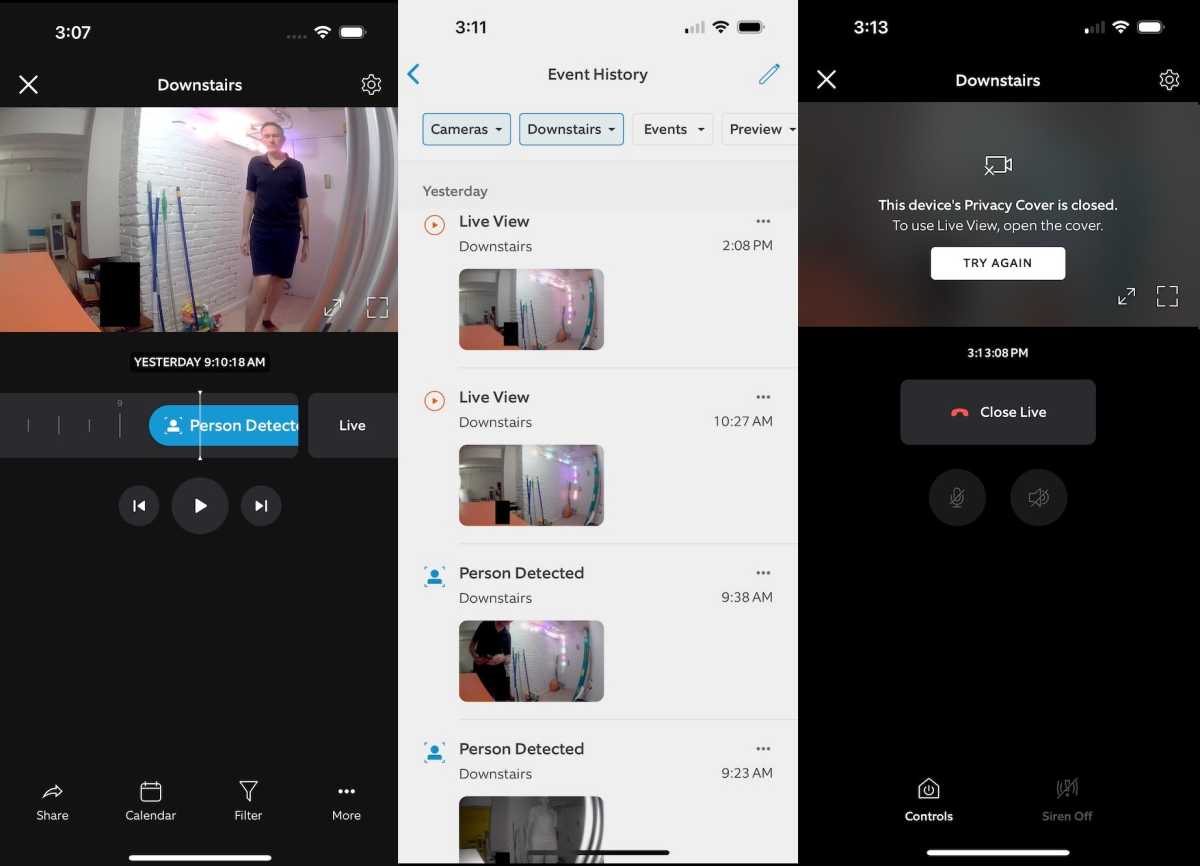
You can scroll through motion events using the Ring timeline view (left), or see them in a list on the event history (center). When the privacy cover is closed, you’ll see a message on the video timeline (right).
Ben Patterson/Foundry
Video quality and night vision
Just like its predecessor, the second-gen Ring Indoor Cam records video in 1080p resolution with a 143-degree diagonal field of view, on par with other indoor security cameras in its class and price range. Video quality was reasonably sharp, making it easy to identify those captured in the frame, although quality (quite naturally) drops off with distance and lighting conditions.
The Ring Indoor Cam also supports infrared night vision. In its standard mode, the Indoor Cam’s night vision serves up sharp black-and-white images; there’s also a color night vision mode, but you’ll only see color in low-light conditions; if it’s pitch black, you’ll still only see black and white.
It’s also worth mentioning that the Indoor Cam’s motion sensitivity and Advanced Pre-Roll ability is somewhat diminished in the dark, with the cam often taking an extra five seconds or so to detect movement.
Other Indoor Cam features
As with other Ring cameras, the Indoor Cam boasts an integrated speaker and microphone for two-way chat, while a car alarm-style siren (which can only be activated manually) can help scare off intruders.
You can also elect to use the Indoor Cam with Home, Away, and Disarmed modes, which change the behavior of all your Ring devices (including other Ring cameras and/or a Ring Alarm) camera depending on the mode you’ve set. For example, when you’ve set the mode to Home, you disable video recording and motion sensing on the Indoor Cam, while keeping your outdoor Ring cams running. Again, though, using the Indoor Cam with modes requires a Ring Protect subscription.
Password and account security
Since we reviewed the original Indoor Cam, Ring has considerably beefed up its security when it comes to passwords, which must now be at least 8 characters and include at least one number, one symbol, and both upper- and lower-case letters. Also, two-factor authentication (using a six-digit code sent via text or an authenticator app) is now mandatory.
If you’re a real stickler for security, you can enable end-to-end encryption. While Ring camera feeds and videos are already encrypted on their way to the cloud and while sitting on Ring’s servers, end-to-end encryption adds an additional layer of AES 128-bit encryption, starting locally on the camera itself and continuing all the way to your mobile device, where it’s finally decrypted.
While end-to-end encryption will prevent strangers from snooping on your videos, enabling the extra security will also nix a variety of key features, including Ring’s event timeline, person detection, snapshot capture, rich event notifications, and shared video links.
Ring Protect plans
Strictly speaking, you don’t need a paid Ring Protect plan to use the Indoor Cam, but the camera’s functionality will be severely curtailed if you don’t spring for one.
For $3.99 a month or $39.99 a year, Ring Protect Basic gets you 180 days of recorded video events, person alerts, rich mobile notifications, the Snapshot Capture feature, and “home” and “away” modes, but only for a single Ring camera or doorbell. A $10/month (or $100/year) Ring Protect Plus sub offers the same functionality (plus extended warranties) for all your Ring cameras
If you own one of the Ring Alarm systems, the $20/month (or $200/year) Ring Protect Pro plan adds 24/7 professional monitoring and cellular backup for a Ring Alarm system. If you have a Ring Alarm Pro system, that subscription tier also adds cellular backup for your broadband connection, and additional privacy in the form of local video processing and storage for your cameras (versus uploading video to the cloud). You will need to provide your own microSD card for that last feature.
If you don’t pay for Ring Protect, your Indoor Cam will still work following your 30-day free trial, but you’ll lose the ability to review stored recordings (the Indoor Cam offers no local storage on its own), there won’t be any person detection, and you’ll give up Snapshot Capture and camera modes too, among other features.
Should you buy the Ring Indoor Cam, 2nd Gen?
Clearly, the second generation of Ring’s Indoor Cam marks only a slight improvement over the original, and even less so if the idea of a physical privacy shield doesn’t appeal to you. Given that, there’s no real reason to replace your first-generation Indoor Cam (which, as I mentioned before, can be retrofitted with the privacy cover) with the latest model.
You should also skip the revamped Indoor Cam if you’re already invested in a smart home ecosystem other than Ring’s or Alexa’s. For now, the Indoor Cam won’t work with Google Home or Apple’s HomeKit platform; also, the smart home-unifying Matter standard doesn’t support security cameras yet.
But if you’re looking to get started with Ring, or you already have Ring security devices in your home, the Indoor Cam makes for a solid investment, with the second-gen model adding the privacy cover while keeping the same affordable price as the original.
Specifications
- Manufacturer: Ring
- Model: Indoor Cam (2nd gen)
- Dimensions: 3.81 x 1.93 x 1.93 inches (HxWxD)
- Weight: 3.3 oz.
- Power: Wired
- Connectivity: Wi-Fi (2.4Ghz only)
- Weatherization: Indoor only
- Video resolution: 1080p
- Night vision: Yes (color)
- Two-way talk: Yes
- Siren: Yes
- Customizable motion zones: Yes
- Privacy zones: Yes
- People detection: Yes (paid subscription required)

