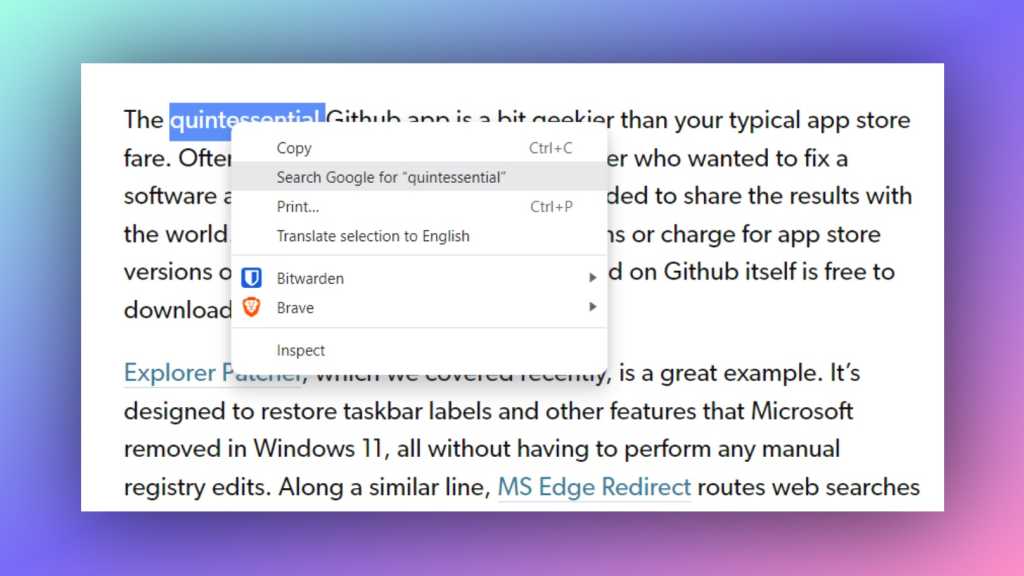Almost everyone uses Google, and for most of us that means pasting text into our browser’s address bar, or typing text into same. But next time you’re reading an article online and come across a name, word, or phrase you want to research further, try this:
- Highlight the text.
- Right-click on it.
- Select “Search” in the pop-up context menu
Highlight, right-click, search. These three steps will instantly look up the selected text in a new browser tab using your default search engine. It might sound a little clunky, but in practice it’s more efficient than copying, opening a new browser tab, and pasting.
This also works for links, for those times when you see a link that doesn’t have an actual hyperlink. Just click “Go to” instead of “Search” in the context menu, and you’ll be on your way.
While I’ve admittedly known about this trick for years, it never clicked for me until recently, when I made a point of turning it into a habit. That’s often how things go in tech, with some of the best tools hiding in plain sight.
A version of this trick also exists on most mobile web browsers:
- On Android: Highlight the snippet of text, then select “Web search.”
- On iOS: Highlight the text, tap the little right arrow in the pop-up menu, then hit “Search web.”
Want to take it a step further? Check out the Context Menu Search browser extension, which lets you add other sites and search engines to the pop-up menu. Through the use of site search shortcuts, you can instantly look up the highlighted text on sites like YouTube, Wikipedia, and Amazon.
The Context Menu Search extension lets you quickly search on other sites.
Jared Newman / Foundry
(If you happen to use Vivaldi, no extension is necessary. Just head to Settings > Search to customize your sources, then look for the “Search With” option in the pop-up menu.)
Now, all you have to do is develop the muscle memory to use this handy search trick in the first place. I can attest that it’s well worth the effort.
Just remember: Highlight, right-click, search.
Sign up for Advisorator to get helpful tech tips from Jared every Tuesday.