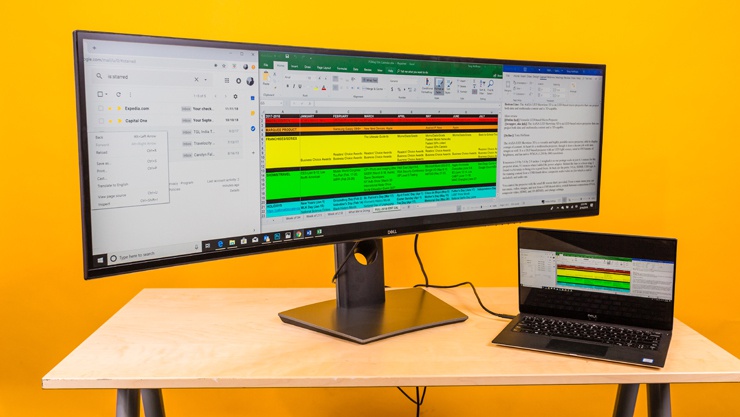The past few years have seen the introduction of a whole host of stunning ultrawide computer monitors. They are designed to give discriminating office users, content creators, and gamers a more spacious, immersive view, delivering eye-popping visuals or simply extra room to work. Ultrawides, defined by their extra width relative to their height, come in panel sizes up to 49 inches, measured on the diagonal. This extra horizontal screen space can be beneficial, in different ways, across the professional, gaming, and productivity worlds.
Is there an ultrawide monitor in your future? Perhaps, but you’ll want to understand the nuances of these big, bold panels before diving in, as they are also a bit of an investment—in both dollars and desk space. Here’s what you need to know.
The Importance of Aspect Ratio
Aspect ratio is a fundamental concept to grasp when assessing an ultrawide panel versus one with more conventional dimensions. Aspect ratio represents the relationship between horizontal and vertical pixels on a screen—that is, the ratio between monitor width and height.
The two most common ultrawide aspect ratios are 21:9 and 32:9. The latter is a more extreme example, more than three times as wide as it is tall. Monitors with a 32:9 aspect ratio are sometimes called “super wide” or “super ultra-wide.” We see them, however, as a subset of the ultrawide class, and we use the term “ultrawide” for both 32:9 and 21:9 panels.

Though the current ultrawide wave is the most radical expression, computer monitors have gotten progressively wider, compared with their height, over the decades. Around the turn of the millennium, many monitors had a boxier 4:3 aspect ratio, which originally came from motion pictures. (It is the standard aspect ratio of 35mm film.) Around 2005, monitors with a slightly wider 16:10 aspect ratio came into vogue, but their popularity was short-lived. Within five years they were largely supplanted by widescreen monitors with a 16:9 ratio—the dimensions of a high-definition television (HDTV) image.

The 16:9 ratio remains the most popular today. Familiar resolutions such as 720p (1,280 by 720 pixels), 1080p (1,920 by 1,080), 1440p/QHD (2,560 by 1,440), and UHD/4K (3,840 by 2,160) all have a 16:9 aspect ratio. The first 21:9 monitors appeared in 2012, and 32:9 displays in 2017.

In addition to their unique aspect ratios, ultrawide monitors are physically wide. Most have measured-diagonal screen sizes of 34, 43, or 49 inches. The 49-inch models tend to really pack in the pixels, rated for native resolutions of either 5,120 by 1,440 pixels or 3,840 by 1,080 pixels at a 32:9 aspect ratio. Most ultrawide monitors, especially the biggest ones, have large stands, often V-shaped, to support their weight and keep their wide stature balanced.
Ultrawide Monitors in the Workplace
Ultrawide business monitors are a boon to multitaskers. Why? For starters, they let you open multiple full-size windows on the same screen, side by side. A few manufacturers, Dell among them, include software to help you split the giant screen into neatly arranged windows. That software can go beyond what the Windows 10-native window tiling, auto-resize, and snapping features can do.
These panels are also a good substitute for multi-monitor arrays. A 32:9 monitor is twice the width of a 16:9 monitor with the same vertical pixel count. For example, a 49-inch monitor with a 32:9 aspect ratio has a screen size equivalent to that of two 27-inch monitors placed side by side. (Remember, again, that screen size is measured diagonally, not straight across left to right.)

Generally, ultrawide business displays have an abundance of ports: at least one HDMI and one DisplayPort input, both upstream and downstream USB ports, and USB Type-C are typical. With many late-model ultrawide business monitors, the USB-C port can transfer data, as well as the actual video signal (the latter using the DisplayPort over USB protocol), while simultaneously powering or charging a laptop from which it’s displaying the image (if applicable).
A few monitors in this class can also make use of the USB-C port for a virtual keyboard/video/mouse (KVM) switch. Such a feature would let you control two computers connected to the monitor via a single keyboard and mouse, as long as one computer is connected via the USB-C port. Users doing render work or data processing on a second computer might be attracted to this unusual, space-saving feature.

Many ultrawide business monitors have curved screens, although their degree of curvature tends to be milder than those of curved gaming displays. (The amount of curvature can vary from model to model.) More on that in a moment.
Widescreen Artistry: Ultrawide Monitors for Content Creators & Gamers
In the professional content-creator arena, graphic artists and photographers can benefit from the extra screen width. They can open and work with two or more images (or several versions of the same photo or illustration) side by side. Ultrawides also might let photo or video editors look at their source material in full resolution, while allowing enough screen space alongside it for palettes, toolbars, or timelines to co-exist without requiring resizing or shuffling.

Many ultrawide gaming monitors are on the market now, too. Not every gamer or game will benefit from an ultrawide panel (more on that in a moment), but they are particularly suited for racing games, flight simulators, and other genres that afford the gamer a panoramic vista or reward players being able to see areas in their peripheral vision.
Many gaming-focused models employ a highly curved screen to provide for a more immersive experience. The curvature rating for gaming monitors tends to be about 1800R, which means that if you were to place enough such monitors side by side to form a circle, it would have a radius of 1,800mm, or 1.8 meters. The higher the curvature rating number, the gentler and shallower the amount of curve.
Naturally, ultrawide gaming monitors have many features common to all gaming monitors. Leading-edge models tend to have high refresh rates (up to 360Hz) and employ adaptive sync (AMD FreeSync or Nvidia’s G-Sync). Ordinary productivity-focused panels tend to refresh at a 60Hz rate, the norm for mainstream monitors. A higher refresh rate will let twitch-minded gamers see smoother, more reactive gameplay when the attached PC and video card can push consistent game frame rates in excess of 60 frames per second (fps). Really serious esports players may optimize their systems to run at several times that in some hyper-competitive titles to gain an edge. (Much more on that in our roundup of the best gaming monitors.)

Some gaming-focused ultrawide panels also have RGB lighting schemes (with embedded mood lighting on the back or around the edges), and many use the mini-joystick controls now found on most new gaming (and some general-purpose) monitors to manipulate onscreen settings. Port-wise, nearly all have DisplayPort input and all support HDMI, and many have USB-C input, as well.
Ultrawide Monitors: Caveats to Consider
Bigger is not always better, mind you. For starters: You will need plenty of space to put an ultrawide monitor.
These monitors’ exceptionally panoramic screens, especially at the 43-inch and 49-inch sizes, may be simply too large for a typical desk. Take measurements before diving in. You will probably want to enlist a second person to help you move the monitor into place, too. Carrying an ultrawide monitor is rather like carrying a beam of lumber; if you’re not careful, the front and back may start to wag back and forth.
Gamers have a different set of potential concerns. Depending on the actual title and your play style, ultrawides can a boon for multiplayer gaming, or a hindrance. The panels can afford a benefit in many MOBAs, battle royale titles, and real-time-strategy (RTS) games. But some serious esports competitors may actually want a more focused view of the proceedings; for example, enemies that may appear suddenly at the periphery of the screen can be a distraction. Some of these serious players will strongly prefer a compact 16:9 monitor to keep all the action in the primary field of view.
Also bear in mind: Most new AAA games will work fine on screens with 21:9 and, usually, 32:9 aspect ratios, but some older games may not support these resolutions. As a result, they may show up in a smaller window with large black bars at the sides (like movie letterboxing, but in the other orientation), or, more a concern, with the game image stretched across the whole panel and distorted. (The latter is less common, fortunately.) It’s best to check the game manufacturer’s support pages or relevant forums if you have any doubts or are heavily wedded to a particular old game.
Most of all, ultrawide monitors tend to be pricey, though part of that is simply the size of the panels—once you get above 32 inches, most displays of all kinds are ultrawide ones. Models in the 34-to-35-inch range run from a bit above or below $300 for a basic, general-purpose screen (or the barest-bones gaming one) to more than $2,000 for a fully tricked-out gaming panel. Most monitors in that size range, though, go for under $1,000. The 49-inch models run from about $900 to $1,600.
So, Which Ultrawide Monitor to Buy?
Ultrawide monitors are not for everyone, but if you do want a display with an immensely spacious screen, whether for gaming, advanced content-creation work, viewing ginormous spreadsheets, or comparing several versions of a photo or illustration, you have many good models to choose among. We’ve tested a whole passel of panels over the past year; our favorites for different usage cases are summarized below. Check them out and click through for deep-dive reviews of each to learn more.