Apple has been trying to sell the idea of using an iPad — the Pro model, specifically — as a legitimate computing machine for a while. It started with putting a Mac-borrowed M-series silicon inside the tablet, followed by bringing Stage Manager to the tablet.
Then came desktop-grade productivity apps like Final Cut Pro, Logic Pro, and Da Vinci Resolve, preceded by Microsoft 365 and Adobe’s editing tools. The ability to plug in an external monitor is also neat for a tablet, but that restricts you to a table.
But all the firepower in the world can’t make up for a screen that has you squinting at it or moving in close. I solved that hassle and still saved myself money without jumping from the 11-inch iPad Pro to the 12.9-inch version. That solution was the latest AR glasses from Xreal.
Staying close to the fundamentals

The Xreal Air 2 not only gave me a much bigger screen to play with but also offered a more desktop-like aspect ratio that is better suited for work than the square-ish screen on the Apple tablet.
Here’s an example of how different it looks. Notice the aspect ratio of the home screen on an iPad Pro in the image below:

And this is how the home screen pans out on the Xreal Air 2’s display, a format that is more desktop-like and conducive for split-screen multitasking:
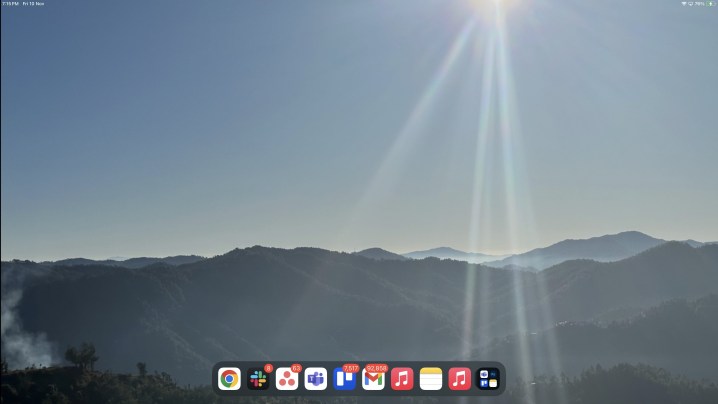
Now, before I go into details with specific examples, I want to explain the Xreal Air 2 briefly. These are AR glasses that put a 1080p micro-OLED display unit in front of each eye. The display units on these glasses support a 120Hz refresh rate, so you will get the same smooth experience that Apple serves with its ProMotion screen tech.
There is no shimmer effect to be seen here, and you also get TUV Rheinland certification for eye strain and blue-light filtering. Think of them as a portable monitor that sits on your face but lives in a frame that looks like sleek black Wayfarers.
What I like the most about the approach is that there is no learning curve involved here. You plug the AR glasses into the iPad Pro’s USB-C port, and it instantly boots into Stage Manager view with an external display setup.
There is no janky cursor movement, and dragging app windows across both screens is a smooth ride. But it’s the overall screen experience that matters here. I, for one, actually preferred using the Xreal Air 2’s screen over the iPad’s.
This screen works

First, it saves me the trouble of hunching over while working on the iPad Pro natively. With the Xreal plugged in, I sit straight and gaze at the Sony-made micro-OLED display units without having to sit in an awkward posture.
But it’s really the larger and wider screen real estate on the Air 2 display units that makes it a joy to use. I can fit four app windows side by side or arrange them in more natural block-like windows along each screen quadrant with a slight overlap. This is how you can fit four apps on the screen and resize them to your liking:
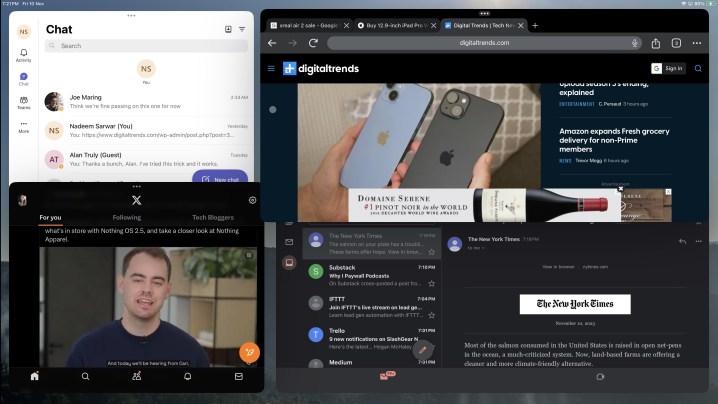
For me, the image below describes my workflow much better (because I am a man of tidy digital culture):

I particularly loved how I could practice DaVinci Resolve or Adobe software while running a YouTube tutorial video or written guide in a separate window side by side. When using the Air 2 glasses as the main screen for work, I deputed the iPad Pro’s display to handle fewer secondary tasks like controlling music playback or keeping an eye on my Twitter lists.
The situation is also better for content consumption. Once again, the iPad Pro’s unconventional screen aspect ratio is to blame here. You either see letterboxing with black bars or some portion of the content is chopped off.
Gaming is no different, irrespective of whether you are playing on-device games installed from the App Store or using cloud streaming services. PC games, in particular, chase that wide view, but the iPad Pro’s screen doesn’t offer that convenience.
With the Xreal Air 2 coming into the picture, you don’t have to worry about peripheral chopping or black pillar-boxing. I delved into the gaming side, hoping for a sub-par experience. But thanks to the M1 chip’s firepower and the lag-free wireless connection with the GameSir Cyclone T4 Pro controller, the experience was smooth. Once again, support for a 120Hz refresh rate on the Xreal Air 2 proved to be a welcome visual perk.

Another neat convenience is that the display units sit a little up on the frame, which means the transparent external glass lets you take a peek at the iPad Pro’s screen or the keyboard by simply lowering your gaze and not having to shift around your head.
For maximum immersion, when you want to just lay down and watch a TV show, I simply put on the plastic clip-on cover to get a pitch-black background for the virtual screen. This not only blocks the view of what’s around you but also helps with the perceived saturation of on-screen content.
At just 72 grams, these glasses don’t exactly amount to a workout for your cranial and facial muscles. I could easily wear the Xreal Air 2 as a secondary display for two to three hours. It’s just an unaccounted benefit that these glasses can also blast directional music into your ears.

Apple’s Magic Keyboard also lends a helping hand here. The Xreal Air 2 glasses lack a processing gear or power supply unit of their own, which means they’re entirely reliant on the device they are plugged into. In this case, it’s the iPad Pro. But thanks to the second USB-C port on the Magic Keyboard’s ridge, I don’t have to worry about the tablet draining all its juice with a pair of XR glasses plugged in.
Another benefit that I can’t stress enough is privacy. For someone who hops between cafés and co-working spaces, having a giant 130-inch equivalent screen that only I can see is a perk that needs to be experienced to truly appreciate.
My iPad is better than ever

Apple’s vision of the iPad Pro doubling as a computer isn’t entirely outlandish, even though the development cadence could use some pace. However, the iPad Pro is no cheap computer. For the 11-inch Pro model’s lowest storage and keyboard combination, you still spend a sweet $1,100, which puts it in the same price bracket as the excellent M2 MacBook Air.
But the most fundamental problem with the iPad Pro and its computing credentials is the screen, which limits even in-house apps such as Stage Manager. Following some refinements in iOS 17, I can run three apps side by side — or four in floating window format.
Unfortunately, the app windows, despite being partially adjustable, are still too small to get meaningful work done. Unless you write for a living and half of your mind lives in browser tabs, app scaling in triple window mode will leave you with an oddly inconvenient, occasionally rewarding experience.

If you are adamant about getting work done on the Apple tablet, the only other option is to get the 12.9-inch version. But if you put that and the Magic Keyboard in your cart, the price difference would be enough to buy the Xreal Air 2.
In fact, if you’re eying anything above the 512GB storage configuration, you could even end up saving money despite splurging on the Xreal glasses. Also, imagine convincing yourself — and your friends — that you spent around $2,000 on an iPad instead of getting a “Pro” Mac.
Let’s assume you can absorb the hit on your wallet. Even with the 12.9-inch iPad Pro on your desk, you would still run into the same aspect ratio hassles you would encounter on the 11-inch version. Of course, if your workflow involves stylus-based screen input, the Xreal Air won’t be of much use. In fact, wearing them would be nothing short of an impediment.
But for my kind of work that relies on keyboard and mouse input, I can easily recommend the Xreal Air 2 over spending a fortune on upgrading to the 12.9-inch iPad Pro, especially if a larger screen is your primary concern. It’s one of the more unusual iPad accessories you can buy, but depending on your workflow, it could also be one of the best.
Editors’ Recommendations

