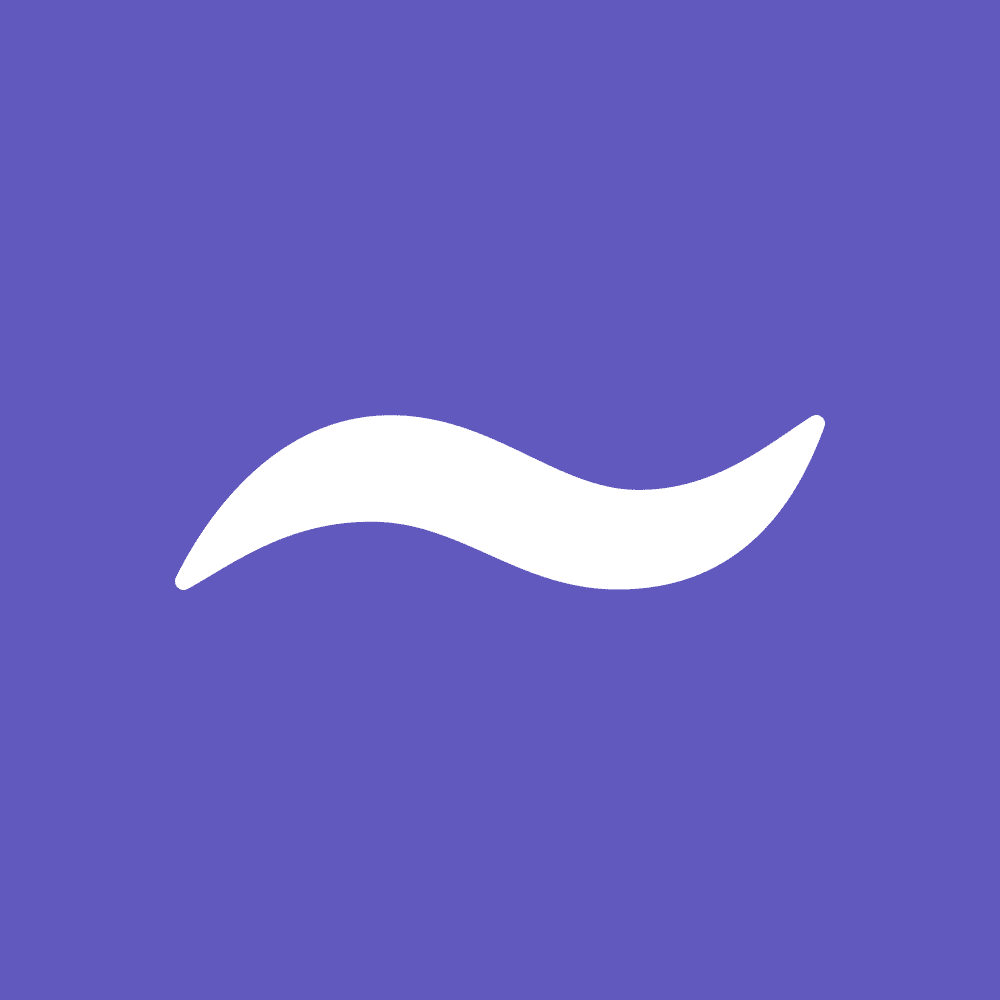Tilde (at Tilde.so) is a web-based collaborative app that combines whiteboards with audio and video calls. Compared with the best collaboration apps, it’s lightweight and cute, but it lacks many key features we would expect to see in whiteboard apps for business use. For other uses, such as student collaboration or projects with friends, it’s quick, convenient, and free. What differentiates it from other visual collaboration apps is that you can use it anonymously, and so can your collaborators. If you’re in the market for a collaborative whiteboard for professional use, we suggest Miro, our Editors’ Choice winner instead.
If you’re looking for video conferencing software, we have three Editors’ Choice winners: Zoom Meetings, Cisco WebEx, and Intermedia Anything.
Tilde Is Free (for Now)
At this time, Tilde is completely free to use. According to the website, the company behind Tilde will introduce premium paid plans in the future.
Although the app is free, there is a limit to the number of people who can be actively collaborating in a Room at any given time: 20.
When Tilde does introduce paid plans, it will be helpful to know what other, similar apps charge for their services, so here’s a summary. Most competitors charge about $10 per person per month for a plan that’s suitable for small businesses or teams. Sometimes you have to commit to an annual contract to get that rate, however.
Miro’s paid accounts start at $10 per person per month. Mural‘s start at $12 per person per month. Stormboard charges $10 per person per month for its Business accounts. And Conceptboard starts at $7.50 per person per month.
Getting Started
Tilde is only available as a web app. There are no mobile apps or desktop apps at this time.
When you create a Room to collaborate, the link to that Room is perpetually active. In other words, if you generate a link, share it with people, collaborate with them, and then leave the Room, the Room is still technically there any time anyone wants to join it again.
Other visual collaboration apps do more or less the same thing, except that when you create a new space to collaborate (whether you call it a “space” or “room” or “board” is moot) most other apps save it to your account. The space you created in essence looks like a file. When you log into your account, you see a list of all the spaces you’ve created and can easily open any of them at any time.
Tilde doesn’t neatly save a list of all the Rooms you’ve created, because it doesn’t support you having an account at all. Instead, the app allows for anonymous use. Therefore, if you want to reuse Rooms, it’s up to you to put the URL somewhere for safe keeping. Having to keep track of the Rooms you create is perhaps the app’s greatest inconvenience. If anonymity is important to you, the tradeoff may be worthwhile.
Anyone can join a Room, and all they need is the URL. Before joining, the app shows you an avatar that will represent you in the Room and asks you to provide a screen name. You can enter anything you want for the screen name, and you can change the avatar image at any time.
When you and your collaborators use Tilde, the app automatically and perpetually saves every change you make. It’s so fast that it happens before the change is rendered on your screen. There’s no version history, however, so you cannot revert to a previous version.
Features
Once you create and enter a Room, Tilde gives you fairly standard tools for adding content and interacting. You can create sticky notes for a single person to write text or a notepad where multiple people can write in the same place. You can post a link to a web page or embed YouTube videos that appear and play directly in the Room. There’s a feature for making a whiteboard within a Room for freehand drawing. You can upload files, share your screen, and open a separate chat box for discussions.
You can also enable your audio and video at any time. When you enable your video, a small video window appears within the Room. This layout is quite different from what you get in Zoom Meetings or Microsoft Teams, where the window for your video is usually off the side if you’re talking to your colleagues while simultaneously working on a whiteboard or participating in a screen sharing session. With Zoom and Microsoft Teams, however, you can adjust the view as you see fit because sometimes it makes sense to pin one person’s video in your interface so that you always see them, as in the case of someone giving a presentation. Tilde doesn’t offer custom views.
One neat collaboration feature is called Huddle. A Huddle lets you talk to some of your collaborators without disturbing all of them. When you create a Huddle, a small window appears in the Room, and anyone who drags their avatar into that window is part of the Huddle. Being in the Huddle simply means you can hear what everyone else in the Huddle says. If you keep your avatar out of the Huddle, you cannot hear the audio. That means if during a collaboration session, two people need to hash something out verbally, they can do so without leaving the Room and without forcing all the other collaborators to listen to them.

Templates for Collaborations
Tilde doesn’t offer templates as you might think of them, but it does have different styles of Rooms for different uses. There are five: 1) Daily Stand-up for short, recurring team meetings; 2) One-on-One for routine meetings between a manager and a direct report; 3) Weekly Sync-up for weekly team meetings; 4) Brainstorm for a whiteboard-type experience; and 5) a blank room.
These templates are nothing more than pretty interfaces for those specific purposes. They don’t really contain a structure for interacting, or if they do, it’s extremely light in comparison to what you get from other apps. For example, the one-on-one template is merely a cute background image showing two people sitting on chairs talking to one another. The faces of the two people? That’s where you see the video of you and your meeting partner. The template does include a notepad feature where both parties can write goals and questions they want to discuss, but that’s all you get.
Other visual collaboration apps typically offer templates that help you achieve something more specific, such as giving you a framework for making an org chart, flowchart, kanban board, or even for brainstorming ideas in a structured way. Tilde doesn’t offer anything like that.

Privacy and Security
According to its site Tilde “uses a web technology called WebRTC which uses encryption (SSL) between the clients and Twilio, our service provider.” The company also uses Amazon servers for storing content. You can read more about the company’s privacy policy and terms of service on its website.
When you create a Room, Tilde auto-generates a URL that’s pretty hard for anyone to guess, although anyone who does have access to that URL can view and edit anything in the Room at any time. The auto-generated URLs let you know that the link is on Tilde, indicate what kind of Room or template it is, and then have a 24-character alphanumeric string, something like this:
https://tilde.so/daily-stand-up-f5bb897k7nm2p5nr2m0ir7a2
As mentioned, when you join a Tilde Room, you do not have to sign up or create an account or provide any information whatsoever. In that sense, it’s similar to the web-based video chat app Jitsi. All you need is the URL. Tilde does ask that you provide a screen name so that other people in the room can identify you, but you can enter anything you like. In that sense, you can be more or less anonymous.
What you give up in not having an account, however, is the ability to have all your Rooms saved and stored for you, as mentioned previously. For team and business use, having a list of all the collaborative spaces you’ve created is a huge benefit. When you have an account, you can also manage team members and provide or revoke access to different Rooms, which nearly all other whiteboard apps let you do. What you potentially gain in privacy with Tilde you lose in standard business features and conveniences.
What’s Missing
Beyond what has already been mentioned, Tilde is missing some key features that one would expect to find in a collaborative whiteboard app. One very simple feature is text. In Tilde, you can write text in a sticky note or a notepad, but there’s no tool to add a simple line of text. You also don’t get any tools for putting a frame around content to turn it into a slide for later use in a presentation, and there are no options for turning the Room into a presentation-ready space either. Those are common features in nearly all other whiteboard apps.
You can’t export content from your Room or board, nor can you export the Room itself. You can, however, export a Whiteboard that’s in a Room, but only as a PNG file. You can’t import data to make charts and graphs, which Miro and InVision Freehand let you do. We already mentioned the lack of proper templates. There’s also no way to share a view-only version of a Room, which you may want to do when working with external partners.
Cute, Lightweight, and Anonymous
Tilde offers a cute interface for collaborating with others, with almost no barriers of entry. You can make and join Rooms without having to create an account with Tilde, and the app is free (for now at least). The app is missing several features you would expect to find in most virtual whiteboard apps, however. And because you don’t create an account to use Tilde, the app can’t list all the Rooms you’ve created, which is a major inconvenience if you use the app for business.
There’s no reason not to try out Tilde, seeing as there are almost no barriers to entry and it’s fun for casual use. That said, it doesn’t offer all the tools you might eventually want for business use. For when you need to get more serious, Miro remains our top pick for full-featured collaborative visual apps, with Mural closely behind it.